Any time a company sends a push notification to an iPhone, its application can gather information about the user, including their location, according to security researchers. Meta and TikTok reportedly use push notification tracking, and many other companies do it, too.
Fortunately, there’s a simple solution for users to protect their privacy and keep apps from spying on them.
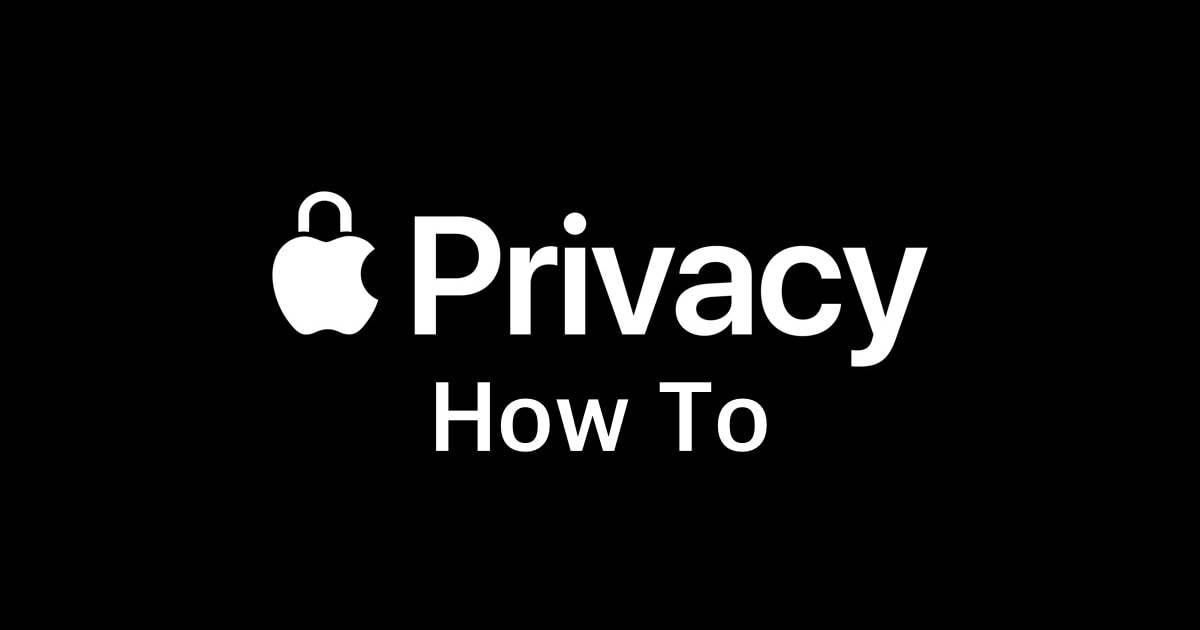
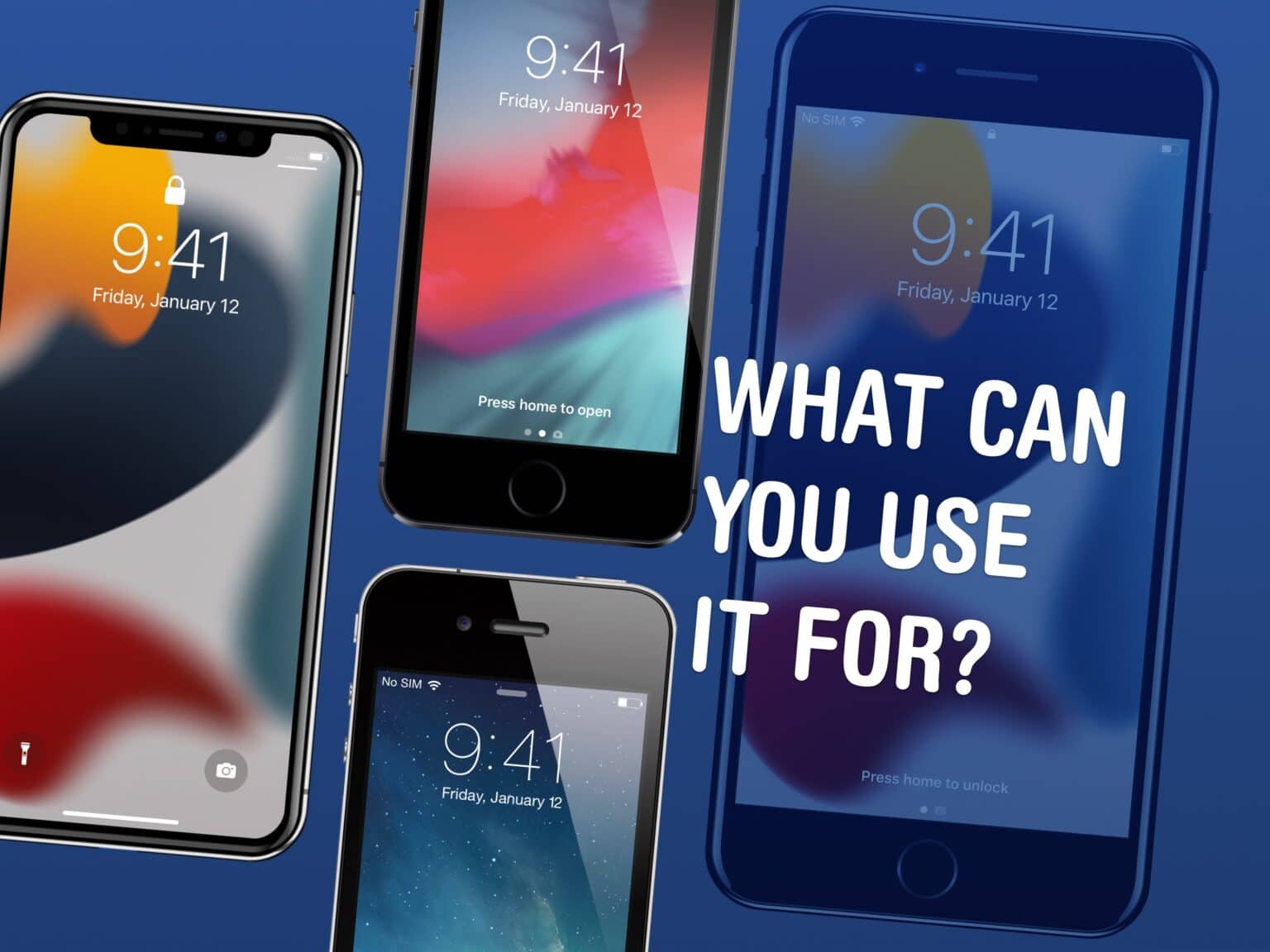
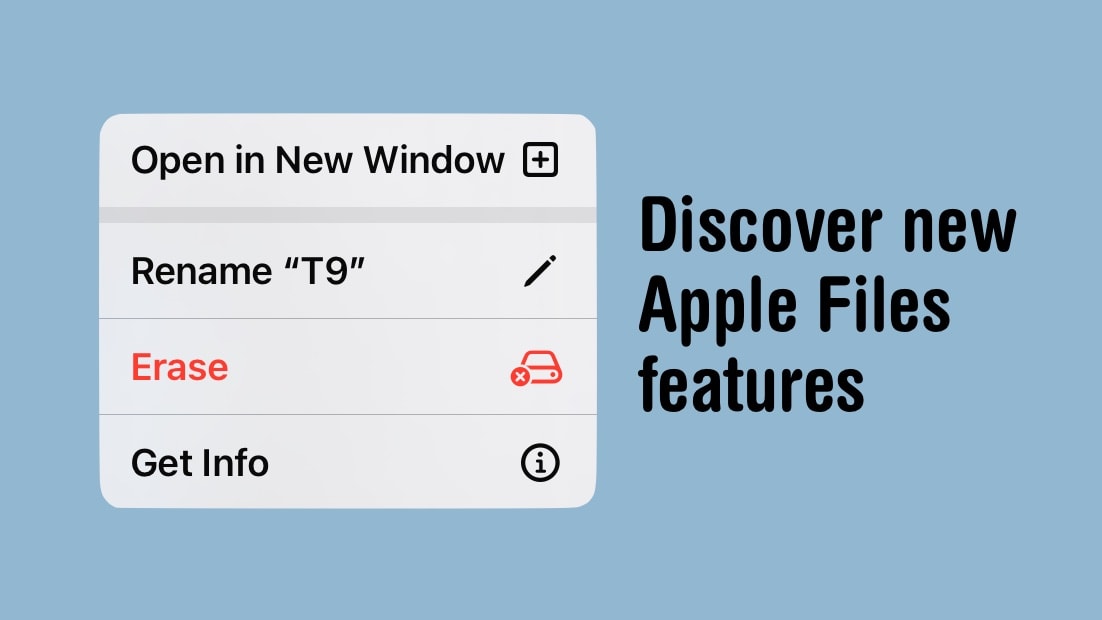

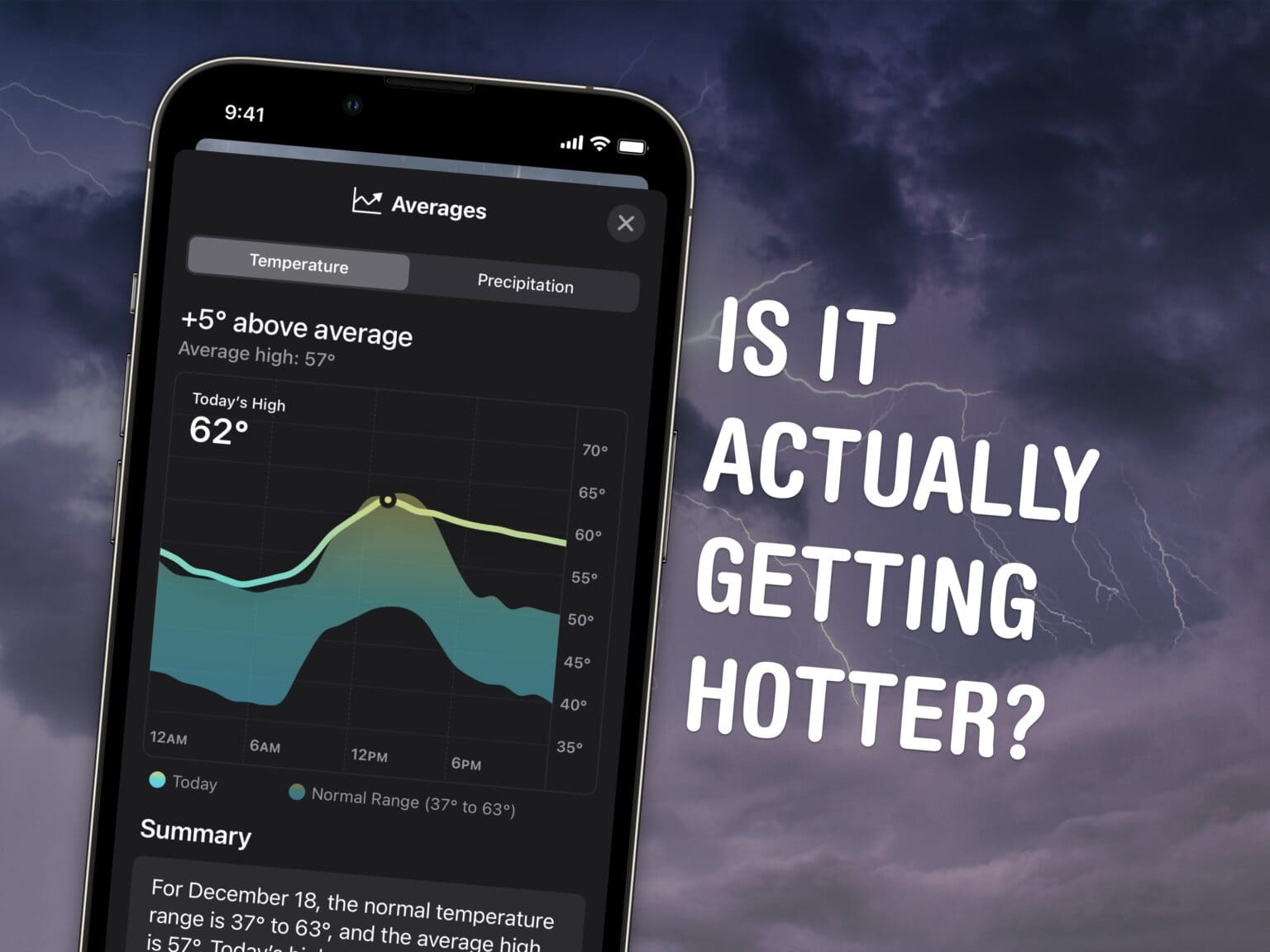
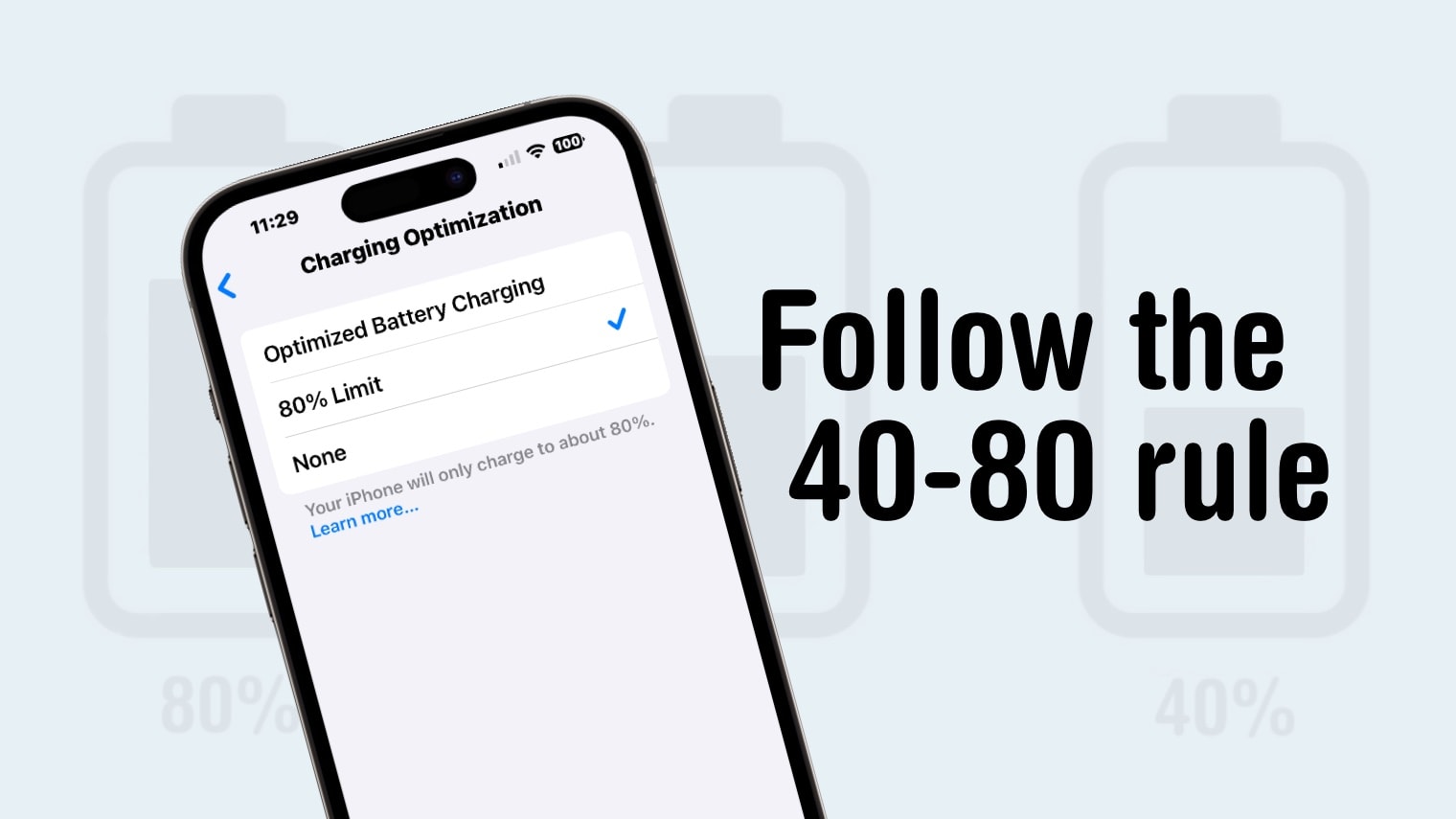
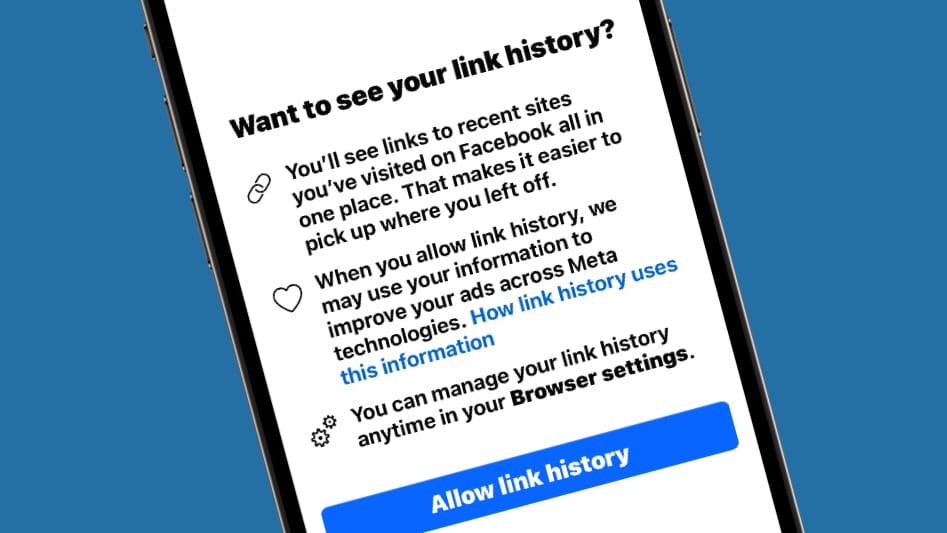
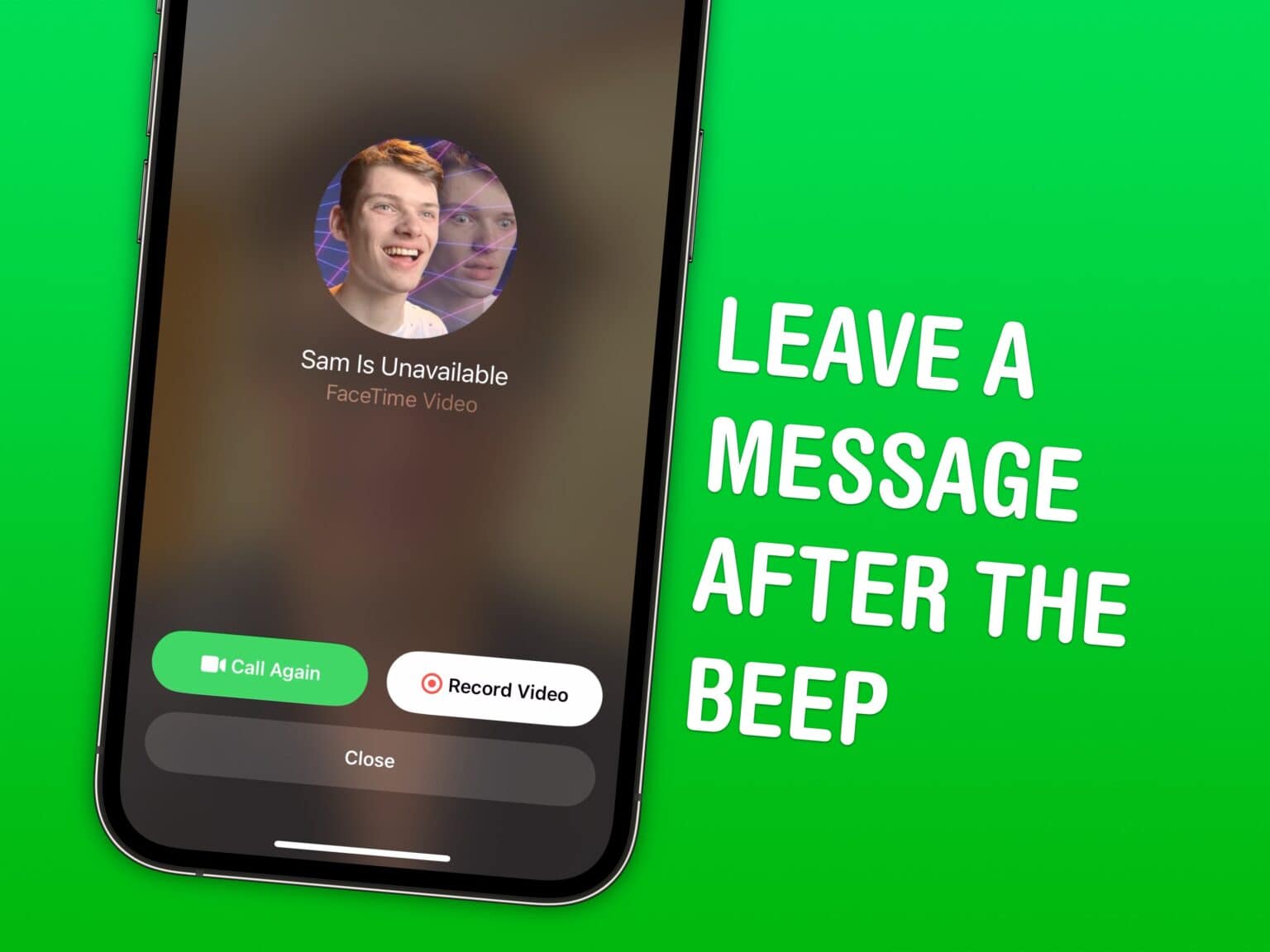
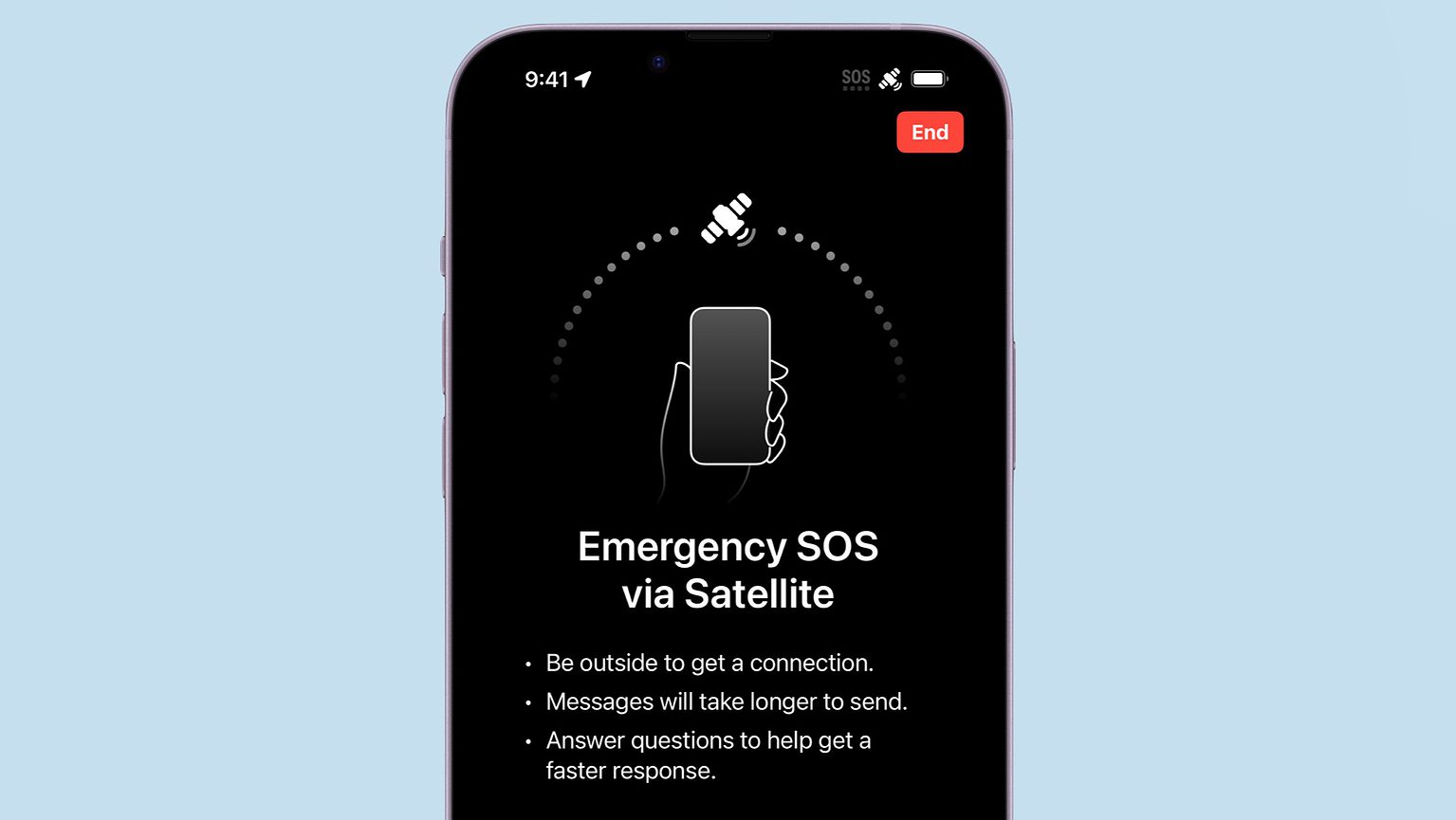


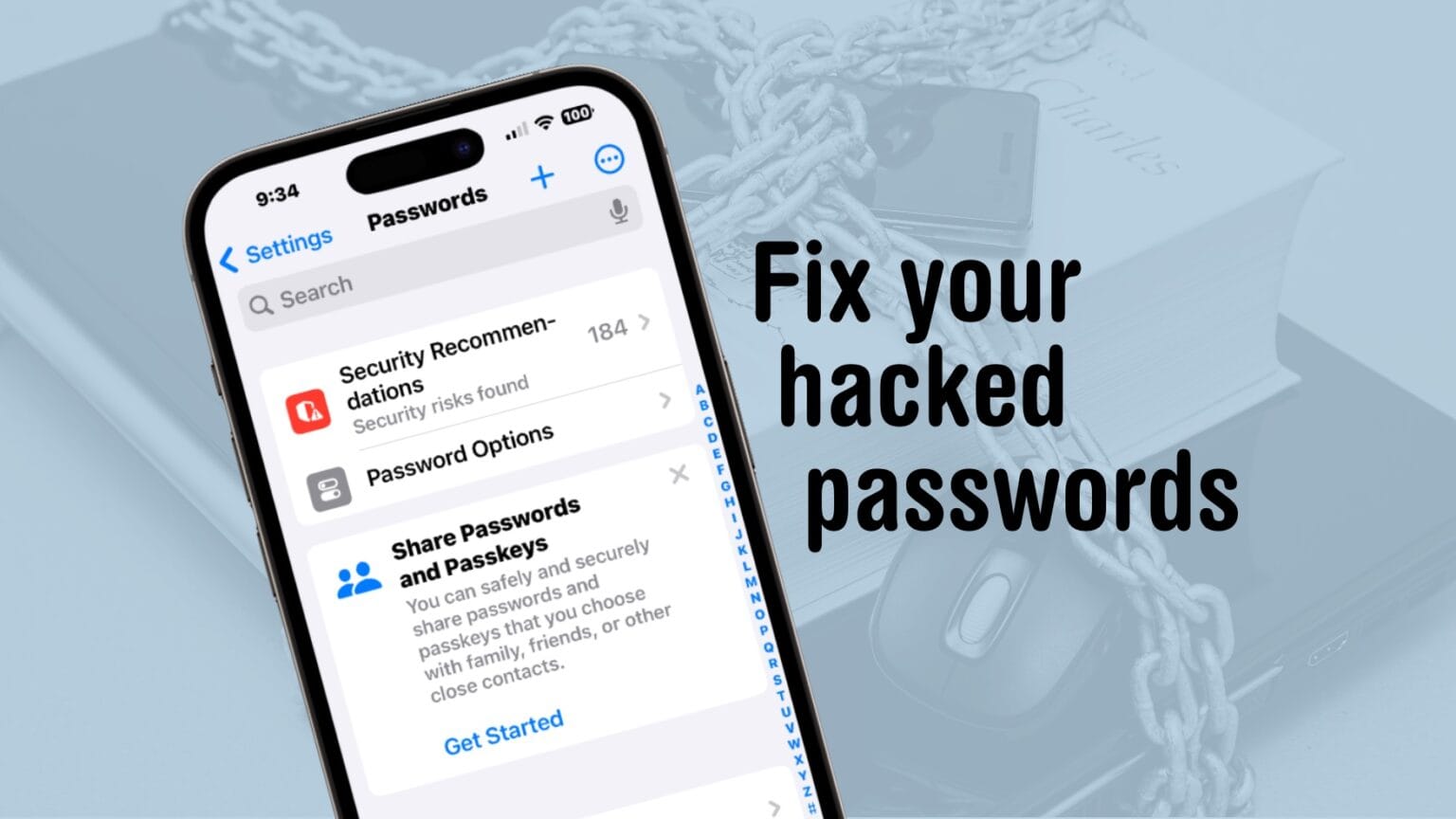
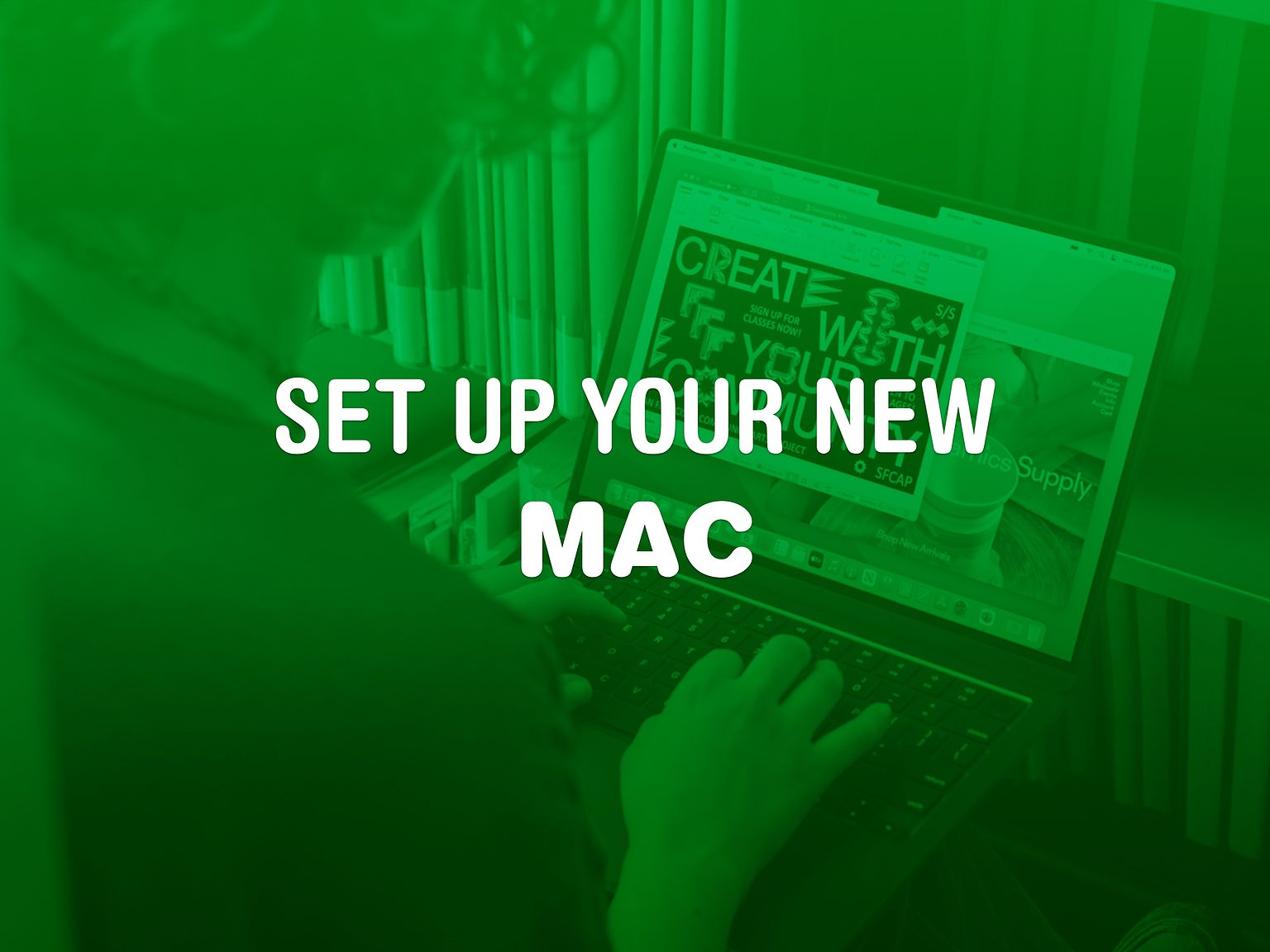
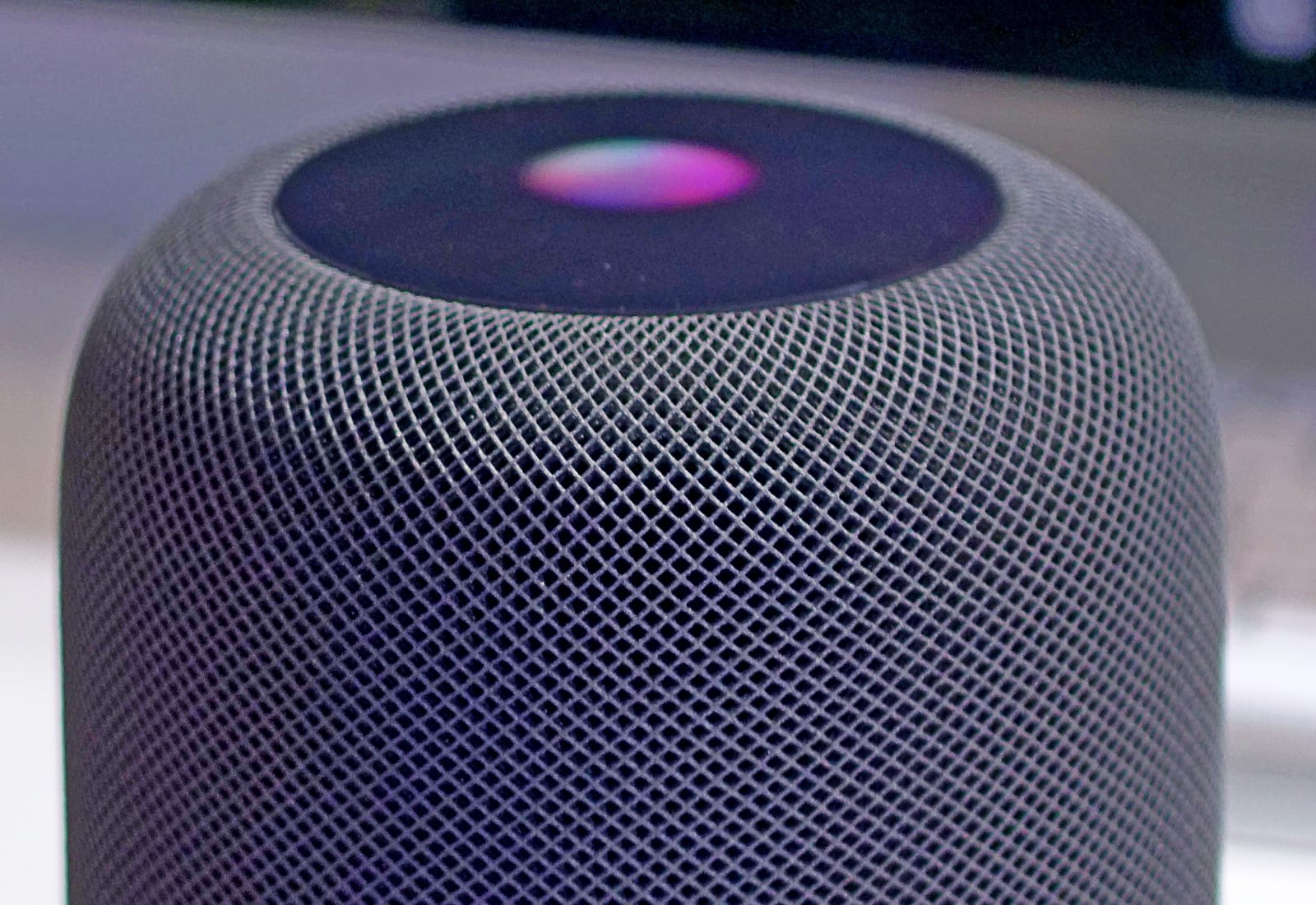


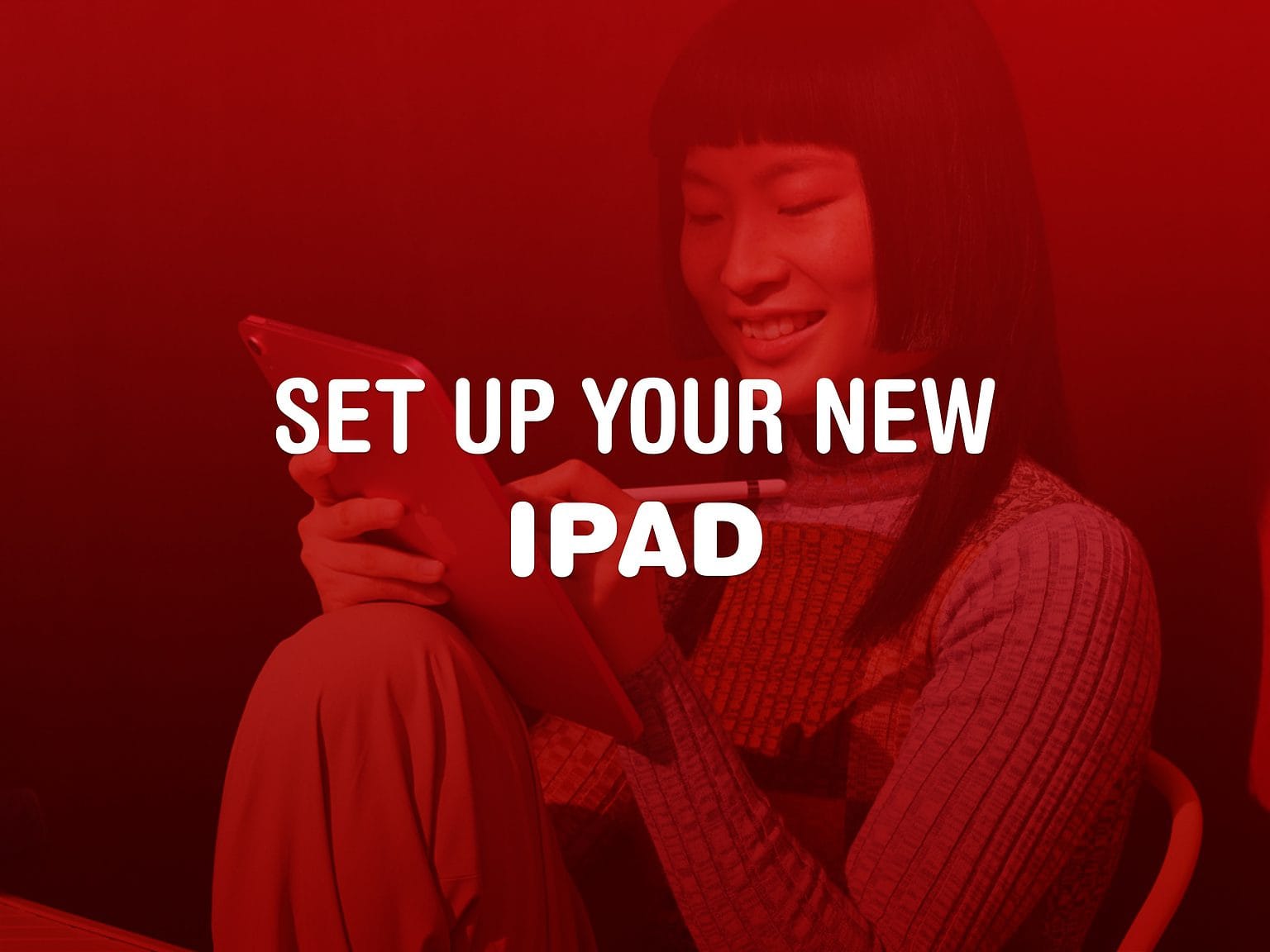
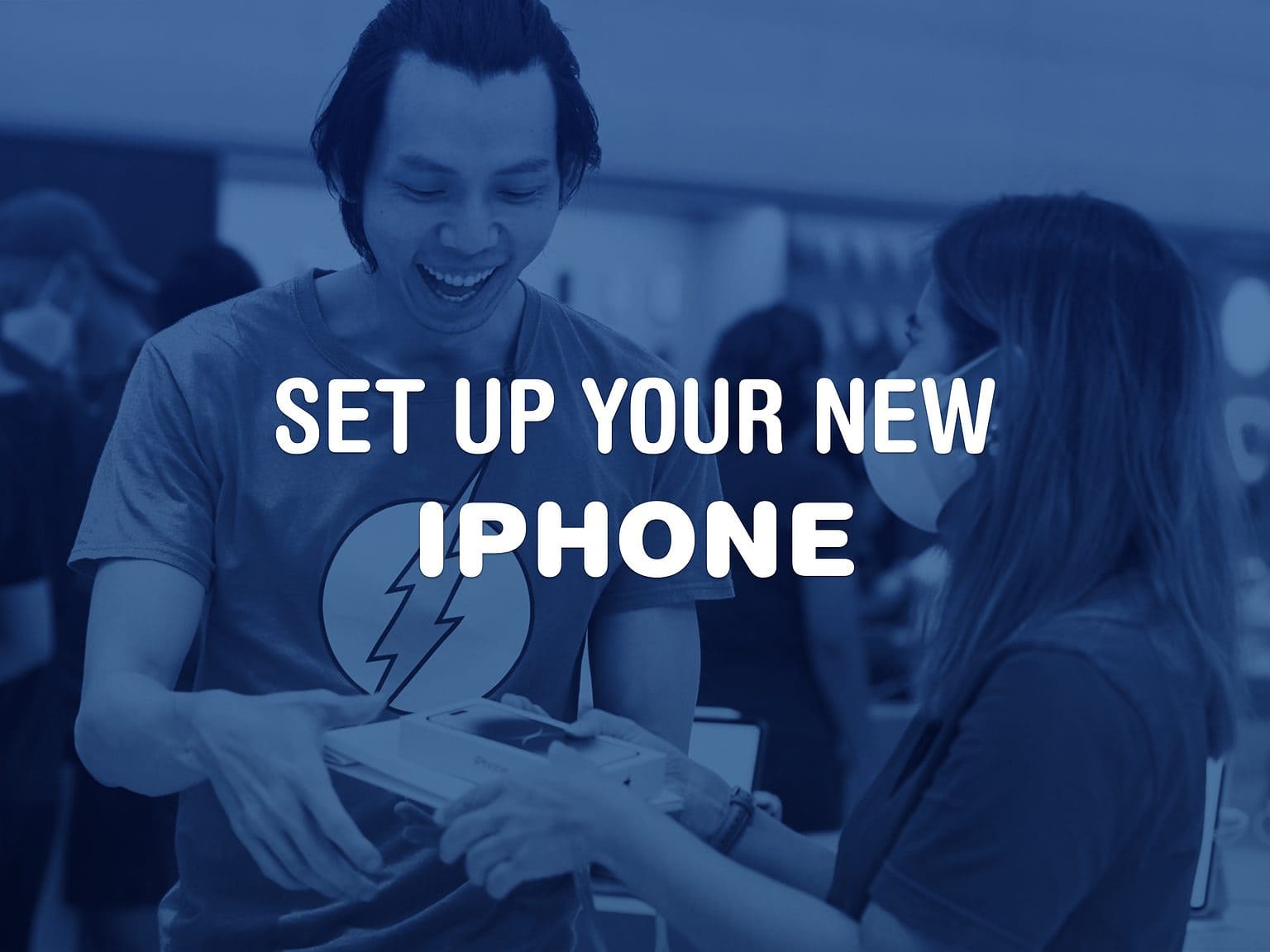

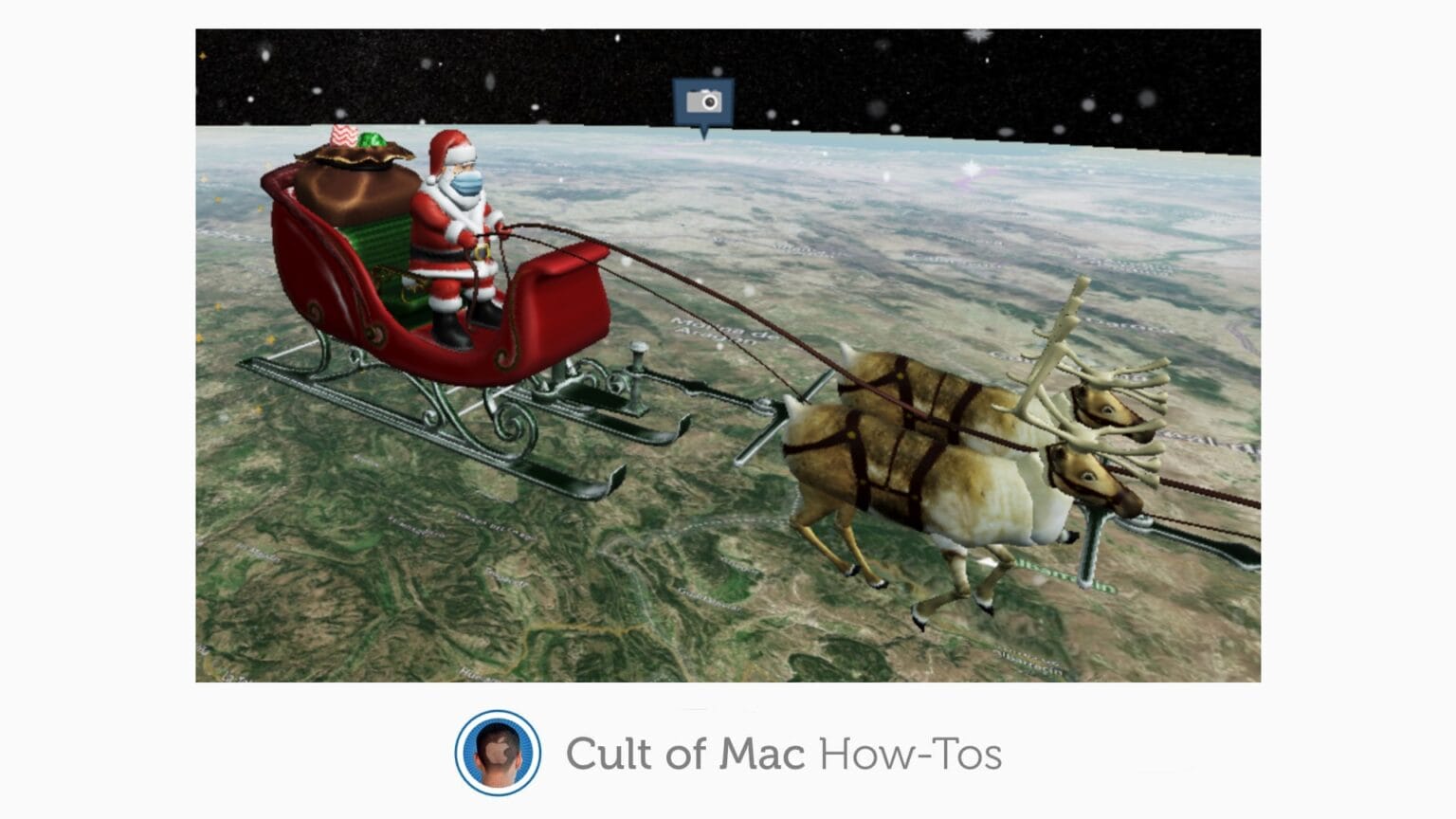
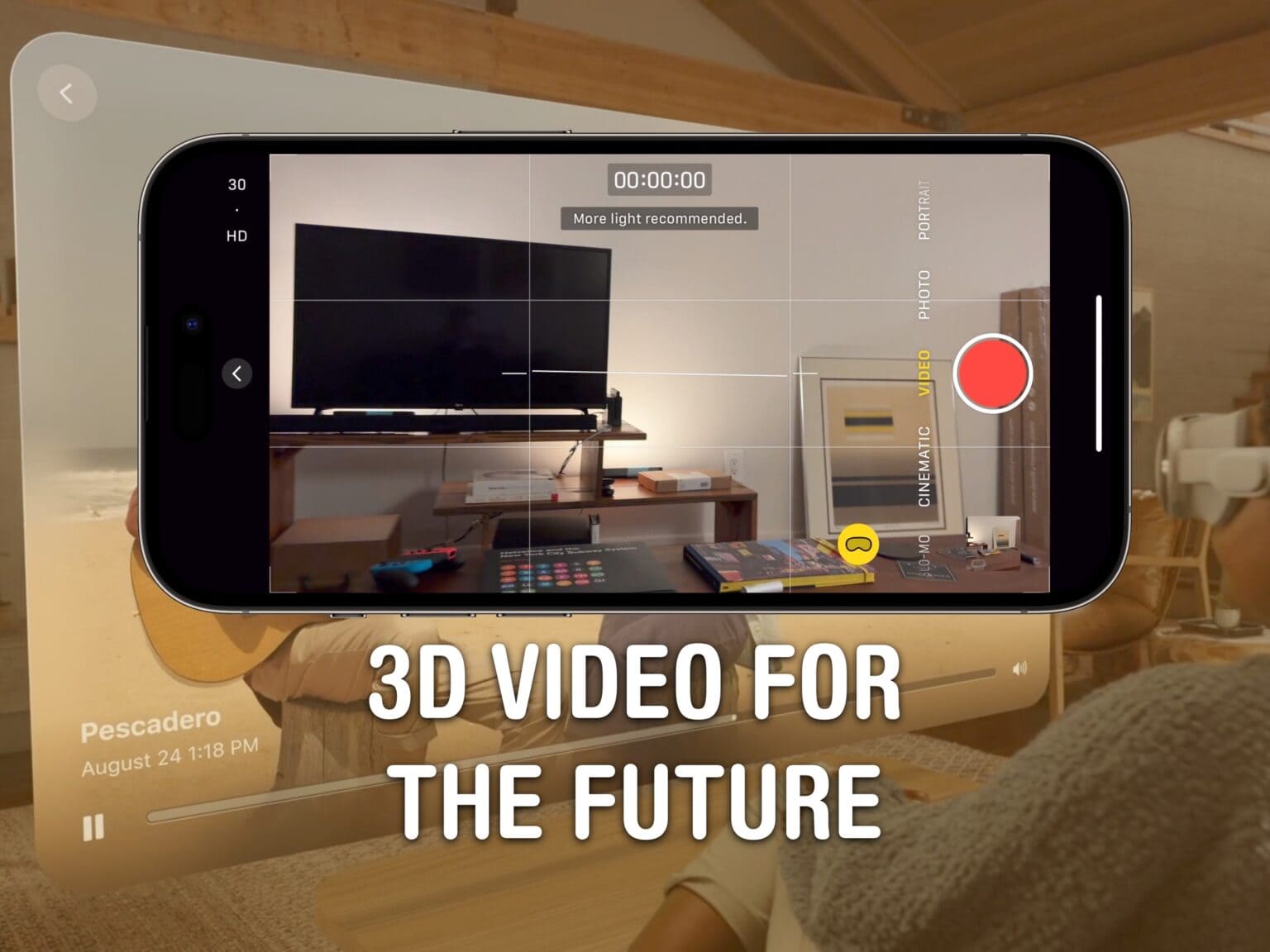

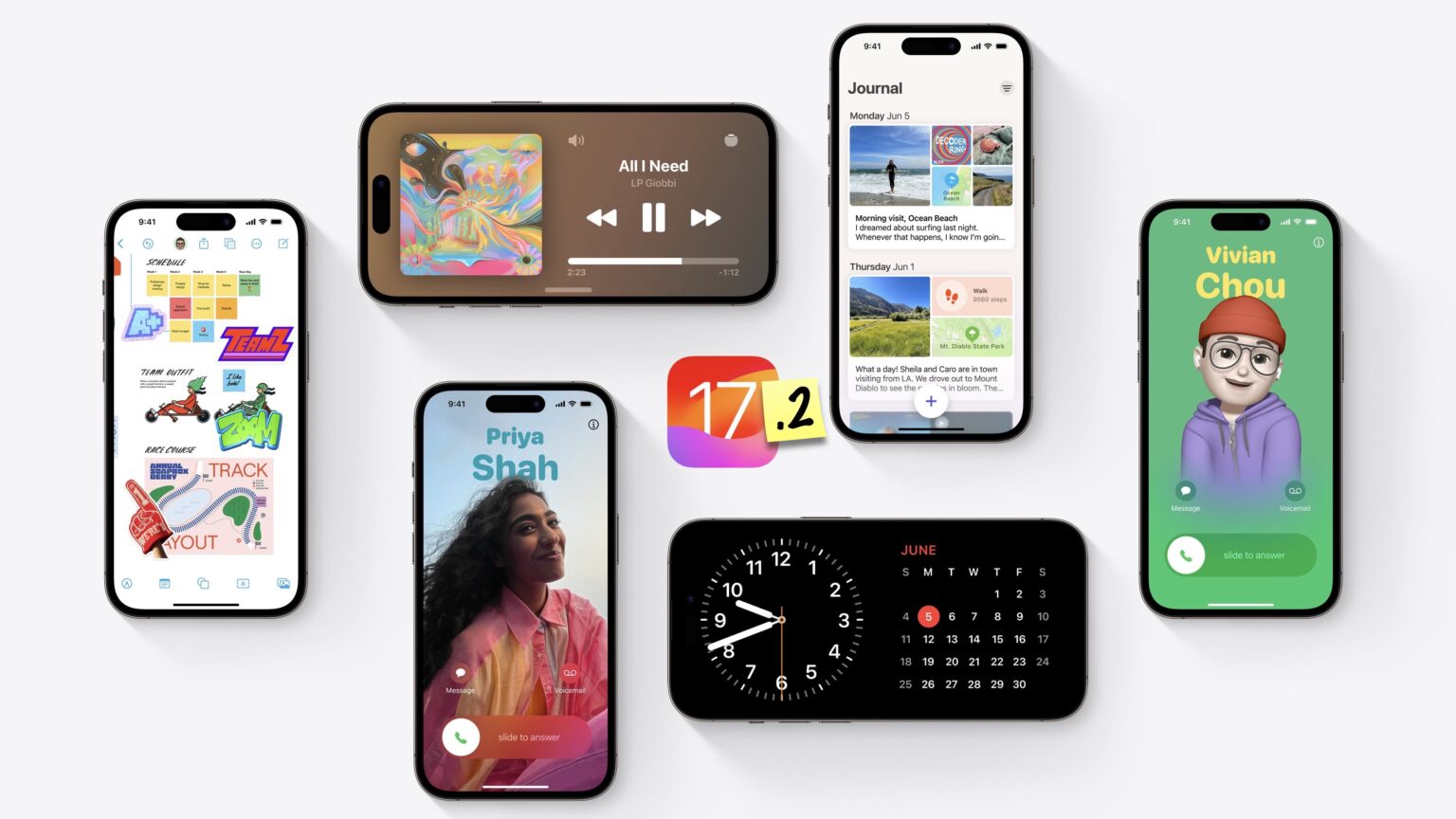
![How to set AirDrop to share iPhone photos with anyone [Pro Tip] How to set AirDrop to exchange pictures with anyone's iPhone [Pro Tip]](https://www.cultofmac.com/wp-content/uploads/2023/12/AirDrop-To-Everyone-1536x864.jpg)
![How to switch back to the old notification sounds on iPhone [Updated] Did You Hear That?](https://www.cultofmac.com/wp-content/uploads/2023/09/Did-You-Hear-That-1536x1152.jpg)