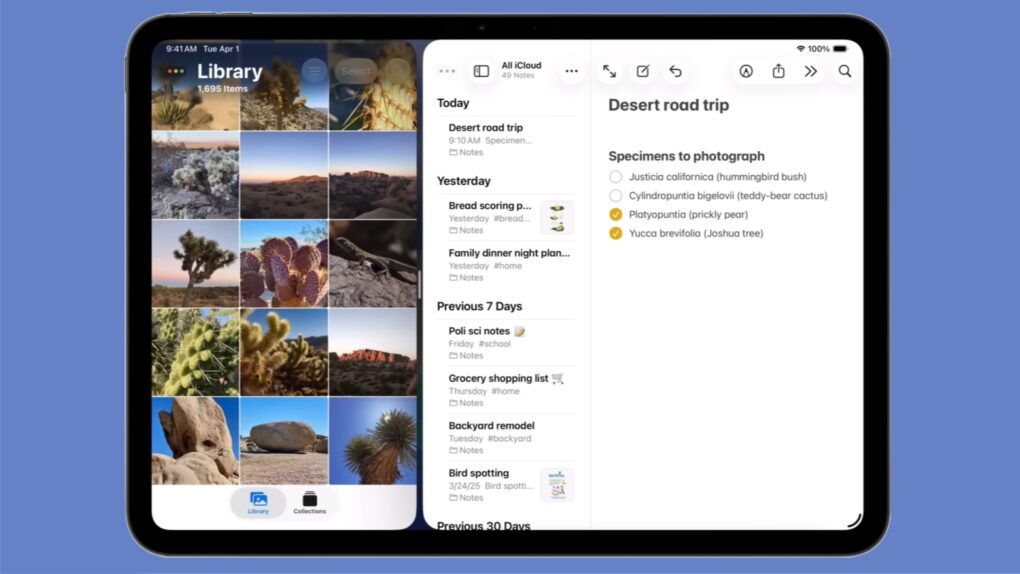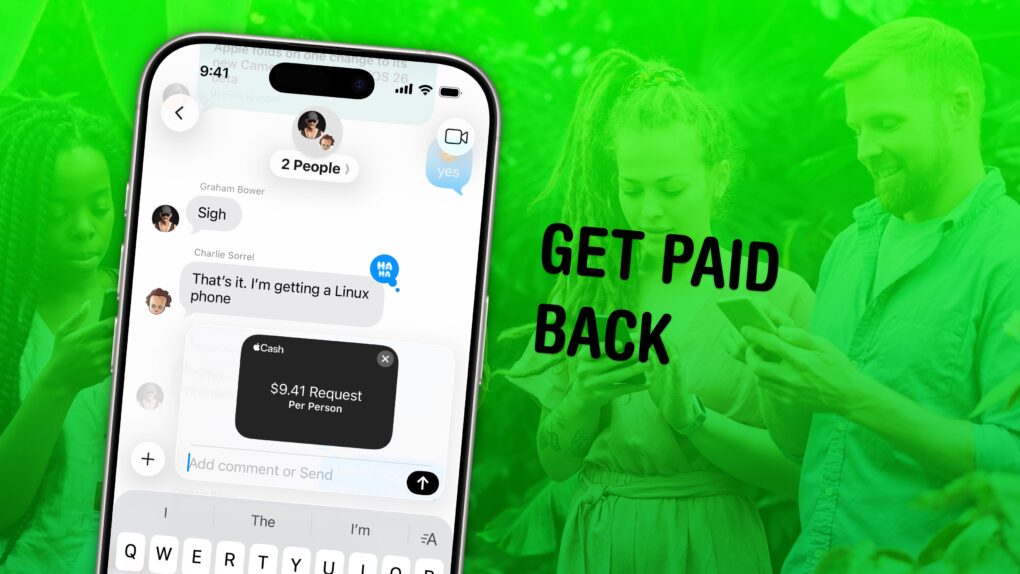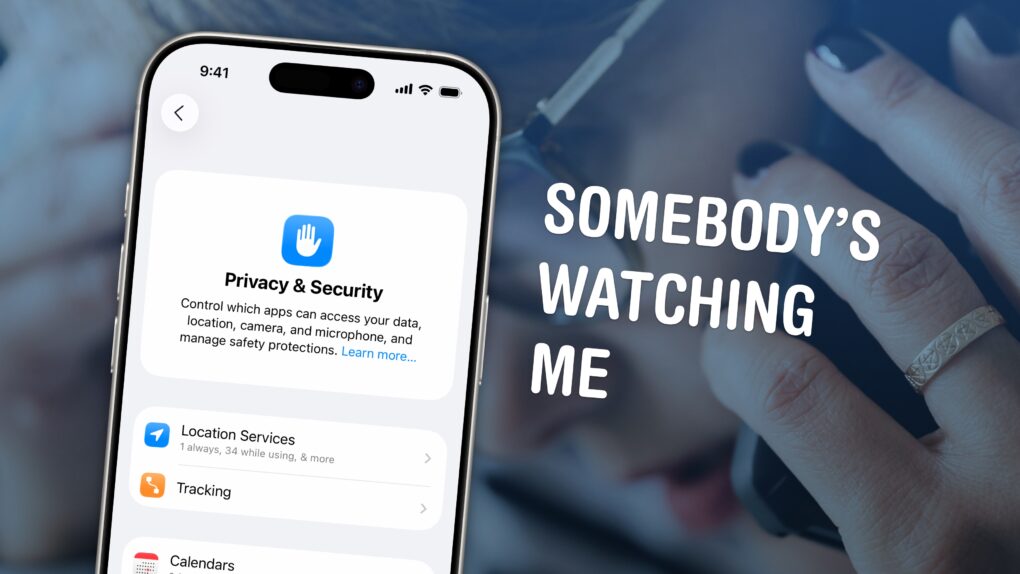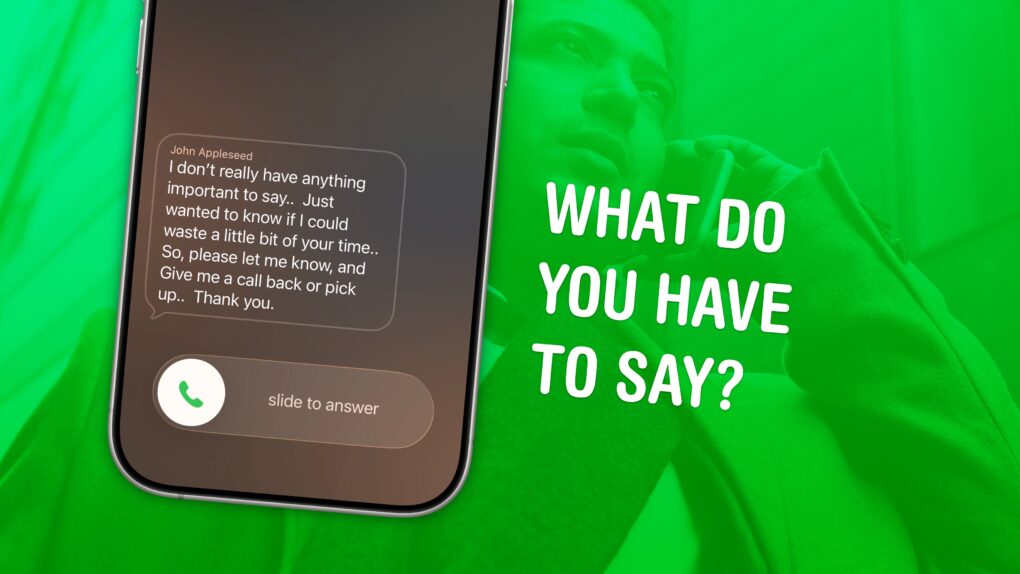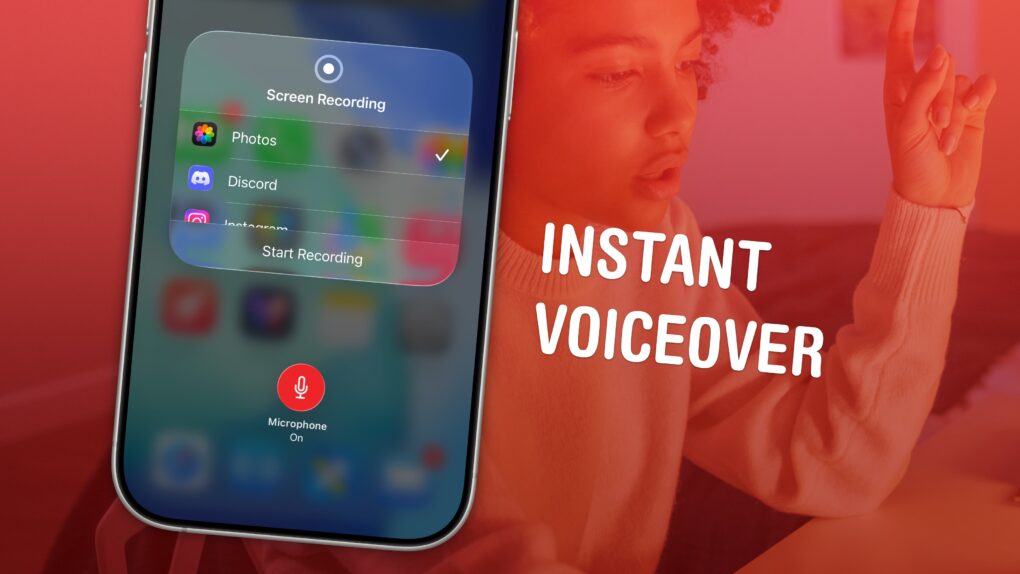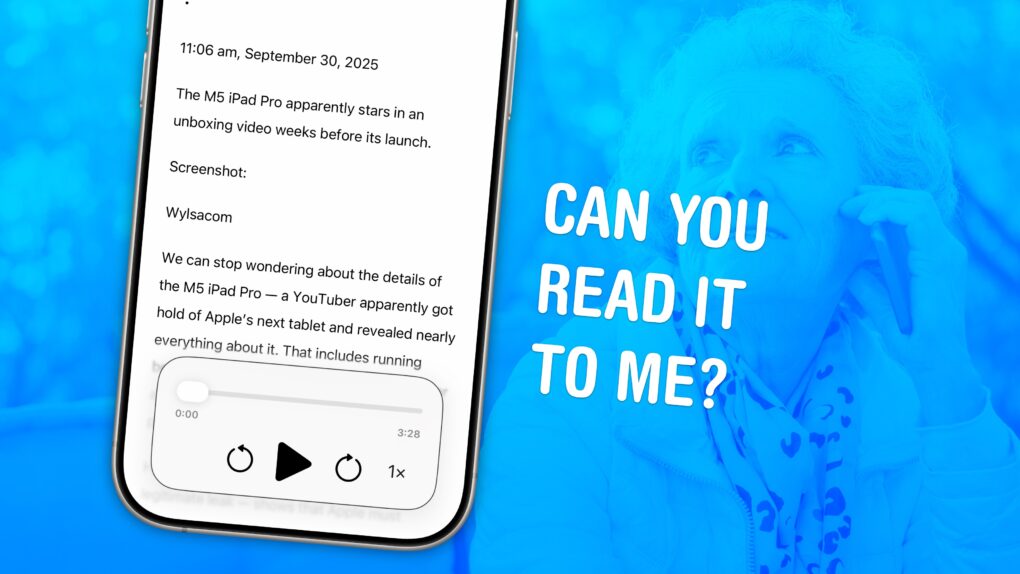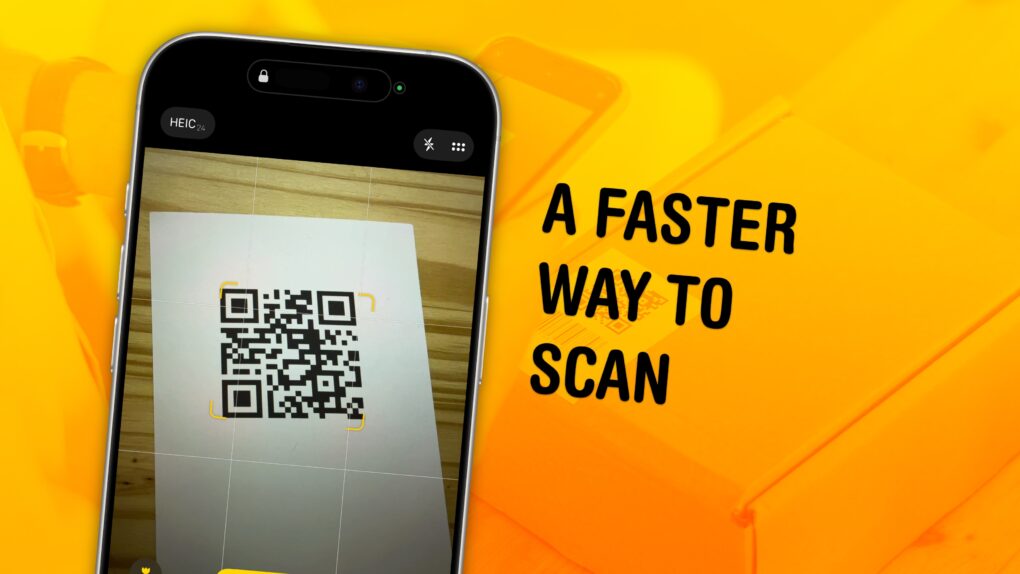You can share passwords on iPhone automatically with your entire family, so you don’t have to reuse the same password everywhere or let everyone in your family know when a shared password is changed.
Setting up this feature is easy and saves the hassle of being texted “hey I can’t get into Amazon, what’s that password again?” and “I need you to send me the code.” When you set up shared passwords, two-factor authentication and passkeys are shared, too.
It’s a huge time-saver, and highly recommended. You can keep reading below or watch our quick video.
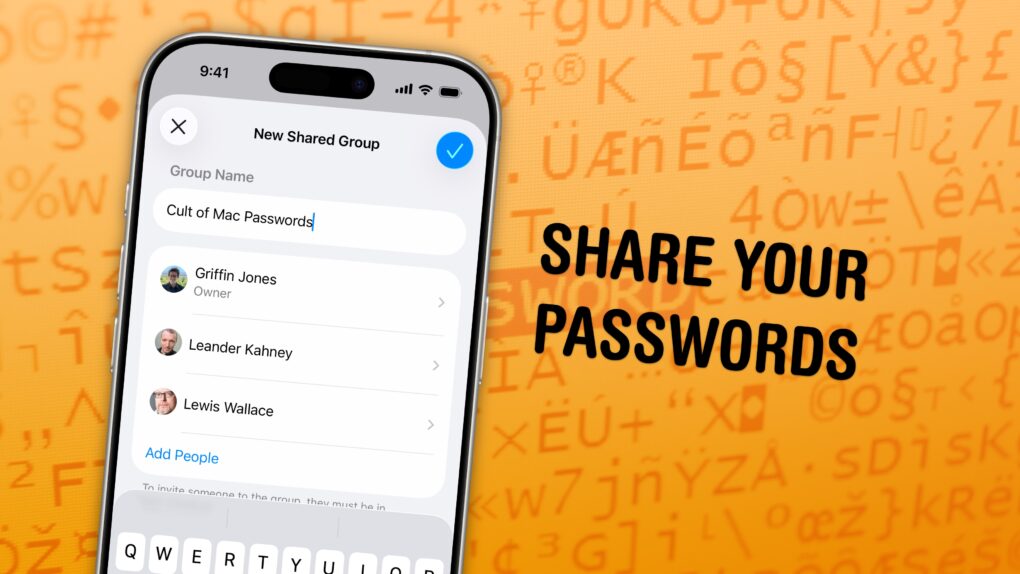

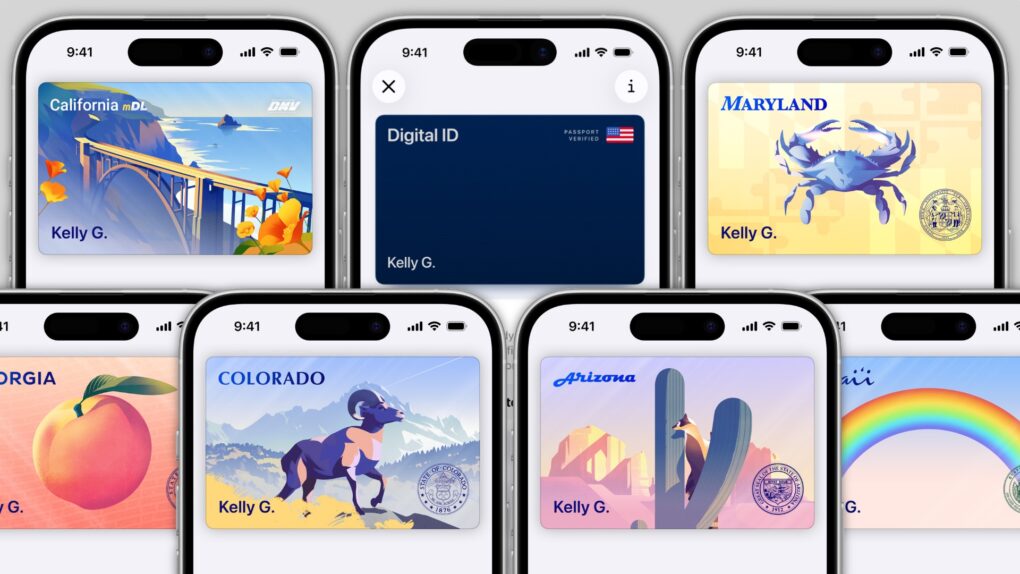
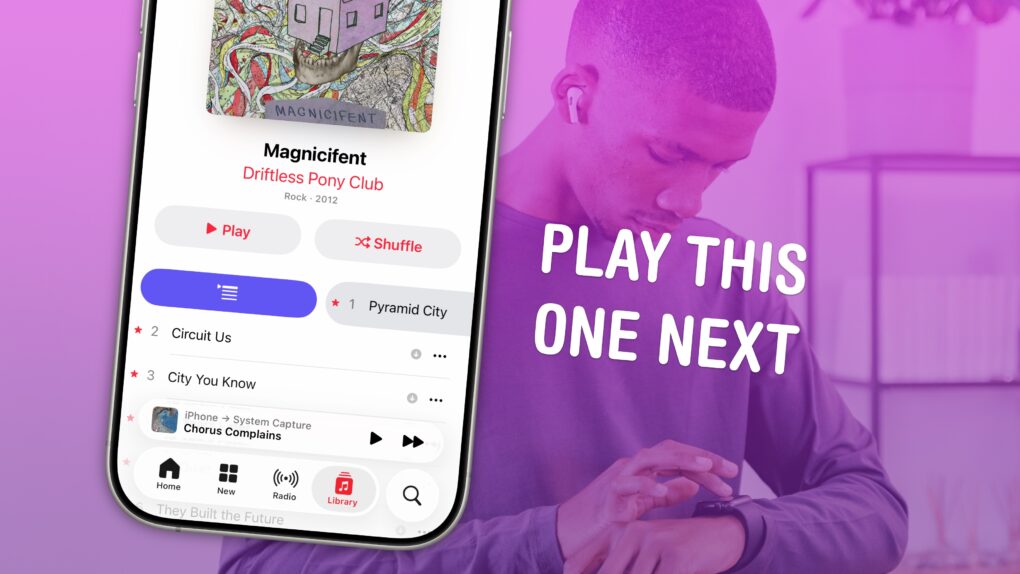

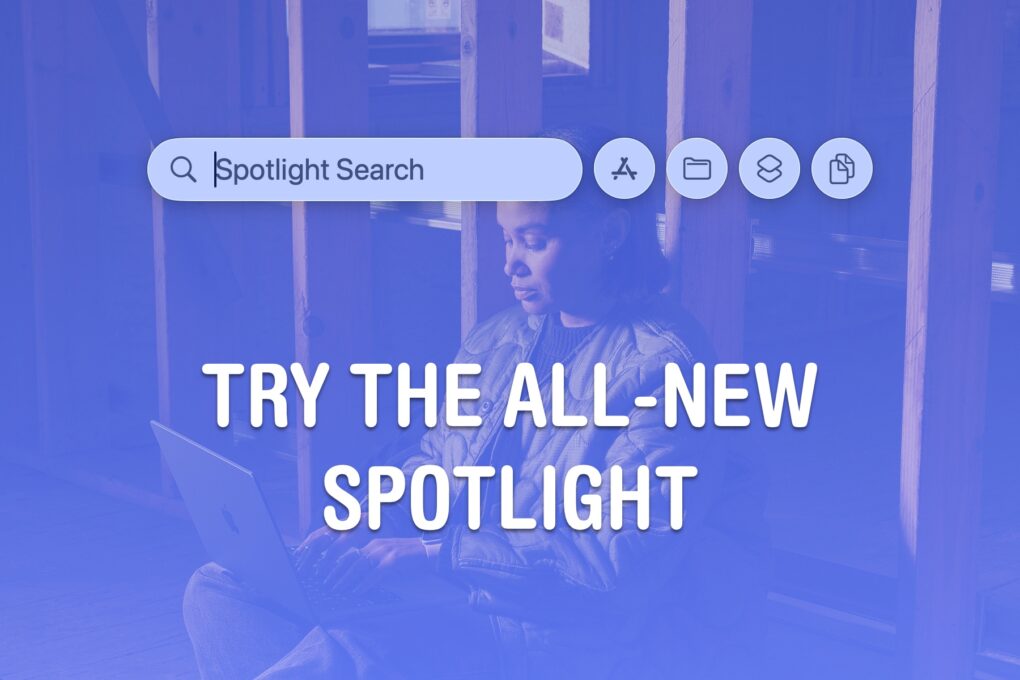



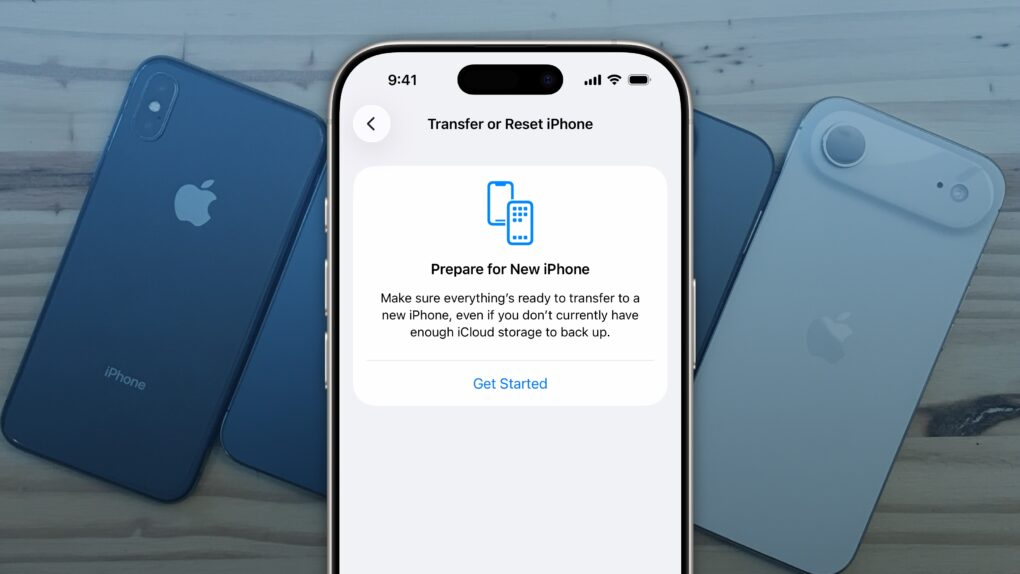


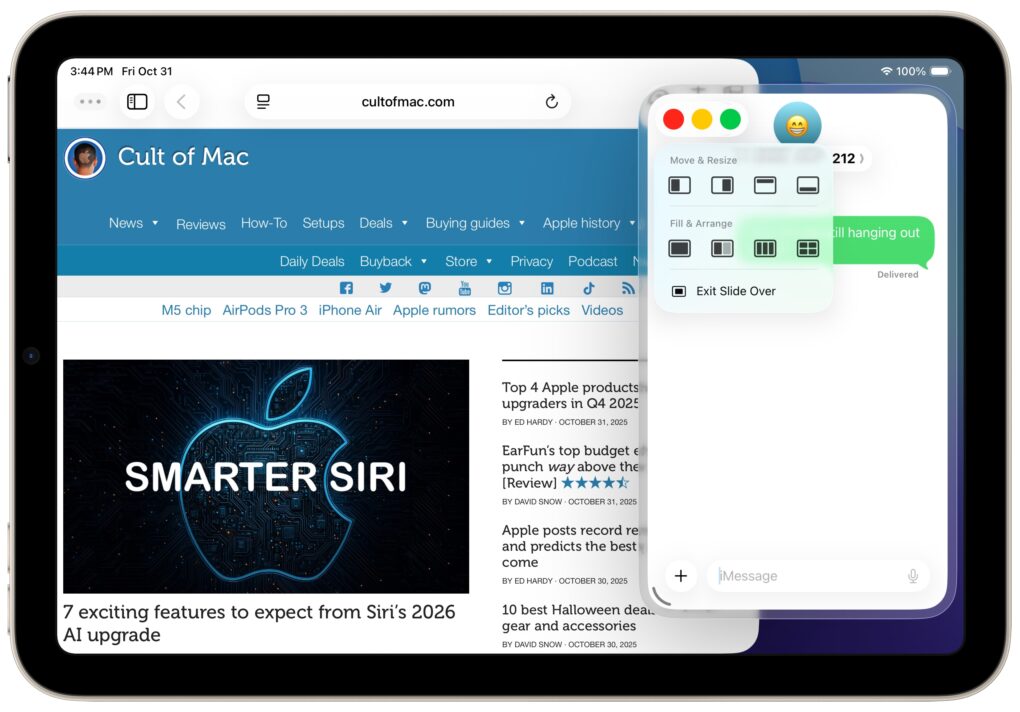
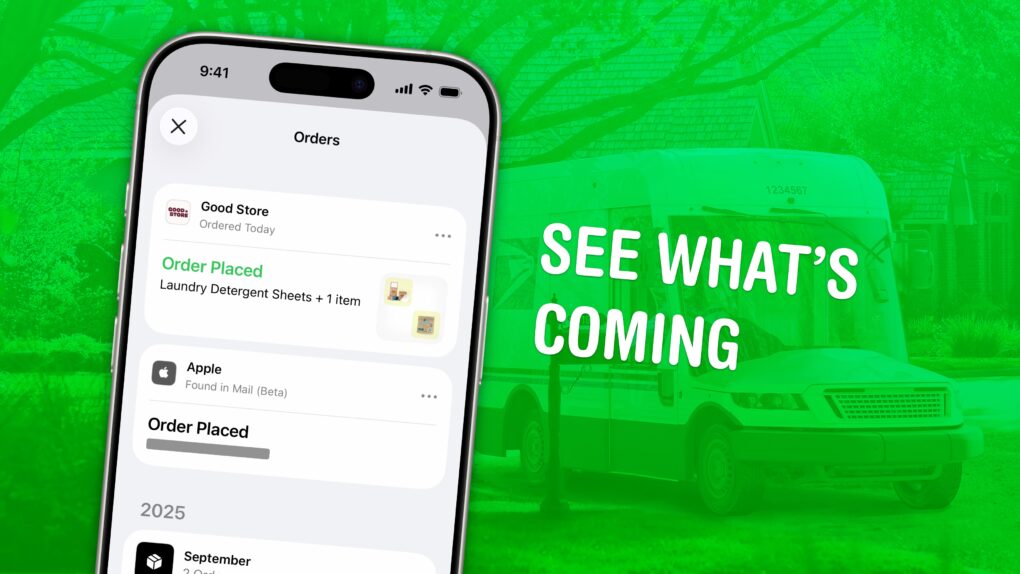
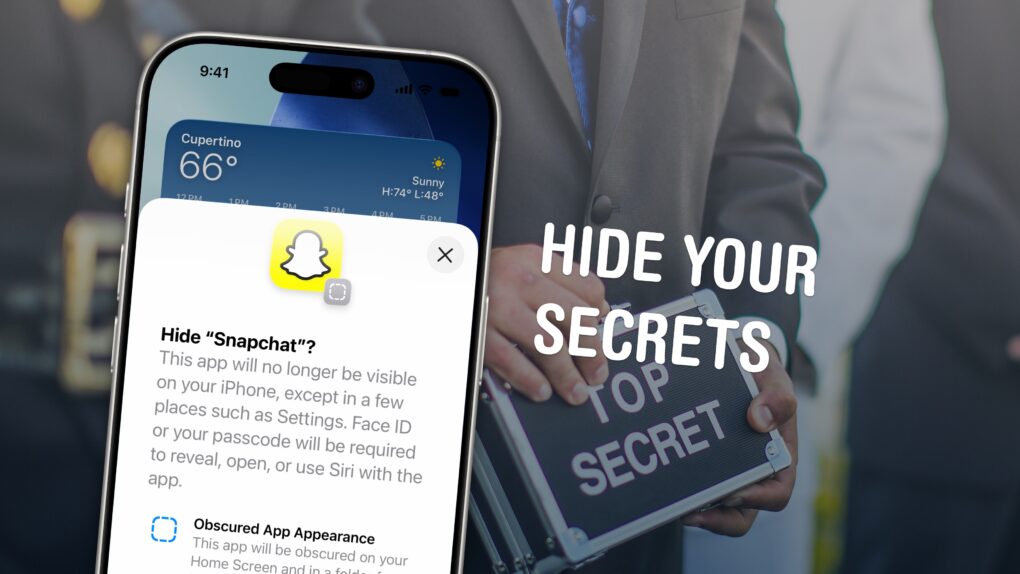
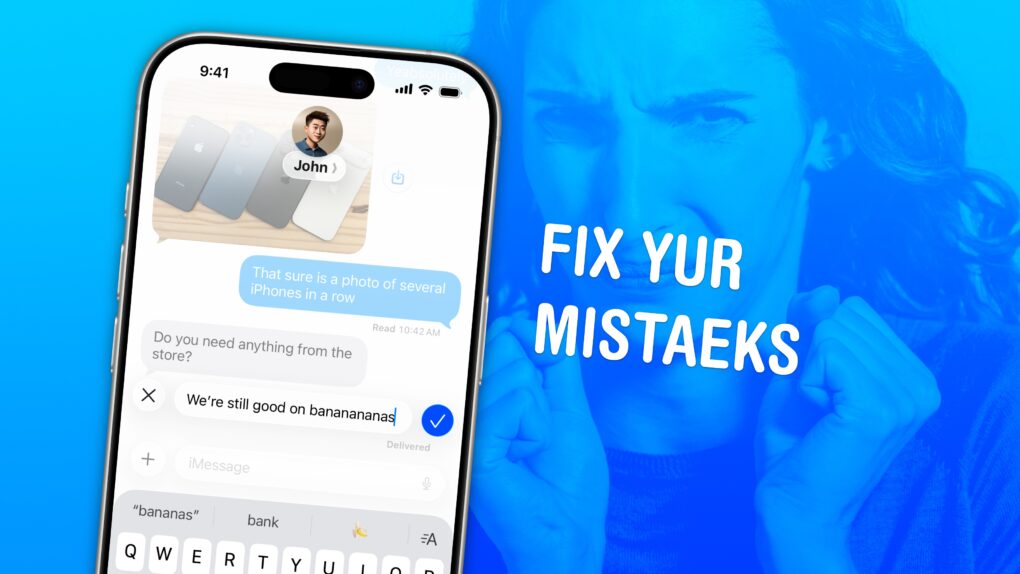
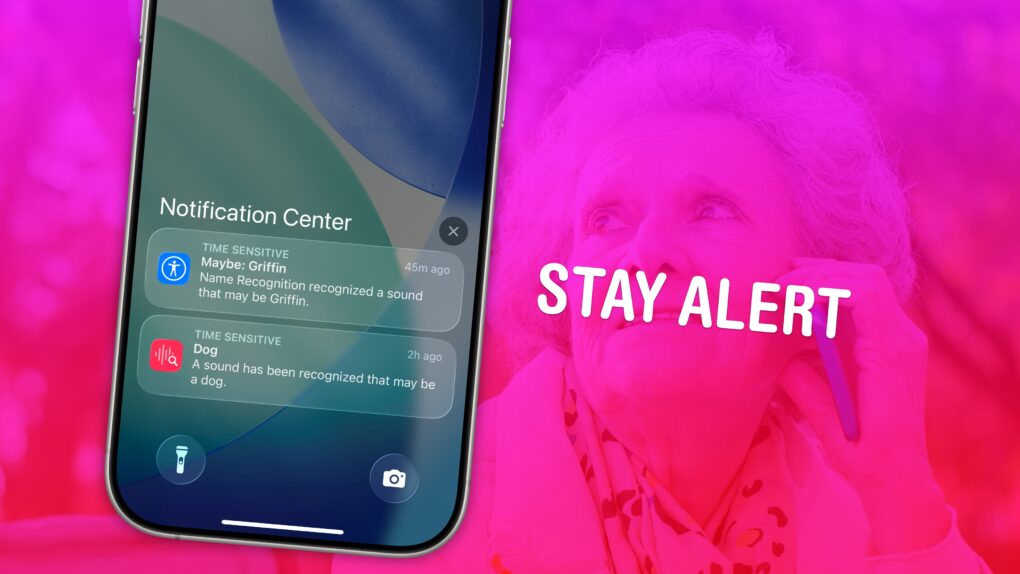
![How to watch the Charlie Brown Halloween special for free [Too late] Promotional image for Charlie Brown Halloween special,](https://www.cultofmac.com/wp-content/uploads/2020/10/D3C32112-18C6-4548-815E-9798FA2AEE47.jpeg)