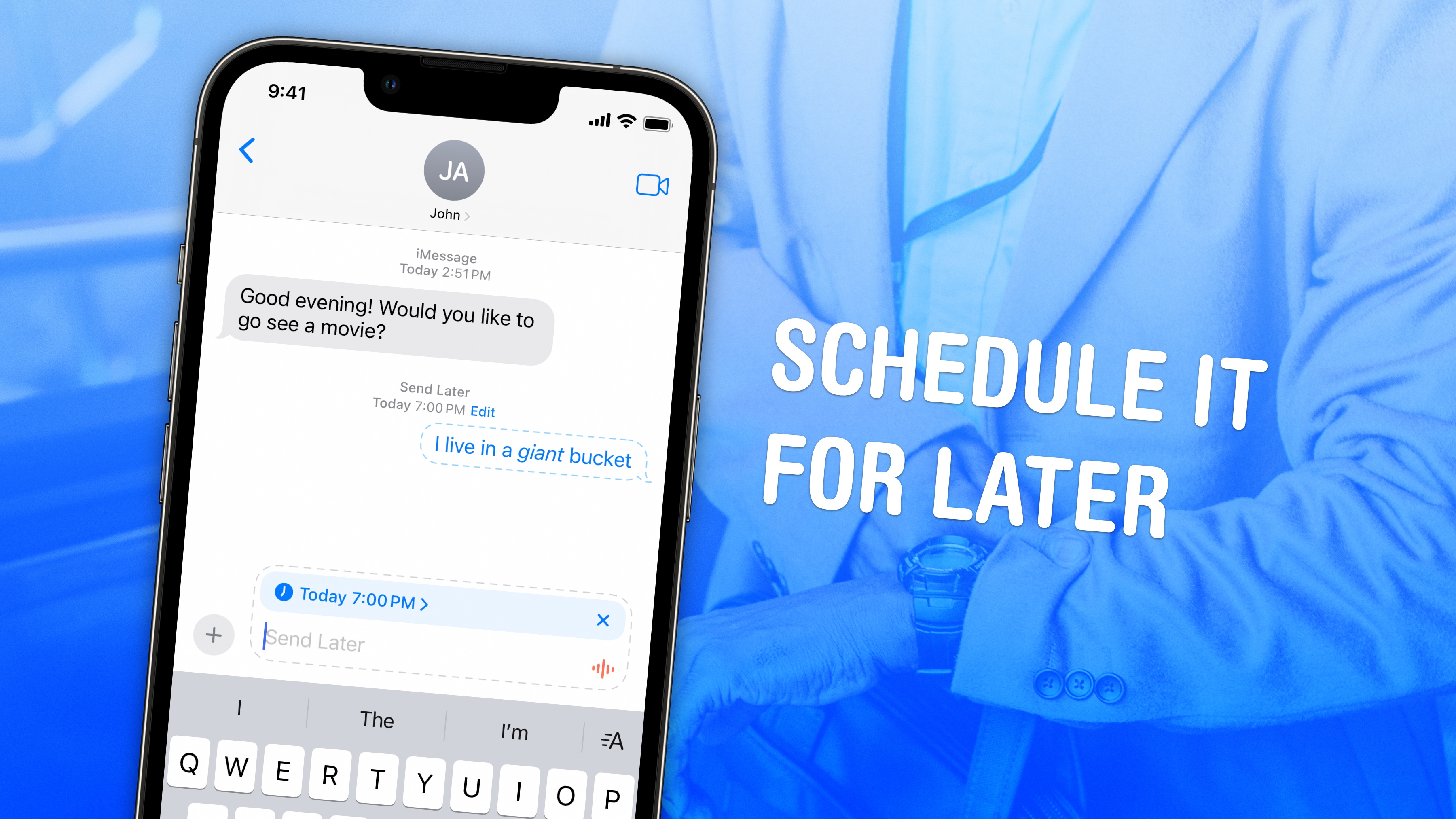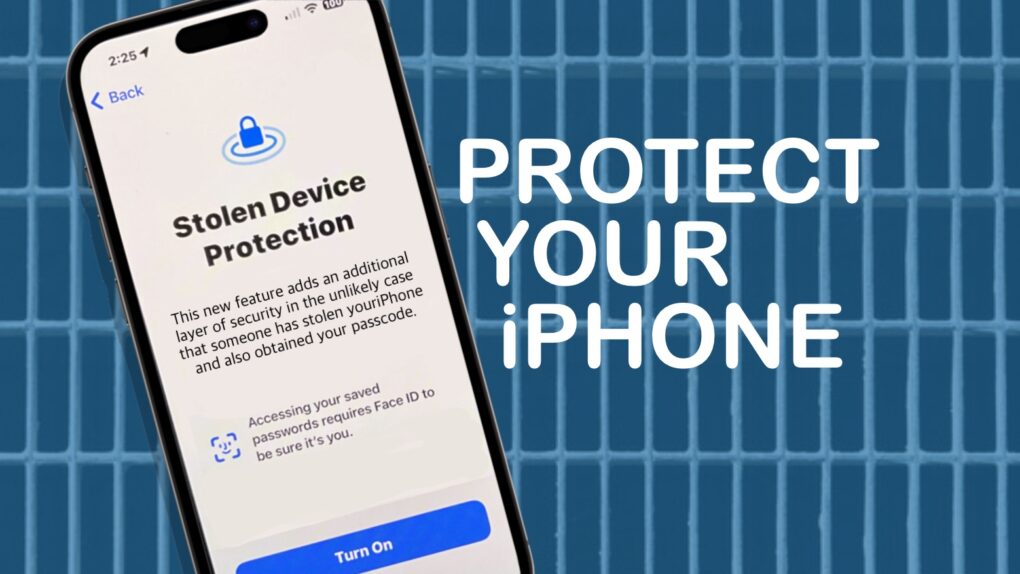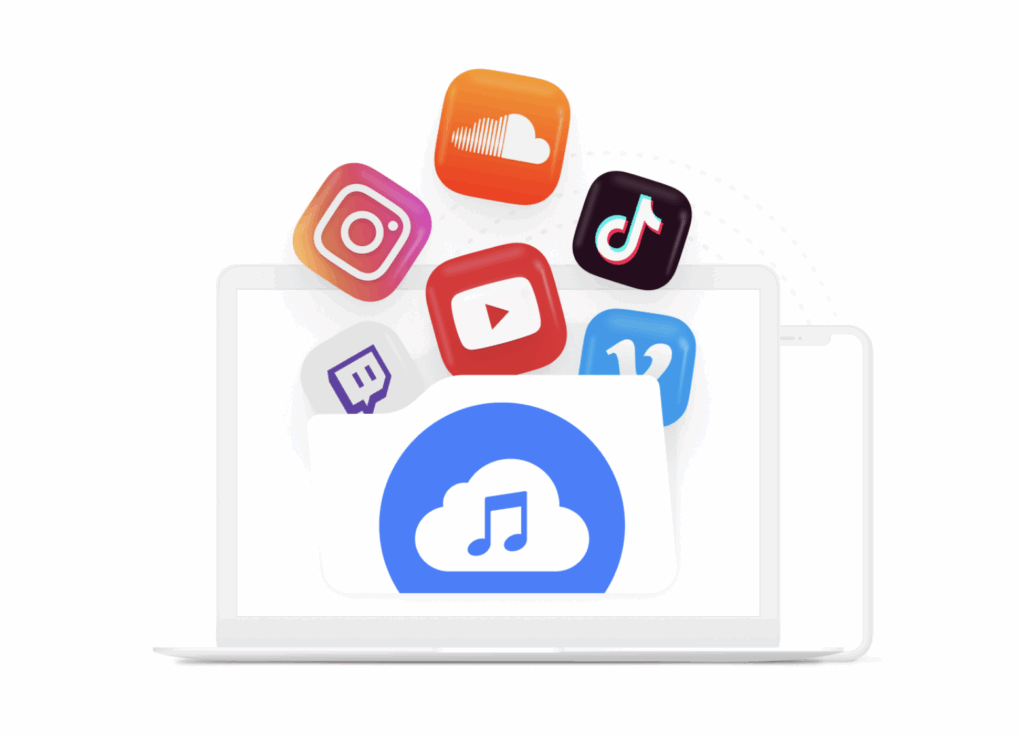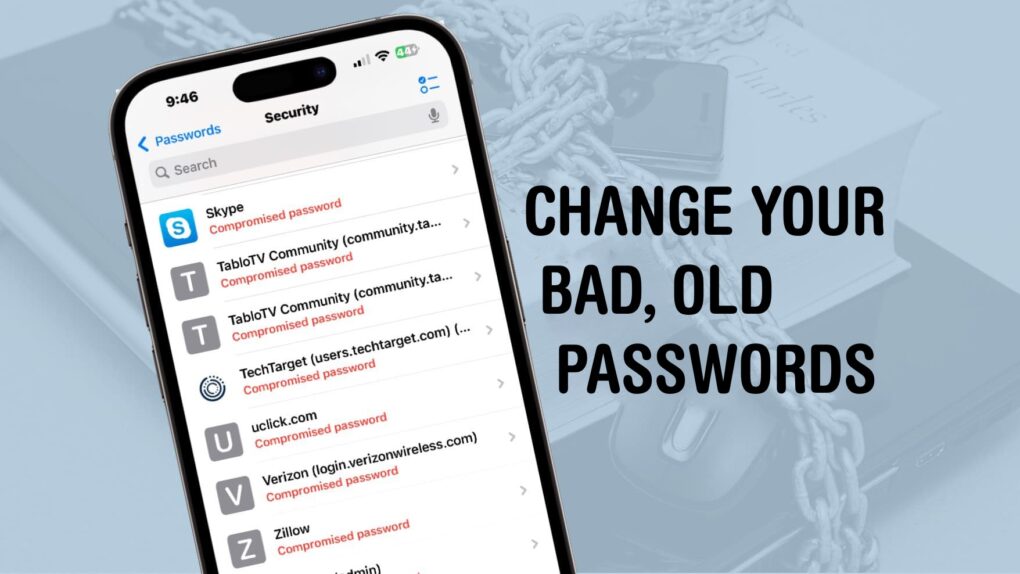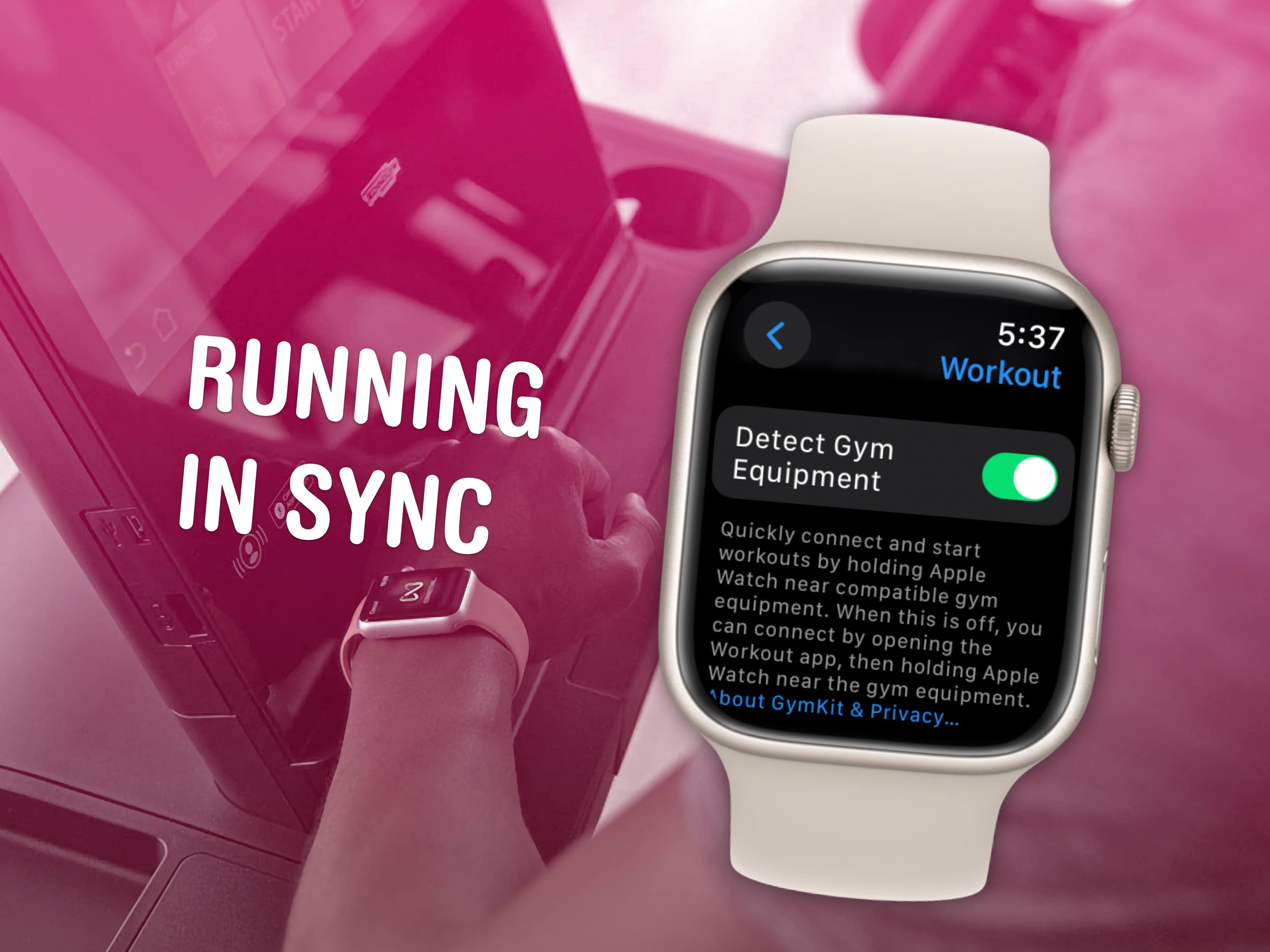There are lots of things you can do with an old Mac. No one will fault you for upgrading to Apple’s latest and greatest, but your old Mac can still find a job to do, too.
It used to be that when your old iMac kicked the can, you hollowed it out and made an aquarium or a desk lamp. These days, Macs have a much longer shelf life. The right model can give you years upon years of loyal service. (Not to mention, modern Macs are too thin to house a fish.)
Here are the six best things you can do with an old Mac. Watch our latest video or keep reading below.



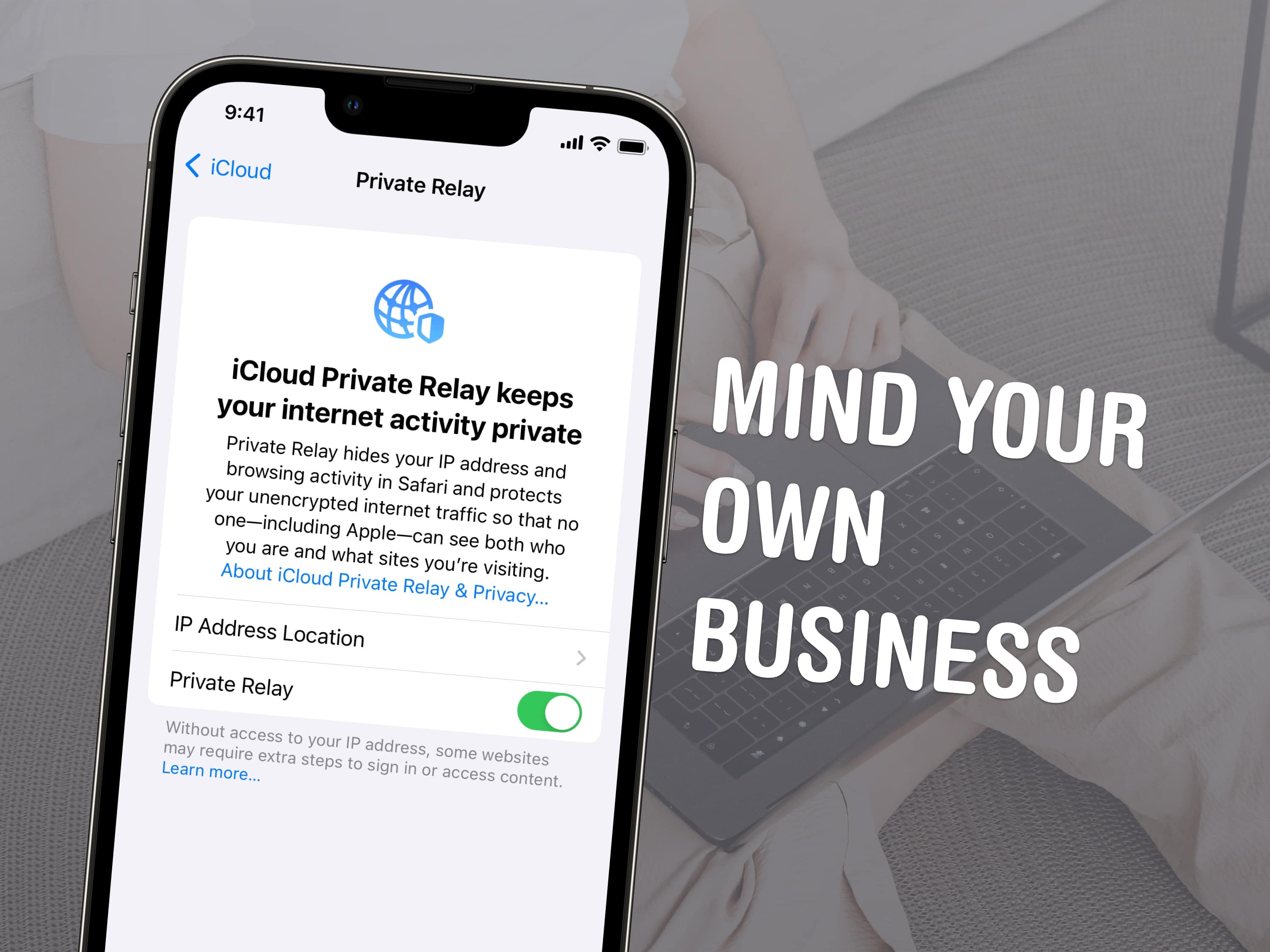
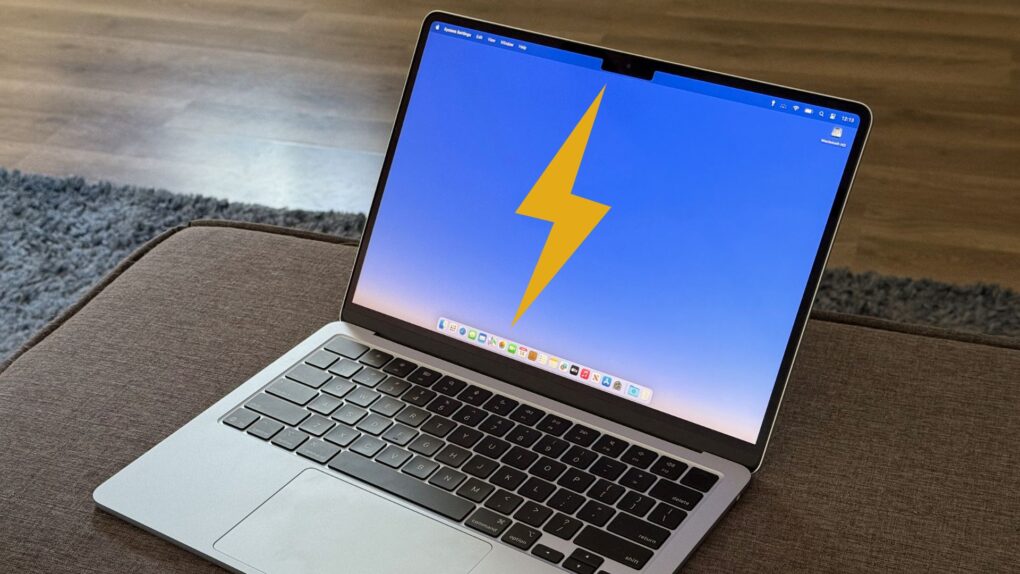
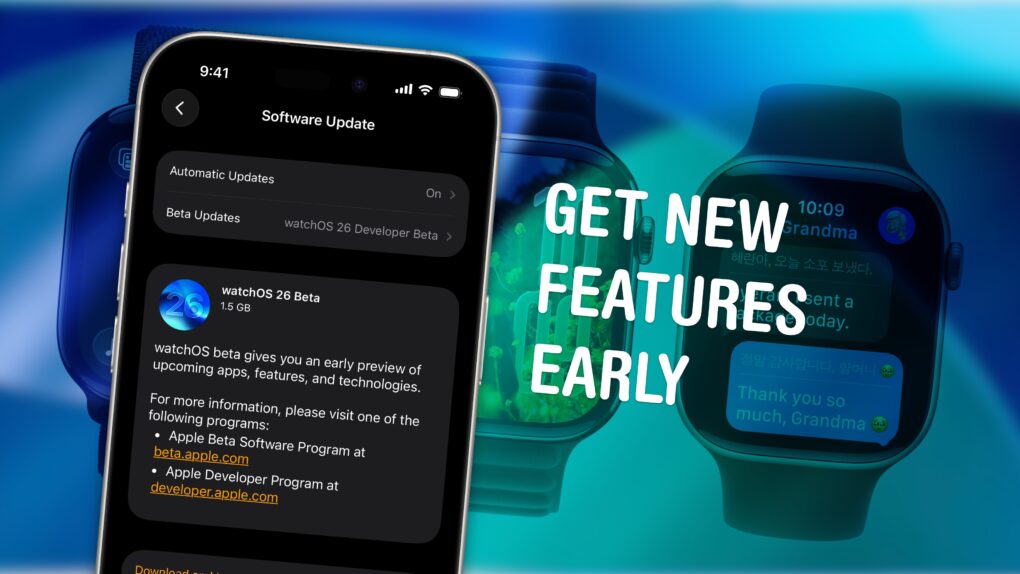
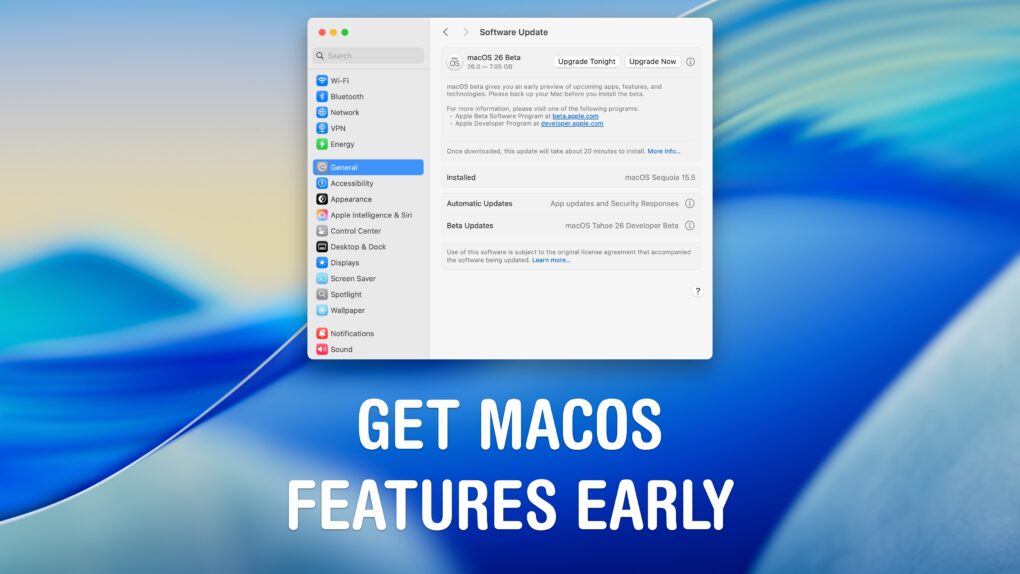
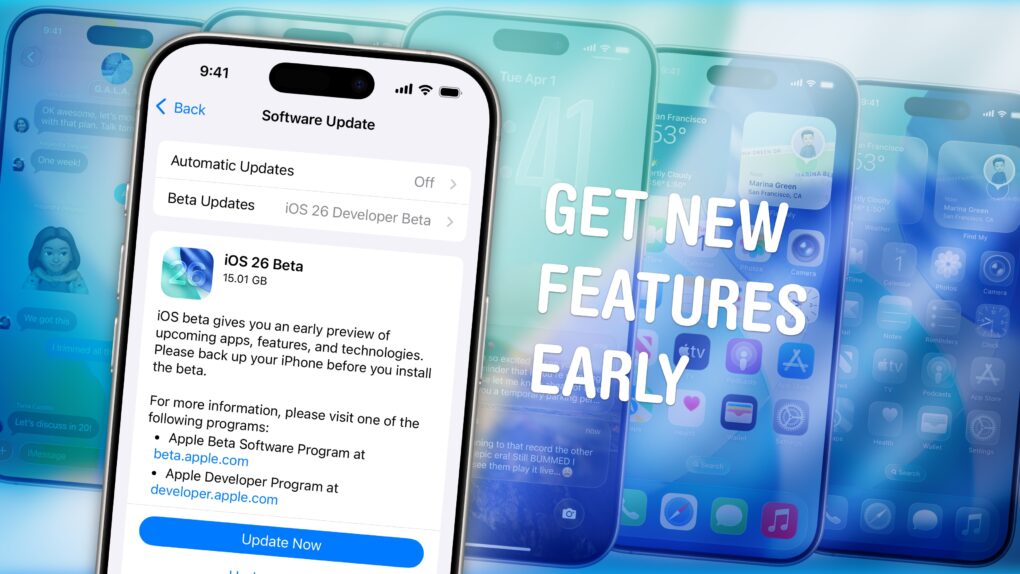
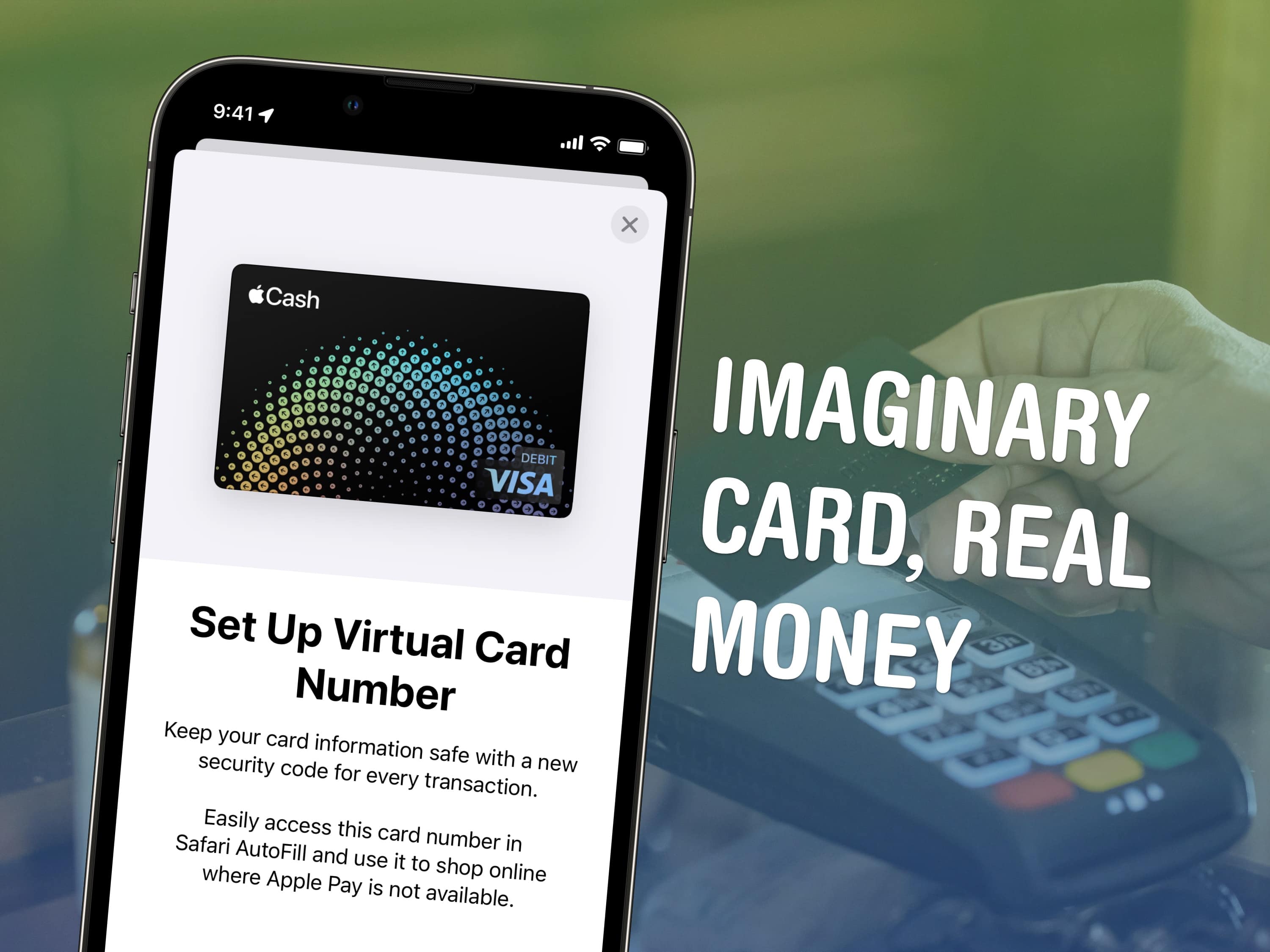
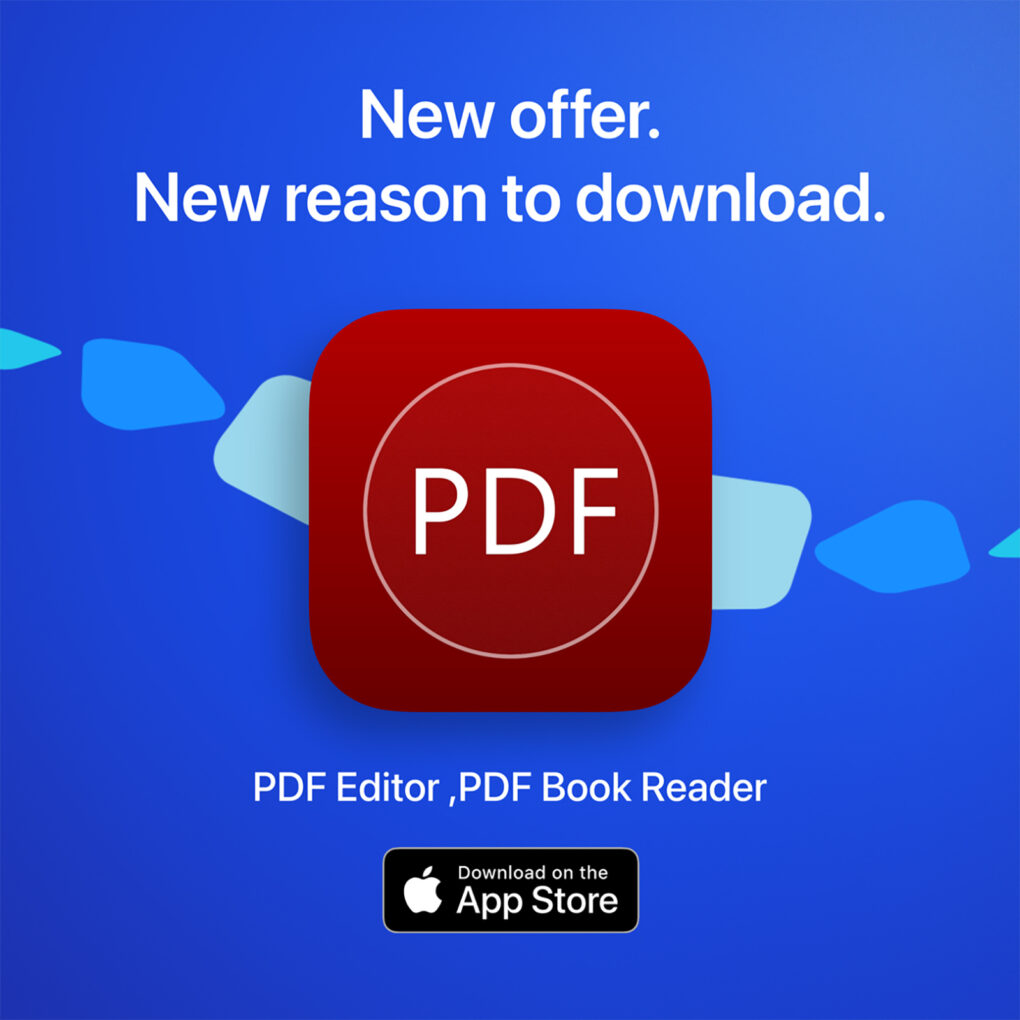

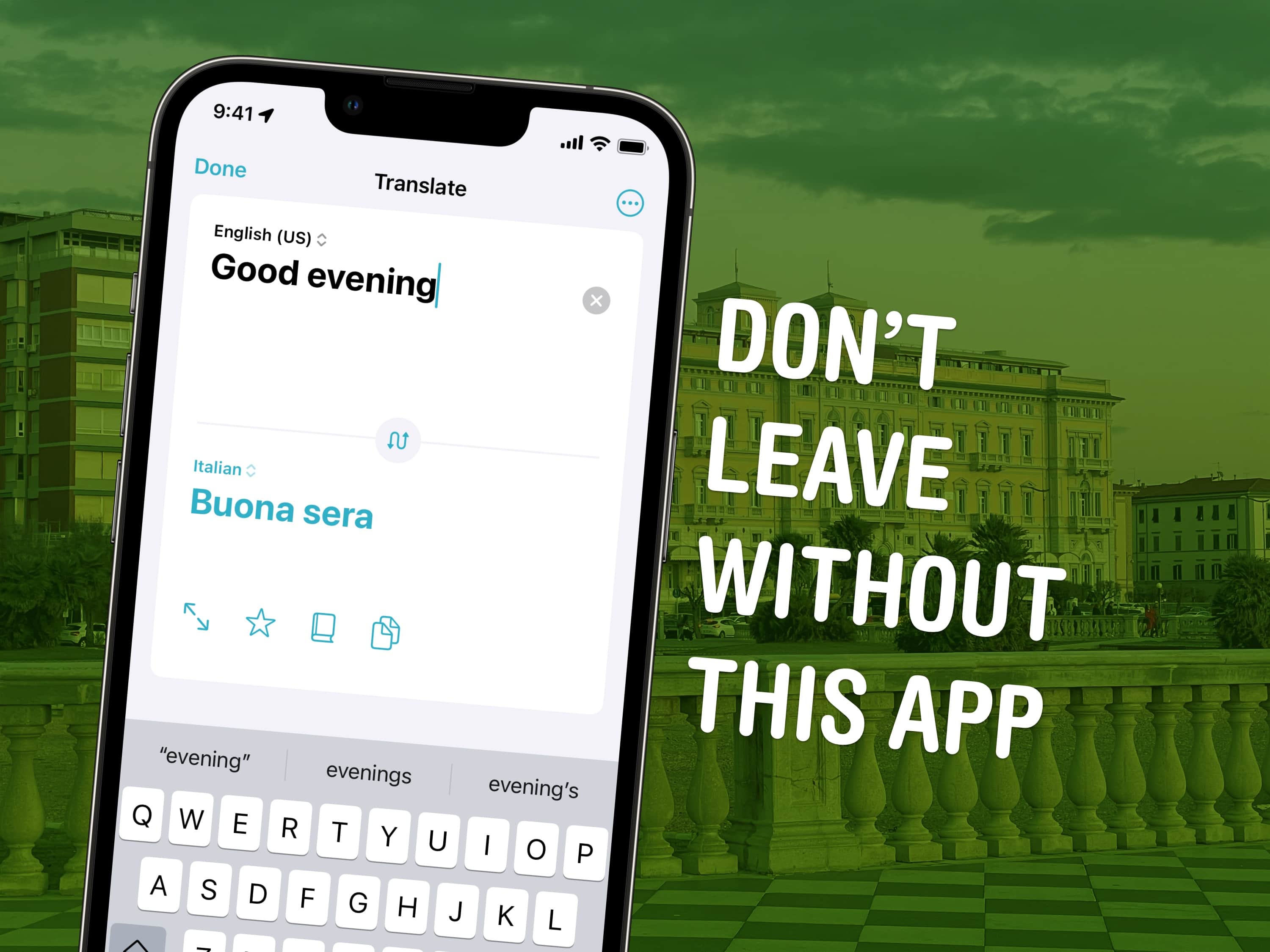


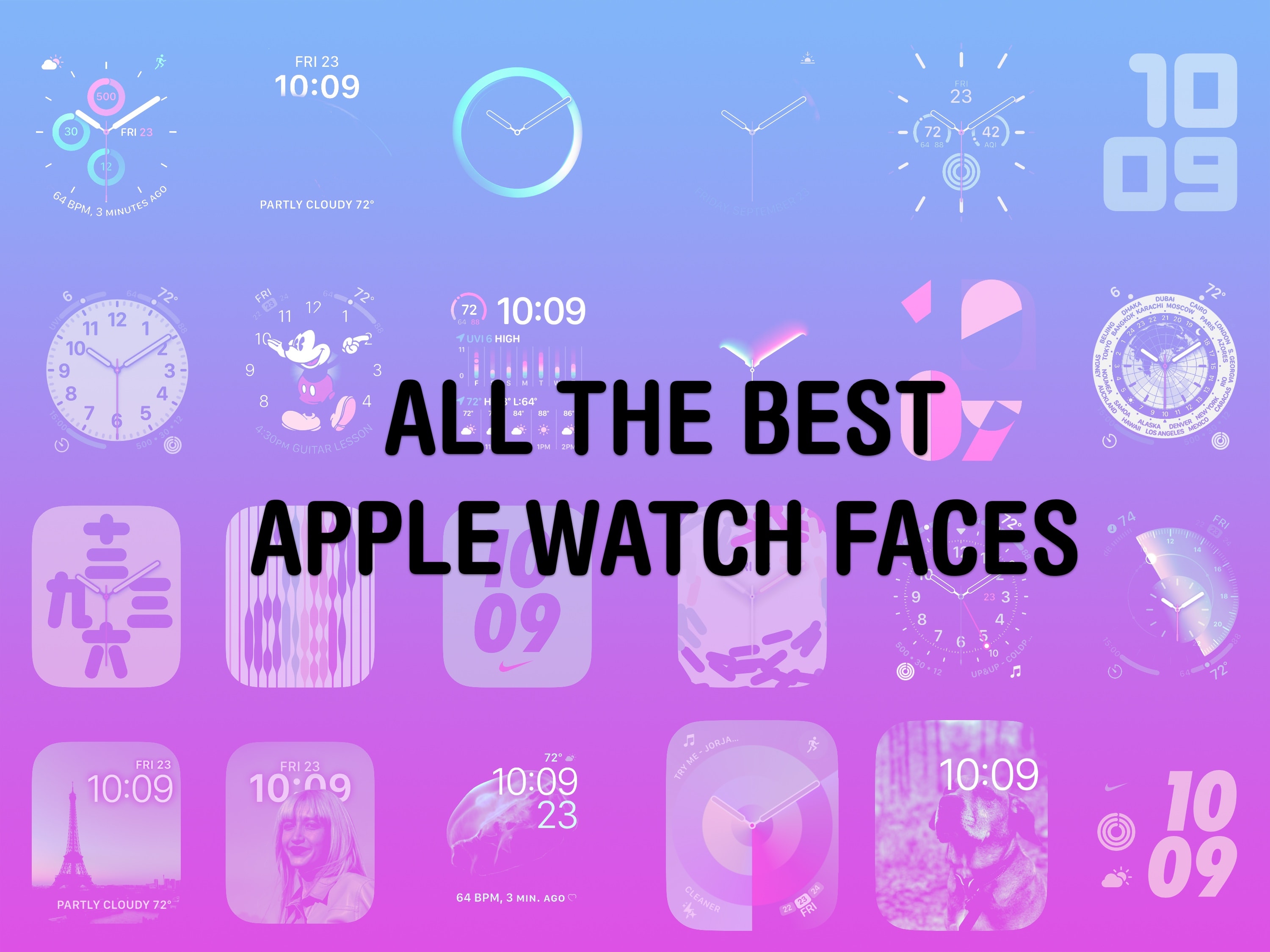
![Last chance to claim settlement from Siri class-action lawsuit [Updated] Submit Your Apple Siri class action lawsuit claim](https://www.cultofmac.com/wp-content/uploads/2025/05/Submit-Your-Siri-Claim-1020x574.jpg)