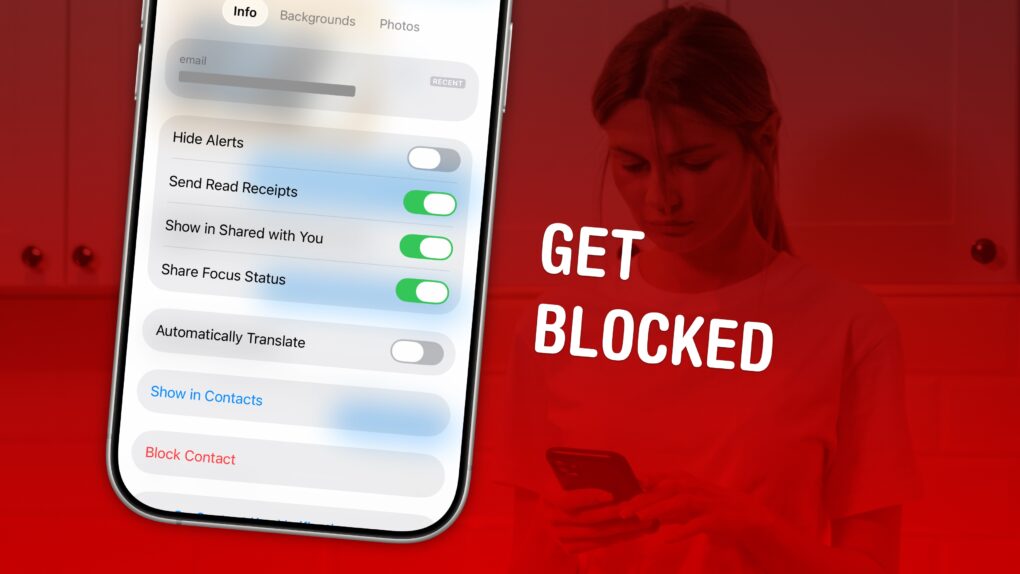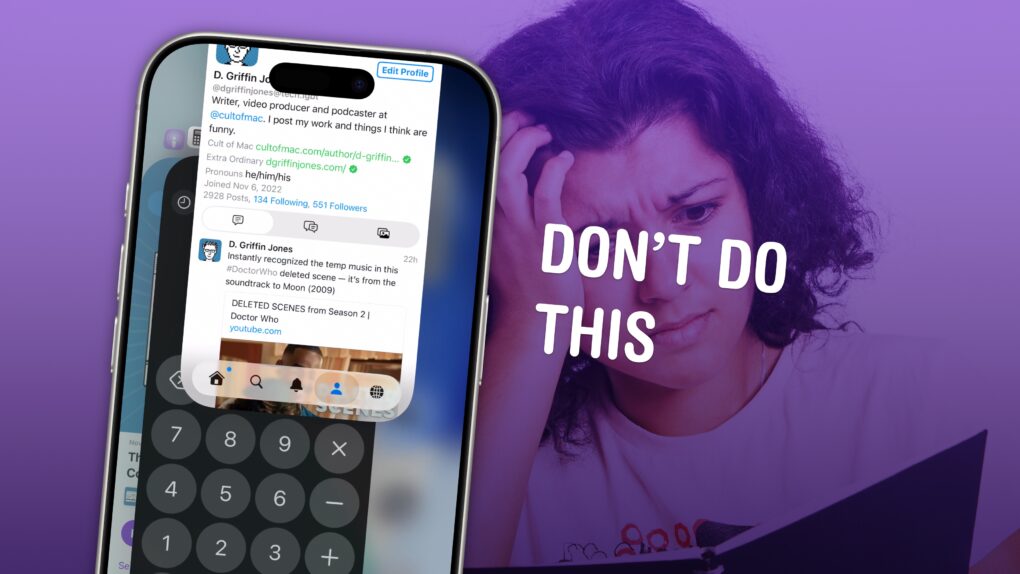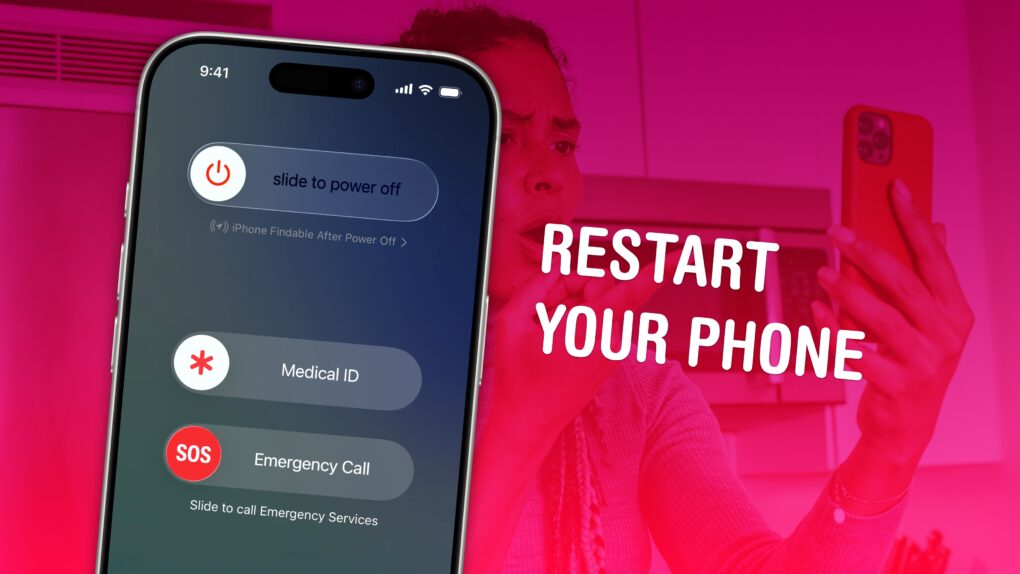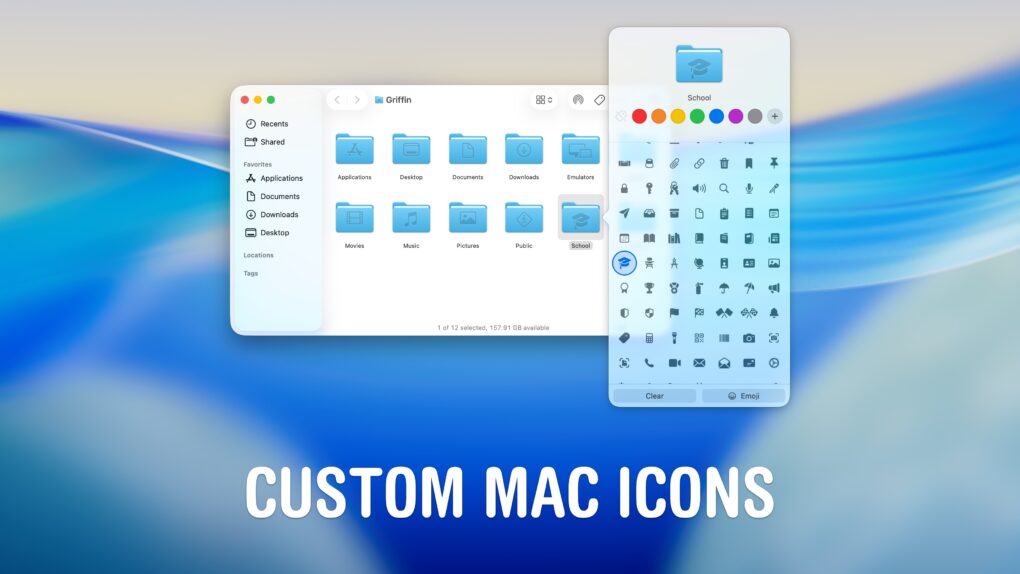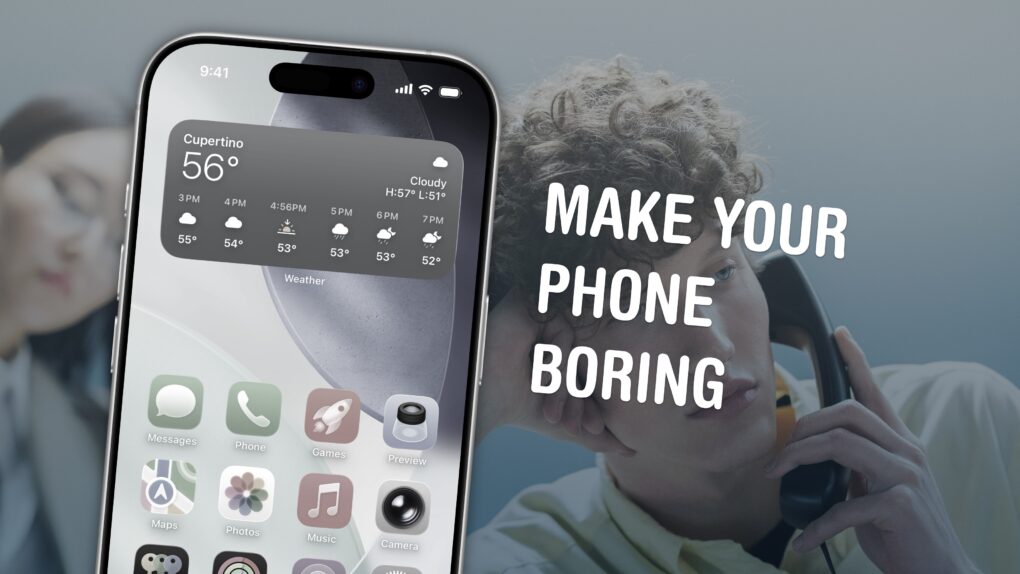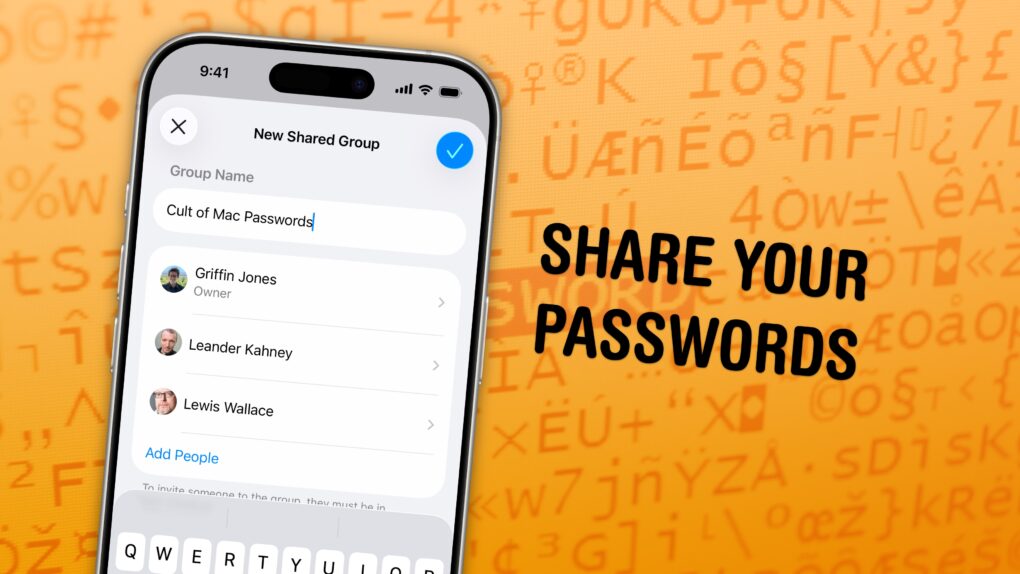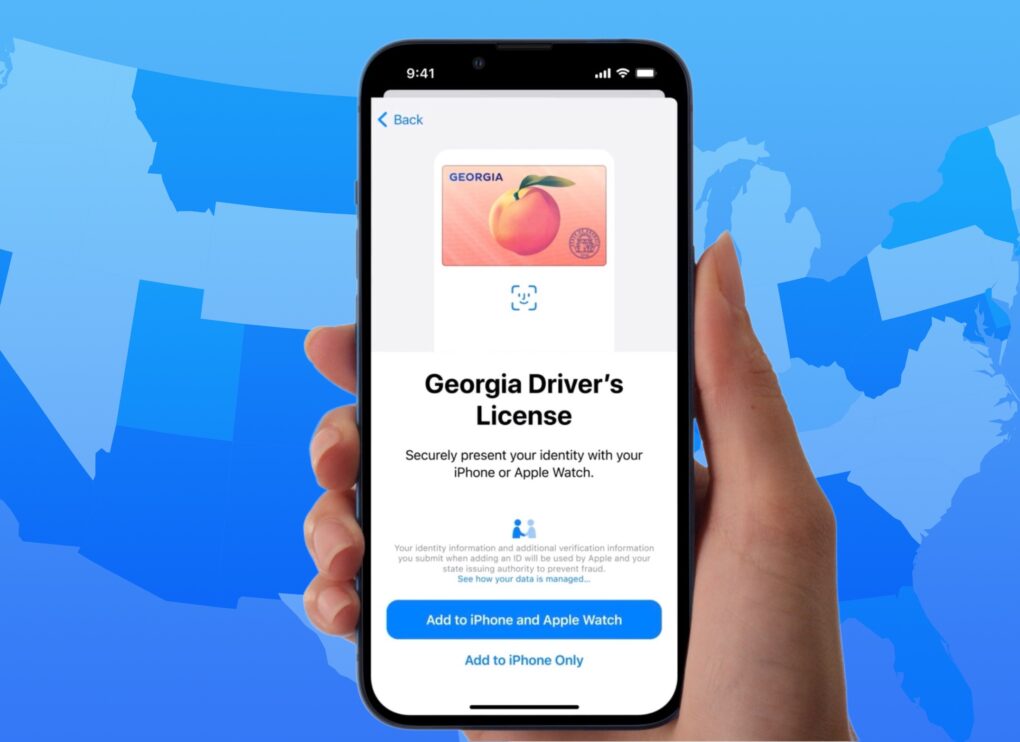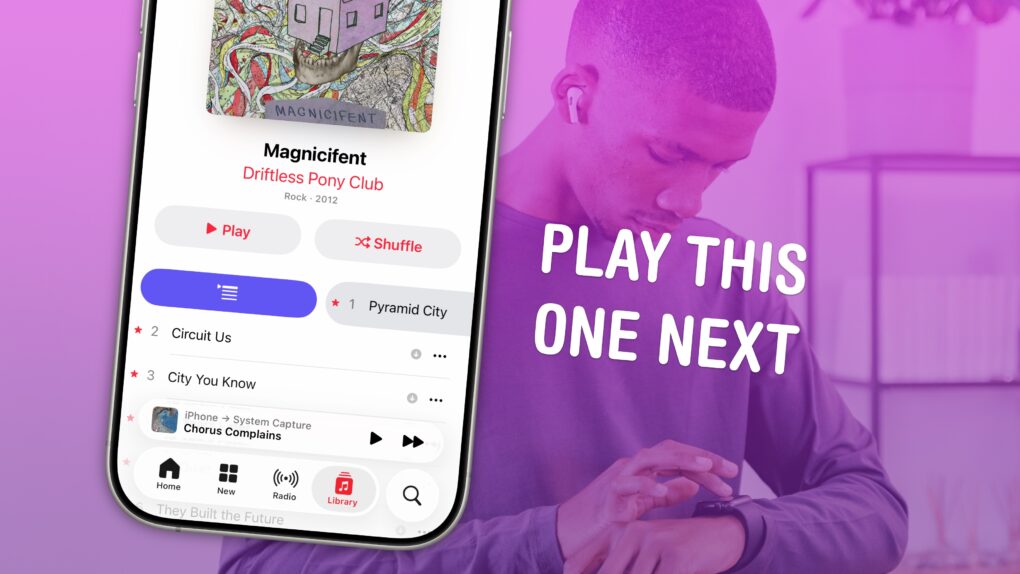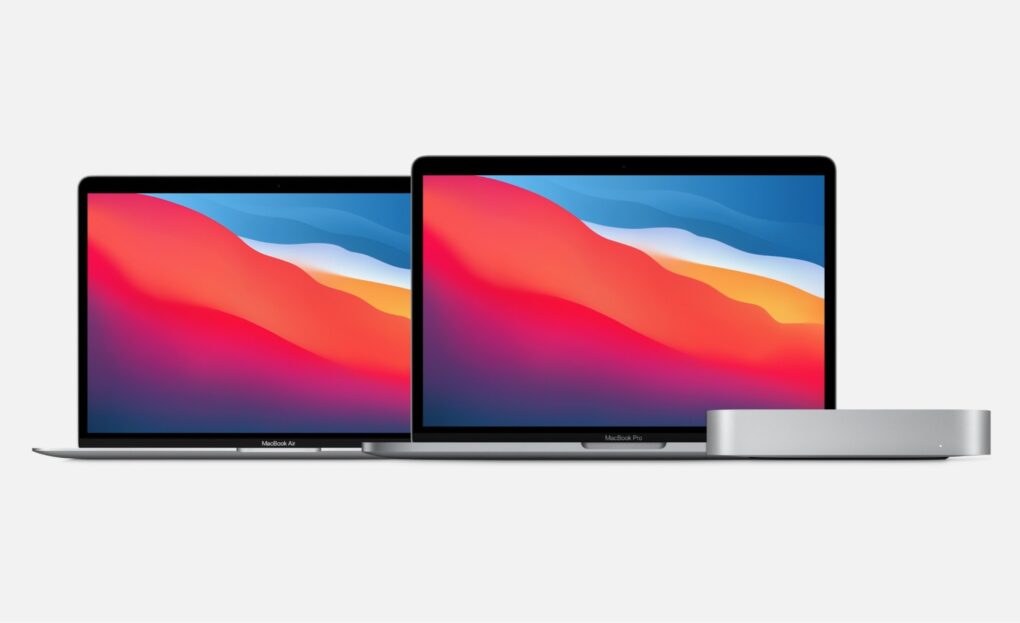2025 was a big year for Apple. In this end-of-year roundup, we gathered up the most consequential news, groundbreaking rumors and biggest surprises of the last 12 months.
There were plenty of leaks — in fact, the entire iPhone 17 lineup was exhaustively shown off in the months leading up to September. We also knew most of the other product releases, from the MacBook Air and iPad Air to MacBook Pro and Vision Pro, would consist of simple spec bumps.
But there were tons of curveballs, too. Tariffs rattled Apple’s international supply chain. The Blood Oxygen app for Apple Watch made a sudden return. And no one was expecting a UI redesign quite like Liquid Glass.
Here’s our look back at 2025.
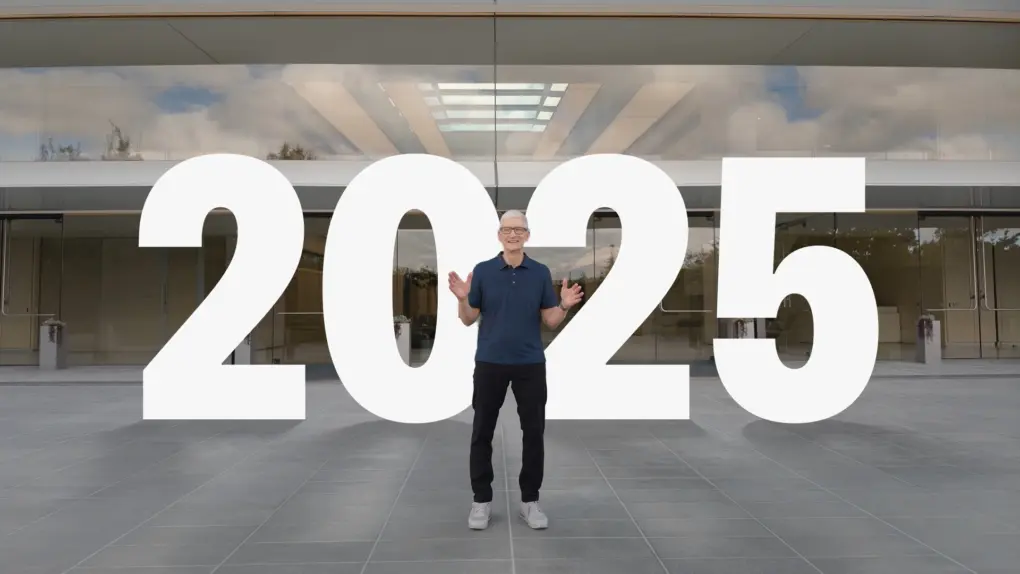

![This Mac superpower lets you copy text from any PDF [Pro Tip] Failing to copy text from a PDF on Mac, captioned, “This Doesn’t Have To Be Hard”](https://www.cultofmac.com/wp-content/uploads/2024/07/Copy-Text-From-PDF-1020x574.jpg)


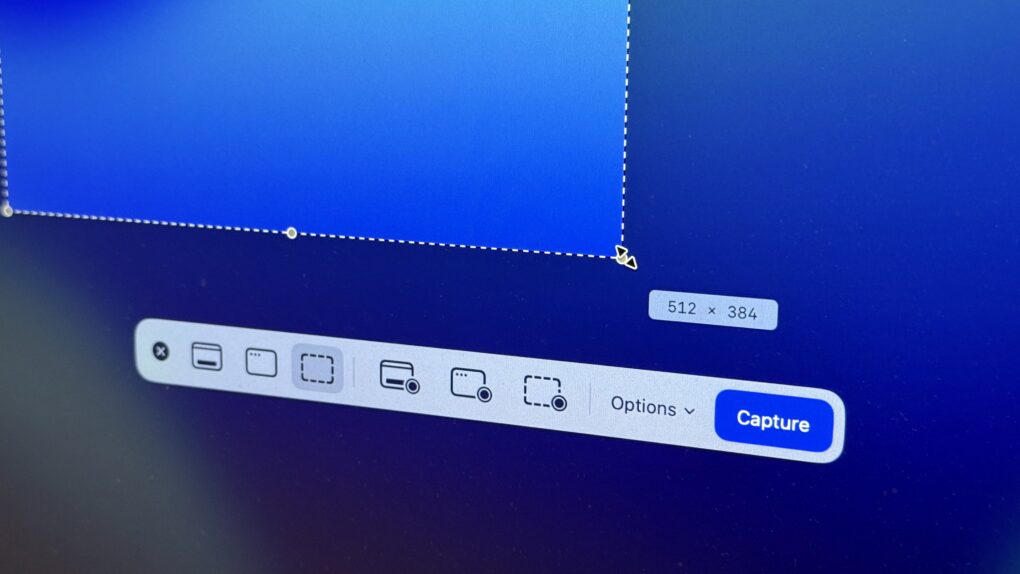
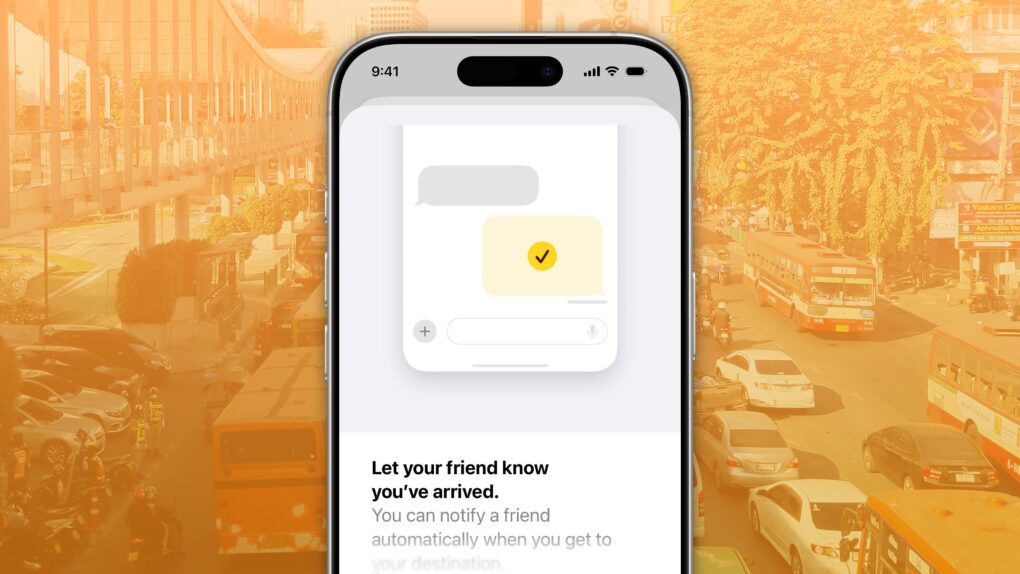
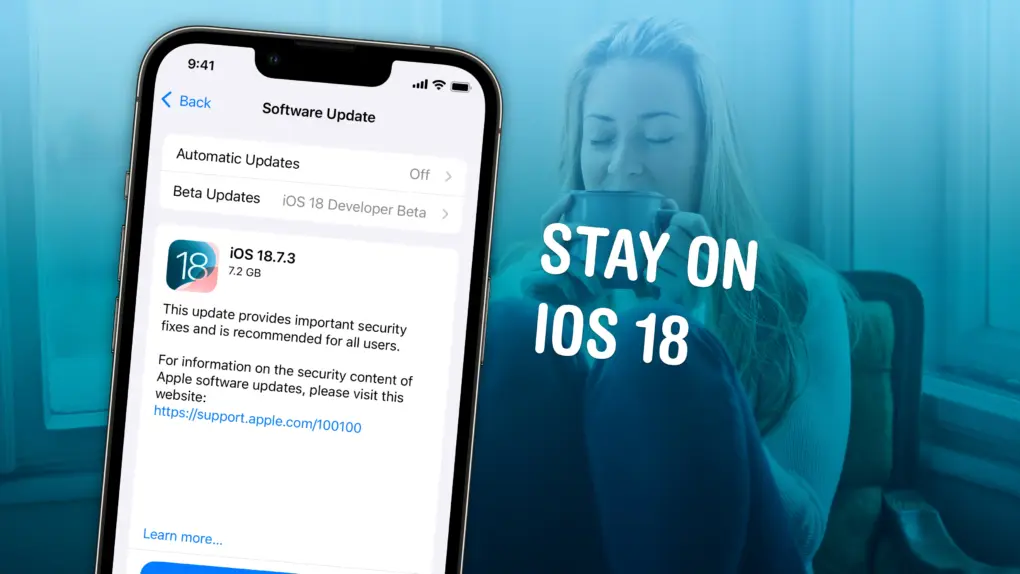

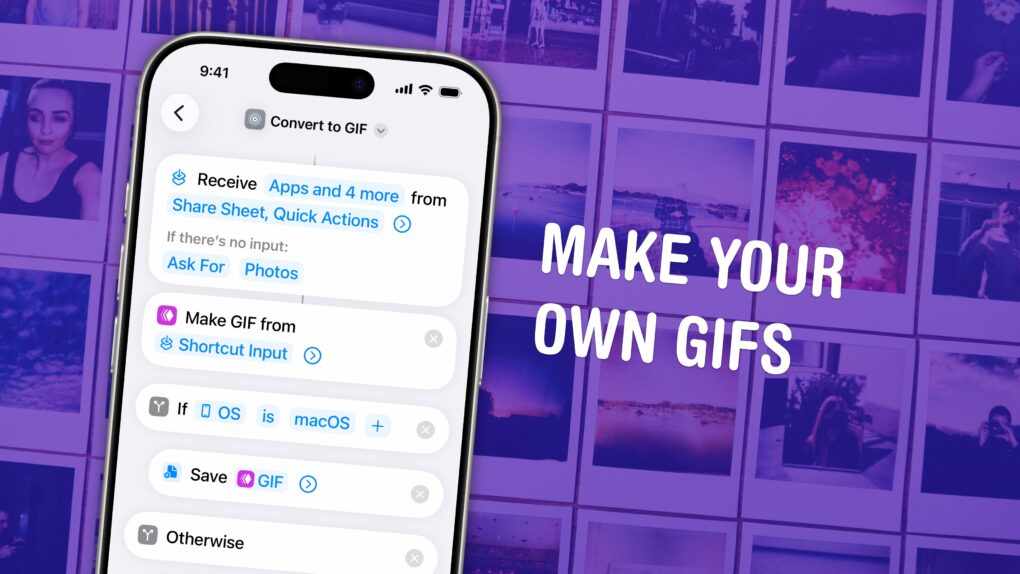
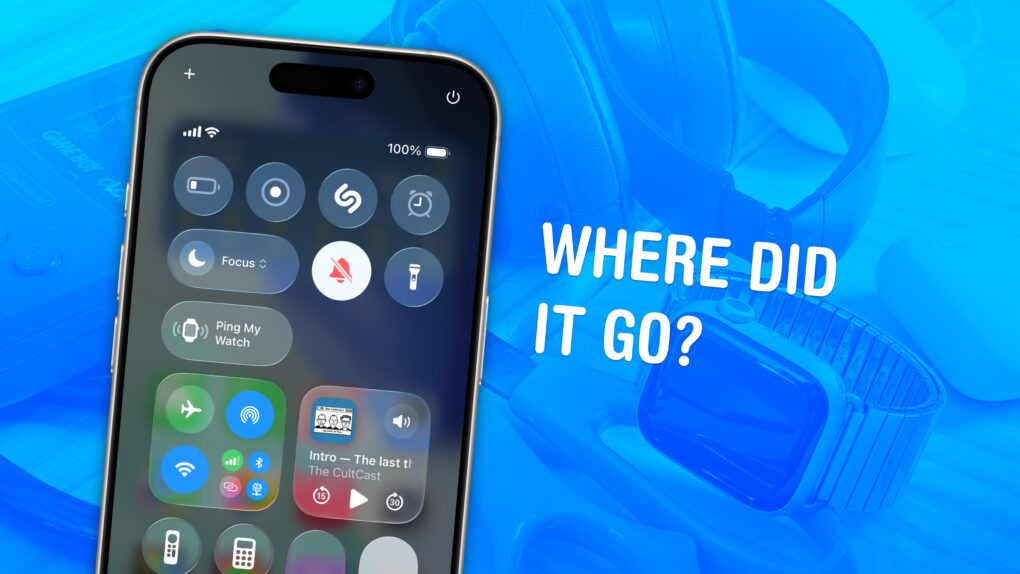
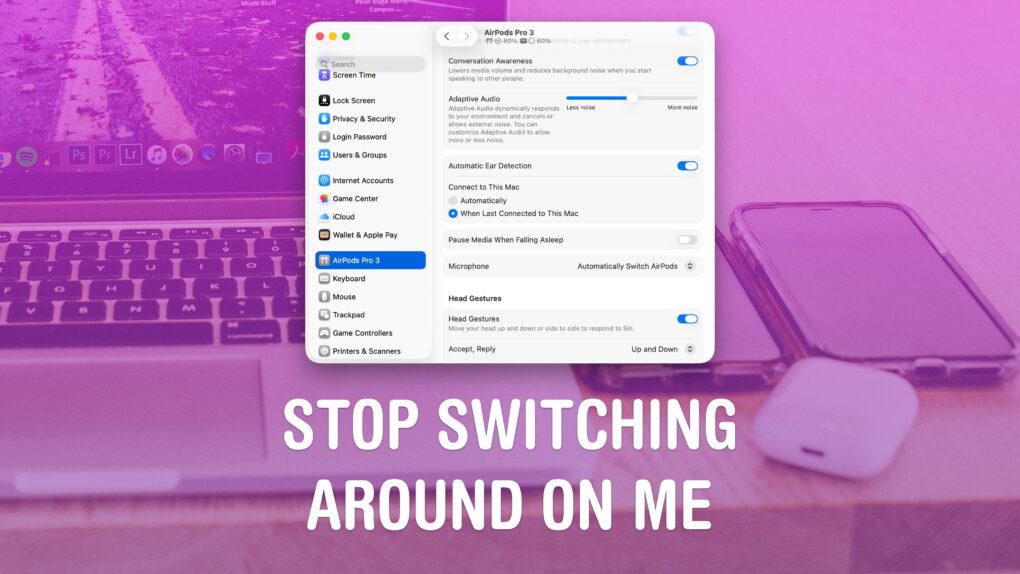
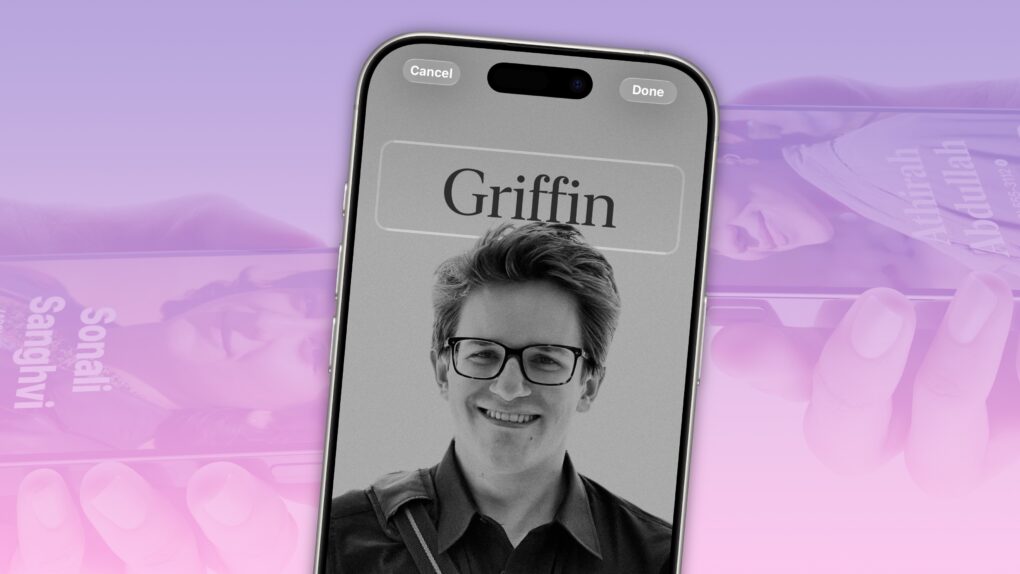
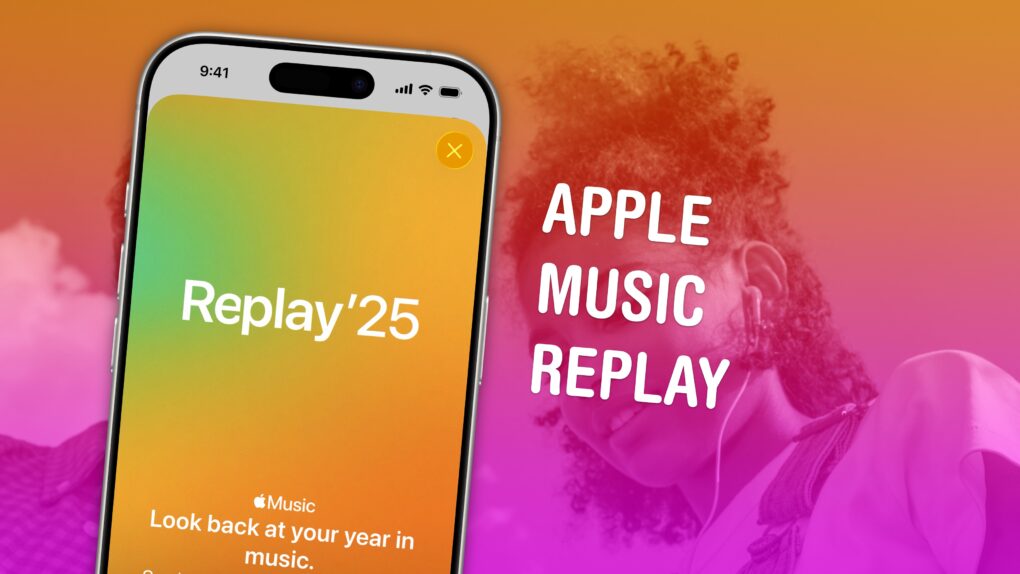
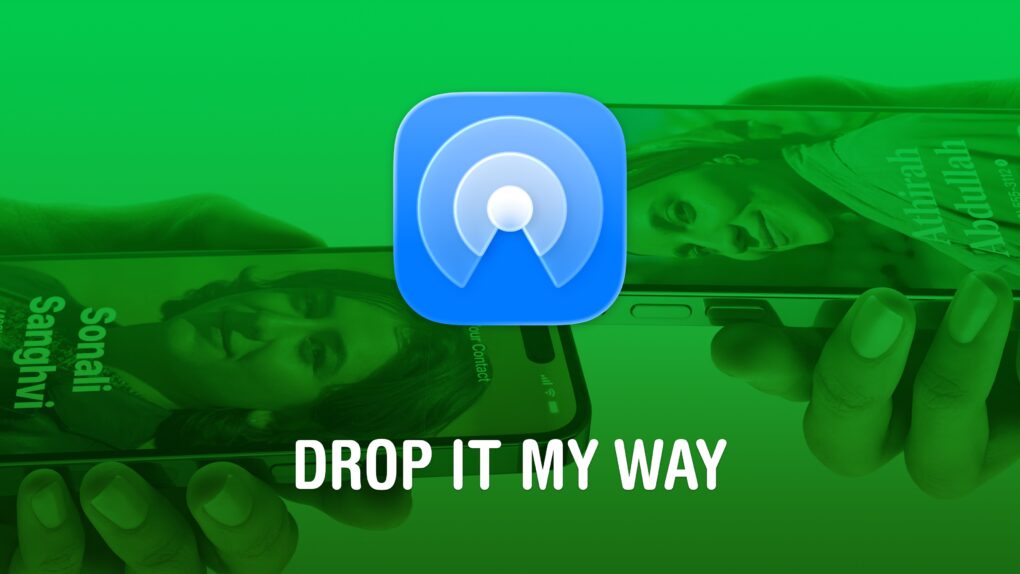

![Still live: Best Black Friday 2025 Apple deals on MacBook, iPad, AirPods, Apple Watch and more [Updated] Images of Apple products on sale during Black Friday week 2025](https://www.cultofmac.com/wp-content/uploads/2025/11/Black-Friday-Apple-deals-2025-1020x573.jpg)