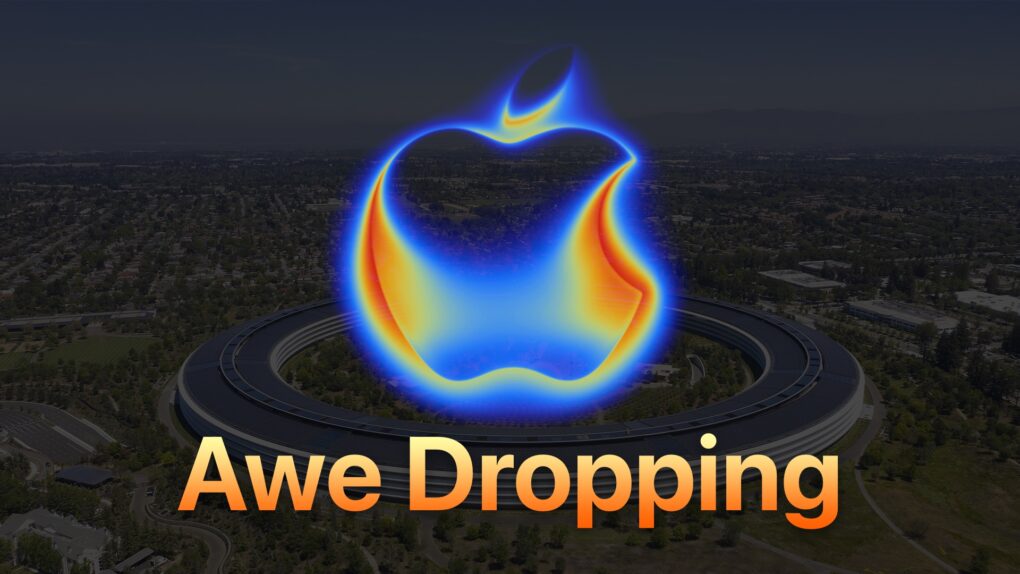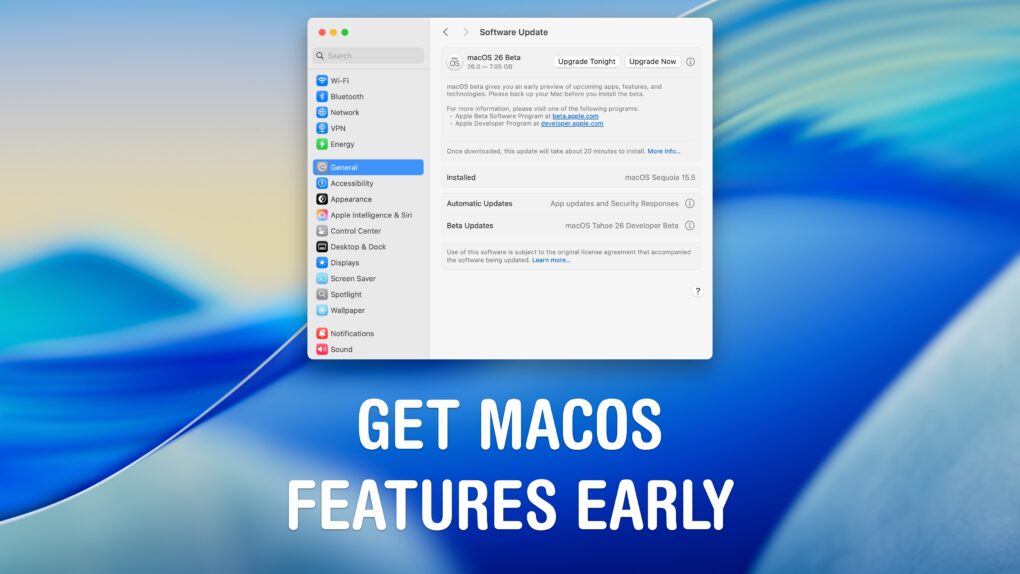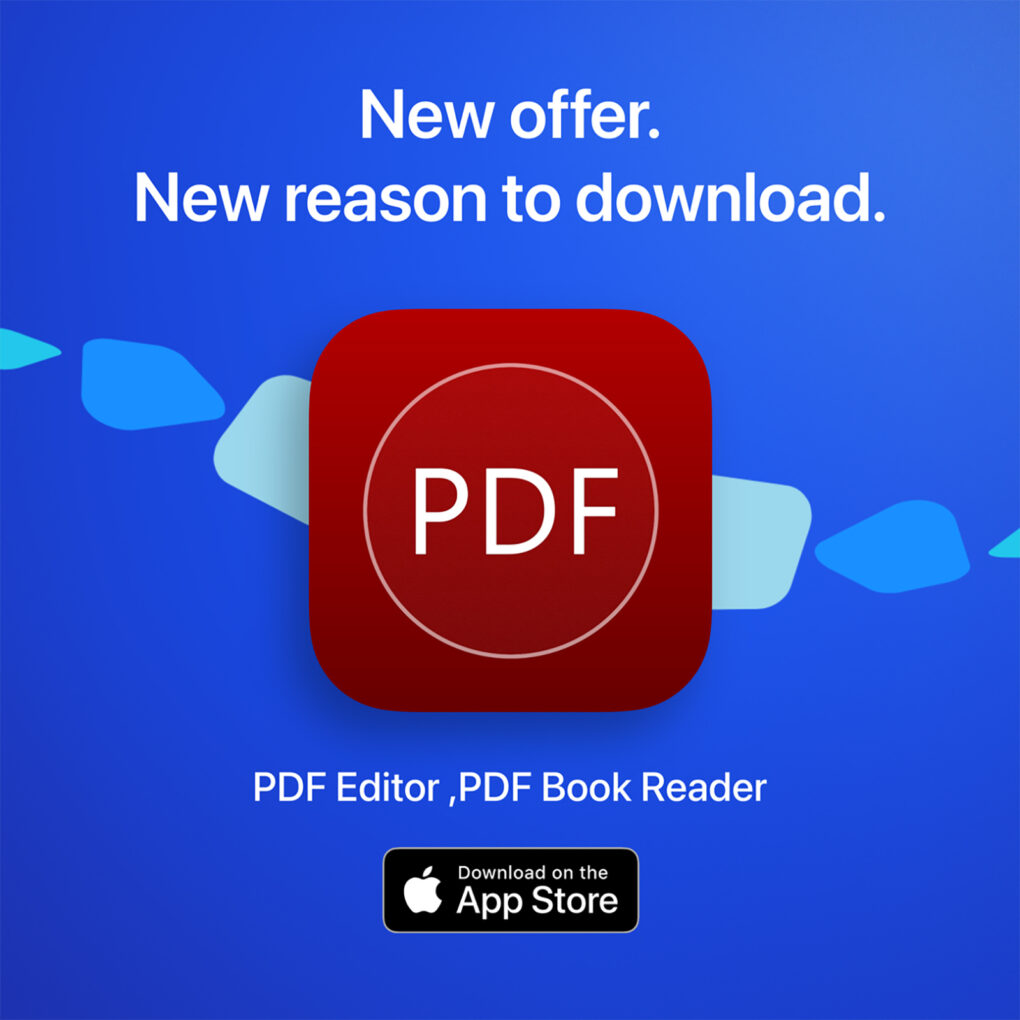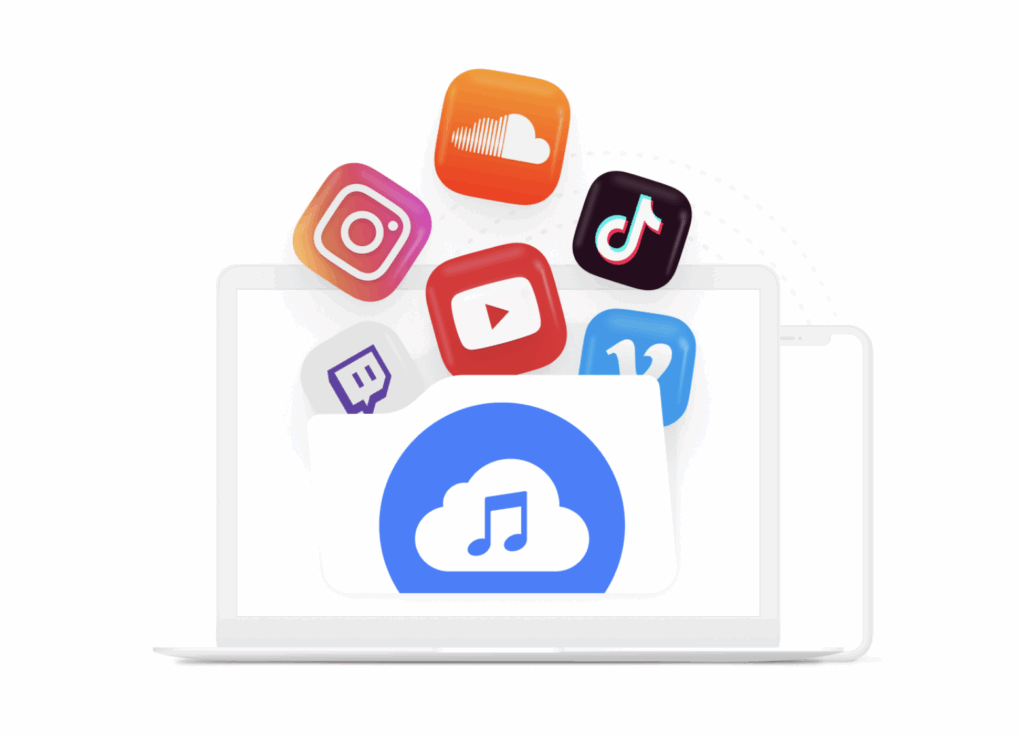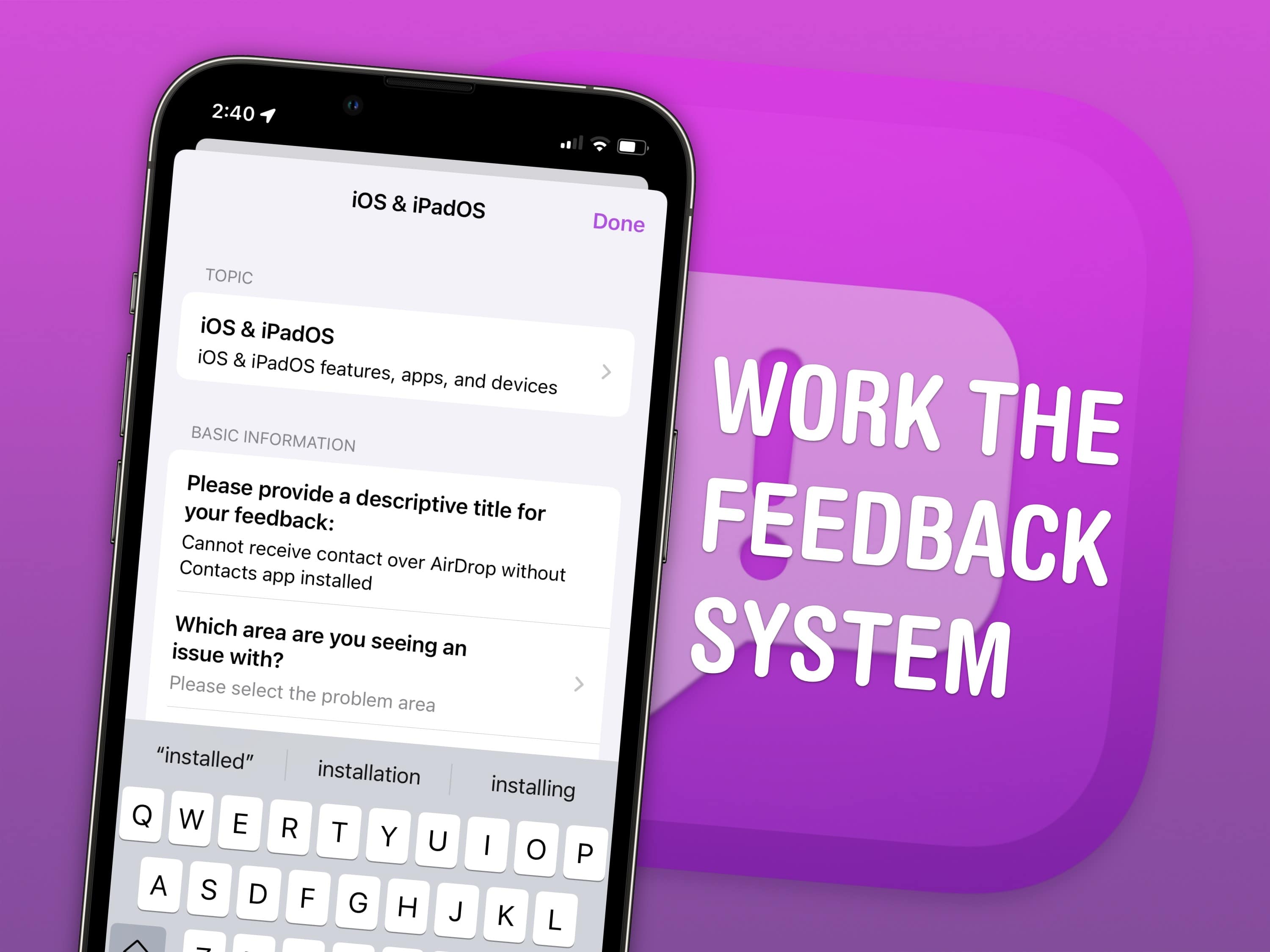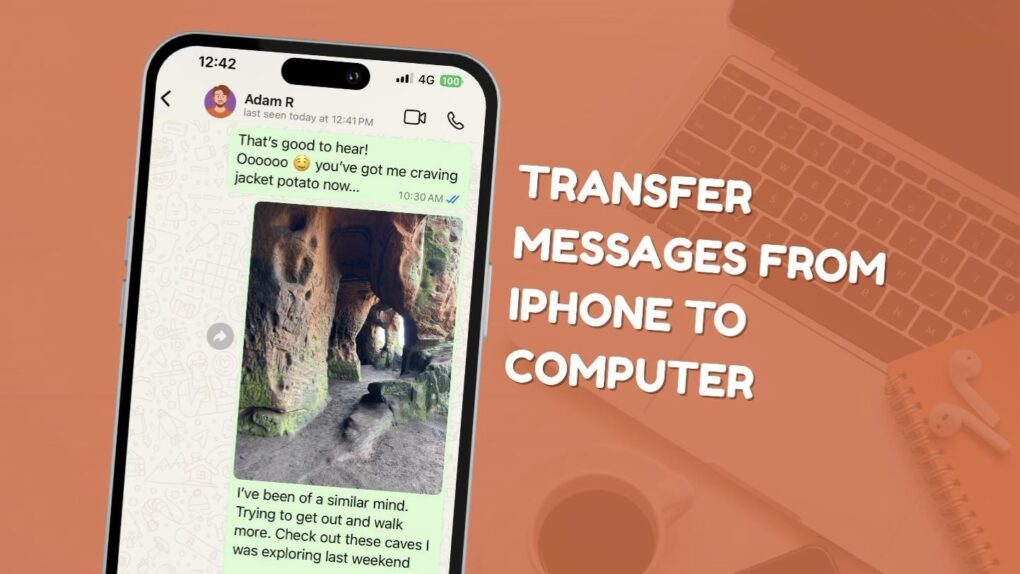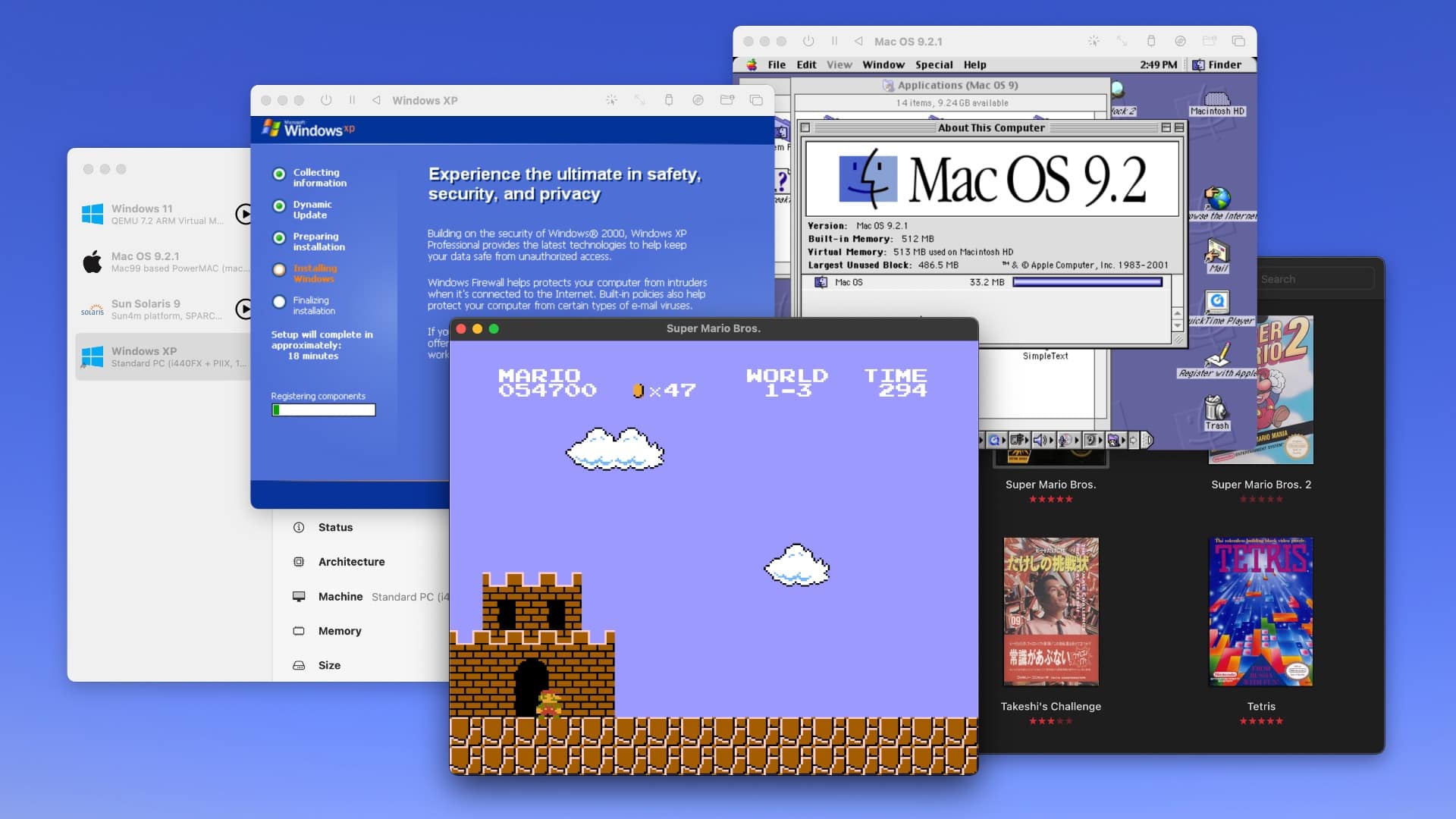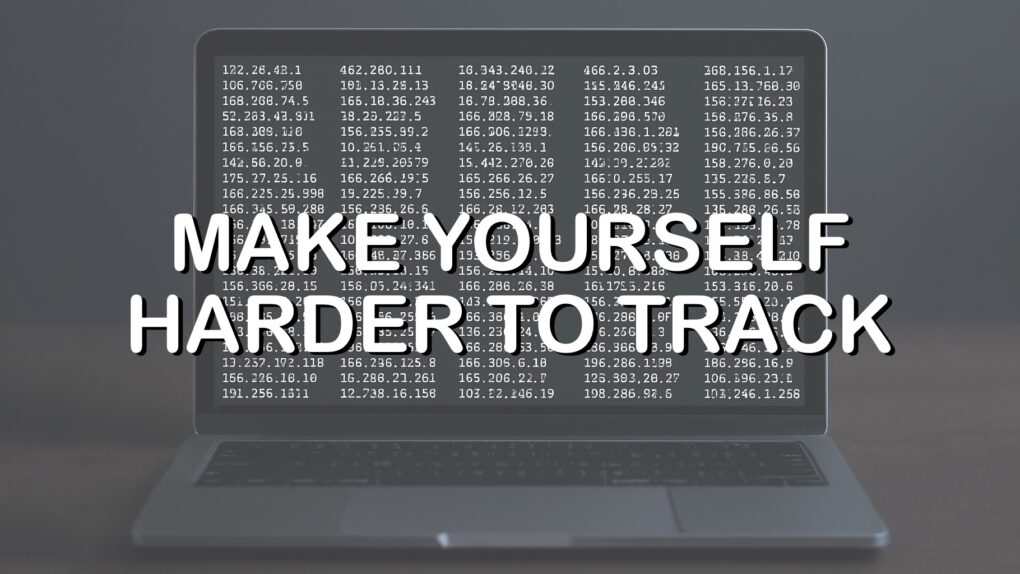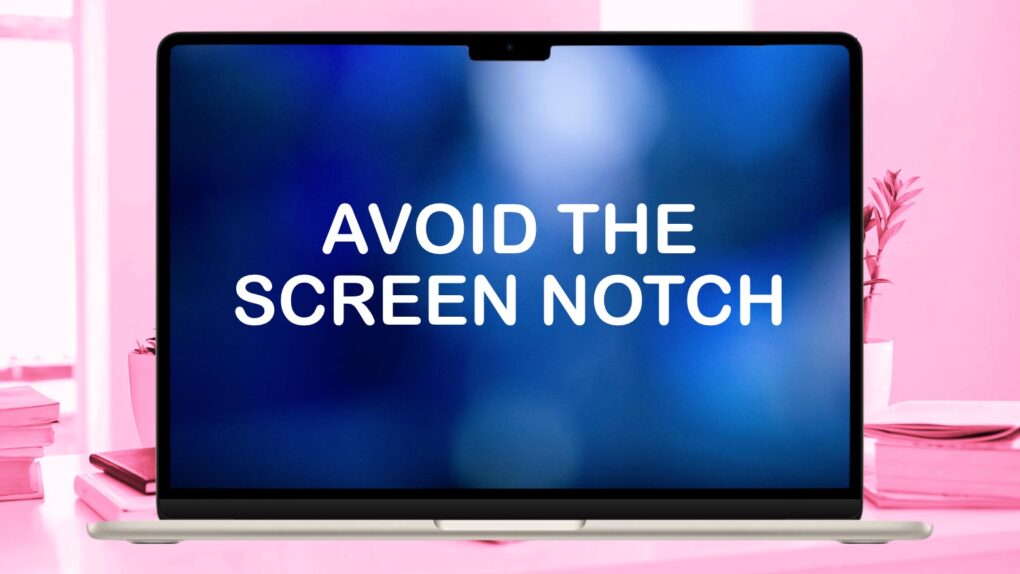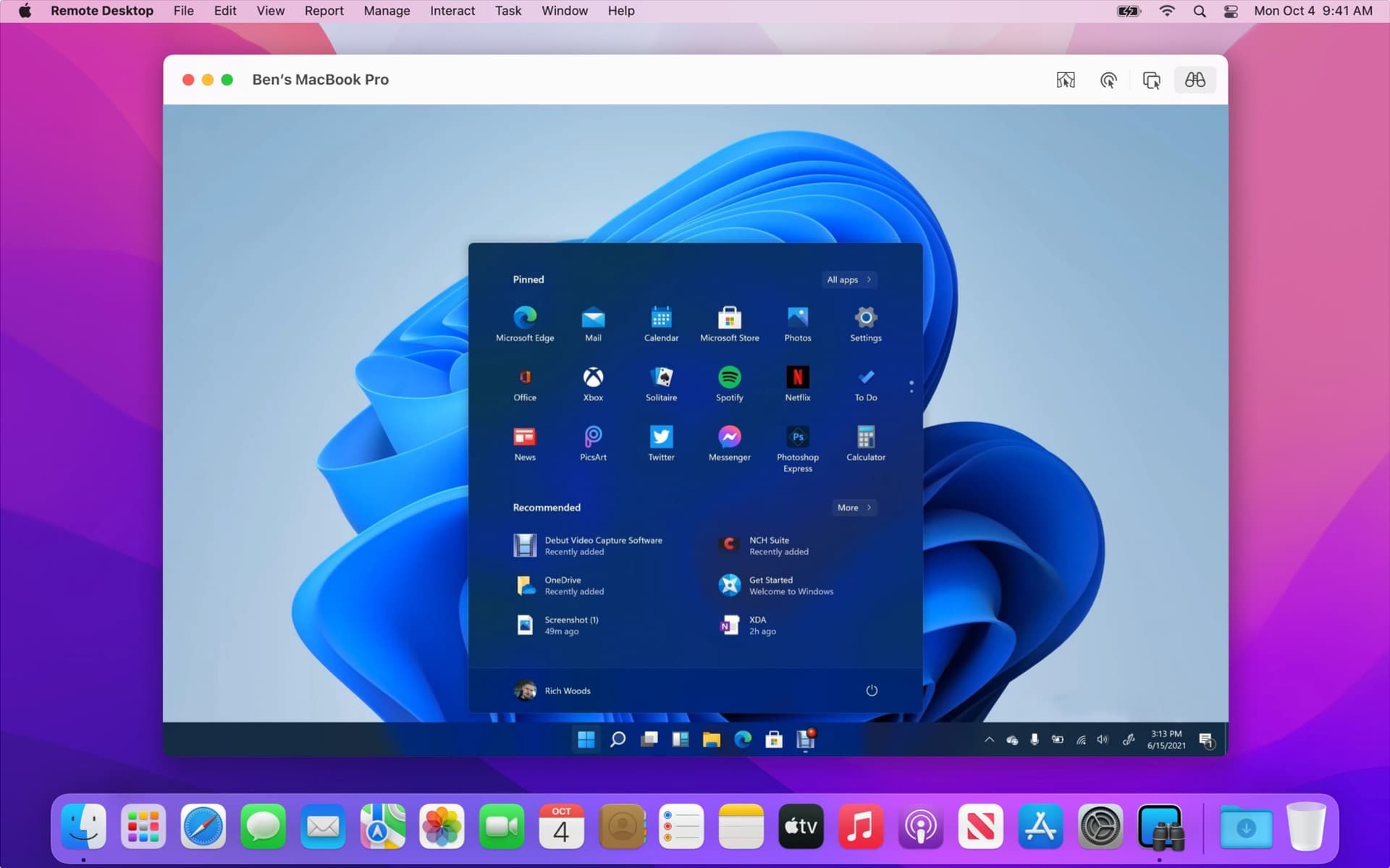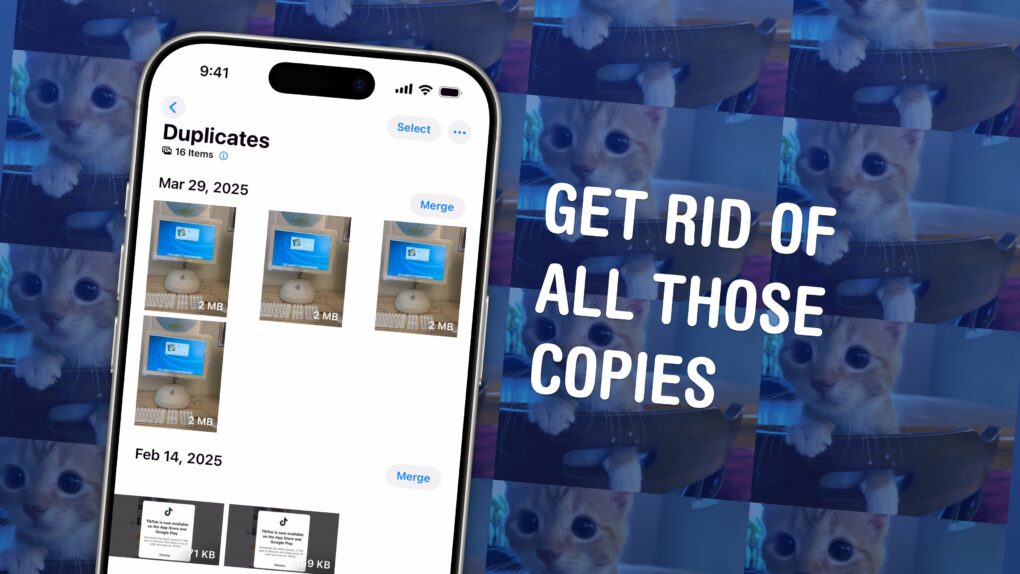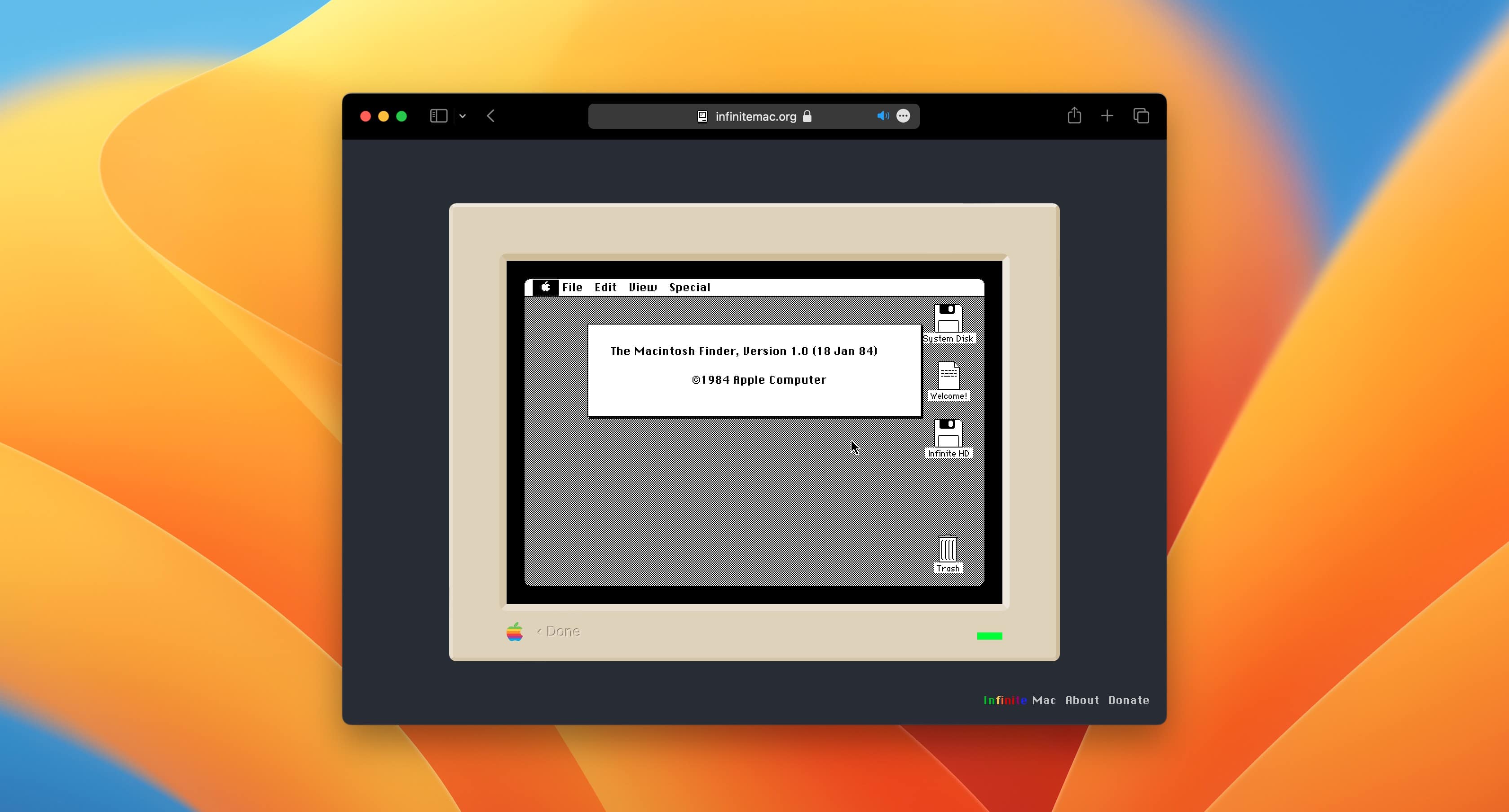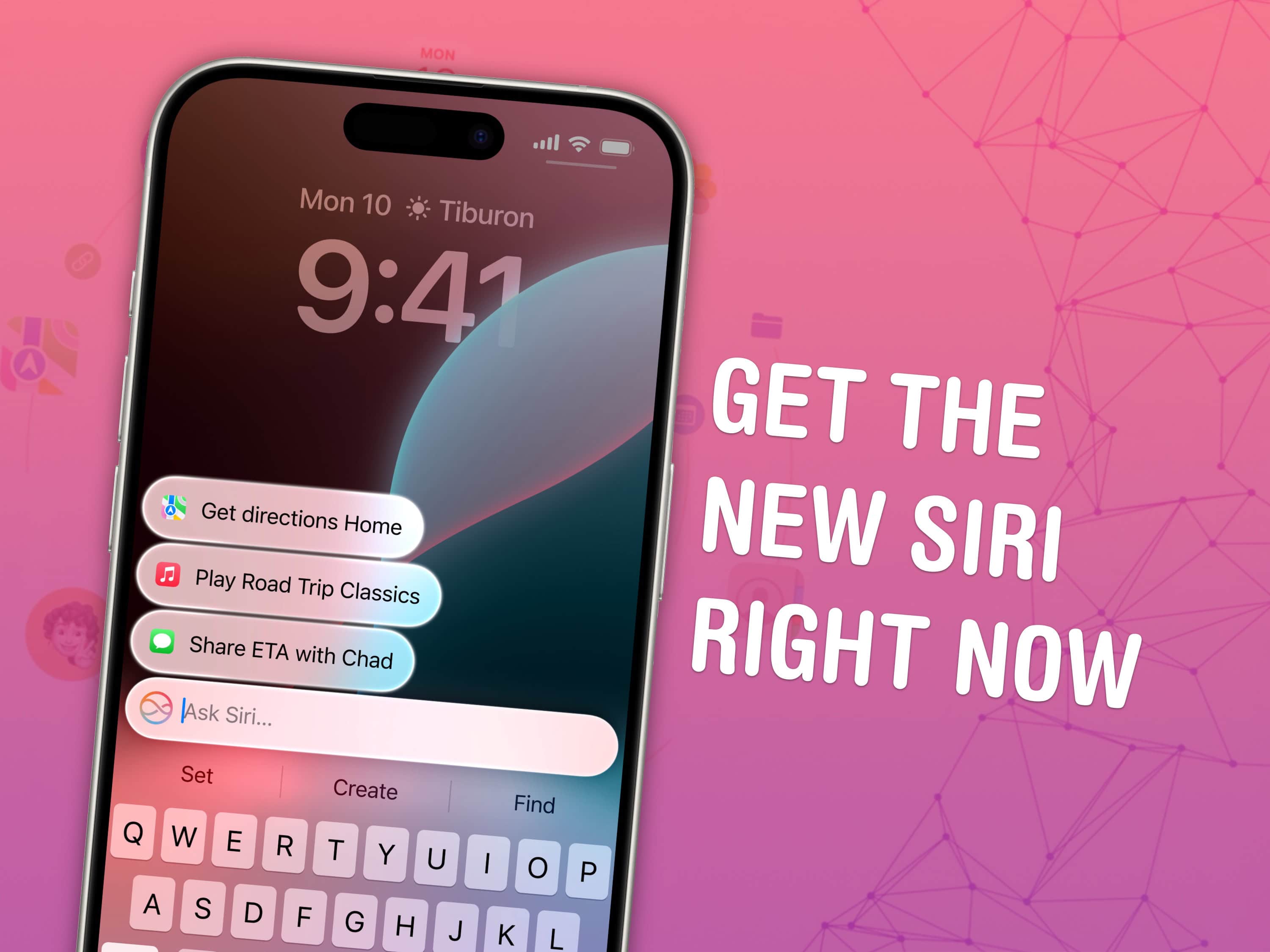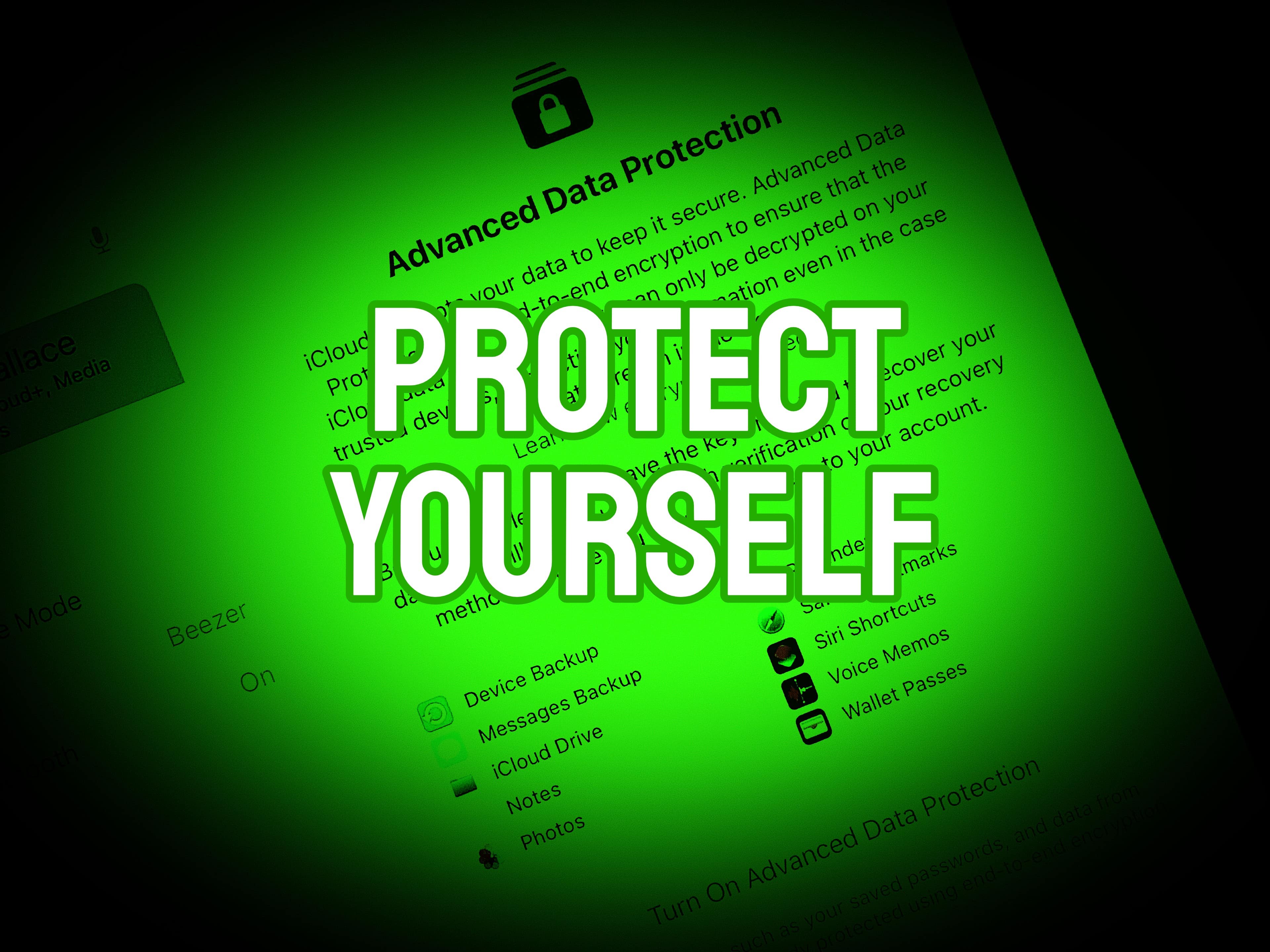Apple released new firmware for AirPods Pro 2 and AirPods Pro 3 on Thursday that offers bug fixes for a major recent firmware upgrade. Version 8B28 and 8B30 merely tweak the wireless earbuds, but every AirPods update is worth installing.
Apple recently explained exactly how to update your AirPods firmware. The process can happen automatically, in the background, but there is a way to speed things up. It’s a good idea to manually check that you’re running the latest version, which brings bug fixes and sometimes great new features.
Read on for more details, and find all current AirPods firmware versions, along with instructions for getting the AirPods update as quickly as possible.