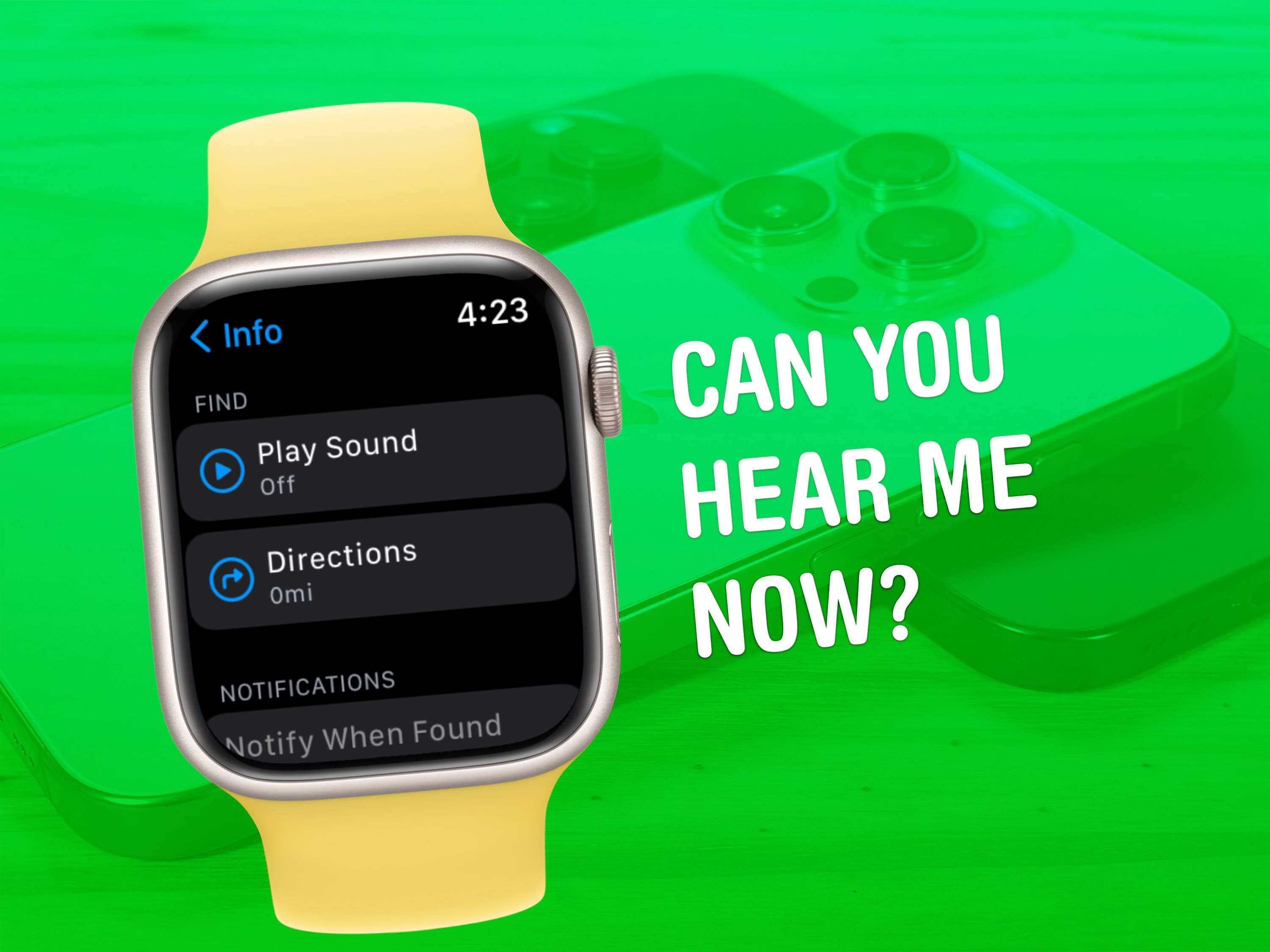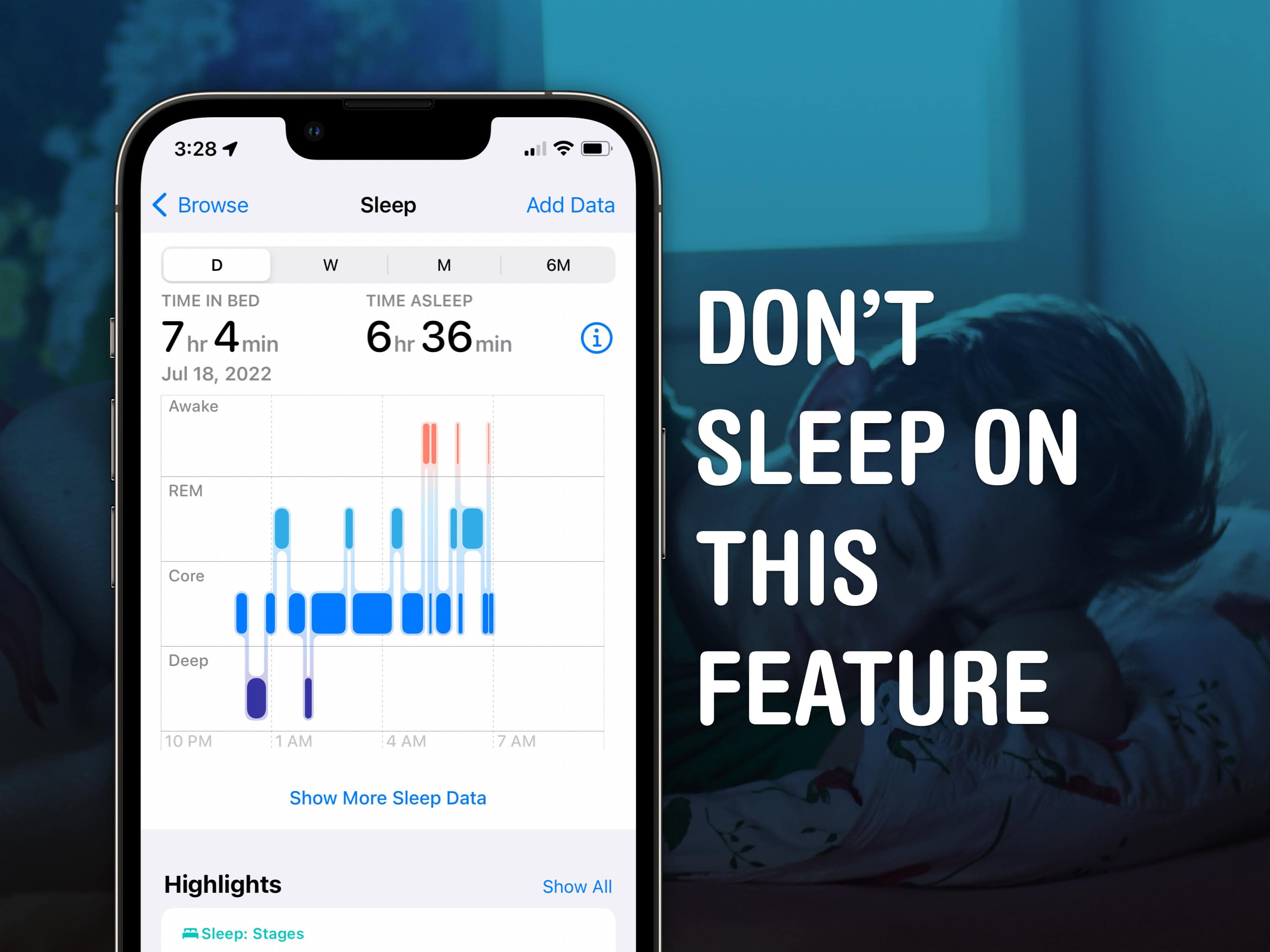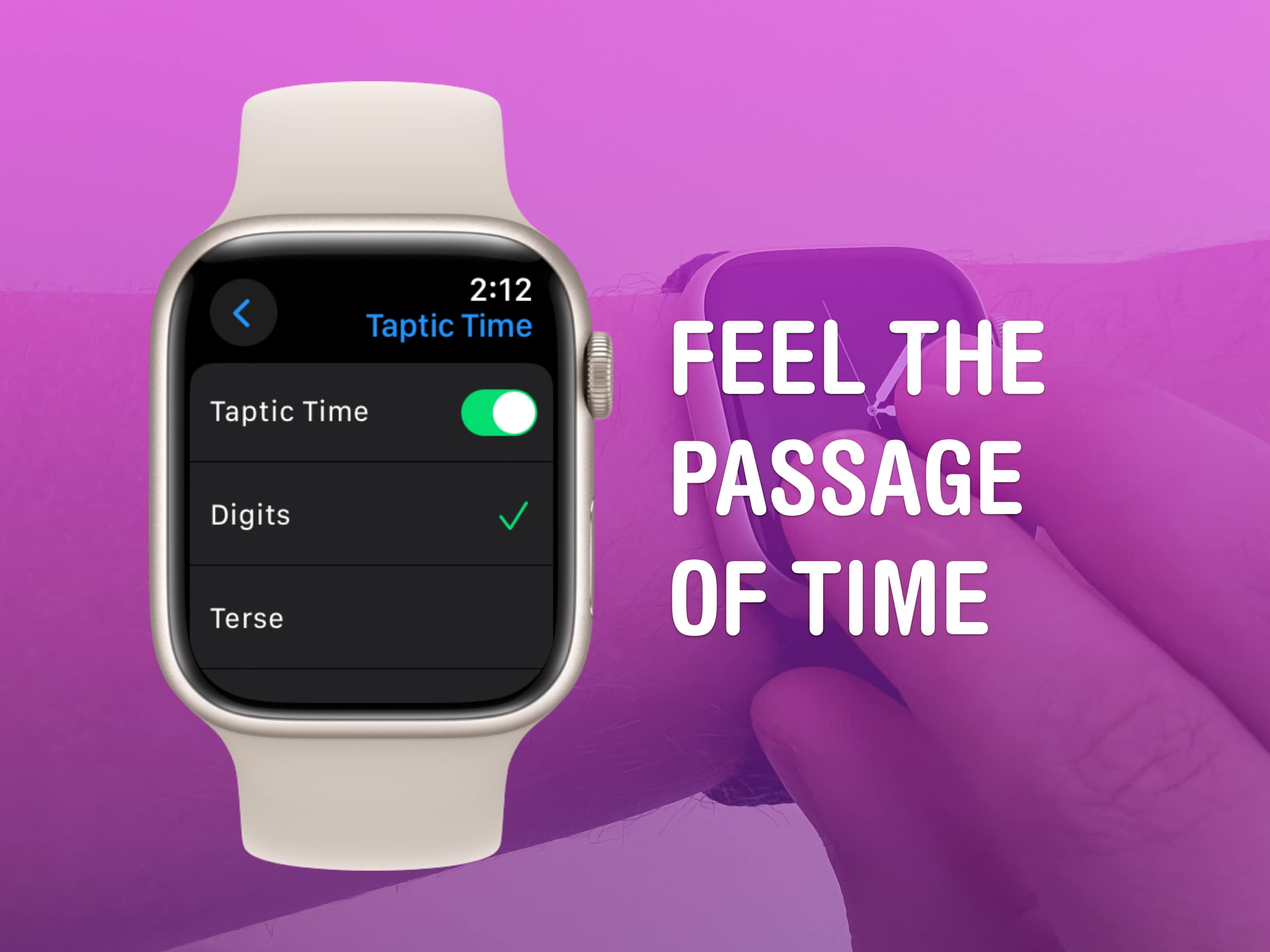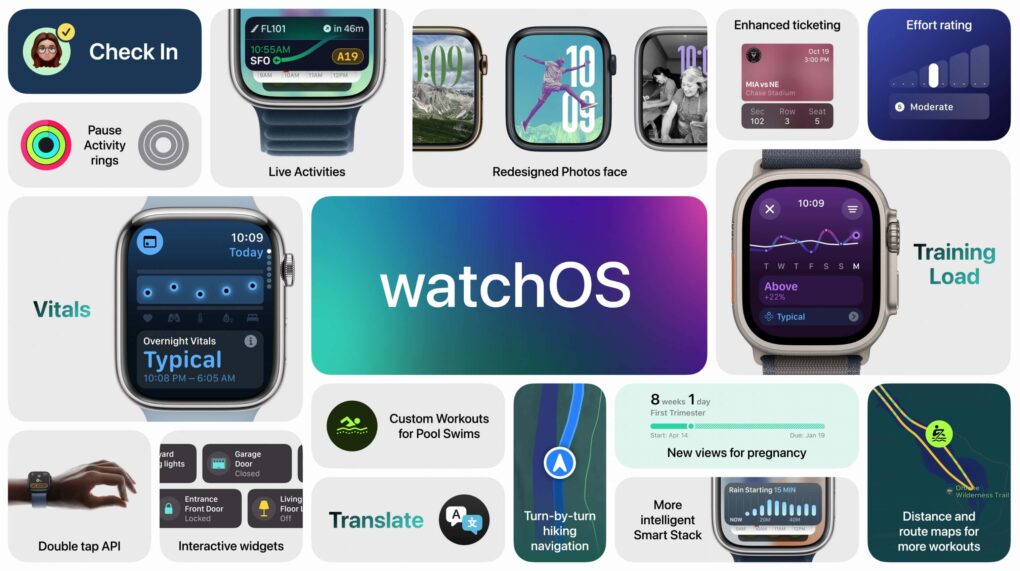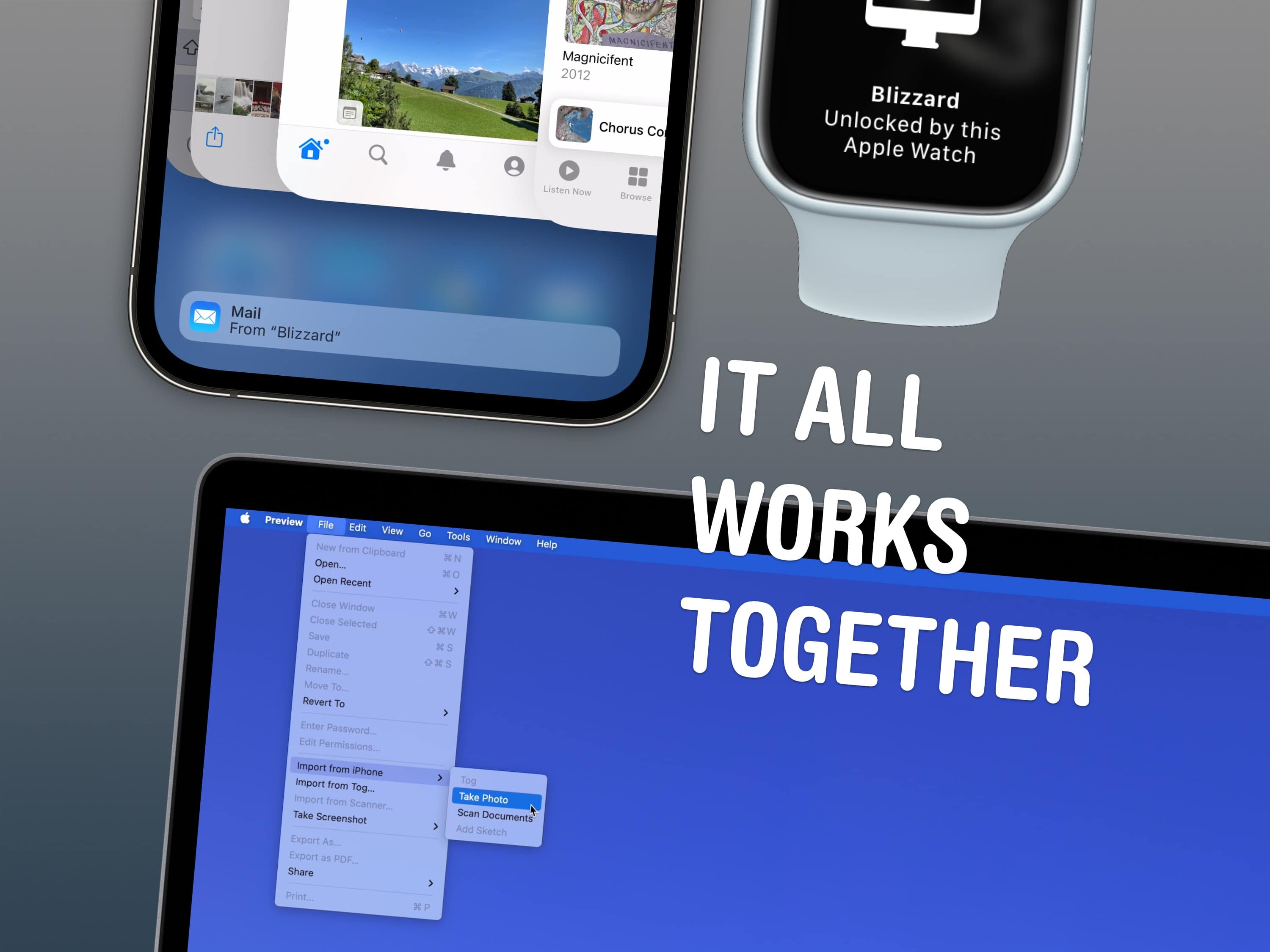You can ping a lost Apple Watch from your iPhone, giving you an easy way to find your misplaced wearable.
If you take your Apple Watch off at the end of the day, forgetting to throw it on the charger, you might not remember where you left it the following morning. (The reverse has always been a cool feature of the Apple Watch. Read our post: How to find your lost iPhone with Apple Watch.)
Now, you can find a lost Apple Watch from your iPhone. Here’s how it works.
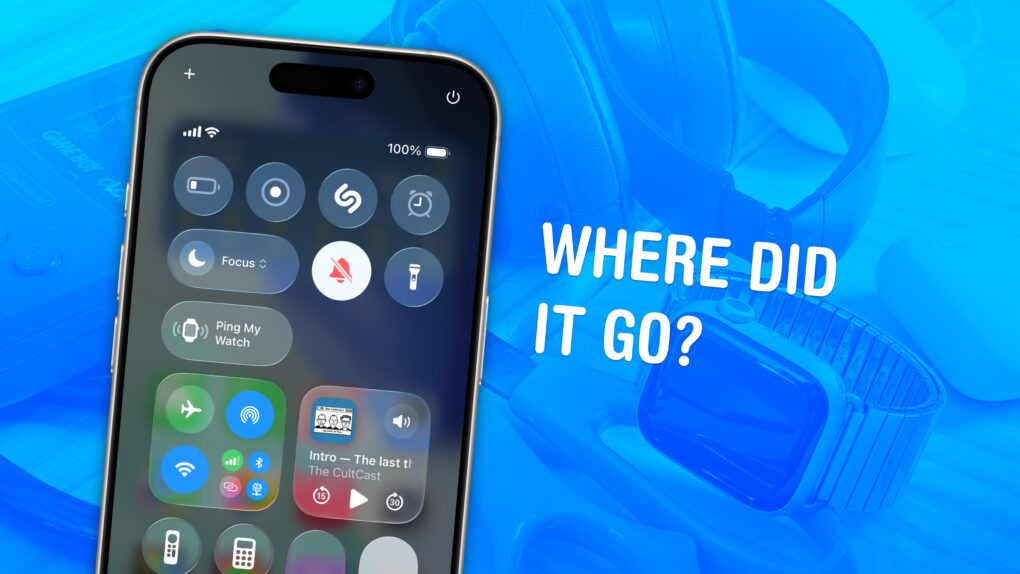

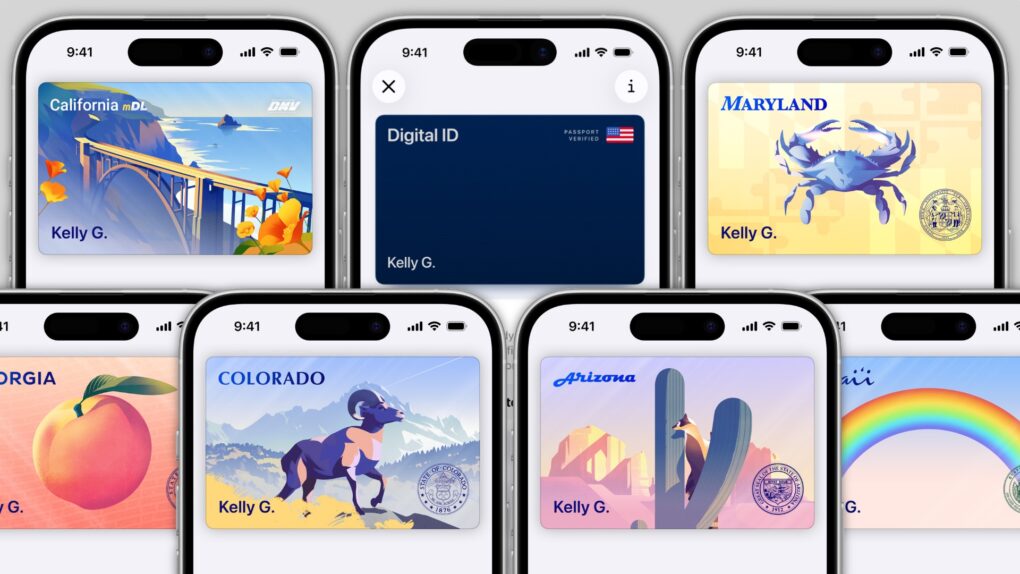
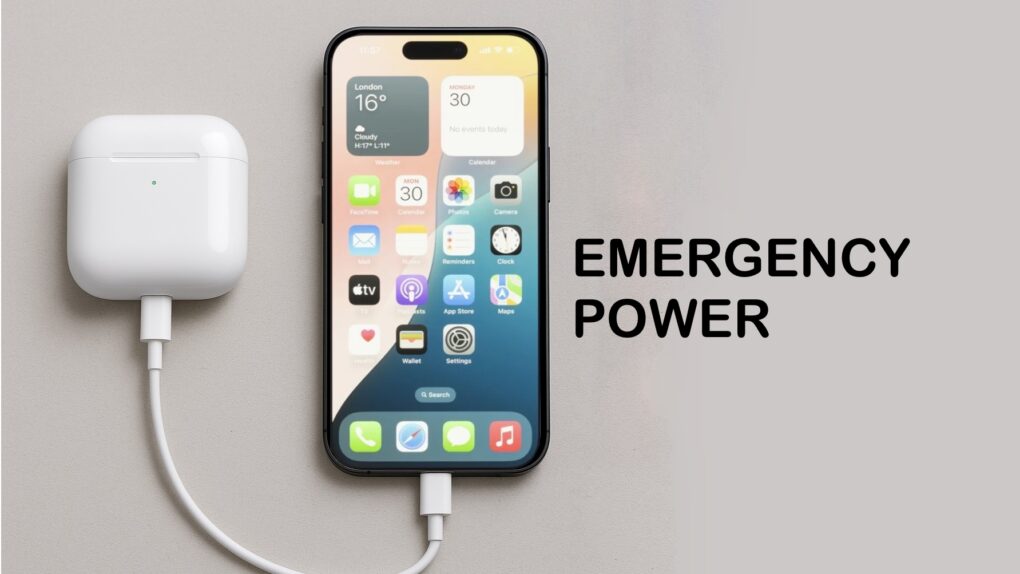
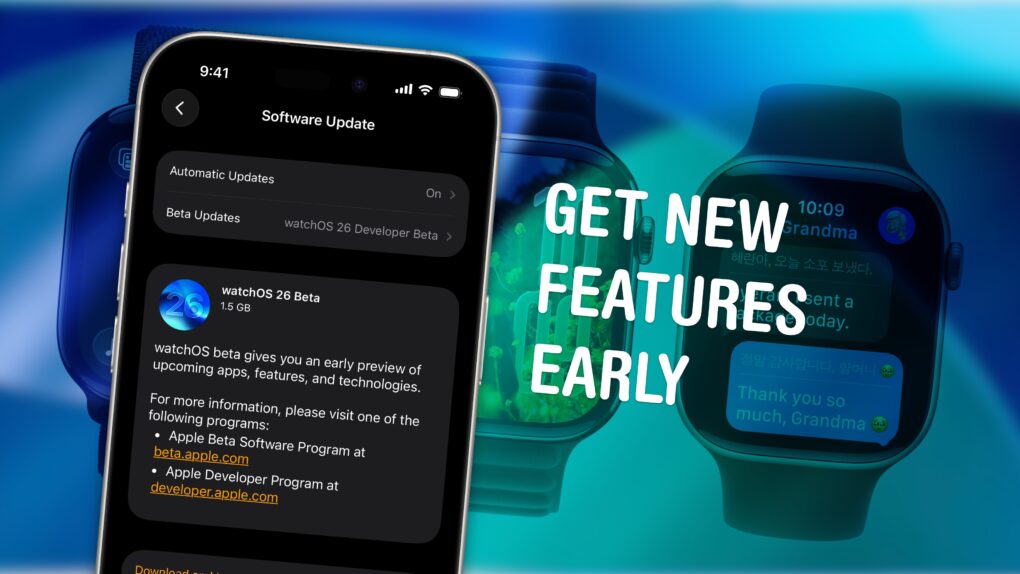
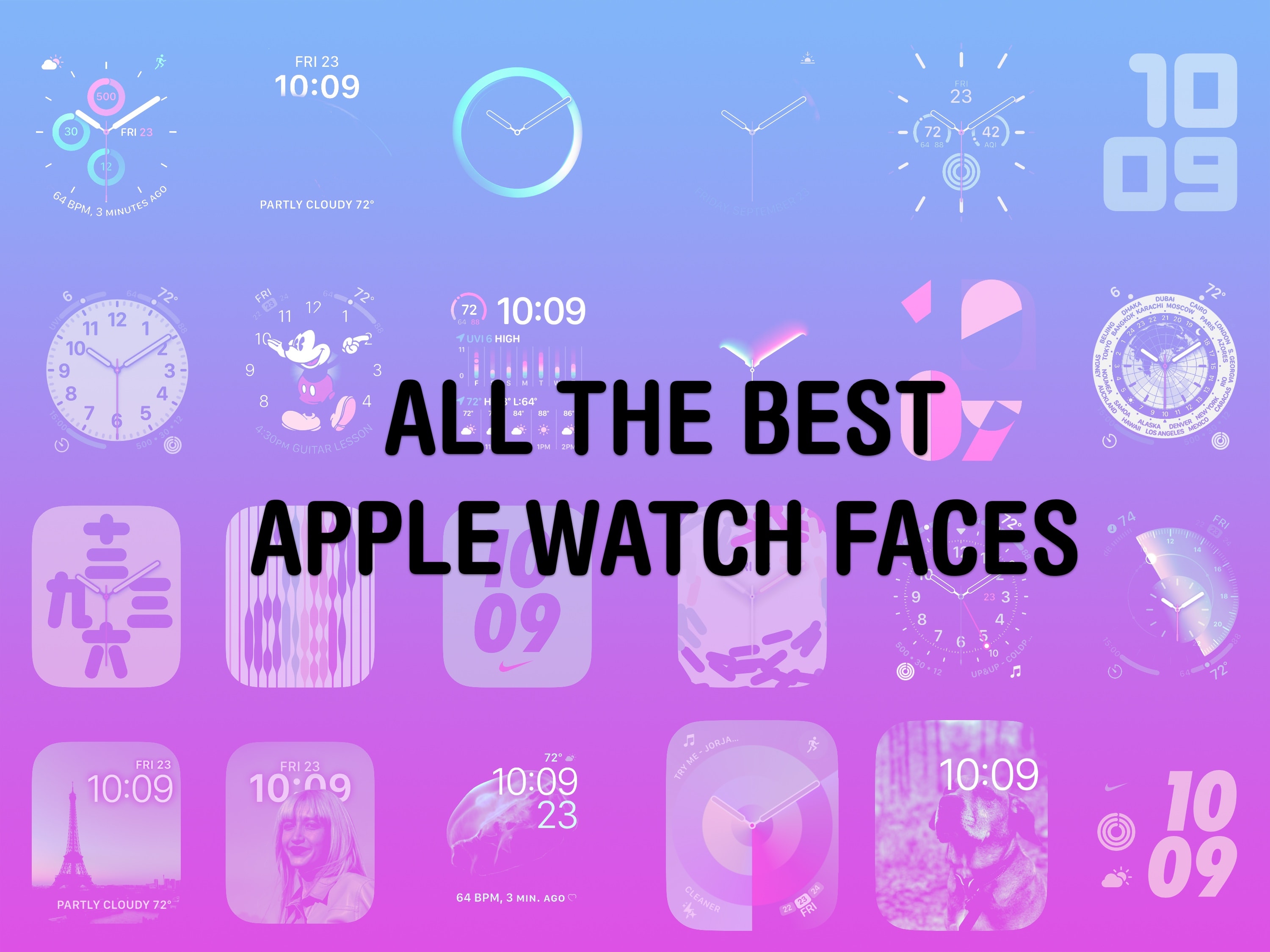
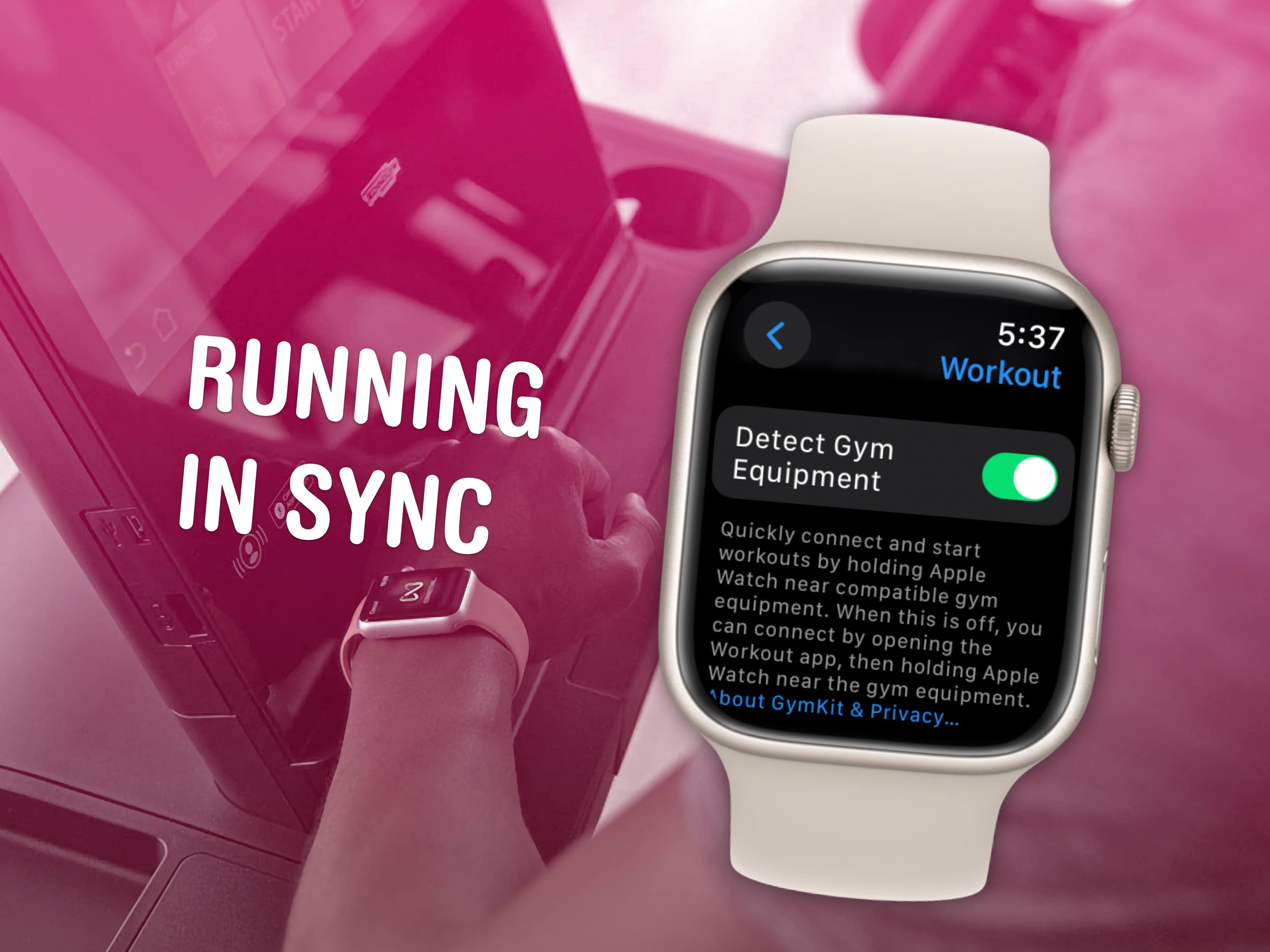
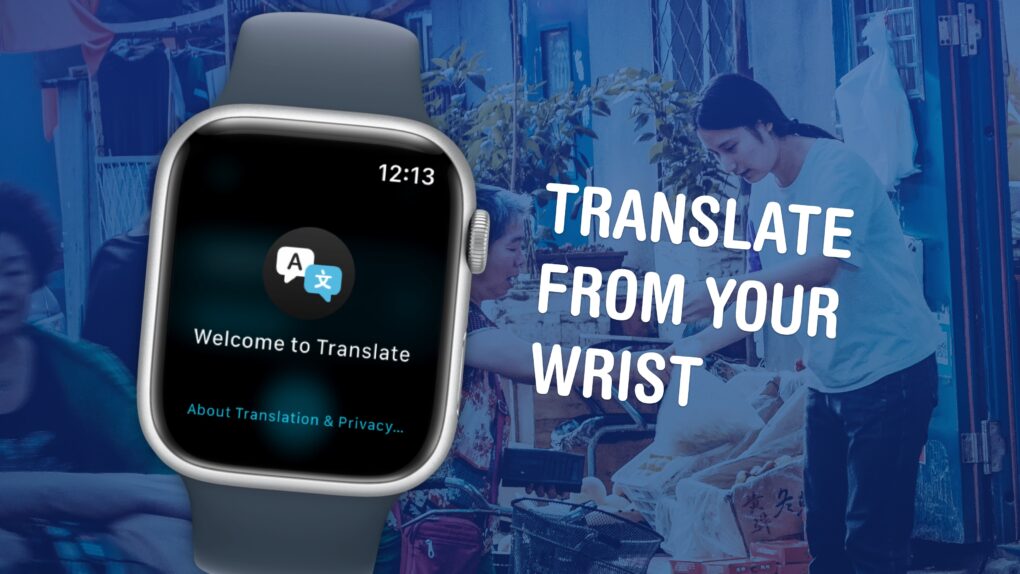
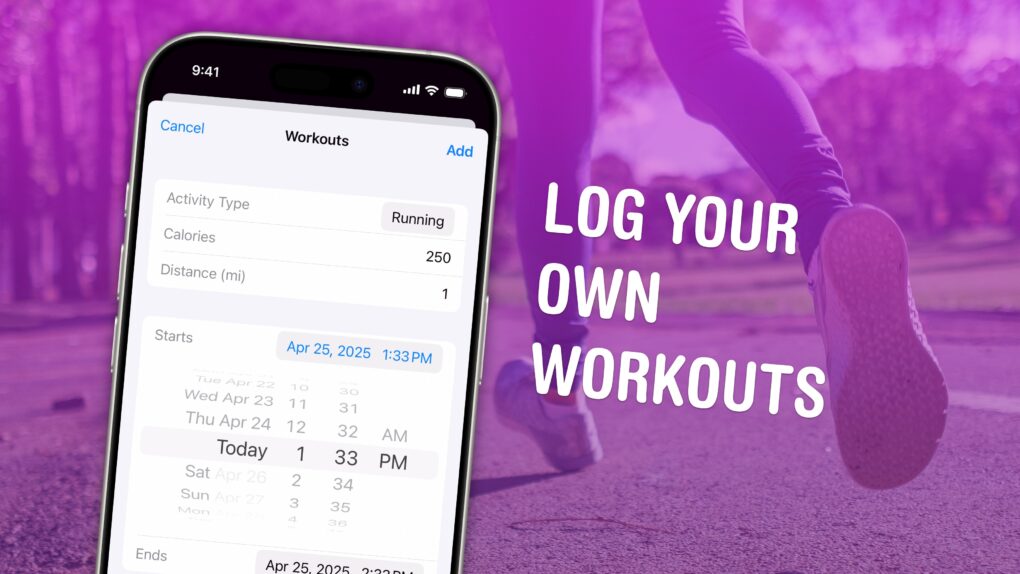


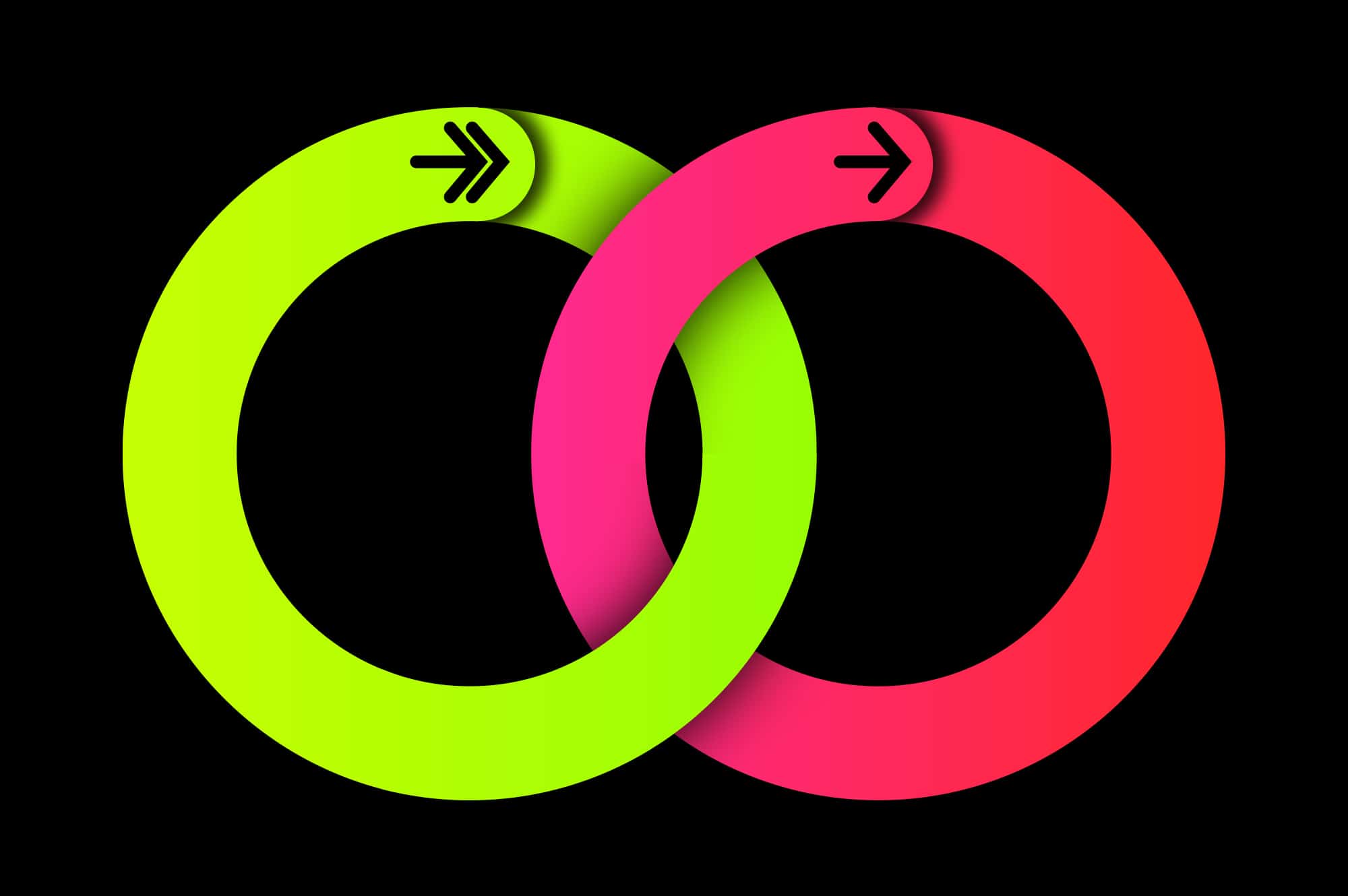
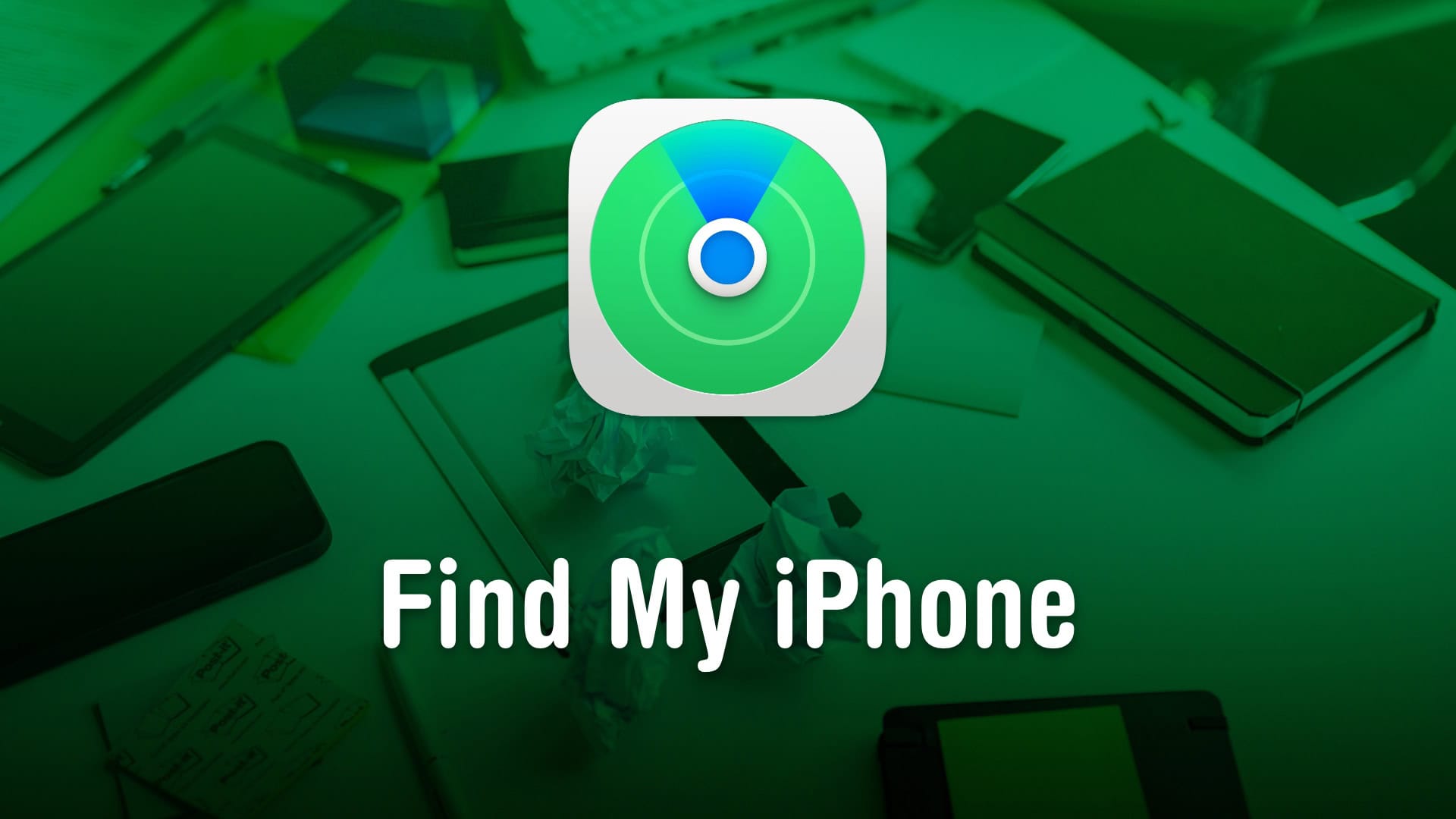
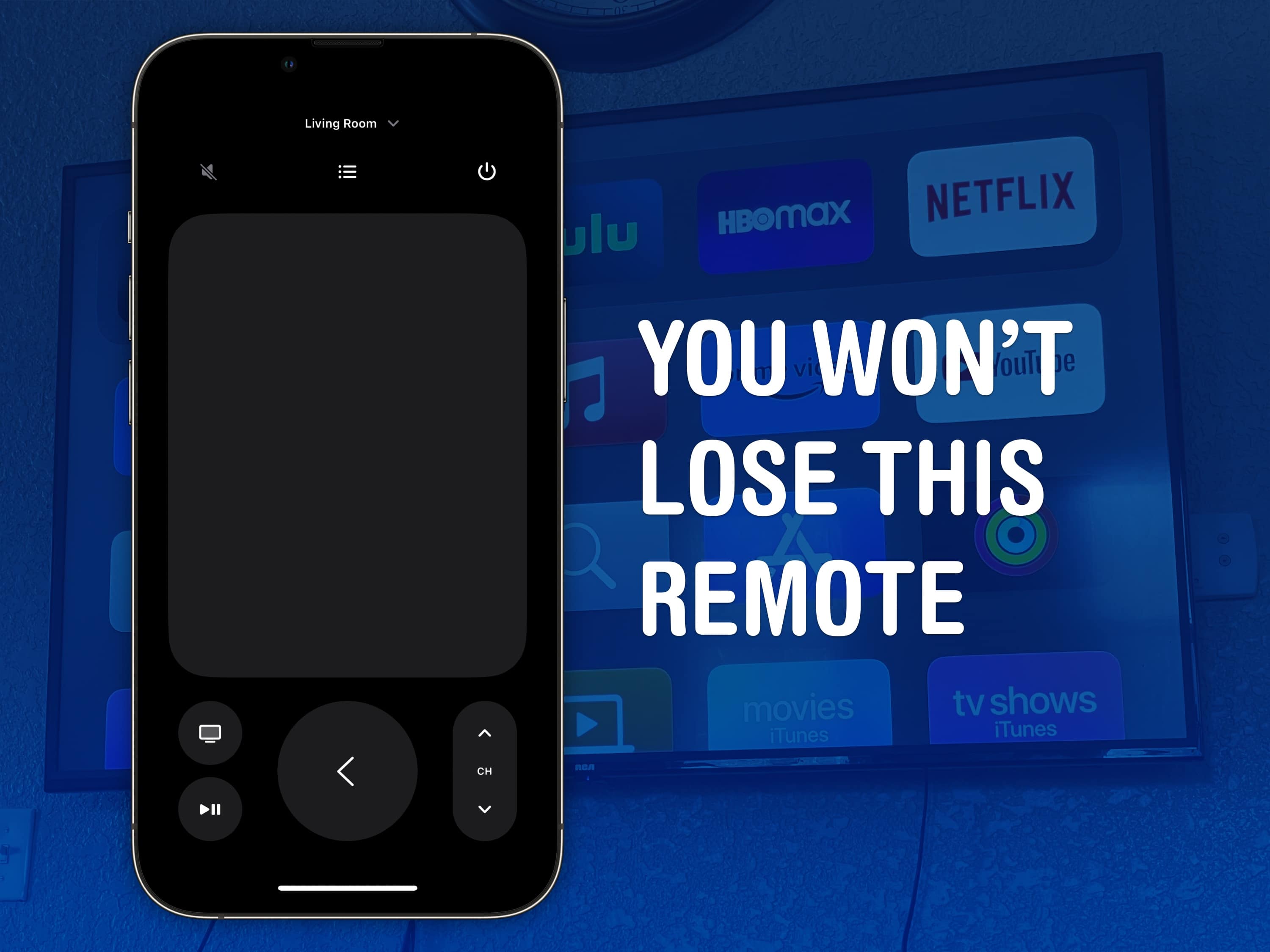
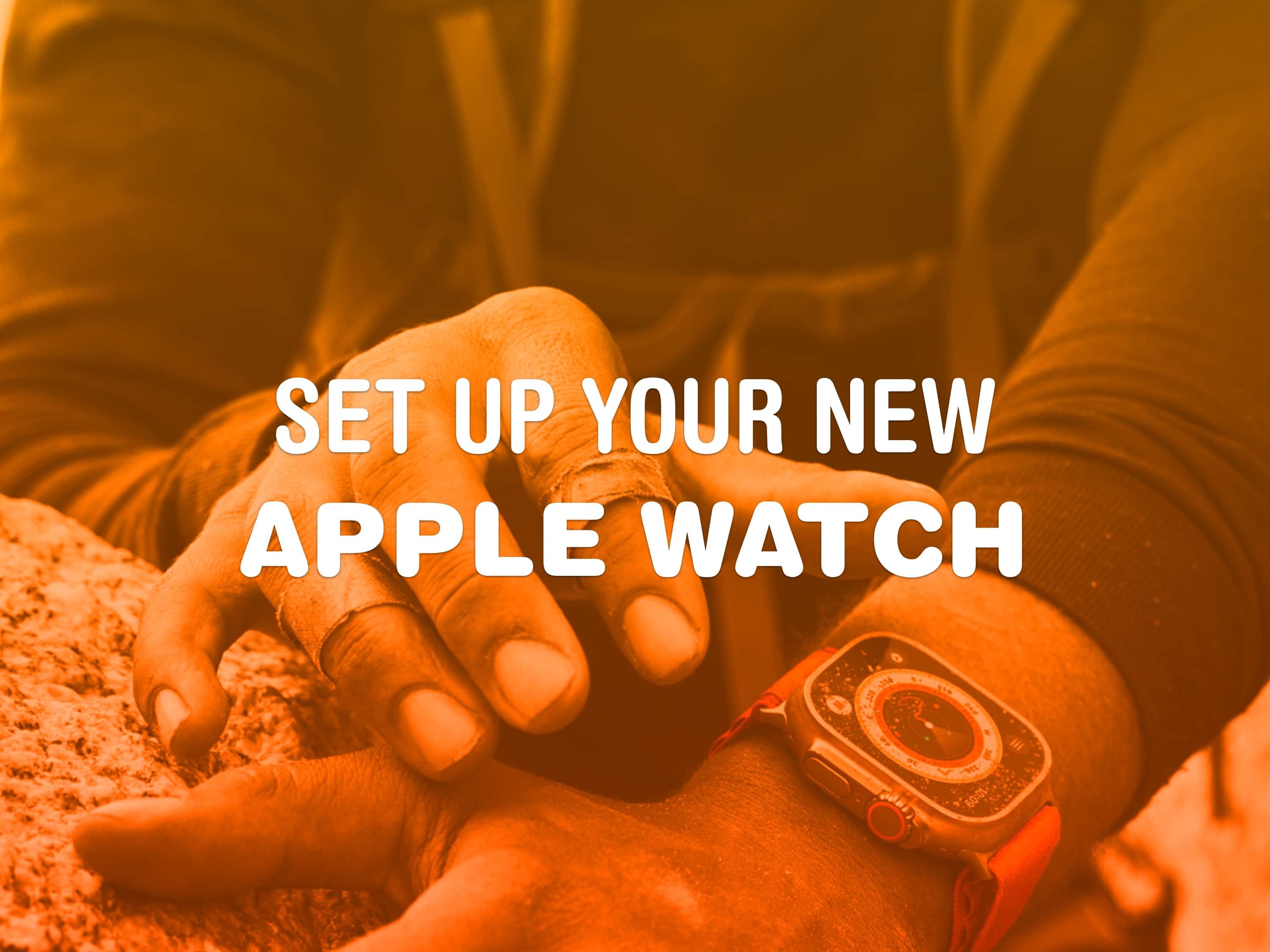
![How to use Water Lock on Apple Watch [Pro Tip] Person swimming underwater wearing Apple Watch](https://www.cultofmac.com/wp-content/uploads/2023/01/Apple_watch-series7_lifestyle-02_09142021_big_carousel.jpg.medium_2x.jpg)