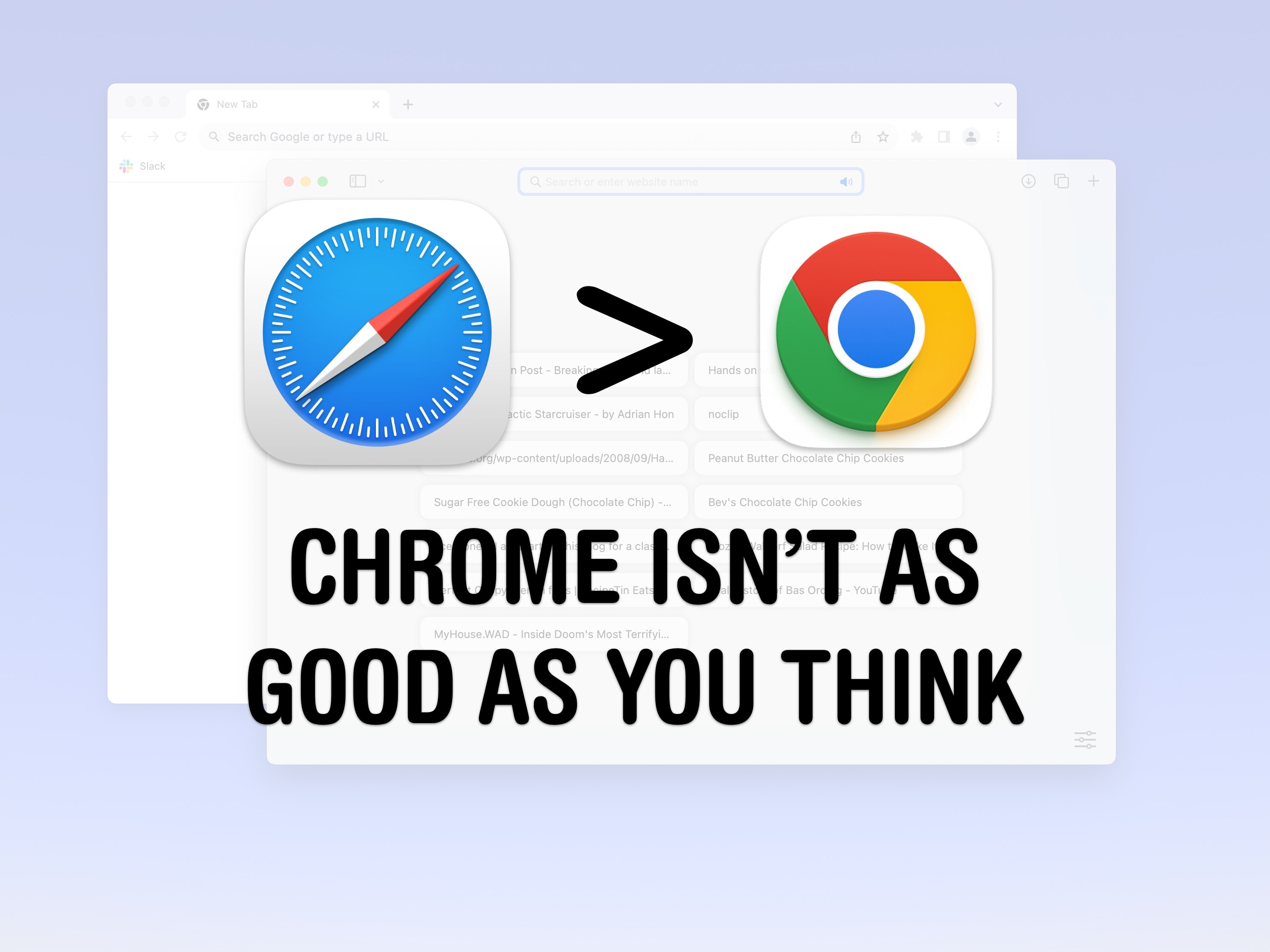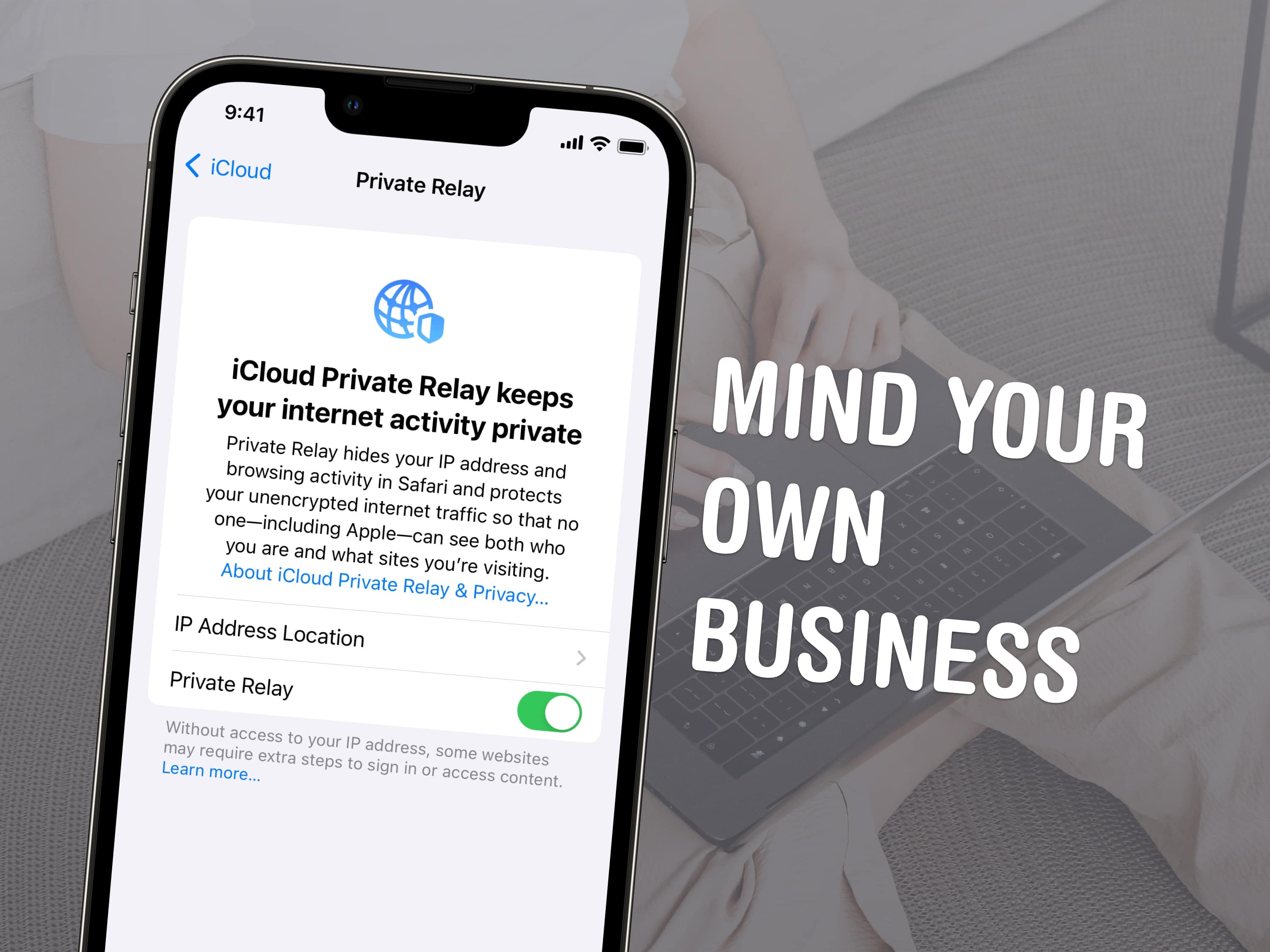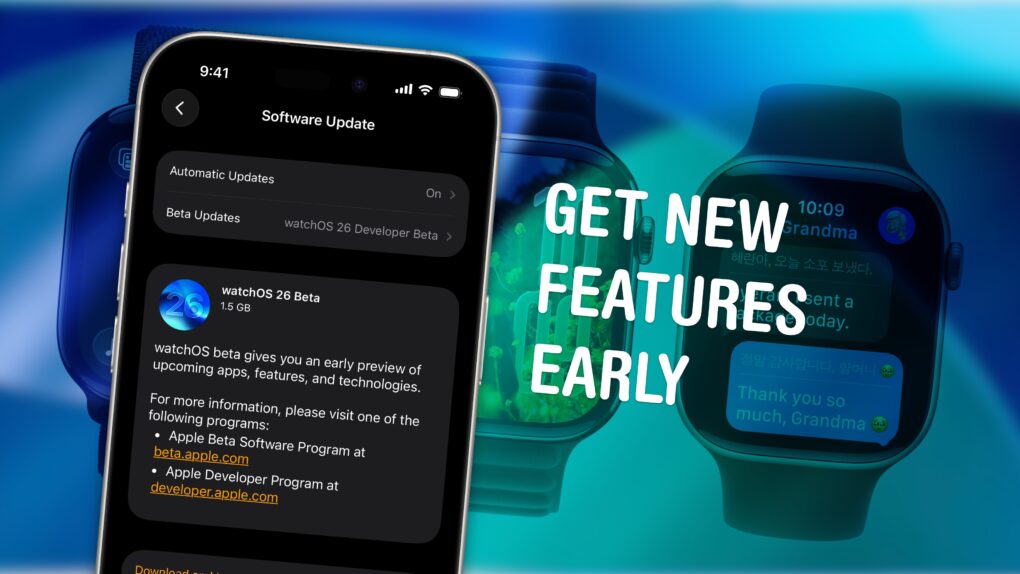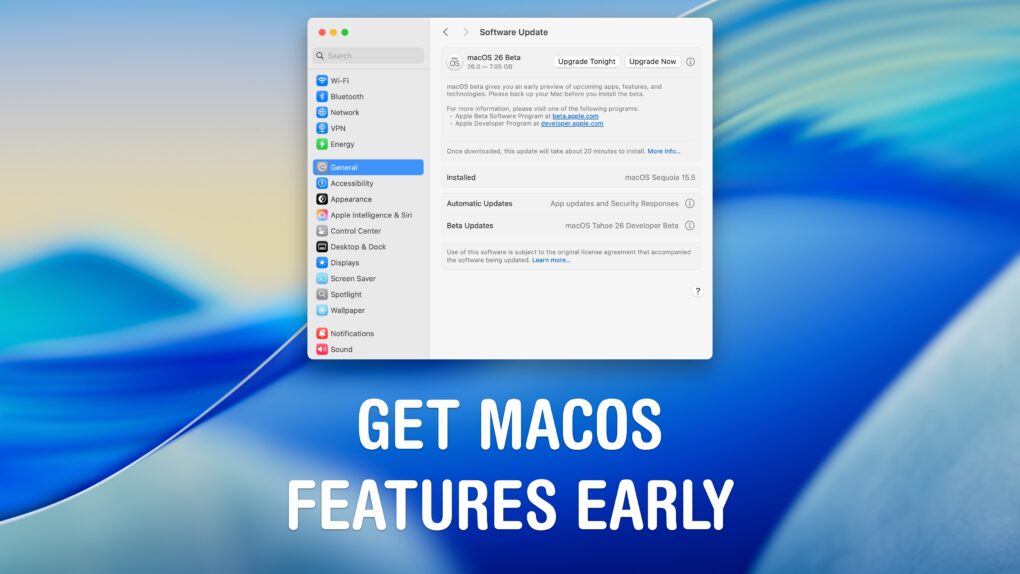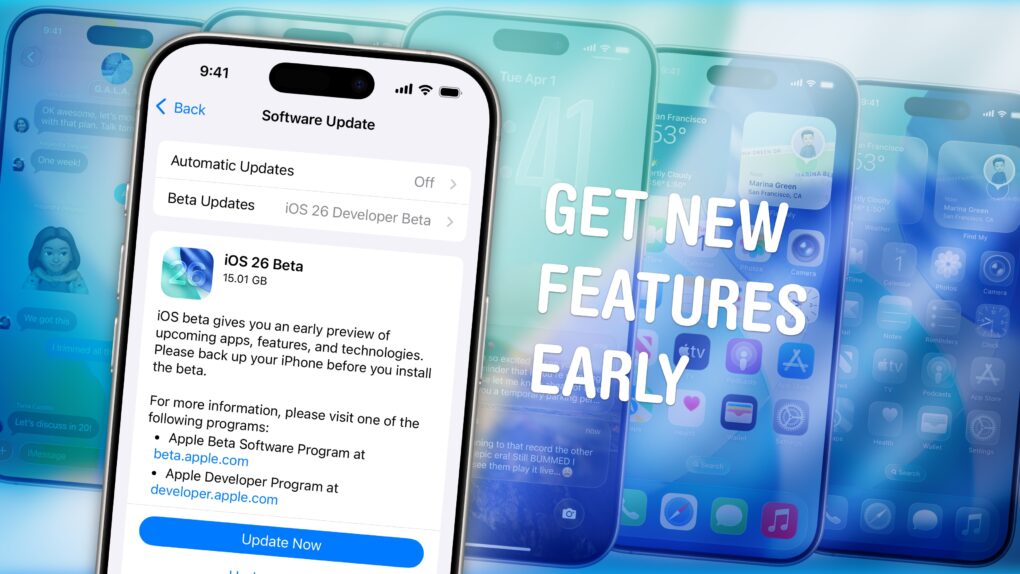visionOS 26 is a modest update, but you’ll want to check out the game-changing features it includes. Widgets come to the Vision Pro in a clever way; you can freely arrange them in space or pin them to a wall. Personas are much improved, making your virtual FaceTime calls less creepy. And there are about a dozen other excellent quality-of-life features that’ll draw you back in, like app folders, a Jupiter environment, automatic iPhone unlocking and more.
You may have forgotten about the Vision Pro, but Apple hasn’t. Despite middling sales numbers, Apple is in this for the long haul — with regular software updates, a spec bump update due this year and a whole family of products in the works.
The update is out now; here’s what to expect.
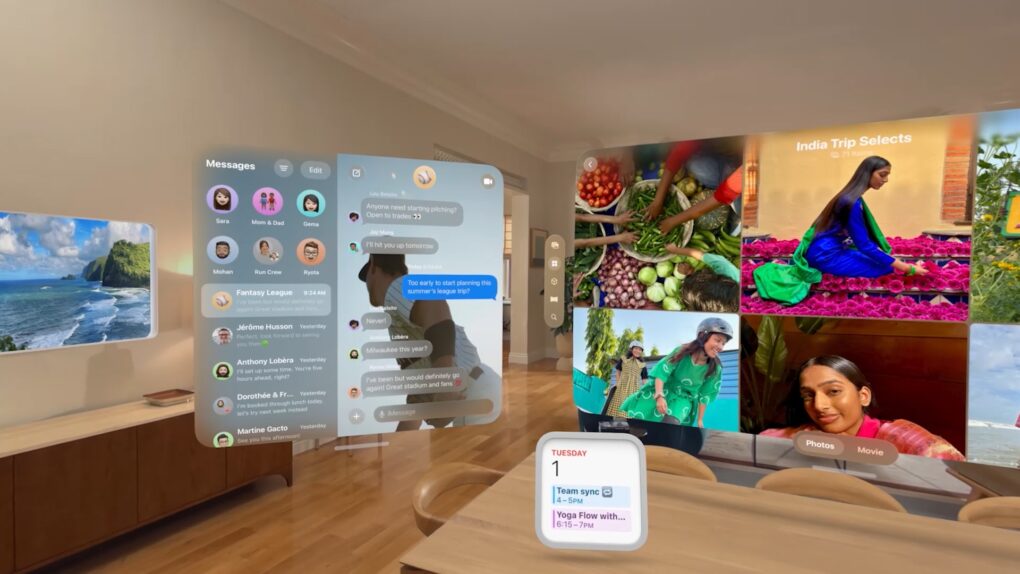

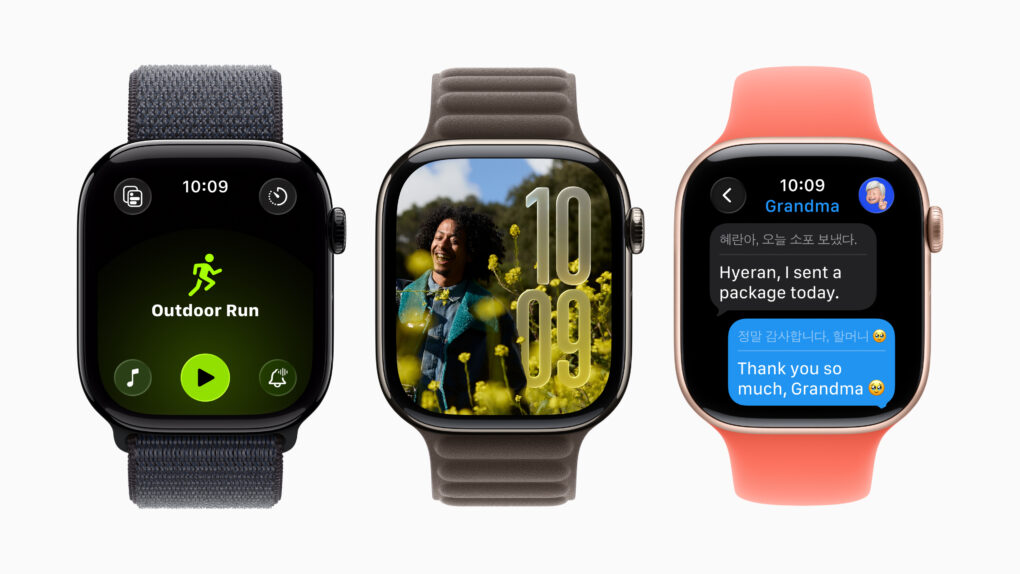


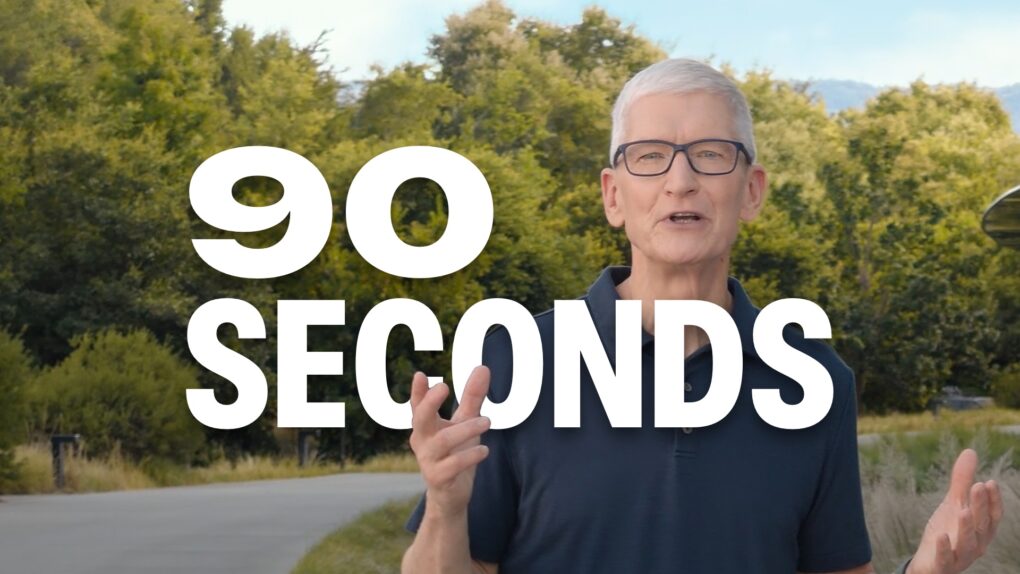
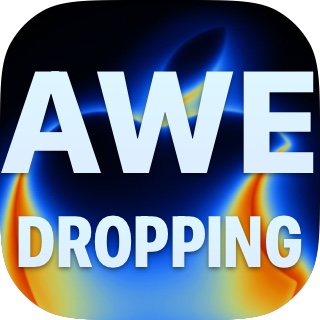

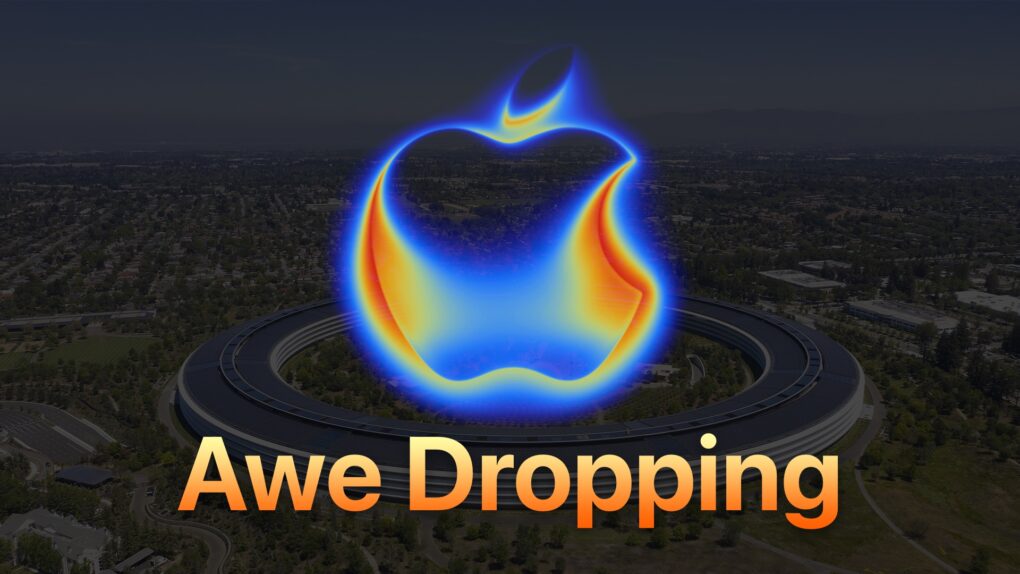

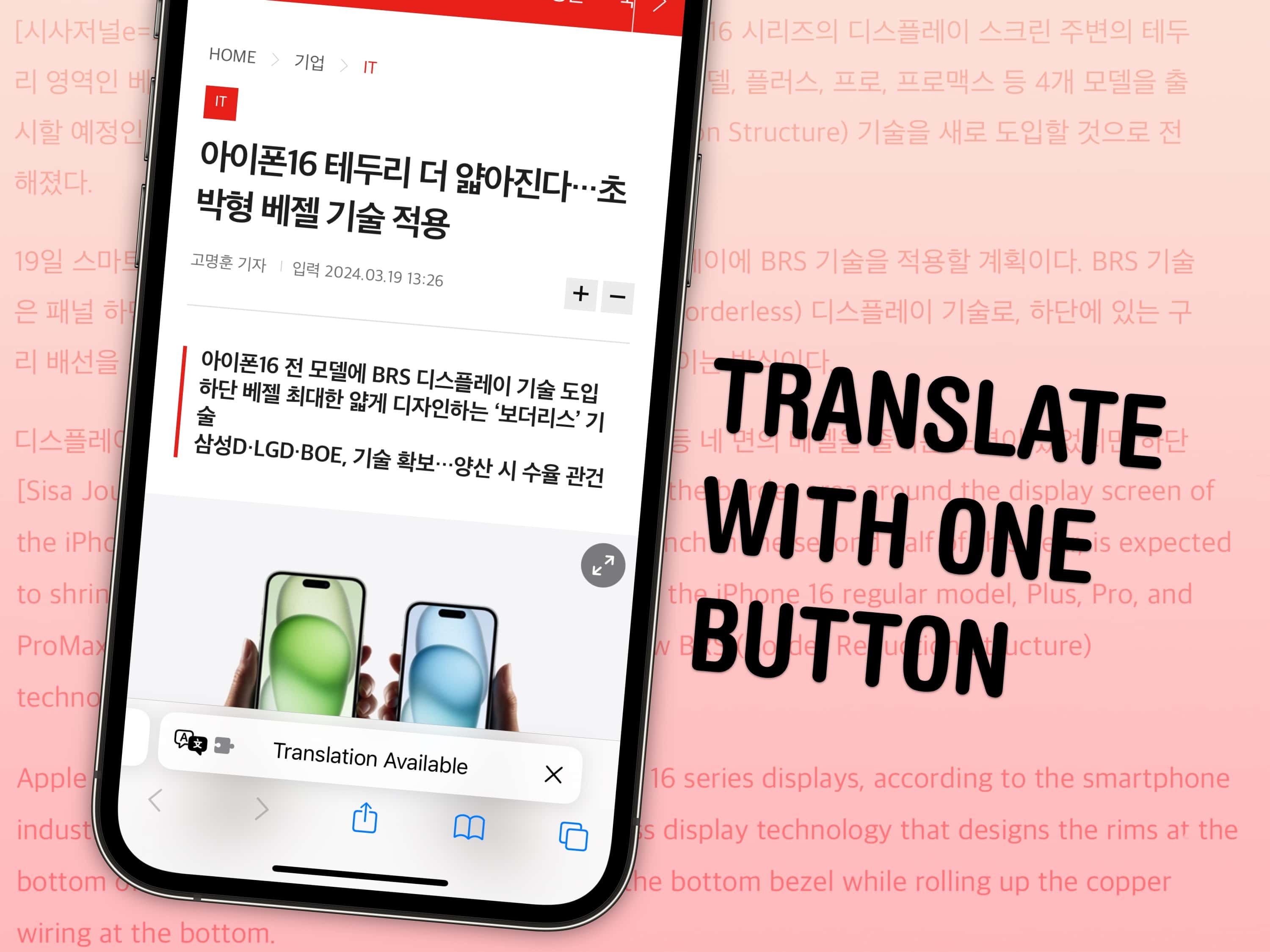
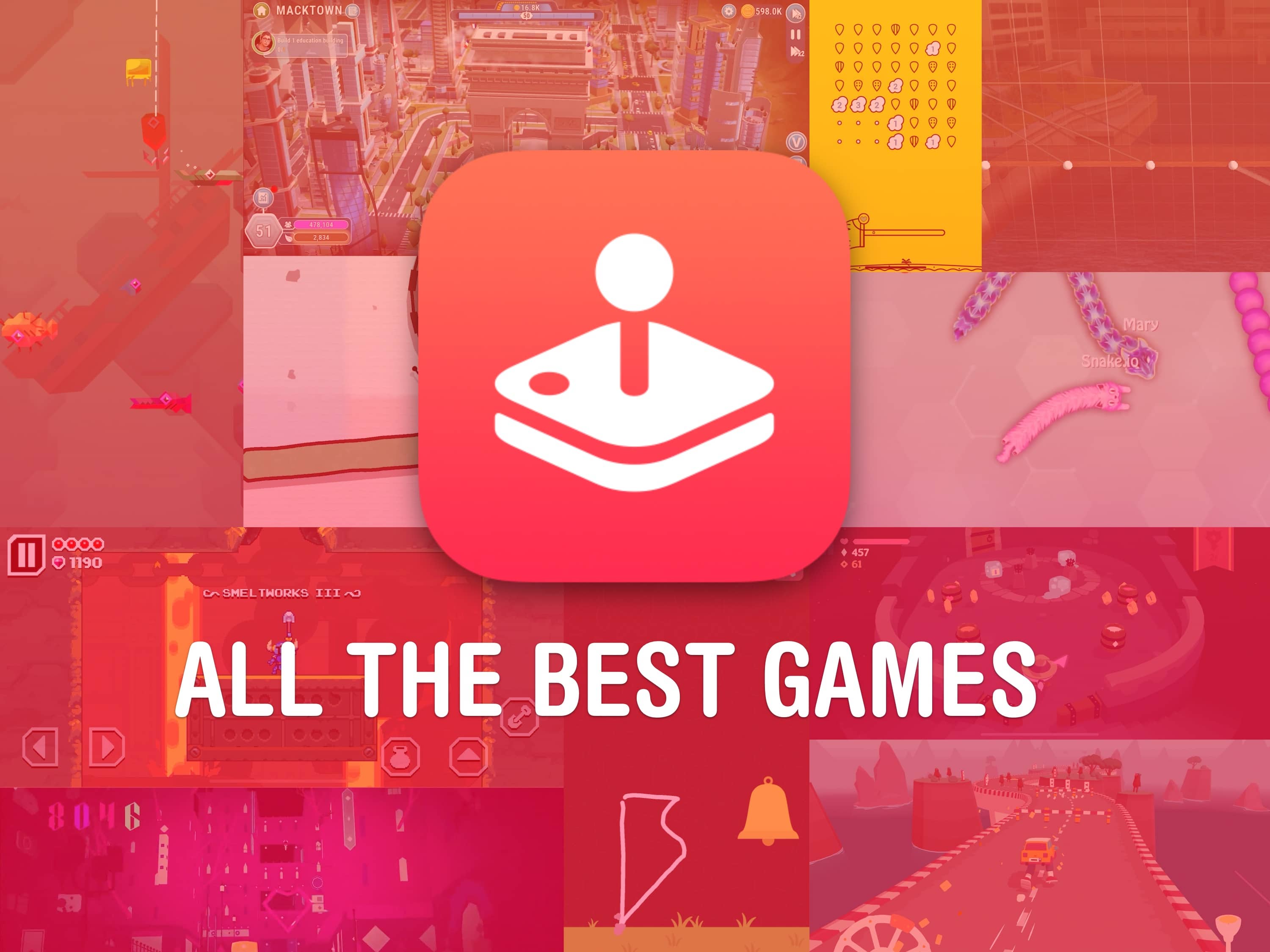
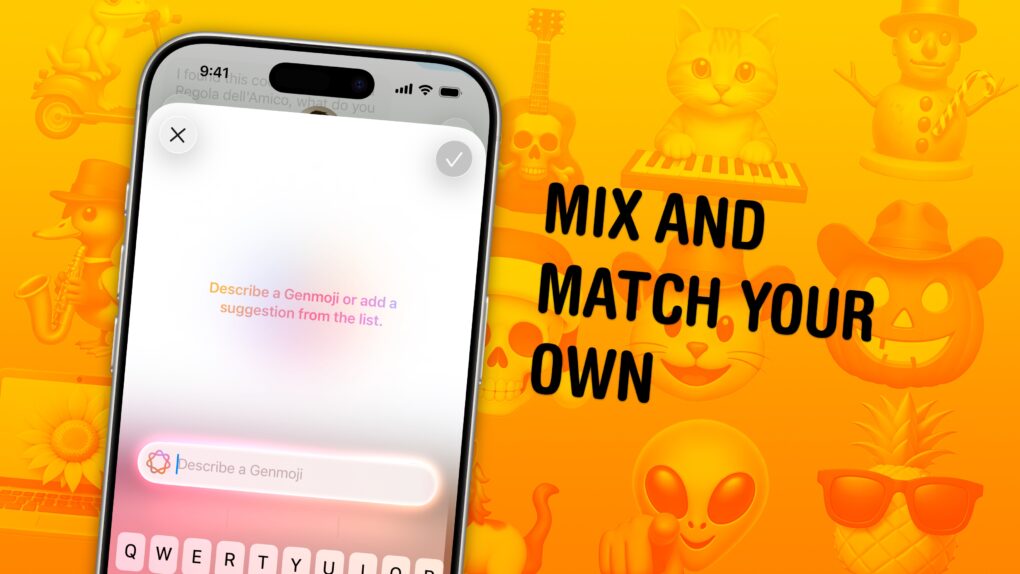
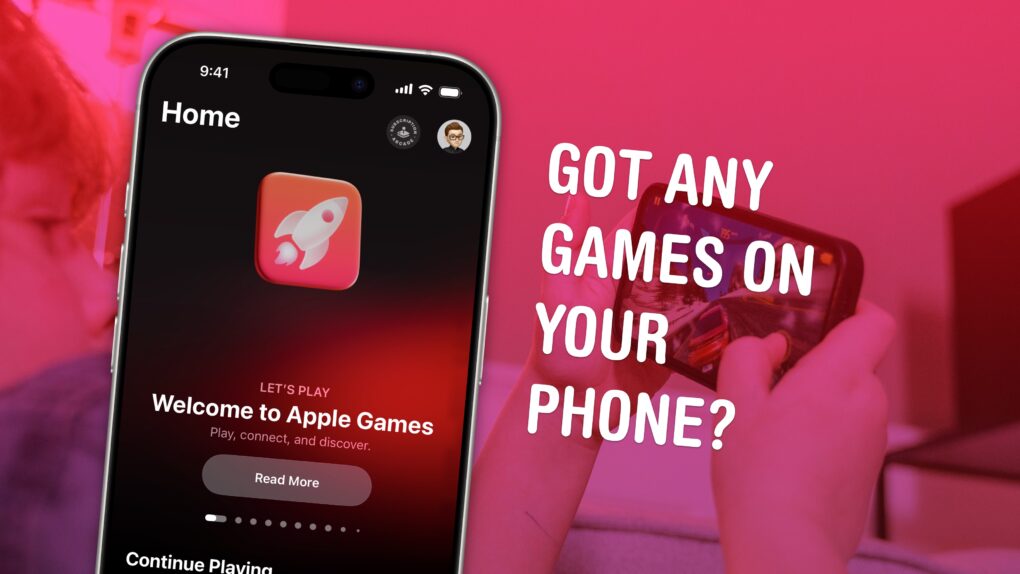

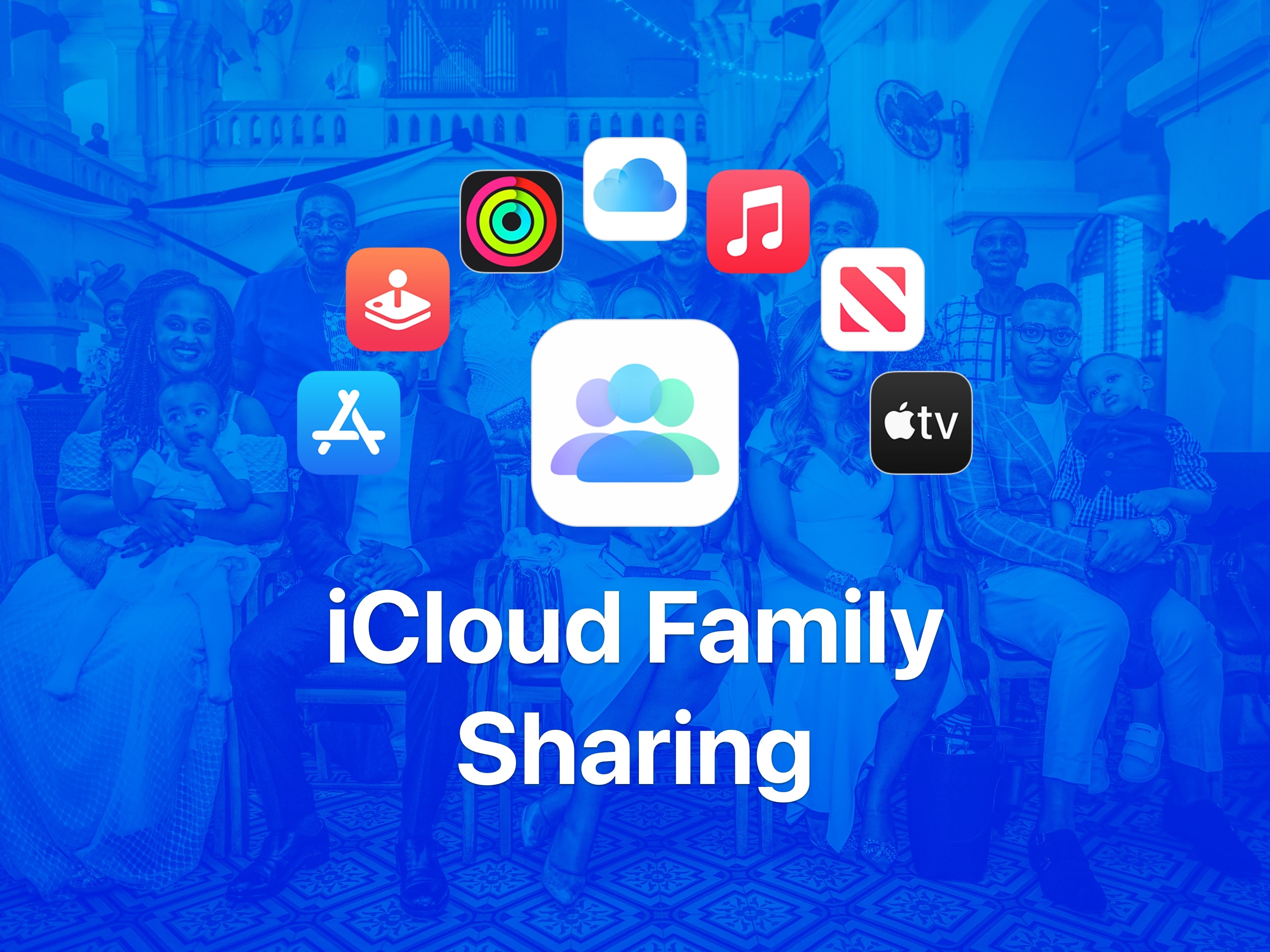
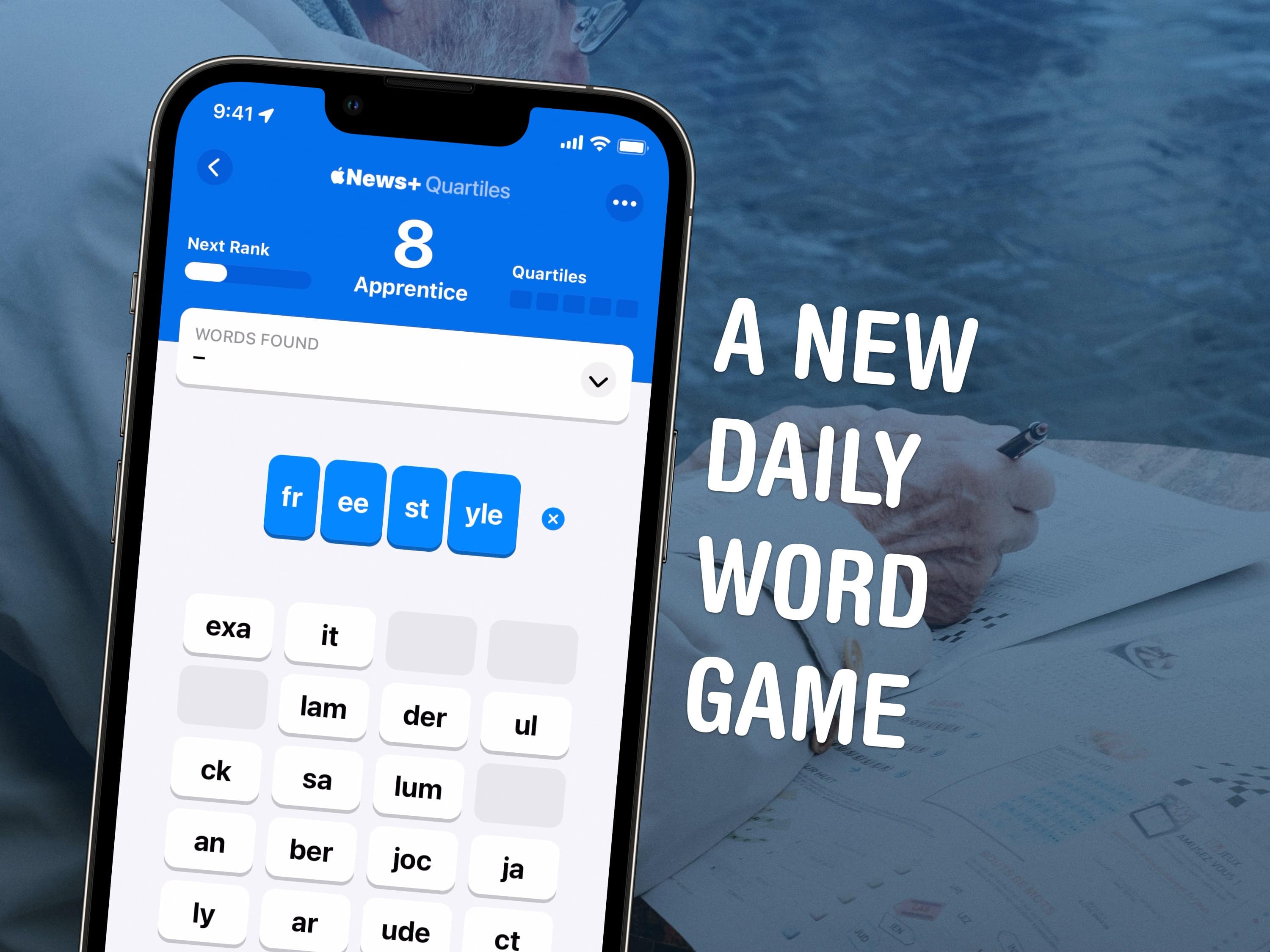

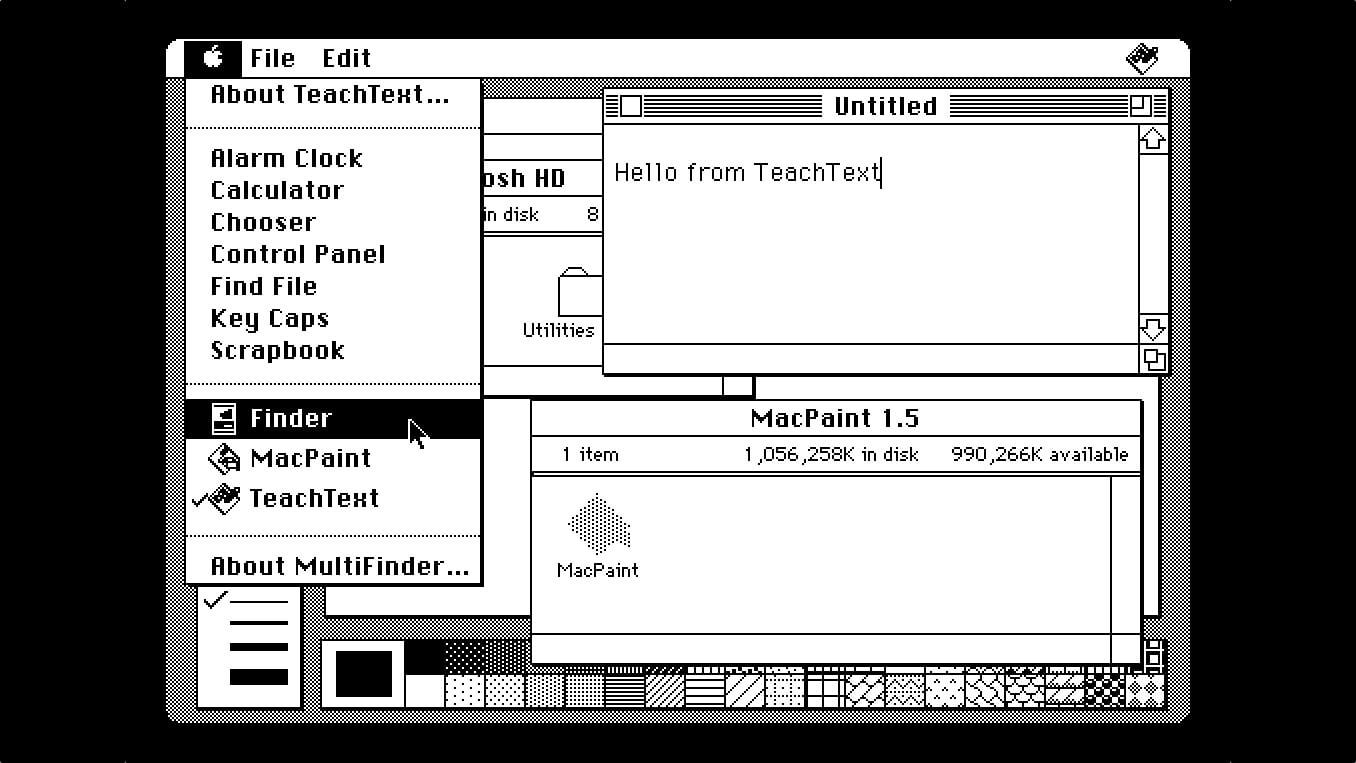
 August 11, 1987: The MultiFinder app brings the biggest software update to the
August 11, 1987: The MultiFinder app brings the biggest software update to the 
![IPhone 17 Pro leaks — with special guest, Stephen Hackett [CultCast #710] The CultCast show artwork, featuring mockups of the iPhone 17 Pro](https://www.cultofmac.com/wp-content/uploads/2025/08/The-CultCast-710-1020x574.jpg)