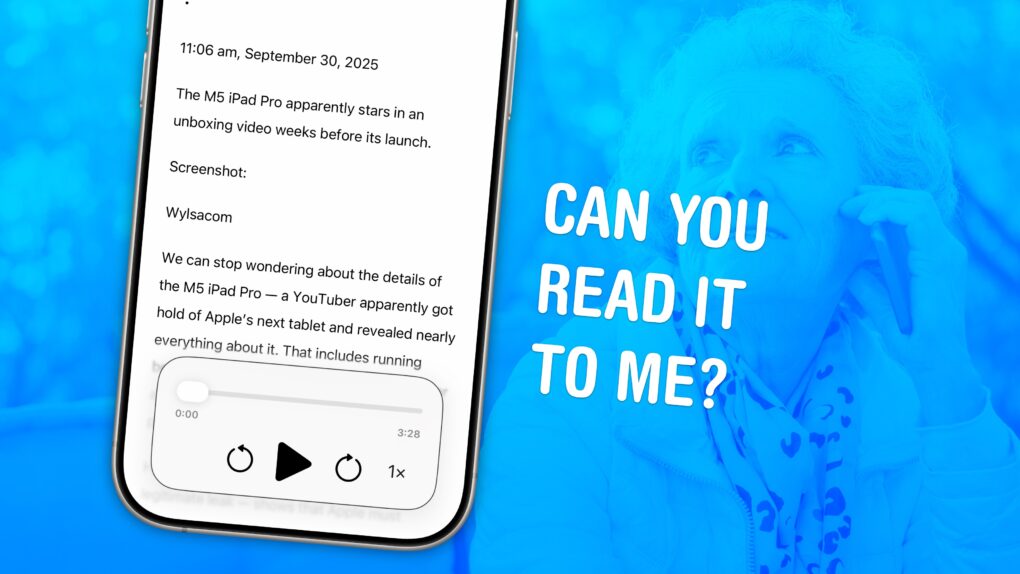You can have your iPhone read out loud any text on its screen with a useful accessibility feature called Accessibility Reader. Apple designed this feature for people who have trouble reading small text, but you will find it handy even if you don’t — in lots of situations.
For instance, your iPhone can read recipes aloud while your hands are busy cooking. Or you can quickly hear how to pronounce a word you don’t know — that’s what I use Accessibility Reader for most often. You can even hear what you’re typing as you write.
The potential applications for everyday use are incredibly broad. Here’s how to use Accessibility Reader and all of the iPhone’s Read & Speak features.
Why have your iPhone read text out loud?
The iPhone is renowned for its many accessibility features, which help people with disabilities use the device. These come in handy in a variety of situations, even for people without the disabilities that the features were designed to address. Accessibility settings can make text on the iPhone screen bigger, buttons easier to identify, animations less jarring, and sound easier to hear.
Even if your vision is perfect, you might want to have your iPhone read to you in situations where it’s convenient. Since dictation continues if you switch to a different app, you can open a long article, start dictation and switch to a game or social media as your device reads to you.
Some writers use dictation to hear their writing spoken back to them in a different voice, which can help them identify awkward phrasing, grammatical mistakes or phrases that are repeated too many times.
Of course, hearing words and letters as you type can be useful, too. It can help kids who don’t know how to type write faster. It can help people who are not good at spelling hear their mistakes. And it lets people with poor vision hear what they are writing.
Table of contents: How to get your iPhone to read text out loud
- Accessibility Reader
- Read selected text
- Read the entire screen
- Leave the speech controller on
- Change voice, language and speed settings
- Add custom pronunciations
- More accessibility settings
Make your iPhone read text using Accessibility Reader
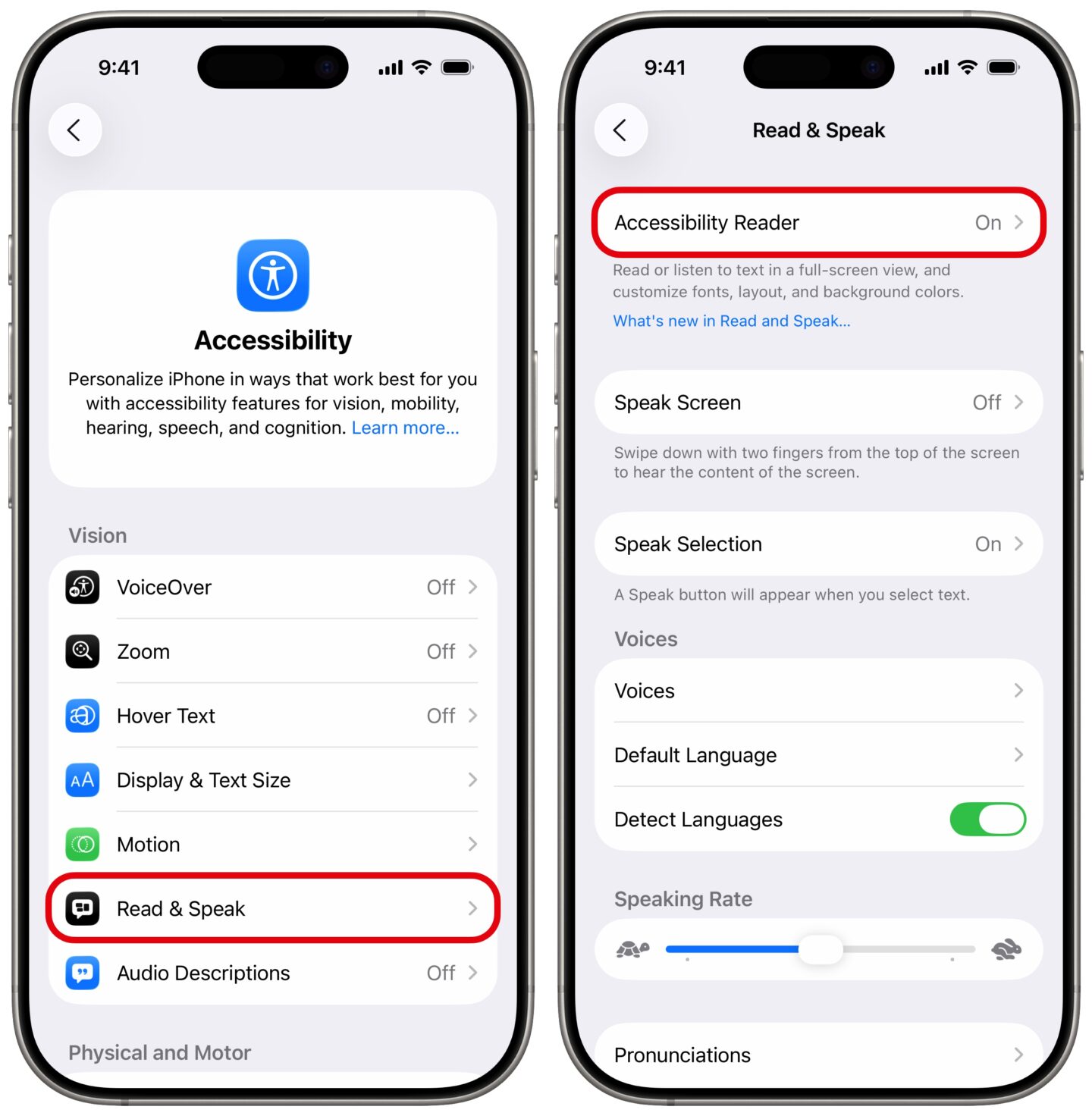
Screenshot: D. Griffin Jones/Cult of Mac
Accessibility Reader makes it easy to listen to long articles or blocks of text, giving you audio playback controls like in the Music or Podcasts apps. Go to Settings > Accessibility > Read & Speak, then enable Accessibility Reader. Then, you will see a few ways you can access this feature to read text out loud on your iPhone:
- You can add a button to your iPhone’s Control Center. To do so, swipe down from the top-right corner to bring up the Control Center, then tap + in the upper left to begin editing. Tap Add a Control at the bottom. You can search for Accessibility Reader, or scroll down to the Accessibility section toward the bottom. You can drag the button around to a convenient spot on the screen and resize it to make it easier to tap.
- Open Accessibility Reader using the Action button (the small button above the volume buttons on iPhone 15 Pro, iPhone 16 and later). Go to Settings > Action Button and scroll over to the Accessibility setting. Tap Choose a Feature… and pick Accessibility Reader down at the very bottom.
- You can also triple-click the power button to turn on Accessibility Reader.
For trying out the feature, I recommend adding a Control Center button. And if you think you’ll use Accessibility Reader a lot, try adding it to your iPhone’s Action button or setting up an Accessibility Shortcut.
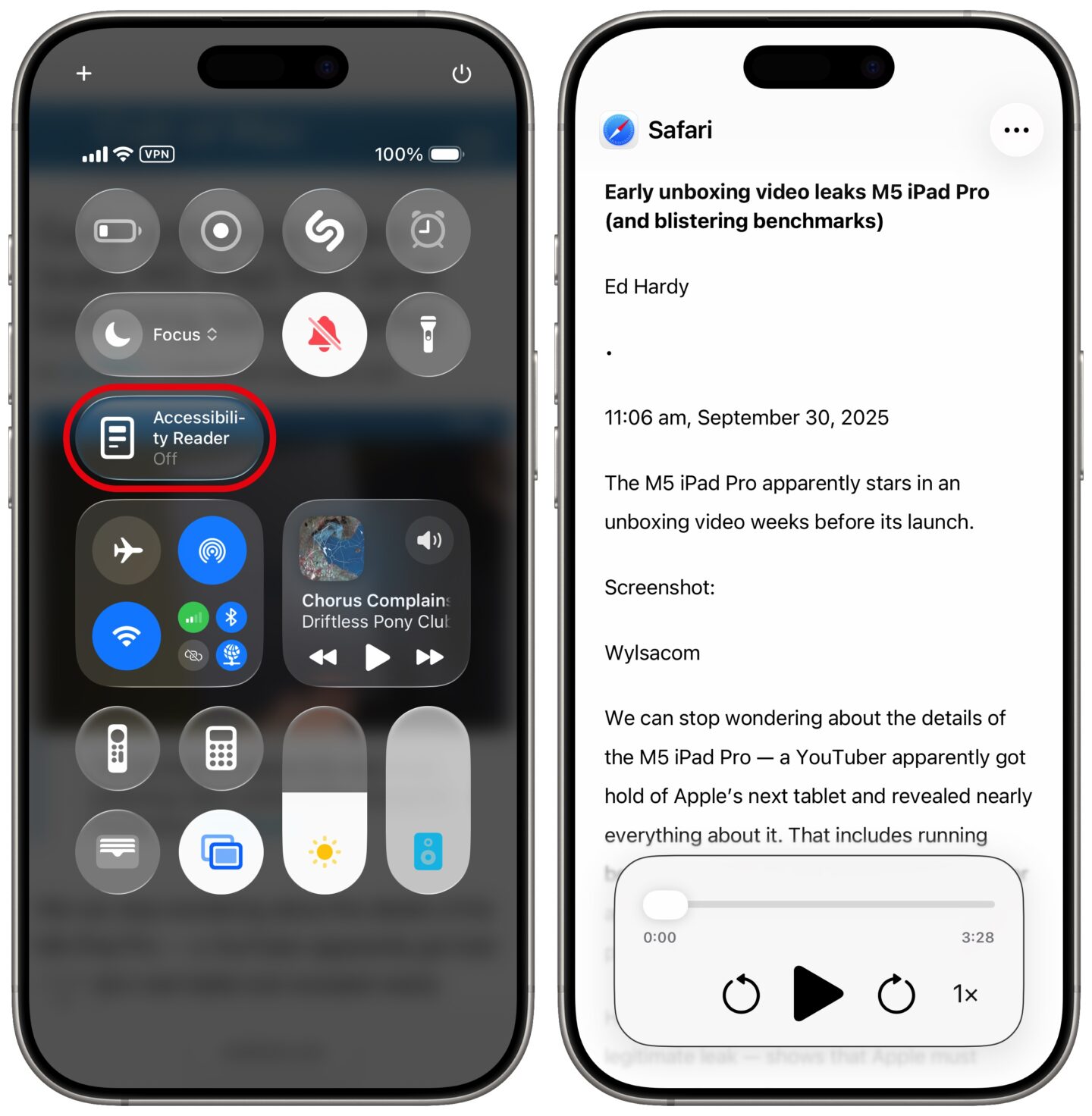
Screenshot: D. Griffin Jones/Cult of Mac
Whether you’re reading an article in Safari, a text conversation in Messages, a long email or other chunks of text, just activate Accessibility Reader from Control Center or by hitting the button. It’ll take you to the Accessibility Reader app, where you can see the full text and player controls below. You can scroll to a particular section and tap on a word to start reading from that point. You can also tap buttons to skip forward and backward, play and pause, and adjust reading speed.
From the More (⋯) button at the top, you can tap Customize Reader to adjust its appearance. You have a variety of themes to choose from in light and dark. Tap Edit to customize it — choose the text and background color, text size, font, spacing and more. Tap Done (the blue checkmark) to save your changes.
For even more options when using your iPhone to read text out loud, you can enable Speak Selection and Speak Screen. Dictation uses the same voice you use for Siri, but you can tap Voices to pick a different one. (You also can change Siri’s voice by going back to Settings > Siri & Search > Siri Voice.)
Read selected text out loud
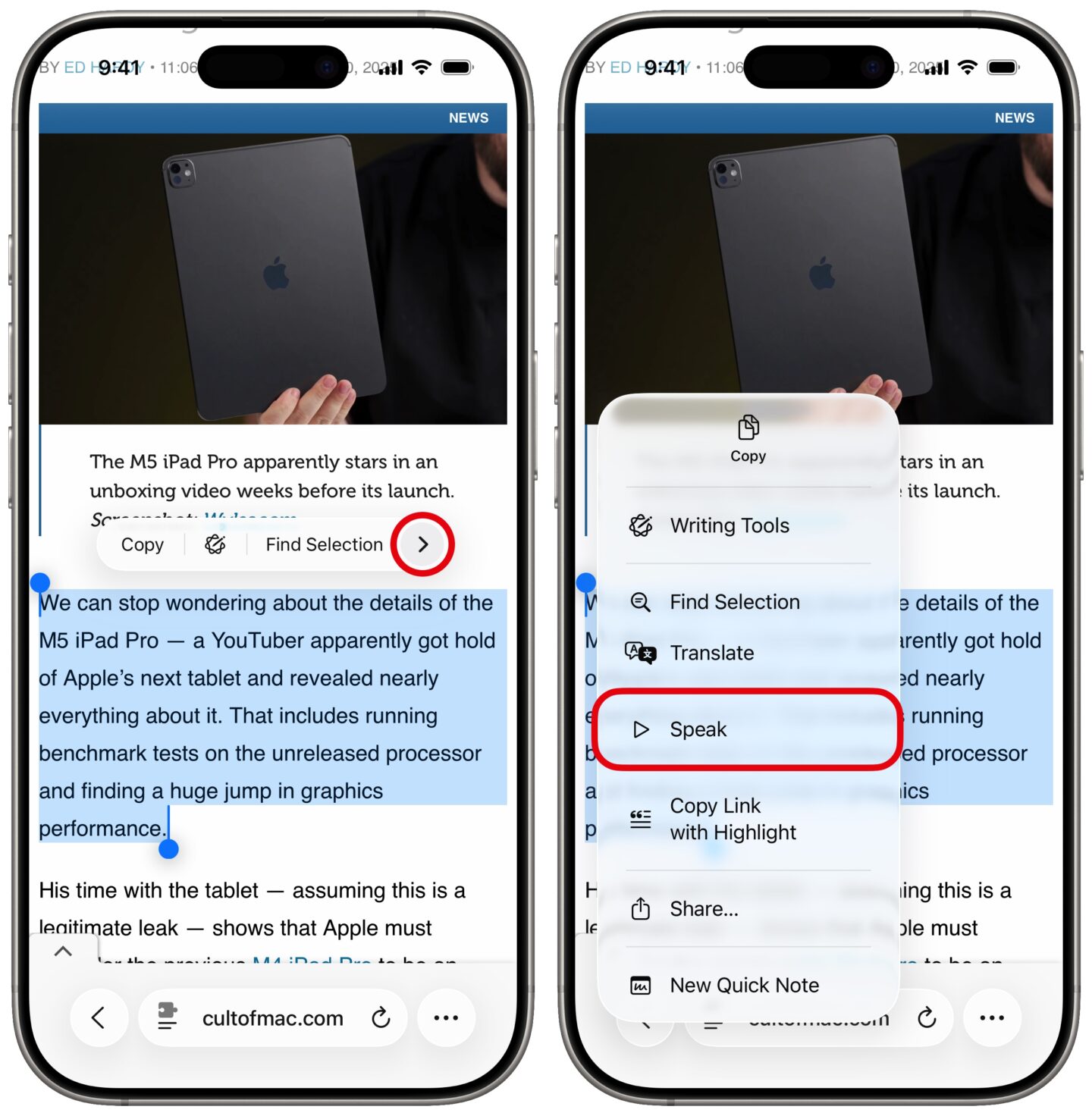
Screenshot: D. Griffin Jones/Cult of Mac
There’s a simpler solution for getting your iPhone to read text aloud if you just need a few words or sentences read out loud. Wherever you are, you can tap and hold to select text, tap the arrow to bring up the full menu, and tap Speak. You can select text from websites and apps, iMessages and even printed words and handwriting from pictures in your photo library.
If you don’t see this option available, make sure you have it enabled in Settings > Accessibility > Read & Speak > Speak Selection. You can also choose to enable Highlighting to see the words animate as they’re read.
Speak screen
If you don’t like using Accessibility Reader, there’s another solution for getting your iPhone to read text aloud called Speak Screen. Find it in Settings > Accessibility > Read & Speak. Turn it on to enable a new gesture; just swipe down from the top of the iPhone’s screen with two fingers to start the feature. This gesture can take some practice to get right — you need to swipe down from the center, from the Dynamic Island (or notch).
When you activate it, your phone will dictate a full article in Safari, an entire iMessage conversation, all of the text in a picture and more — without switching to the Accessibility Reader app. A control will appear on-screen where you can change the dictation speed, pause, and skip forward or backward. Your phone will continue reading to you even if you switch to a different app.
Leave the speech controller on
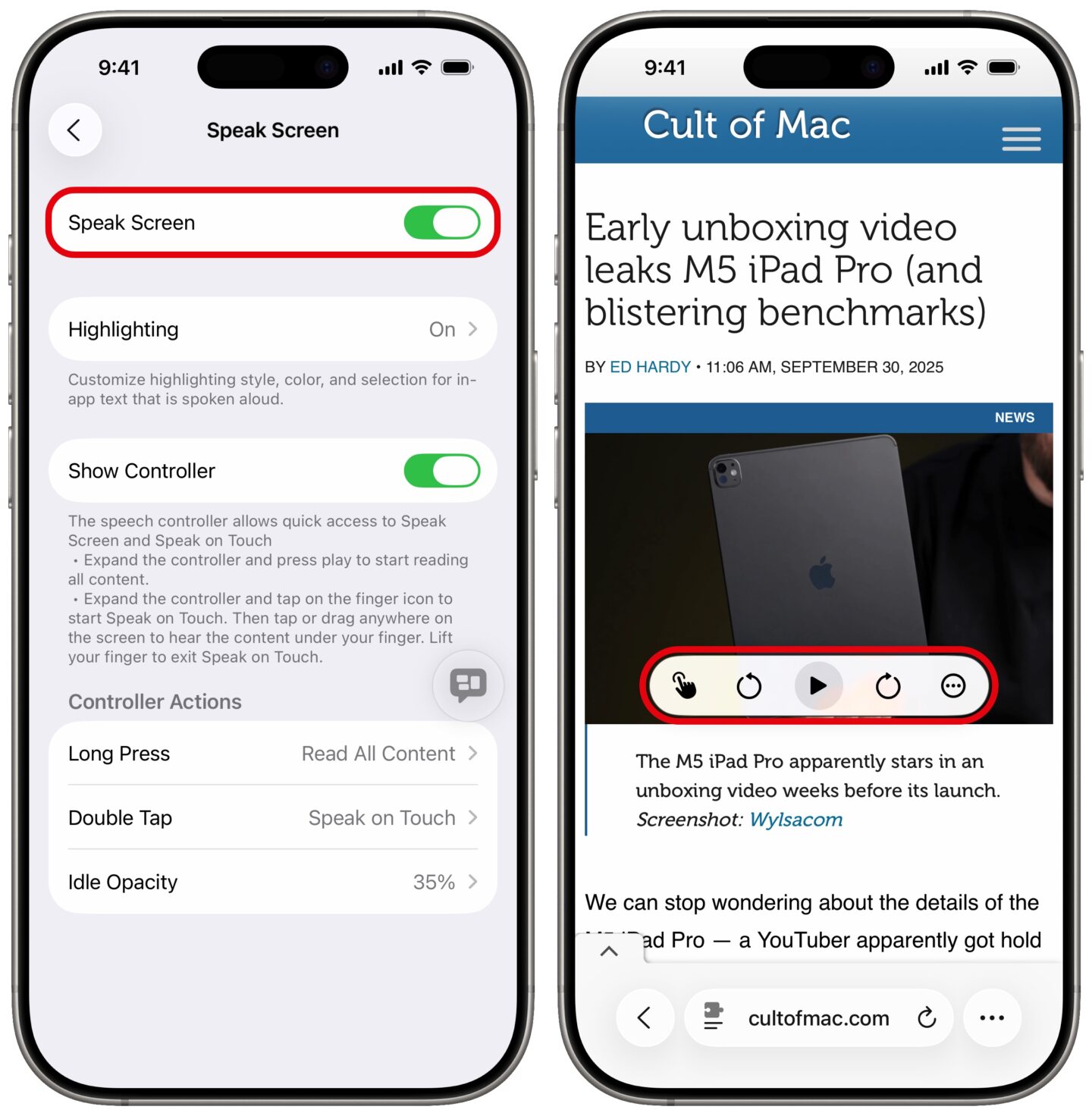
Screenshot: D. Griffin Jones/Cult of Mac
If you have a hard time doing the swipe-down gesture and you want to read the entire screen on a regular basis, you can keep the Speech Controller on-screen all the time. Go back to Settings > Accessibility > Read & Speak > Speak Screen and turn on Show Controller. It won’t get in the way — you can make it transparent by setting the Idle Opacity, and you can move it out of the way by dragging it around.
Tap on the widget to access play/pause controls, skip forward/backward, or switch to open Accessibility Reader.
Change voice, language and speed settings
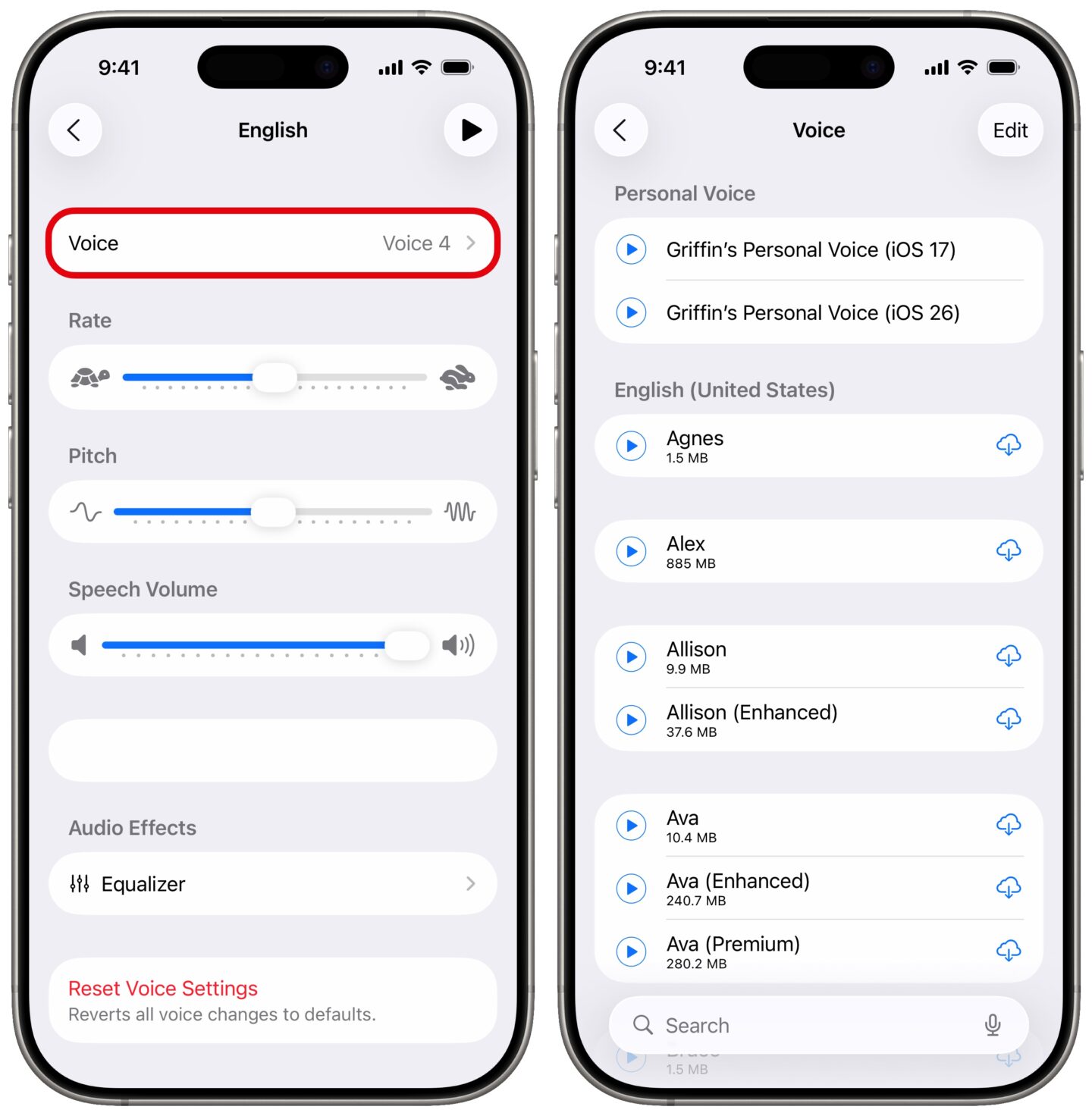
Screenshot: D. Griffin Jones/Cult of Mac
You can customize the voices that read text aloud on your iPhone by going to Settings > Accessibility > Read & Speak.
Then tap Voices, pick the language (likely English, if you’re reading this article) and choose a voice. You can use any of your personal voices and any of Apple’s system voices. They’re grouped by region. Tap the Play button to the left to hear a quick sample. Any of the “Enhanced” or “Premium” voices will be higher quality. The “Novelty” voices at the bottom of the screen are kind of bizarre.
Customize the voice on the previous screen by adjusting the sliders for rate, pitch and volume. If you want to get advanced, you can tap Equalizer. (And if you mess it all up, just tap Reset Voice Settings.)
Add custom pronunciations for reading text out loud on iPhone
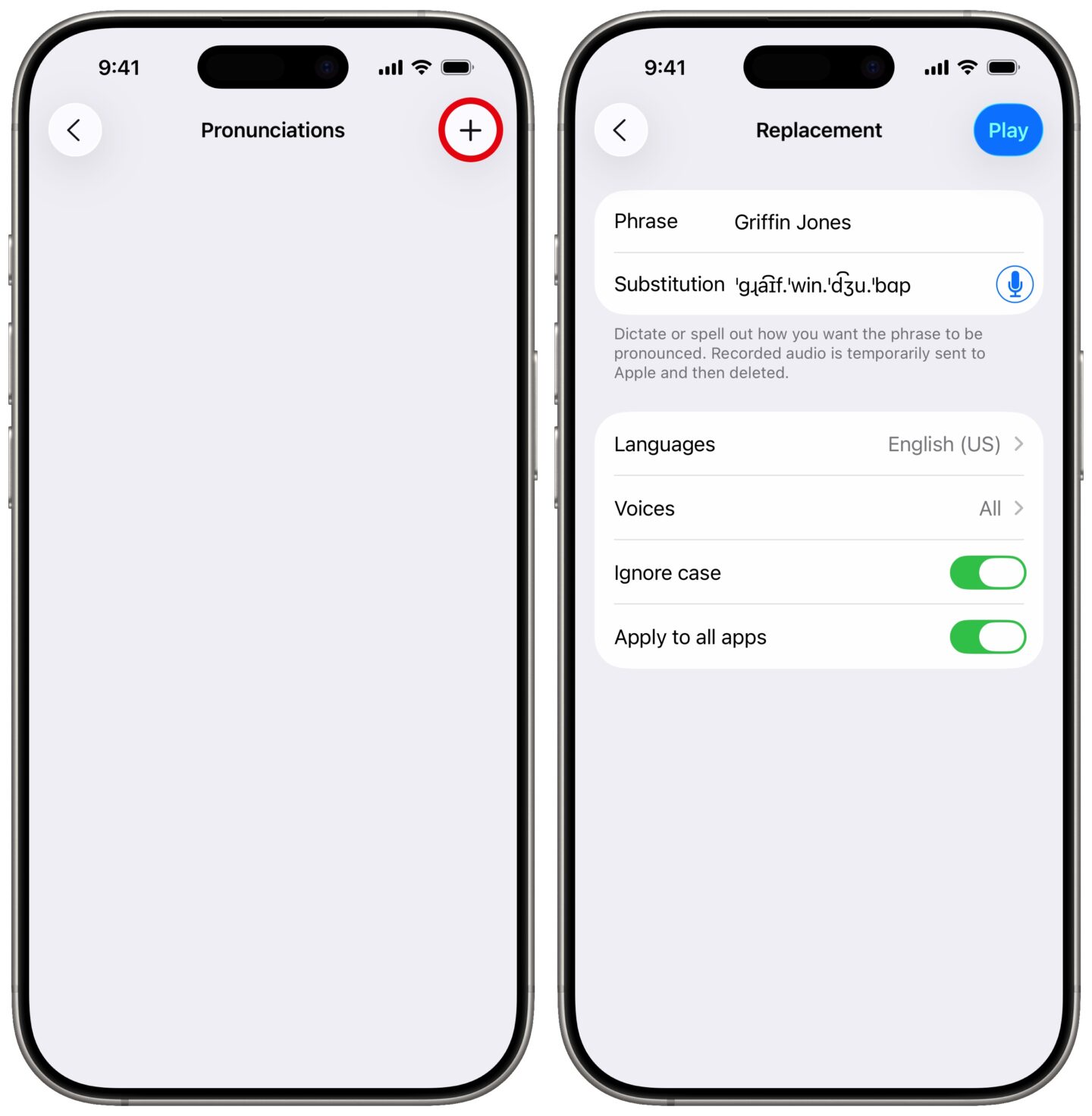
Screenshot: D. Griffin Jones/Cult of Mac
If there’s a proper name (or uncommon word) that keeps getting mispronounced when your iPhone reads text out loud, you can correct it yourself. Go to Settings > Accessibility > Read & Speak > Pronunciations (at the bottom).
Tap + in the upper right. First, type in the spelling, then tap the microphone icon and say how it’s supposed to be pronounced. It’ll convert that to the correct phonetic symbols. You can tap Languages to set whether the pronunciation should apply to all languages or just one in particular. Ignore Case will apply your custom pronunciation no matter how it’s capitalized; uncheck that, and it’ll only correct it when written as you wrote it yourself. You can also uncheck Apply to all apps to specify where it should apply.
More accessibility features
After learning how to make your phone read text out loud, check out these other great accessibility features:
- Vehicle Motion Cues will help reduce feelings of motion sickness. With the feature turned on, dots along the edge of your iPhone screen will animate in sync with the motion of the plane, train or automobile you’re riding in.
- Eye Tracking lets you control your iPhone entirely with your eyes. You can use this feature in a pinch if you need to use your phone with soapy hands while doing the dishes.
- Music Haptics add another dimension to audio: vibration. The feature brings to life a track of rhythmic vibrations and patterns timed to certain Apple Music songs.
- Vocal Shortcuts let you control your phone by speaking a command out loud. Think “Hey Siri,” but for running your own custom actions from Apple’s Shortcuts app.
- Live Speech plays whatever you type into the keyboard out of the speakers. And Personal Voice lets you train your phone to mimic your own voice.
- Sound Recognition will continuously listen for certain sounds and will notify you when they’re recognized.
- Guided Access locks down your iPhone to a single app before you hand it to a kid or someone else.
We originally published this article on how to make your iPhone read text out loud on April 11, 2022. We updated it with the latest information on September 30, 2025.