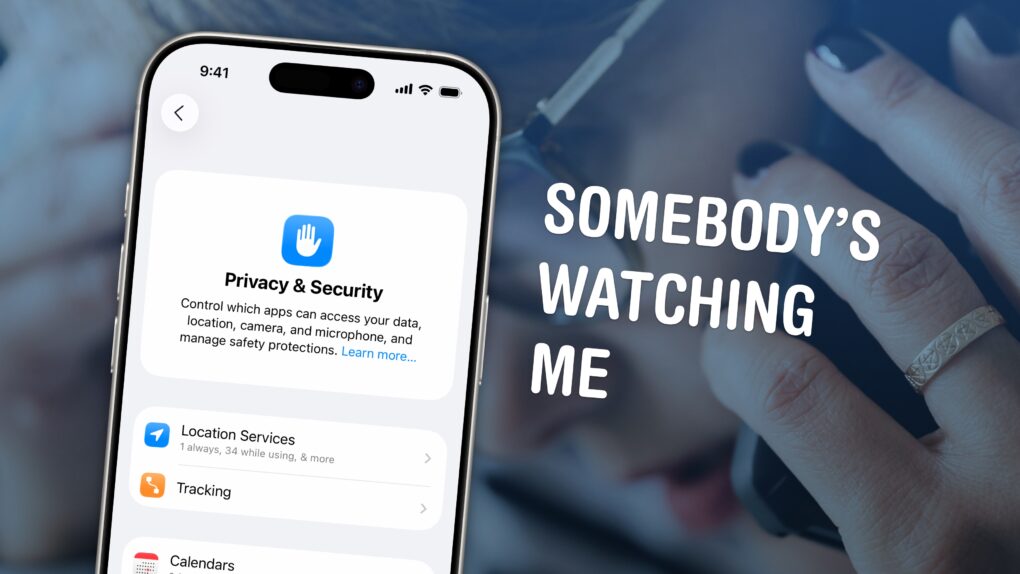If you’re uncomfortable with social media apps tracking your movements, or worried about data falling into the wrong hands, here’s how to stop them using your iPhone’s built-in location settings.
If you find yourself traveling to a country with an authoritarian government, clearing your phone’s location history is a safe bet. Or if you’re moving to a different city or to a new job, it can be annoying seeing travel suggestions to the wrong place. Resetting your location history will start from a clean slate.
These moves may also protect you from shady data brokers, who spy on and sell your movements. Here’s how.
How to check your location settings on iPhone
Apple keeps your location history for a wide array of features in the iPhone. Photos uses your location data to find collections of pictures and videos that were taken at home and on vacations or trips to create Moments. Siri and Reminders use your location history so that you can ask to be reminded “when I get home.” Maps uses patterns in your location data so that you can be alerted how long it’ll take to drive to work or to the store.
You may want to check up on your location settings from time to time.
Keep in mind that Apple protects your location data. All of the location tracking and processing for these features happens on your iPhone and is end-to-end encrypted. You can read all about how Apple treats your privacy for each service on their Feature Privacy page, or you can peruse their Location Services Privacy White Paper.
Protect your movements from shady data brokers
That’s not to say other apps you have installed won’t track you. Every time you upload a photo or video to social media, the location information in the photo builds a map of places you visit. Shady third-party developers — and even The Weather Channel — have been accused of selling location data to advertisers. This piece by the New York Times is a good introduction to the topic. Since its publication, Apple has cracked down on developers misusing the iPhone’s built-in advertising ID system, but there are still workarounds developers can use.
Don’t let apps track you
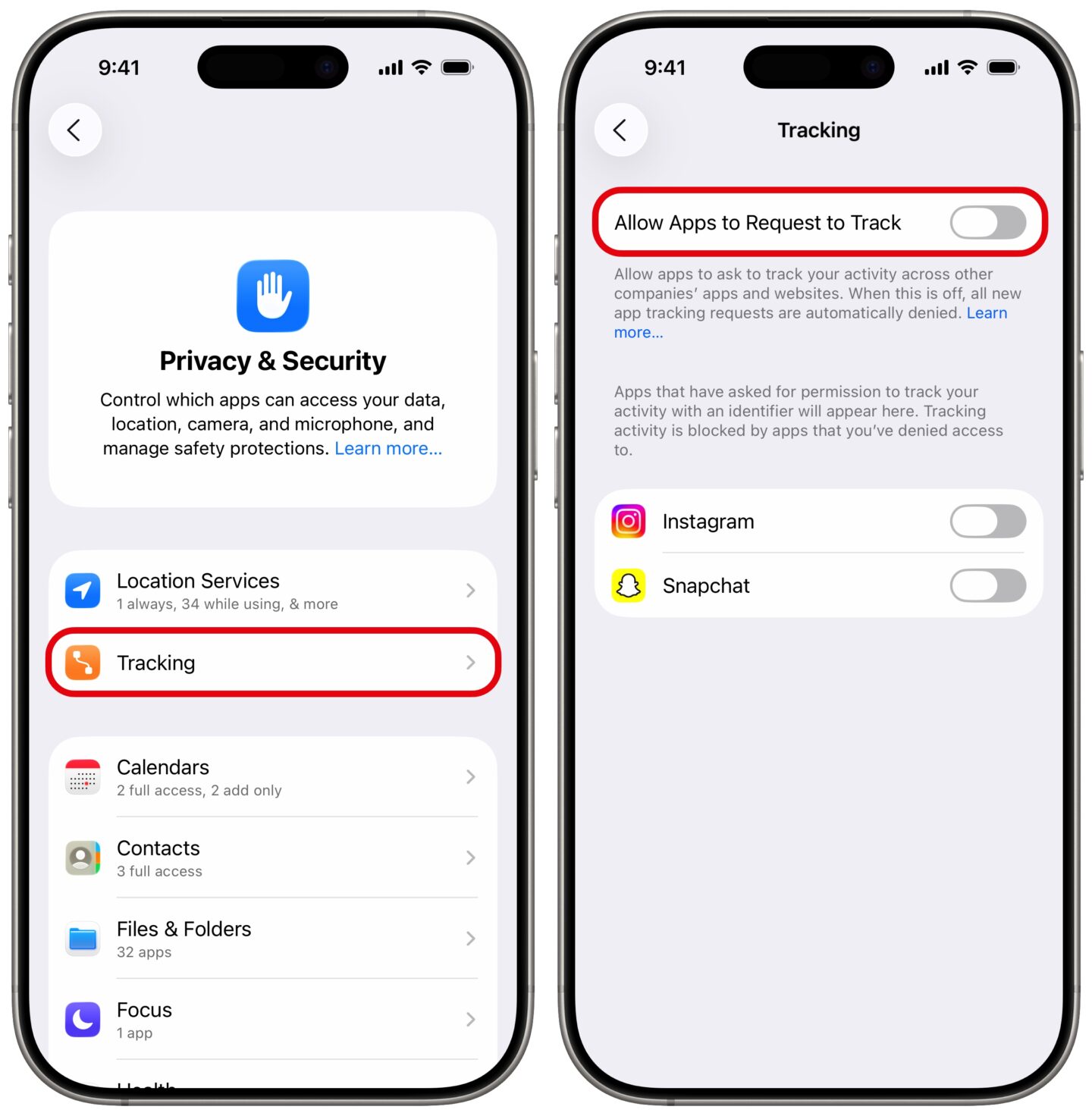
Screenshot: D. Griffin Jones/Cult of Mac
There’s one super-fast, easy way to turn off a bunch of useless data tracking behind your back. Go to Settings > Privacy & Security > Tracking and disable Allow Apps to Request to Track.
This won’t break any functionality. It denies apps the ability to use your device’s unique ID to follow you across apps and websites on the internet.
How to clear your significant locations
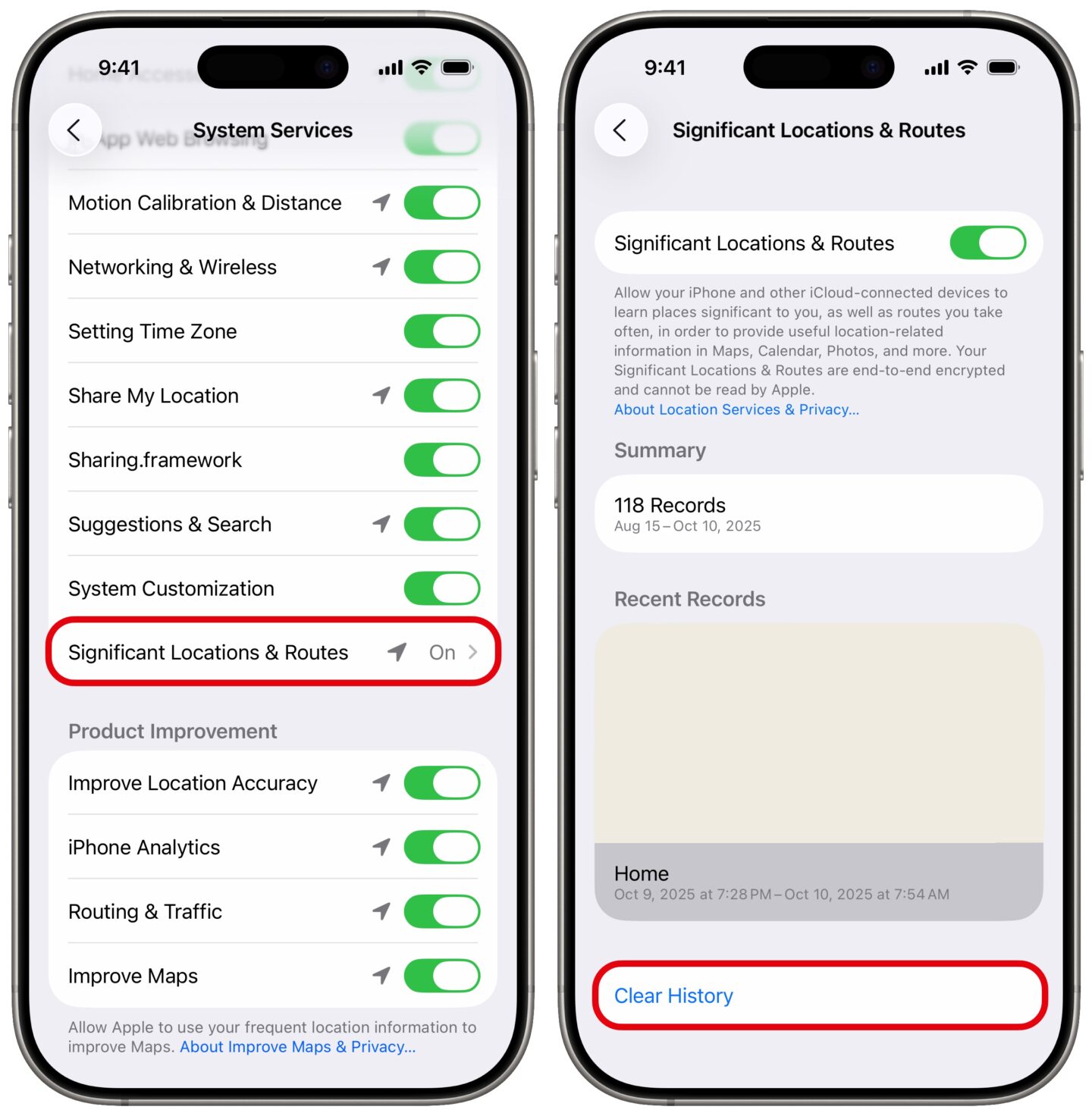
Screenshot: D. Griffin Jones/Cult of Mac
You can see all of the locations your iPhone thinks are significant, where you’ve been recently, clear the history and turn off the location features in Settings.
To view your location history on iOS, navigate to Settings > Privacy & Security > Location Services > System Services (scroll to the very bottom) and select Significant Locations & Routes (also at the bottom). You’ll need to authenticate using Face ID (or your passcode) to access this page.
Turn off Significant Locations & Routes at the top to turn off this feature.
The summary will show you how many times it has recorded you at a significant location and how much history it has. The map will show important places you’ve been in the last day. Tap a location to see it previewed on the map.
Tap Clear History to delete the last few months of records. This will not stop tracking your significant locations so long as that feature is still enabled above.
How to turn off location tracking
Go back to System Services to disable other features of the iPhone that use your location. Personally, I keep all of these enabled because I generally trust Apple, but your own feelings may vary. The arrows next to the toggles indicate if the service only sees your location under certain conditions (hollow), if the service has recently used your location (purple) or if the service has checked your location within the last 24 hours (gray).
Go back to Location Services to see which third-party apps have access to your location and when. The options include Never, Ask Next Time Or When I Share, While Using the App and Always. I recommend setting all social media apps and most other apps to Never. Try to avoid allowing While Using as much as possible. I only use Always for Weather and Maps.
You can also turn off Precise Location, if you want broad features relevant to your general area, without an app knowing your exact habits.
Turn off Apple Maps Visited Places
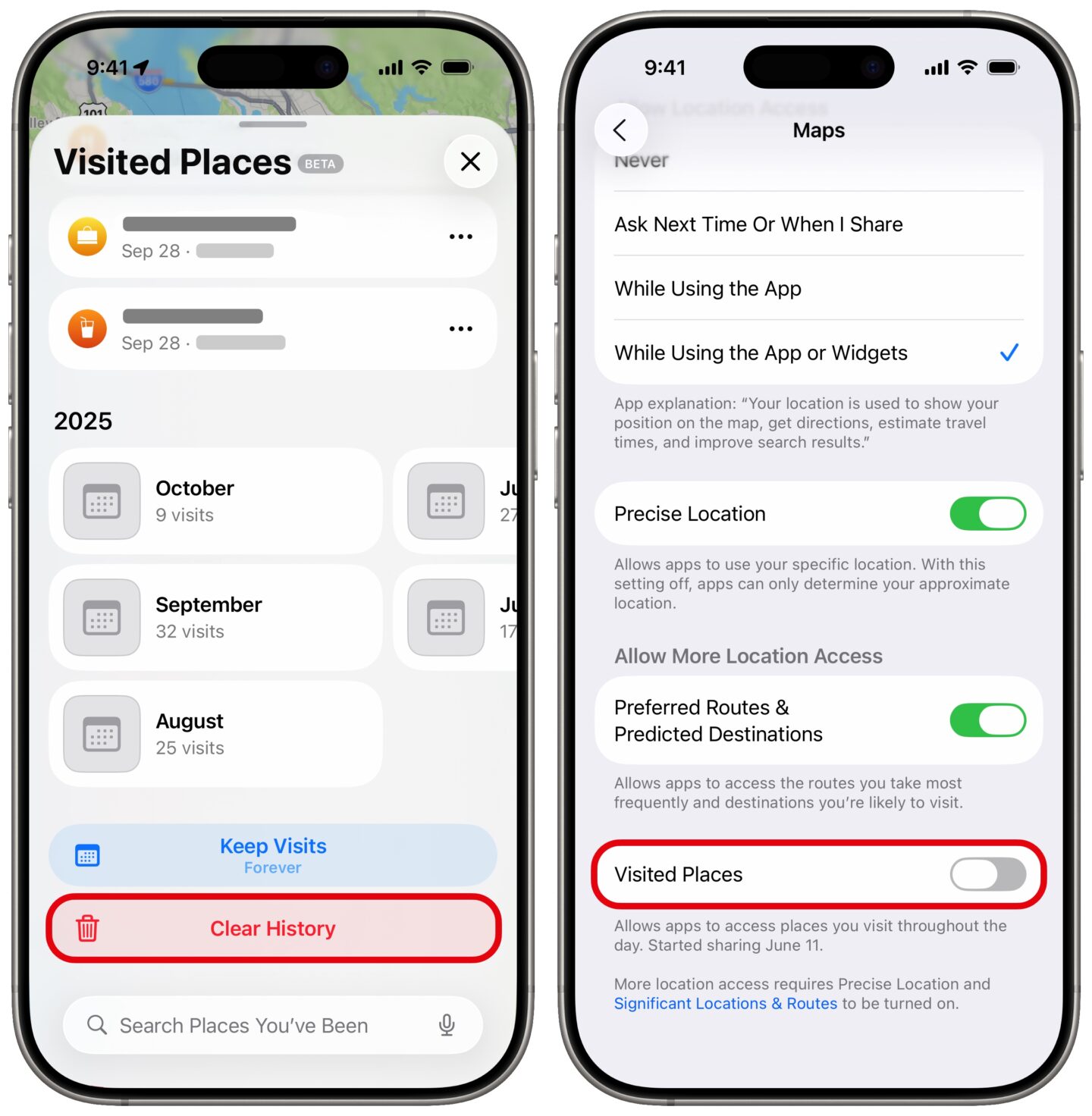
Screenshot: D. Griffin Jones/Cult of Mac
A new feature in iOS 26 is Apple Maps Visited Places. It logs which restaurants, places of business and points of interest you go to.
Personally, I really like the feature — I think it’s one of iOS 26’s best. It’s great for looking up which restaurants I’ve had before, when I last visited a city, etc. You can search by category, place name and more.
But I understand why it would give someone the heebie-jeebies. Luckily, it’s easy to turn it off forever. Just go to Settings > Privacy & Security > Location Services > Maps and turn off Visited Places.
If you’d only like to clear your recent history, that’s possible as well. Open Maps, tap on your profile icon in the upper right, tap Places > Visited Places and scroll down to the bottom. You can tap Clear History to remove everything until now. You can also change the Keep Visits setting, so that locations are removed after three months or a year.
More iPhone features
- You can fully customize the Home Screen. Place icons anywhere on the screen. Fans of dark mode can now enjoy alternate dark mode icons. If you have a color theme you want to match, you can tint icons to any hue you want.
- You can edit the buttons in Control Center. Add many more toggles and buttons, including those from third-party apps. You can resize some buttons to make them more prominent, and you can arrange your controls across multiple pages. In one fluid motion, you can swipe down to activate Control Center and continue swiping down to scroll through your pages.
- Standby turns your phone into a smart display when it’s sitting on your desk, your nightstand or the kitchen counter.
- Customize the Lock Screen with a bunch of widgets, aesthetics and styles. You have loads of fonts, colors, styles and themes available.
We originally published this post on iPhone location settings on April 29, 2022. We updated the article with new information on October 10, 2025.