iOS 26.1, which Apple released Monday, brings five features you should check out immediately after you install the update.
The biggest change gives you a way to customize the legibility of Liquid Glass, the major user interface overhaul Apple delivered to all its software platforms this year. But there’s plenty of other cool stuff you don’t want to miss.
Other key upgrades come to Apple Music and the iPhone’s alarm clock interface. Plus, there’s a setting that can keep your iPhone battery from draining in your pocket. And for iPad owners, there’s the celebrated return of Slide Over on iPad.
5 new features in iOS 26.1 you don’t want to miss
The first “point update” of a major software release is often filled with much-needed bug fixes. This year is no exception. iOS 26 proved particularly buggy during its summer-long beta testing period.
While Apple releases its new iOS updates in September and ships them on that year’s new iPhones, the company (wisely) doesn’t push the masses to update on day one. The company makes the new versions available for people who are plugged into the news to install if they want. Only after the .1 or .2 updates in the next few months does Apple start pushing everyone to install.
After a major update like iOS 26, which gave the iPhone a whole new Liquid Glass look, the first update typically brings extra design changes or new features. If you’ve been rocking iOS 26 for the last month, read our post to see all the new features in iOS 26.1 (there’s a video version as well).
Anyone with an iPhone 11 or newer can install the update now from Settings > General > Software Update.
Table of contents: 5 new features in the iOS 26.1 update you don’t want to miss
- Customize the look of Liquid Glass
- New gestures to skip and rewind music
- New iPhone alarm interface
- Disable the Lock Screen Swipe to Open Camera feature
- Learn how to use the new Slide Over on iPad
1. Customize the look of Liquid Glass
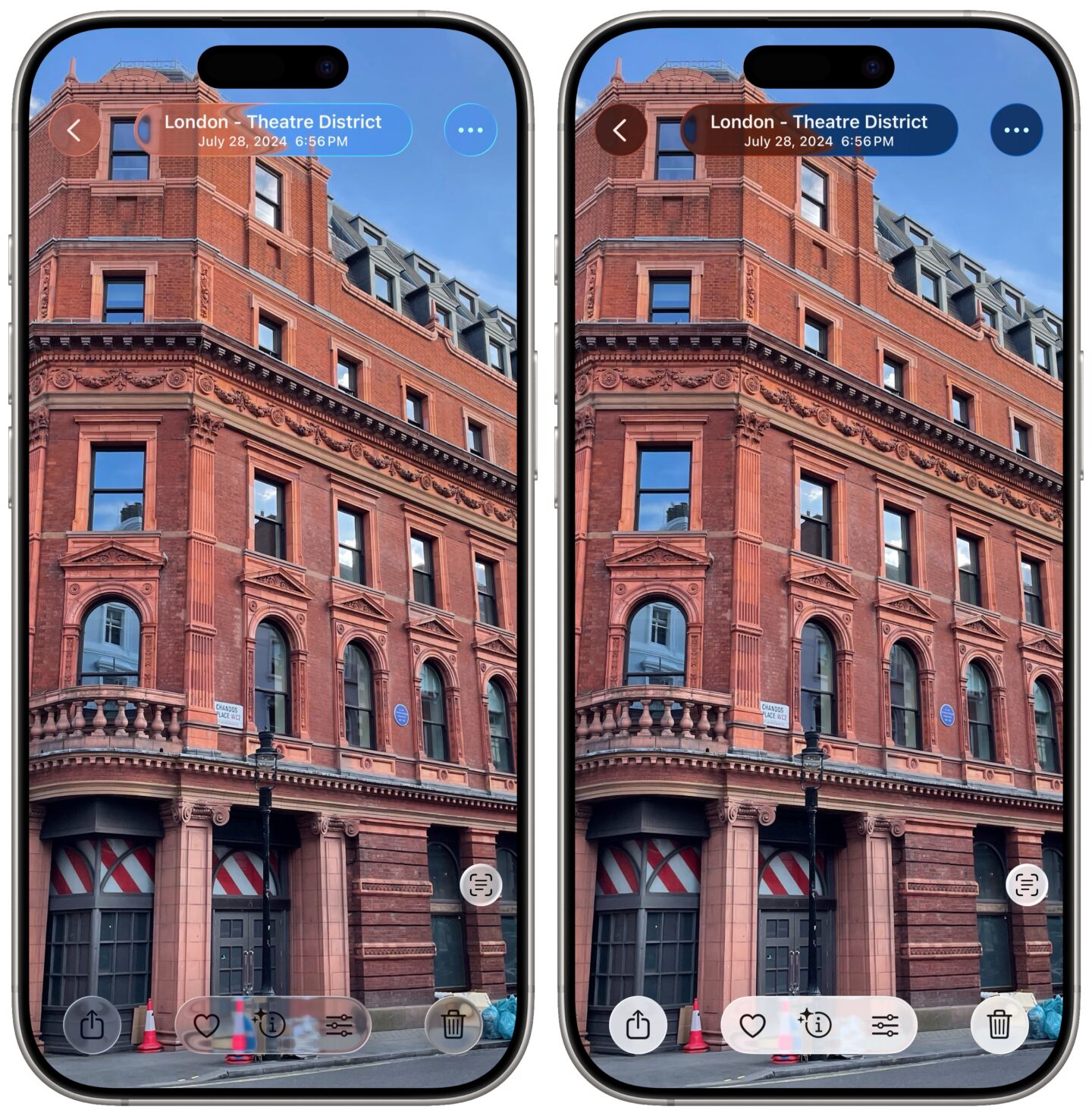
Screenshot: D. Griffin Jones/Cult of Mac
In iOS 26.1, Apple introduces a new translucency setting for Liquid Glass. The option is in Settings > Display & Brightness > Liquid Glass. You can choose between a Clear and Tinted appearance.
This setting affects all the Liquid Glass user interface elements — floating buttons, toolbars, context menus, sheets and more. Tinted adds contrast and legibility. In Light mode, all the UI gets whiter; in Dark mode, all the UI gets blacker.
The Tinted appearance doesn’t totally remove the translucent effects. You can still see the background warping through the interface if it’s colorful enough. However, the increased opacity makes sure the toolbars are never hard to read.
This setting also differs from the Reduce Transparency setting, which you can find in Settings > Accessibility > Display & Text Size. This setting takes it to the extreme. There’s no Liquid Glass to speak of; the user interface is completely opaque.
2. New gestures to skip and rewind music
In the iOS 26.1 update, a new gesture in Apple Music makes it easy to skip and rewind tracks.
When your phone is unlocked, you can swipe your finger on the track title to skip or rewind. This works on the mini player at the bottom of the screen, and on the song title from the fullscreen Now Playing view. Swipe left to skip forward; swipe right to rewind.
This can be handy if you’re jumping through a playlist in Apple Music while driving if you don’t have CarPlay. You no longer have to precisely tap the skip-forward or rewind buttons; you can quickly swipe on the title.
3. New iPhone alarm interface
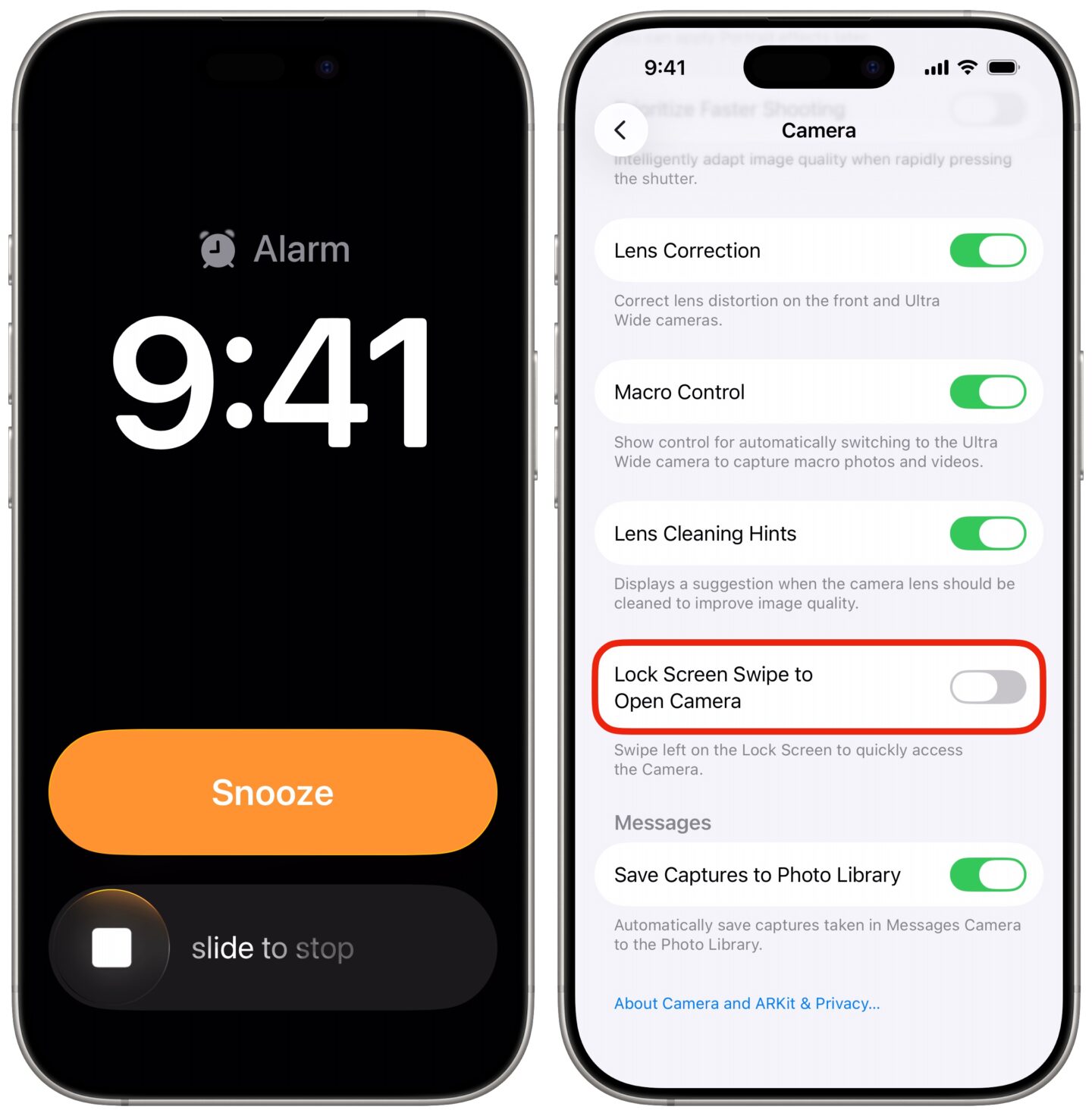
Screenshot: D. Griffin Jones/Cult of Mac
You’ll want to get ready for this feature before it catches you off guard tomorrow morning: There’s a new interface on the iPhone’s Lock Screen when an alarm or timer goes off.
In iOS 26.1, the Snooze button looks big and orange; the Stop button is a slider that you must swipe to turn off.
In previous versions of iOS, the Snooze button was really big and orange and the Stop button was really tiny. This design made sure you had to be a bit more conscious to be able to turn off an alarm.
iOS 26.0 made both buttons the same size, raising concerns that turning off the alarm was too easy to do accidentally. The updated design in iOS 26.1 adds friction. It once again ensures you must be properly awake to turn off your alarm.
4. Disable the Lock Screen Swipe to Open Camera in the iOS 26.1 update
If you ever pull your phone out of your front pants pocket to find the Camera has been running accidentally, this new feature in iOS 26.1 is for you.
In Settings > Camera, scroll to the bottom and disable Lock Screen Swipe to Open Camera. This disables the feature where you swipe left on your Lock Screen to open the Camera app.
Of course, there are always loads of other ways to open the camera. The fastest is if you have an iPhone 16 or 17 with a Camera Control. You can click it twice to open the camera as you’re taking it out of your pocket. You can also use the Camera button on the Lock Screen in the lower right (although you can swap that out, too). And, of course, you can add a Camera icon to your Home Screen.
All of these other methods are far less likely to be triggered from inside your front pocket. I turned this setting off right away in the iOS 26.1 update, and I hope to never again pull out my phone, burning hot and battery-drained, with an hour-long video of my pants.
5. Learn how to use the new Slide Over on iPad
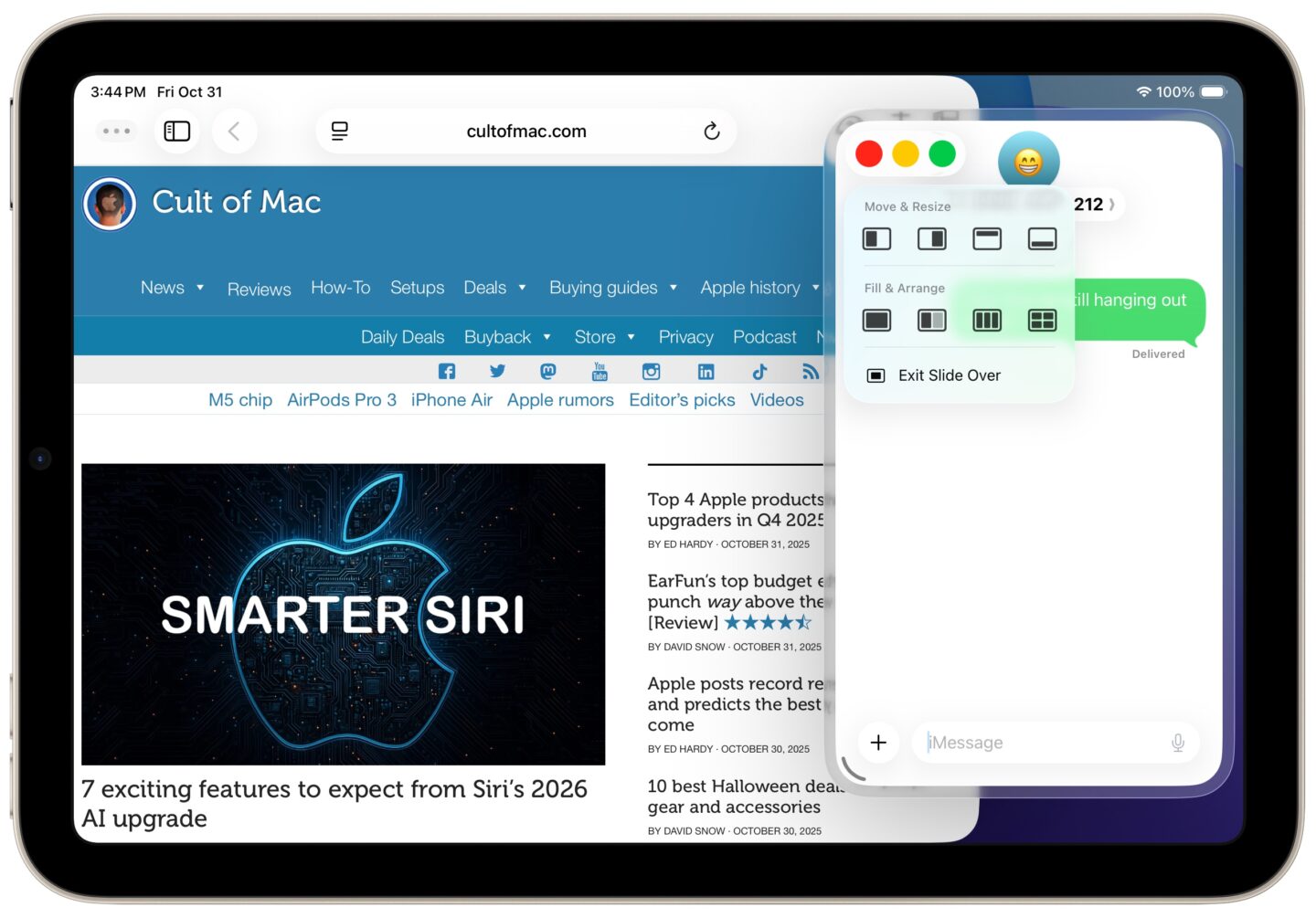
Screenshot: D. Griffin Jones/Cult of Mac
In the iOS 26.1 update, Apple reimagined the iPad’s Slide Over multitasking feature, fitting in with iOS 26’s new Mac-style freeform app windowing.
To use the new Slide Over, just tap on the three window controls, tap and hold on the green button, and tap Enter Slide Over. The window will move to the side and float on top of everything else. It’s like picture-in-picture for your apps. The Liquid Glass bubble around it is a visual cue that the window is in Slide Over.
Just like the old system, you can flick it offscreen to hide it for a moment, and swipe in from the edge to bring it back.
But now, the Slide Over window isn’t limited to being all tall and skinny. You can resize it as big or as small as you want. Maybe you only want it in the top corner; maybe you want it to fill most of the screen.
Unlike the old system, you can only have one app in Slide Over. The new Slide Over feature in iOS 26.1 doesn’t have its own weird, separate app switcher.
This is perfectly in tune with the overall philosophy of the iPad’s new windowing mode. Apple simplified the rules of the game in order to make something easier to understand — and created something more versatile and empowering as a result.
More new iOS 26 features
For a complete list of changes, check out the 15 other tweaks in the iOS 26.1 update. And if you’re a bit behind, read up on the 70-plus changes iOS 26 brings from iOS 18.


