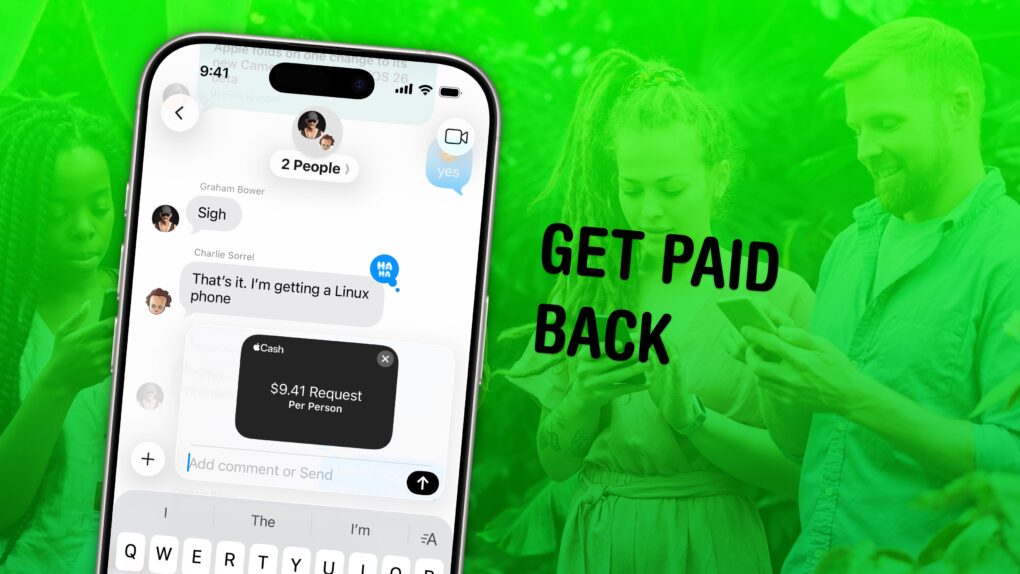In iOS 26, you can use Apple Cash in a group chat to make it super-easy to split a bill. You won’t need to chase down everyone separately if you use this incredibly convenient feature.
Here’s how to request money and send payments using Apple Cash from a group chat.
How to use Apple Cash in a group chat
Apple Cash is a quick way to pay friends and family using Apple Pay, the mobile digital payment service built into the iPhone, Apple Watch, Mac and iPad.
You can use Apple Cash directly from iMessage or by holding two iPhones together (for transactions with someone who’s not in your contacts). It’s fast, convenient and doesn’t require using any third-party apps.
And in iOS 26, it becomes even more useful when you need to split a bill with some friends or colleagues, because you can use the beloved service in group threads.
Note: Everyone in the group chat will need to be running iOS 26 for this to work. (The feature also works on iPad, Apple Watch and Apple Vision Pro.)
Table of contents: How to use Apple Cash in a group chat
- Set up Apple Cash
- Request Apple Cash payments from a group chat
- Pay someone individually from a group chat
- More Apple Cash features
Set up Apple Cash
If you and your friends are not yet using Apple Cash, that’s where you need to start. First, open Settings on your iPhone, tap Wallet & Apple Pay at the bottom of the screen, then turn on Apple Cash. You should see it appear under “Payment Cards” — tap Apple Cash, then Continue to go through the setup process.
You must be at least 18 years old to use Apple Cash. Plus, your Apple Account needs to use two-factor authentication.
Request Apple Cash payments from a group chat
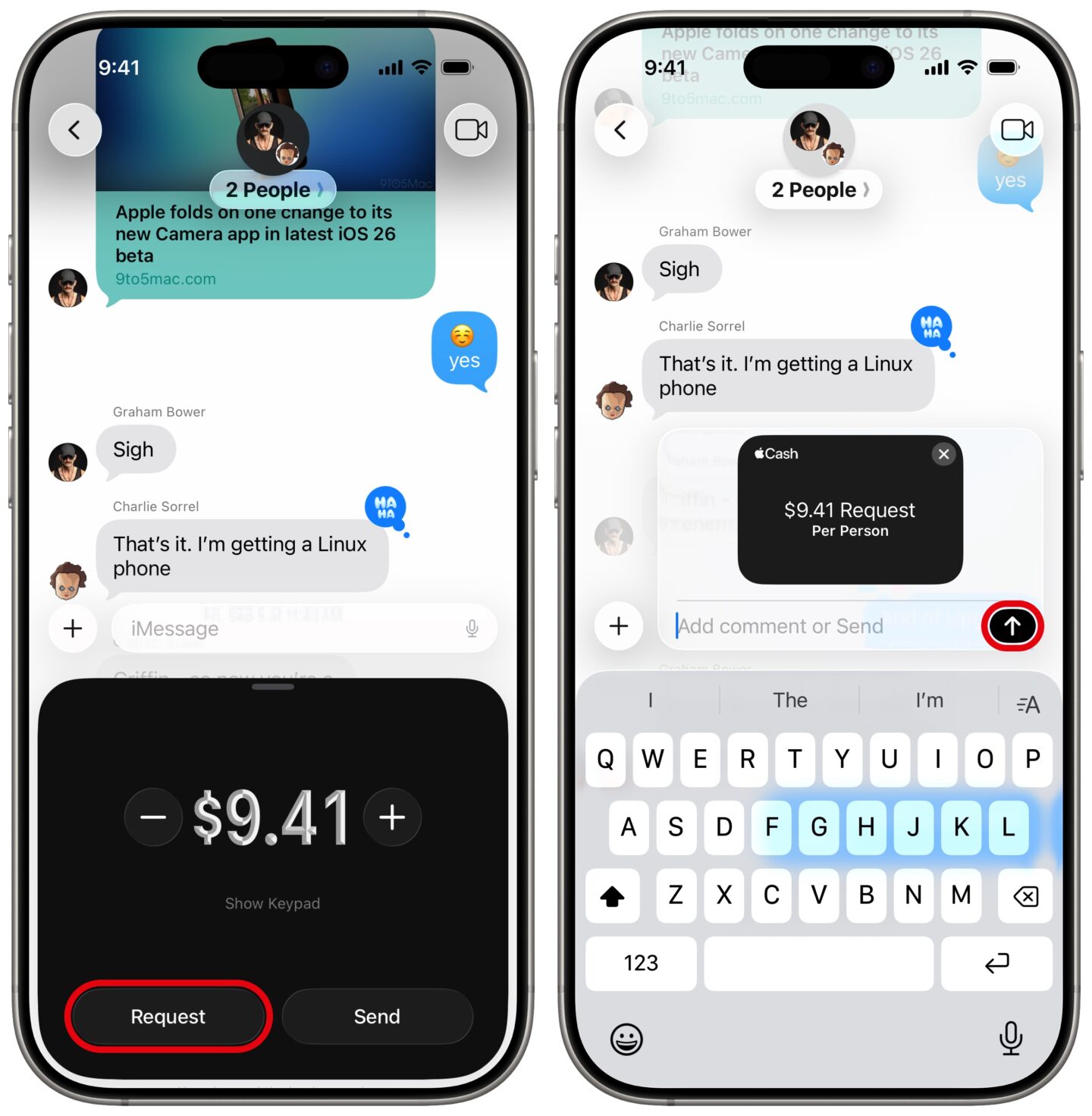
Screenshot: D. Griffin Jones/Cult of Mac
If you and the gang have gone splitsville on food, concert tickets, ax throwing or what have you, there’s an easy way to get paid back all at once by using Apple Cash in a group chat.
If you’re the one who made the big purchase, you don’t need to go through the hassle of requesting individual payments from everyone. From the group chat, tap the + menu, then tap Apple Cash. Enter the amount of money you need each person to pay you back; swipe up for a precise keyboard.
Then tap Request and send the message to everyone. If you don’t need the same amount of money from each person, you can also tap Request Without Amount. That way, everyone can pay you back in different quantities.
Tap the blue Send button (↑) to send your request. Other people in the group will see a big button that says Pay, so they can quickly pay you the amount you requested.
Pay someone individually from a group chat
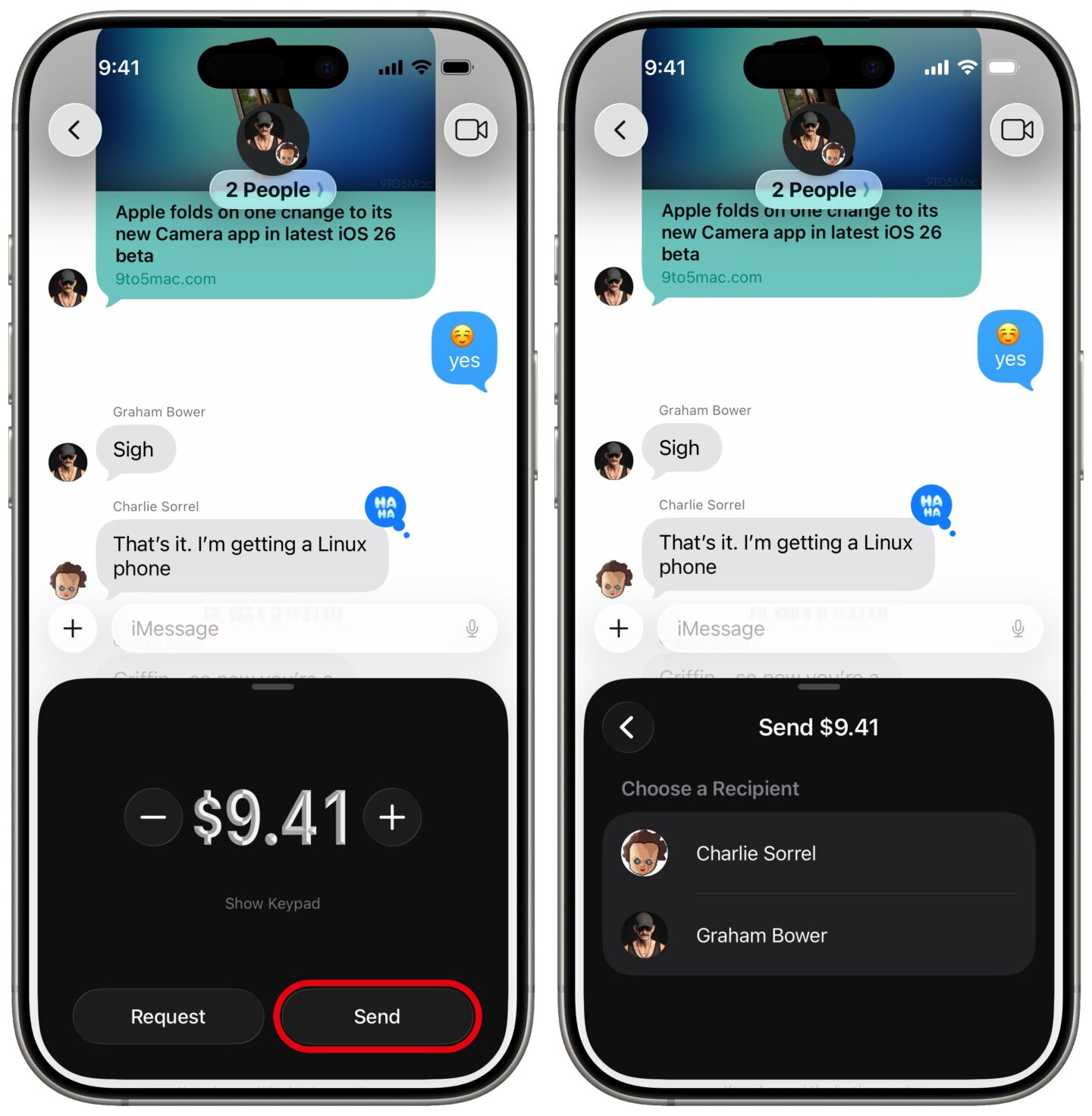
Screenshot: D. Griffin Jones/Cult of Mac
If you want to send some money to someone, you can do that directly. But if you want everyone else to see what you’re paying, you can do it in a group chat, too.
From your group conversation, tap the + menu, then tap Apple Cash. Next, enter the amount of money you want to send and tap Send. Then, choose a recipient from the group.
Tap the blue Send button (↑) to send the payment along.