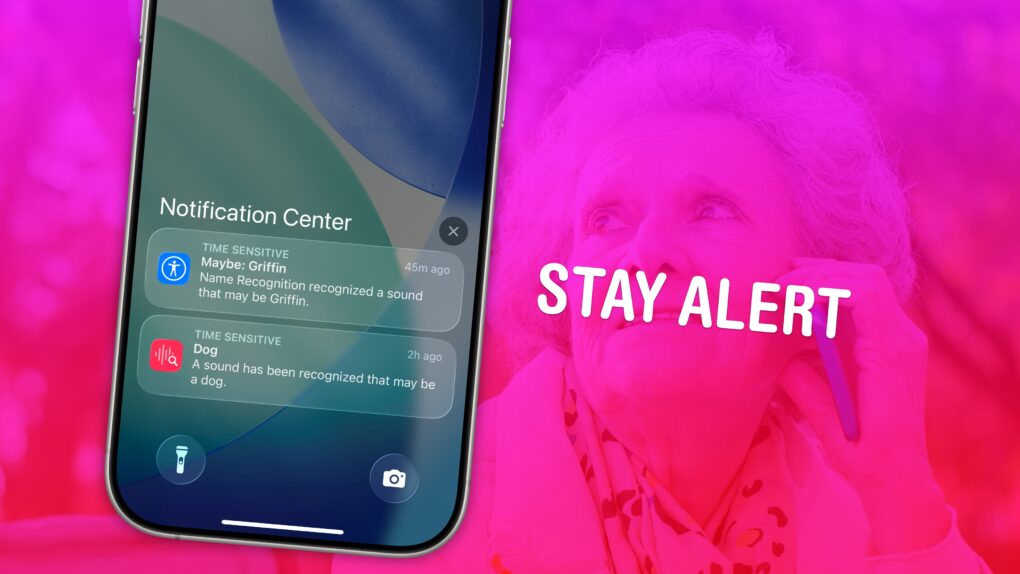If you have trouble hearing, you might miss the sound of a knock on the door, a barking dog, or even worse — a smoke detector. Or, you might miss someone calling your name when they’re trying to get your attention. It’s less serious, but much more annoying. With Sound Recognition, you can get a prominent alarm and a buzz on your Apple Watch or iPhone when your phone hears the sounds you choose.
When Sound Recognition is enabled, your iPhone will continuously listen for dangerous sounds. It could, literally, be a lifesaving feature for you or a loved one. And Name Recognition lets you train your phone on how to recognize your name.
Here’s how to use these important safety and productivity features.
Sound and name recognition on iPhone
The iPhone is renowned for its many accessibility features, which help people with disabilities use the device. These come in handy in a variety of situations, even for people without the disabilities that the features were designed to address.
Even if your hearing is A-okay (and you can take a hearing test to make sure) you might want to enable this. Maybe you listen to loud music or video games with headphones, and you miss things like knocking on the door or people yelling your name.
This is how to set it all up.
Table of Contents:
- How to use Sound Recognition
- Supported sounds
- How to use Name Recognition
- How well does it work?
- More accessibility features
How to use Sound Recognition on iPhone
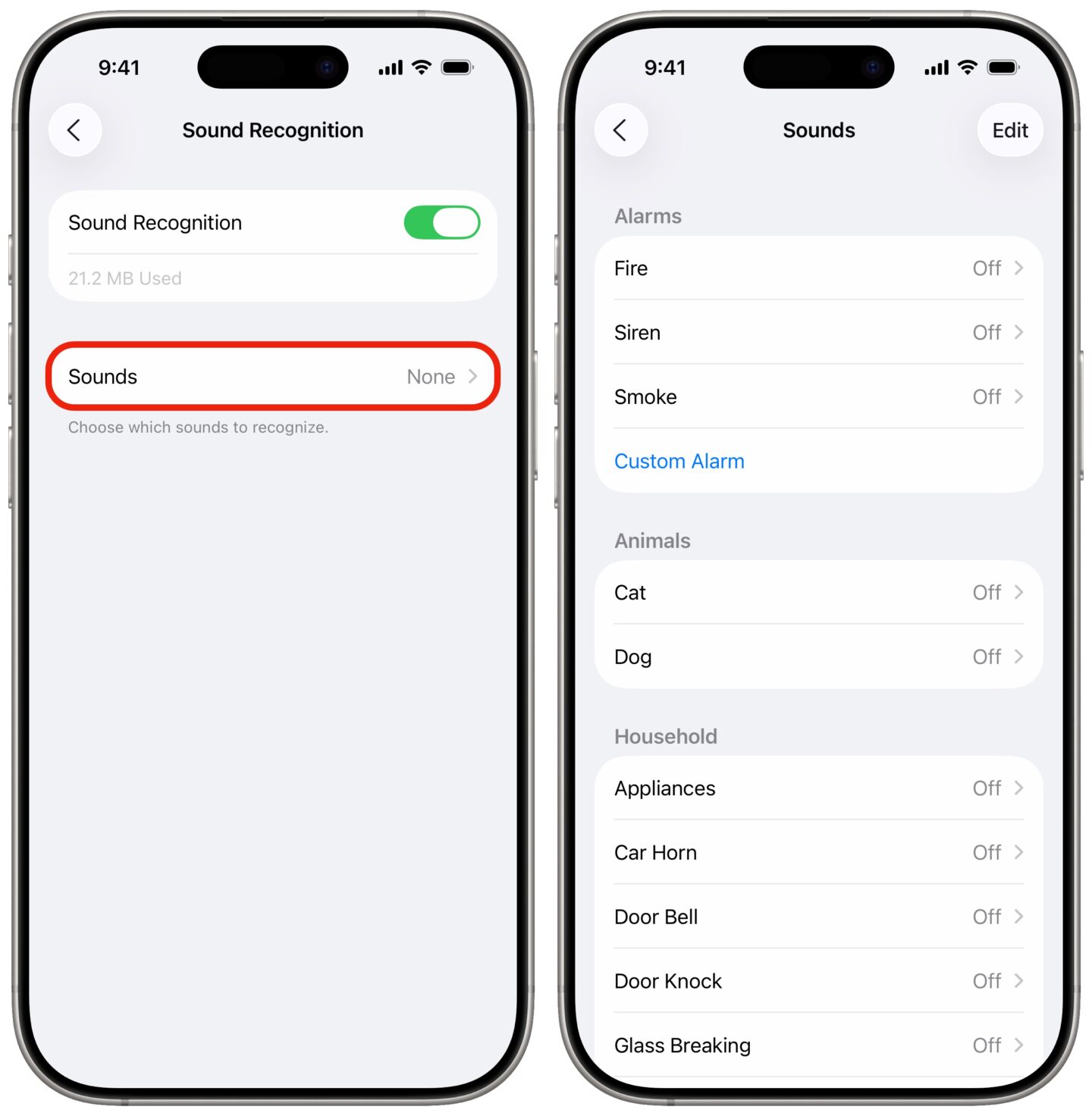
Screenshot: D. Griffin Jones/Cult of Mac
To turn on Sound Recognition, go to Settings > Accessibility > Sound Recognition (near the bottom). Turn on Sound Recognition. Your phone may start a small download.
Tap Sounds to pick a sound from the list to listen for. For every sound, you have an option to turn it on, and tap Alert Tones to customize the sound or haptic pattern.
Tap Haptics > Create New Vibration (at the bottom) and you can even create your own vibration pattern, a feature that has surprisingly stuck around since iOS 5. Tap Tone Store for the option to buy a short piece of music to play instead, an even older feature that is amazingly still available. Otherwise, you can pick from the default iPhone sounds and haptics.
Supported sounds
The iPhone can recognize:
- Alarms
- Fire
- Siren
- Smoke
- Custom Alarm
- Animals
- Cat
- Dog
- Household
- Appliances
- Car Horn
- Door Bell
- Door Knock
- Glass Breaking
- Kettle
- Water Running
- Custom Appliance or Doorbell
- People
- Baby Crying
- Coughing
- Shouting
If you tap Custom Alarm or Custom Appliance or Doorbell, you can train it recognize the unique sound of some modern device in your house. Give it a custom name, make sure your house is otherwise quiet, then you can record the sound it makes. You’ll have to play the alarm five times to train it.
How to use Name Recognition on iPhone
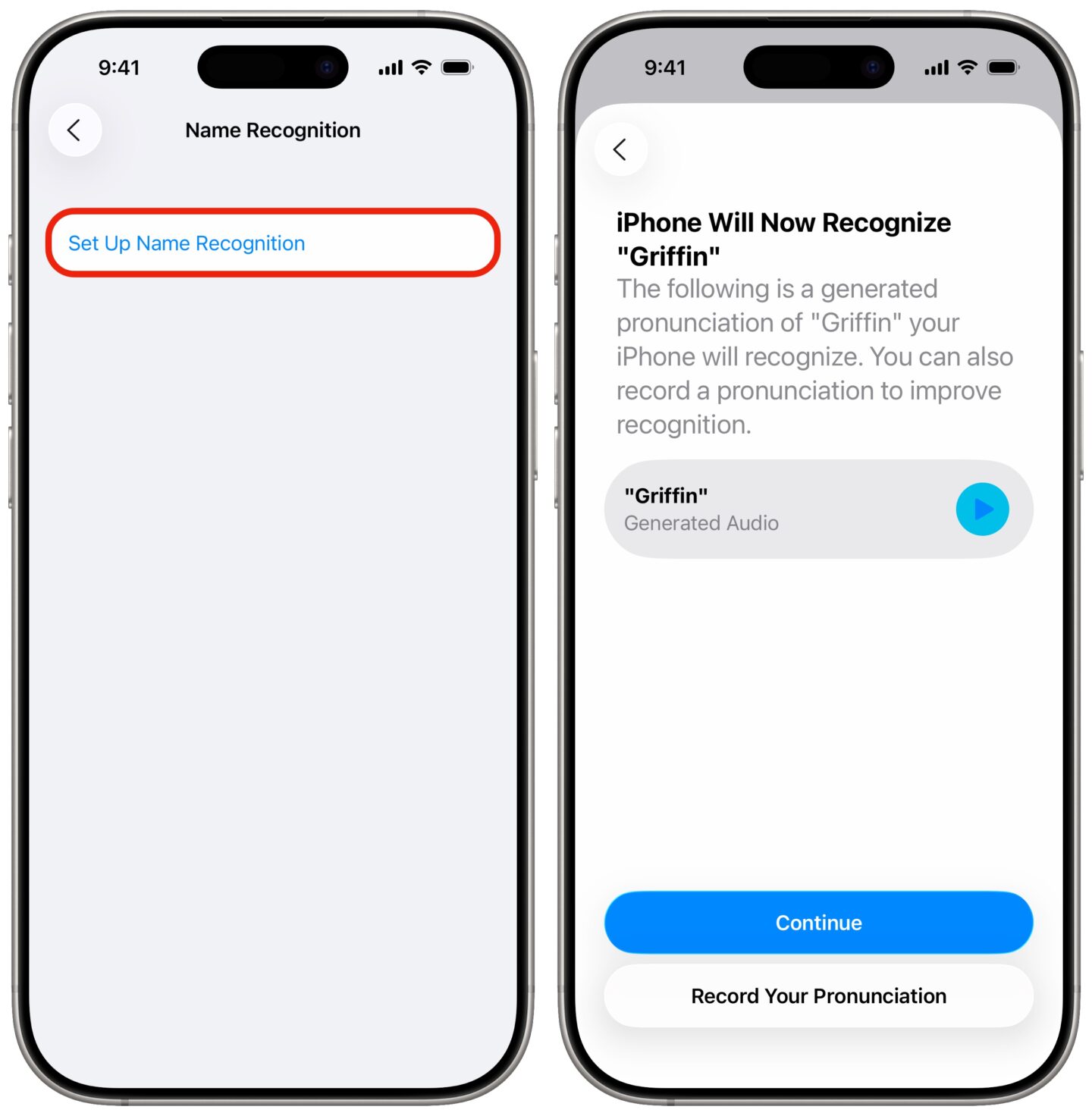
Screenshot: D. Griffin Jones/Cult of Mac
Available in iOS 26, Name Recognition is a great new addition to the Sound Recognition feature. Activate it by going to Settings > Accessibility > Sound & Name Recognition > Name Recognition. Tap to enable Name Recognition. Your device will download support for the feature in your language.
Tap Set Up Name Recognition to get started. Type in your name (or whatever people call you) and tap Next. If it’s pronounced in an odd way, you can tap Record Your Pronunciation to make sure it gets it right.
You can add multiple names, if people call you a few different things — a nickname, Mom, Dad, Grandpa, whatever people call you. Tap Add Name to add another one.
To remove one, tap Edit at the top of the screen, then − and Delete. Tap Done (the blue checkmark) to save your changes.
How well does it work?
Sound Recognition has improved significantly since Apple introduced it in iOS 14 in 2020. And name recognition in iOS 26 is a fantastic addition. It used to confuse my whistling for police sirens; it no longer does. Enabling it used to disable Hey Siri; it no longer does.
The only obvious downside I found is that it perpetually enables an orange dot in your status bar to indicate your microphone is active. Hey Siri doesn’t require an orange dot in the status bar. (Vocal Shortcuts also trigger the orange dot. It would be nice if Apple could make an exception for both of these.)
For many people, the benefits of being alerted to things they might not be able to clearly hear far outweigh the downsides of a few erroneous notifications or an orange dot. As Apple’s machine learning acumen and chip design improve year-over-year, future iPhones will get even better and more accurate.
For now, you can add Sound Recognition to the long list of lifesaving features on Apple devices.
More accessibility features
- Vehicle Motion Cues will help reduce feelings of motion sickness. With the feature turned on, dots along the edge of your iPhone screen will animate in sync with the motion of the plane, train or automobile you’re riding in.
- Eye Tracking lets you control your iPhone entirely with your eyes. You can use this feature in a pinch if you need to use your phone with soapy hands while doing the dishes.
- Music Haptics add another dimension to audio: vibration. The feature brings to life a track of rhythmic vibrations and patterns timed to certain Apple Music songs.
- Vocal Shortcuts let you control your phone by speaking a command out loud. Think “Hey Siri,” but for running your own custom actions from Apple’s Shortcuts app.
- Live Speech plays whatever you type into the keyboard out of the speakers. And Personal Voice lets you train your phone to mimic your own voice.
- Guided Access locks down your iPhone to a single app before you hand it to a kid or someone else.
We originally published this post on sound recognition on April 30, 2022. We updated the article with new information on October 15, 2025.