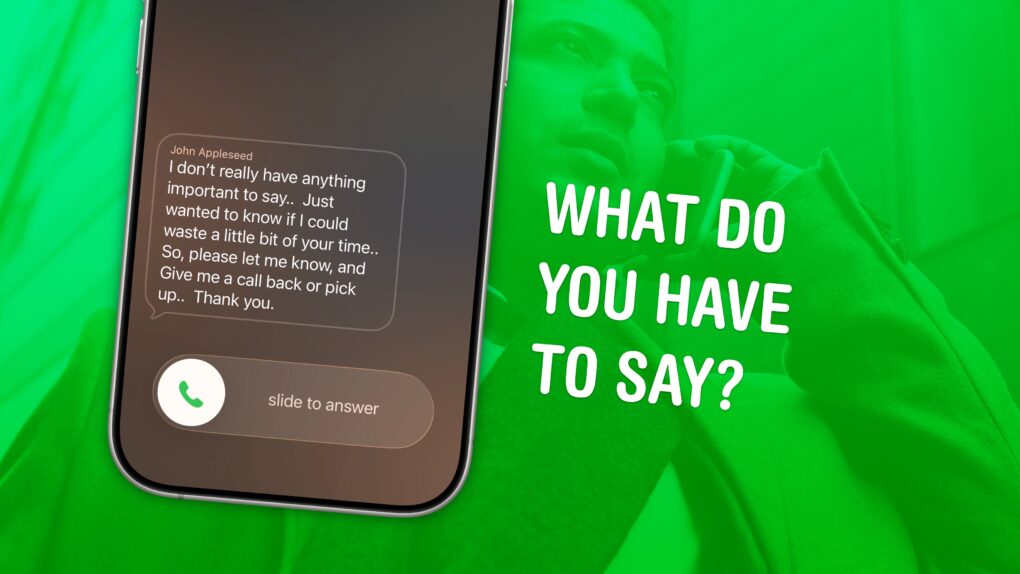Screening calls on iPhone has finally gotten good. It’s now possible to block and screen all calls from unknown numbers and lead a life of peaceful zen. Apple has added a trio of features to iPhone to screen calls: one aptly named Call Screening, as well as Live Voicemail and Silence Unknown Callers.
Using these features together gives you a great way to stop unknown callers on iPhone. The Call Screening feature pairs very well with Live Voicemail. With both of these turned on, unwanted calls will be far less intrusive, but you will still be able to pick up important calls as they come in.
Here’s how to screen calls and other annoyances without missing any crucial conversations.
How to screen calls on iPhone
With Live Voicemail, introduced in iOS 17, you don’t need to pick up your iPhone midcall to see who’s calling or what they want. You can see a transcription of their voicemail message as it’s being recorded — and you can pick up at any point, if the call turns out to be important.
And now with Call Screening, new in iOS 26, you may not even be bothered in the first place. Anyone outside your contacts who you haven’t called before will have to explain why they’re calling and who they are, which you can see before you pick up the phone.
These features are perfect for introverts who only want to answer a phone call if strictly necessary. They’re also currently exclusive to the United States and Canada, though hopefully the feature will roll out to other countries over time.
Table of contents: How to screen calls on iPhone
- Turn on Call Screening and Live Voicemail
- Choose to pick up a call or not
- Send a call to Live Voicemail
- Send all unknown callers directly to voicemail
- Find voicemails in the Phone app
1. Turn on Call Screening and Live Voicemail
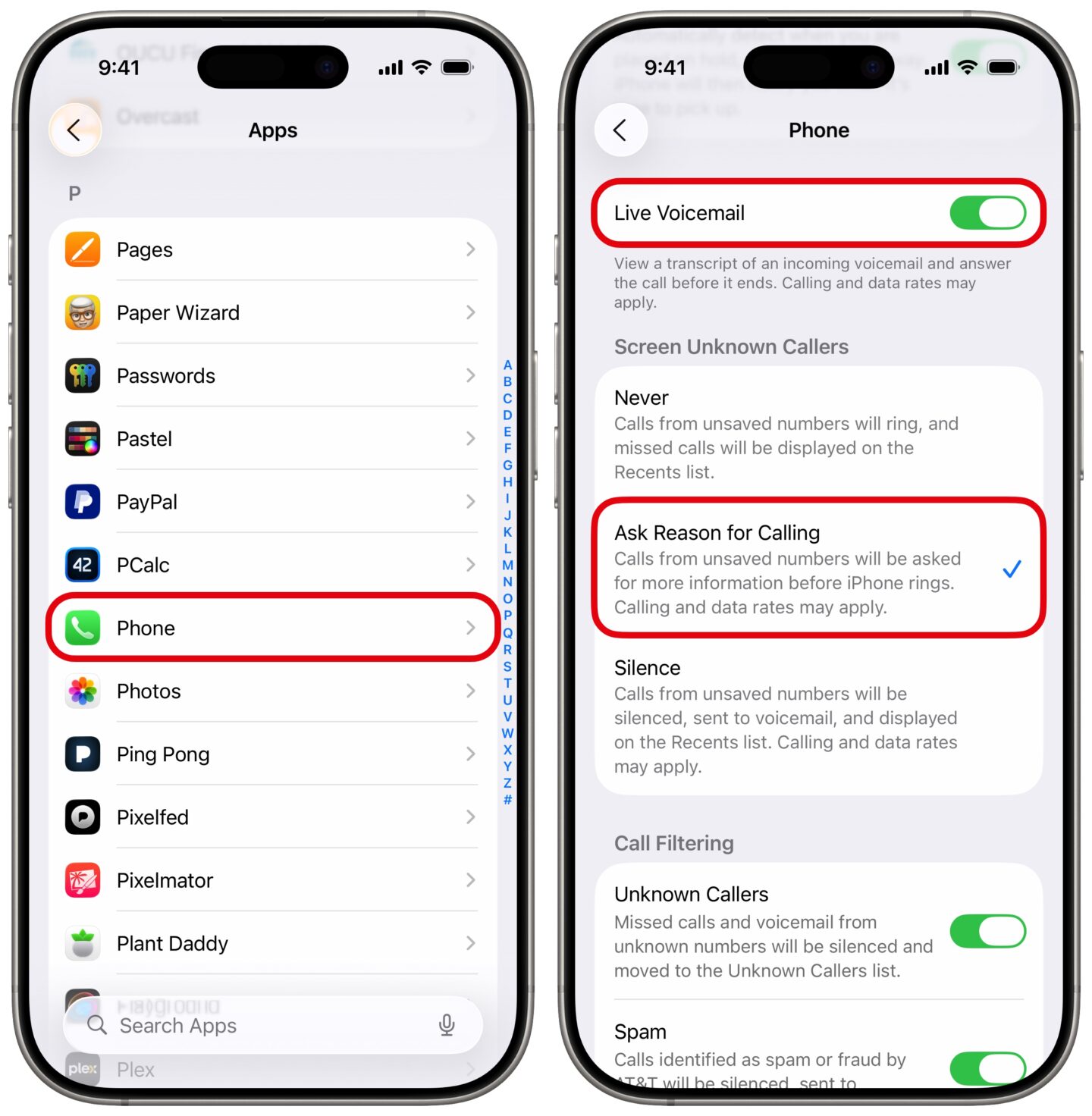
Screenshot: D. Griffin Jones/Cult of Mac
First, you have to turn all the features on. Go to Settings > Apps > Phone.
Scroll down a bit to get to the “Screen Unknown Callers” section. You have three options: Never lets every phone call come in, just like the bad old days. Silence will send every unknown call straight to voicemail. Ask Reason for Calling is the smart new feature in iOS 26: Your phone picks up for you, asks the reason for the call, then shows you a transcription of what they have to say for themselves. You then have the option to pick up or not.
Scroll back up a bit to enable Live Voicemail. This is the feature that lets you see voicemails as they’re being placed, so you can choose to pick up.
With both Live Voicemail and Ask Reason for Calling set, you’ll have multiple chances to pick up calls if they have a real human trying to get your attention, but are sent to the junk drawer otherwise (where they belong).
2. Choose to pick up a call or not
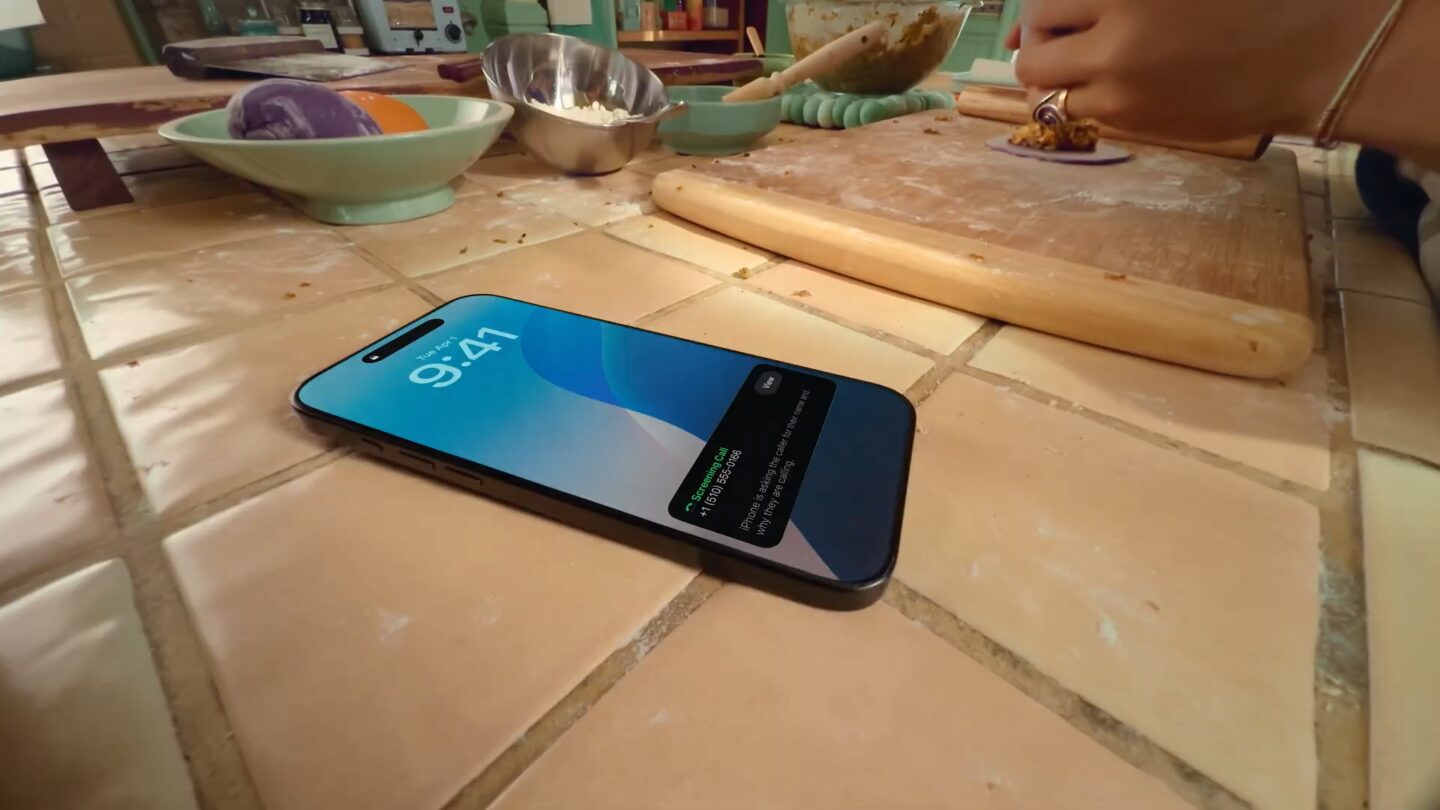
Photo: Apple
When you get a phone call, you won’t be interrupted. Instead, you’ll initially see a black notification showing the number. It’ll say, “iPhone is asking the caller for their name and why they are calling.” You can tap View to see a live transcription.
After they leave their message — and if your phone decides it’s important — you’ll see it come through as a regular call. A transcript of what they said will be shown on screen, and you can choose to pick up the call or ignore it.
3. Send a call to Live Voicemail
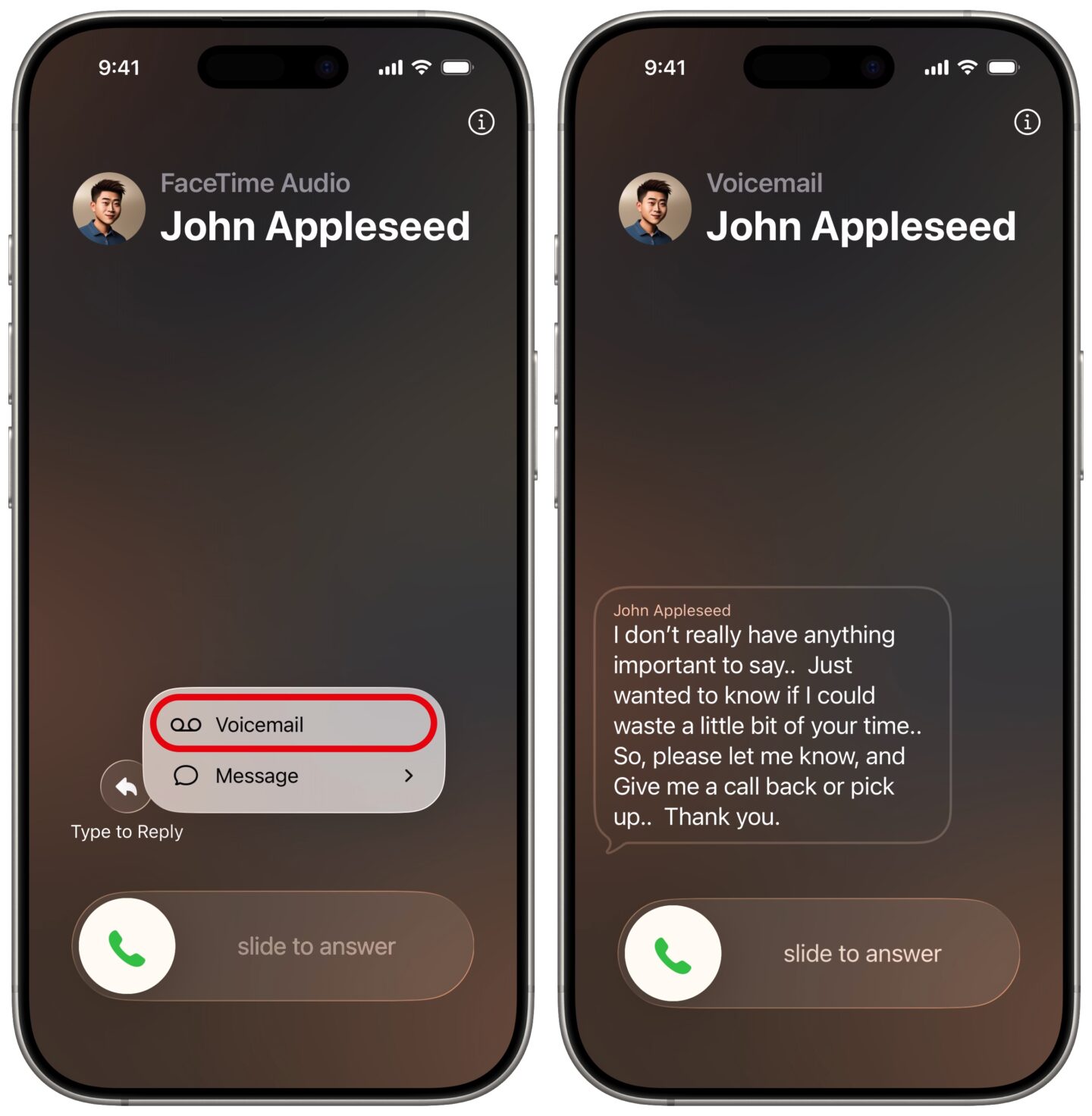
Screenshot: D. Griffin Jones/Cult of Mac
When you get a call from a contact, and you’re not sure if you want to pick up, you can tap the More (⋯) button, then hit Voicemail to send them straight to voicemail. You’ll see a live transcription of their message.
If you change your mind, you can tap Accept to pick up the call. (If your phone is locked, slide to answer the call.) You also can tap Message to send a text to the caller.
4. Screen all unknown calls to voicemail
If you, like me, don’t get a lot of important calls ever, you might not even need call screening. You can send everyone straight to voicemail. Go back to Settings > Apps > Phone, scroll down, and under “Screen Unknown Callers,” set it to Silence. It’ll automatically reject anyone not in your contacts — or who you haven’t called yourself.
You’ll just get a little voicemail icon in your status bar when someone’s trying to reach you. And every time I see that, I get a smile on my face, knowing I wasn’t interrupted at all. This, as you may be able to tell, is my preferred setting.
5. Find your voicemails and unknown calls in Phone
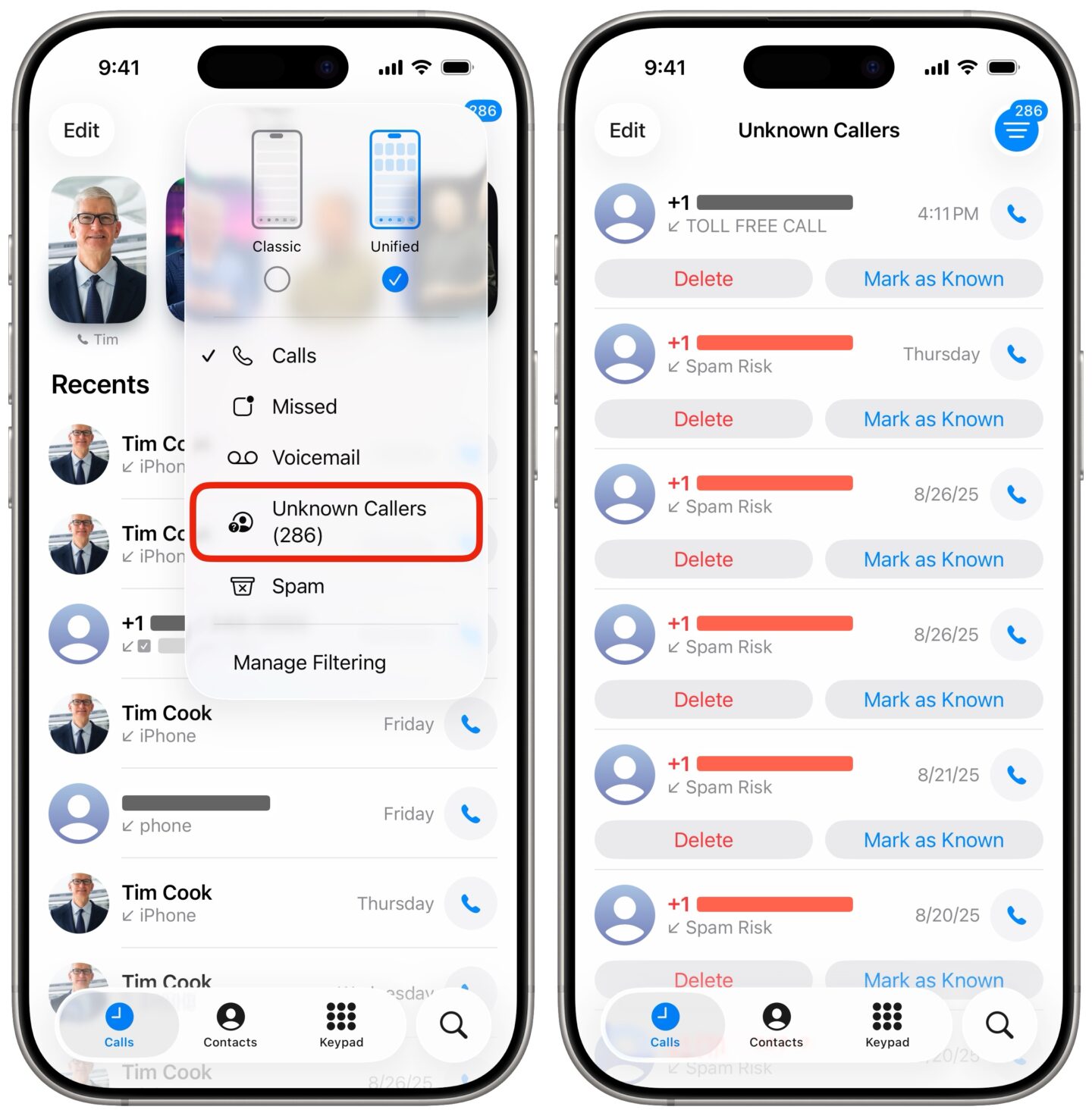
Screenshot: D. Griffin Jones/Cult of Mac
If you want to listen to a voicemail again or ring the caller back, go to Phone and tap the Calls tab. (Or, if you still have the old phone design, tap Voicemail). Tap on any voicemail in the recents list. You can see a full transcript, play the message, delete it or tap the phone button to give them a callback.
You can also find rejected calls from unknown numbers. Tap the Filter button in the upper right and tap Unknown Callers. You’ll see the full list of calls from unknown numbers and potential spam. You can tap Mark as Known if one of these is actually important, or Delete if you want it gone.
Mine are in the hundreds — scrolling through the gigantic list of spammers who never caught me is a thing of true beauty.
More Phone tips
Now that you’ve learned how to screen calls on iPhone, do you want even more pro tips?
- The new Phone app in iOS 26 has a simplified design — but you switch back to the old one, if you wish.
- Set up your Contact Poster to make a beautiful custom call screen for your contact.
- Record a phone call and transcribe it in the Notes app.
- T9 dialing lets you look up a contact from the keypad by typing in the letters associated with each number — like it’s 2004 again.
We originally published this post on how to screen calls on iPhone on November 13, 2023. We updated the article with new information on May 24, 2024 and October 8, 2025.