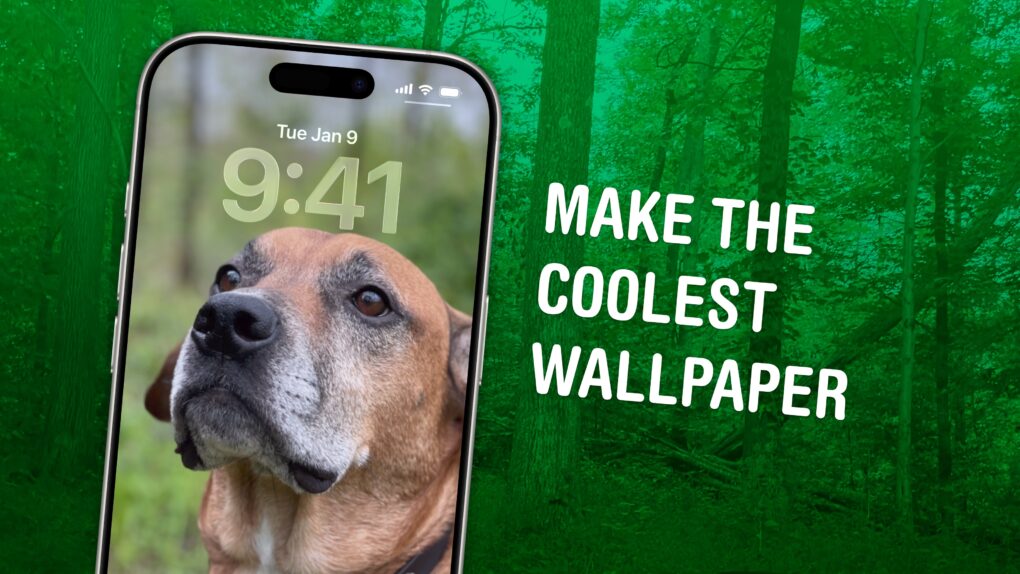AirPods Pro 3’s redesigned ear tips are an unexpected hit-or-miss change. The new foam-infused tips radically change how the earbuds feel when worn.
Apple knows the ear tips are not one-size-fits-all, so the company includes five sizes of ear tips in the AirPods Pro 3 box. You can easily switch them out to find the best size for your ears.
Using the wrong size can cause problems. The earbuds can slip out if they’re too small or irritate your ears if they’re too big. They might even cause high-pitched feedback if you engage active noise cancellation with the wrong size ear tips (especially when flying).
If you don’t like how your new AirPods Pro 3 feel in the ear, don’t be hasty and return them. You should try out different ear tips first. Here are some tips to make sure you achieve the best results.



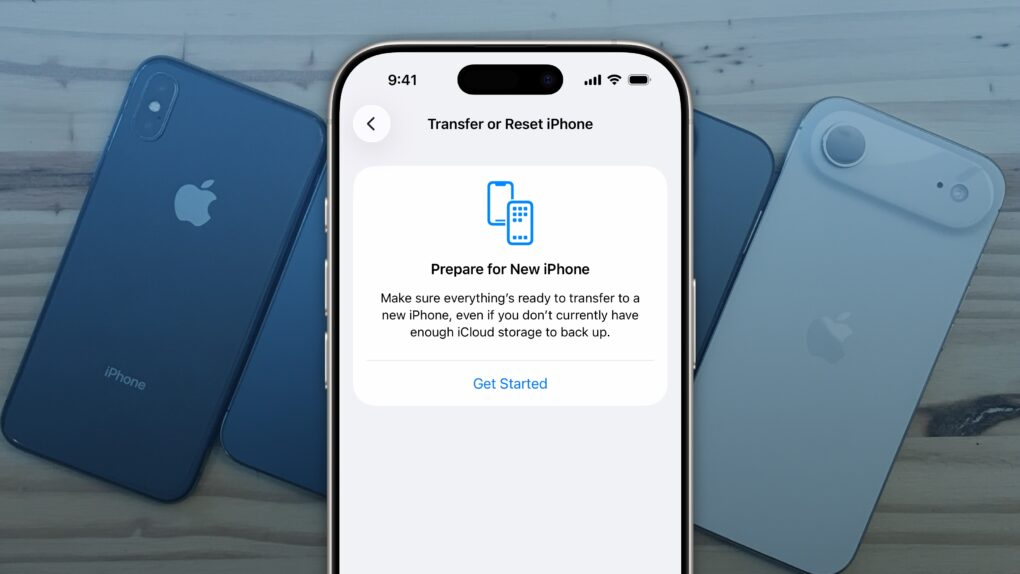


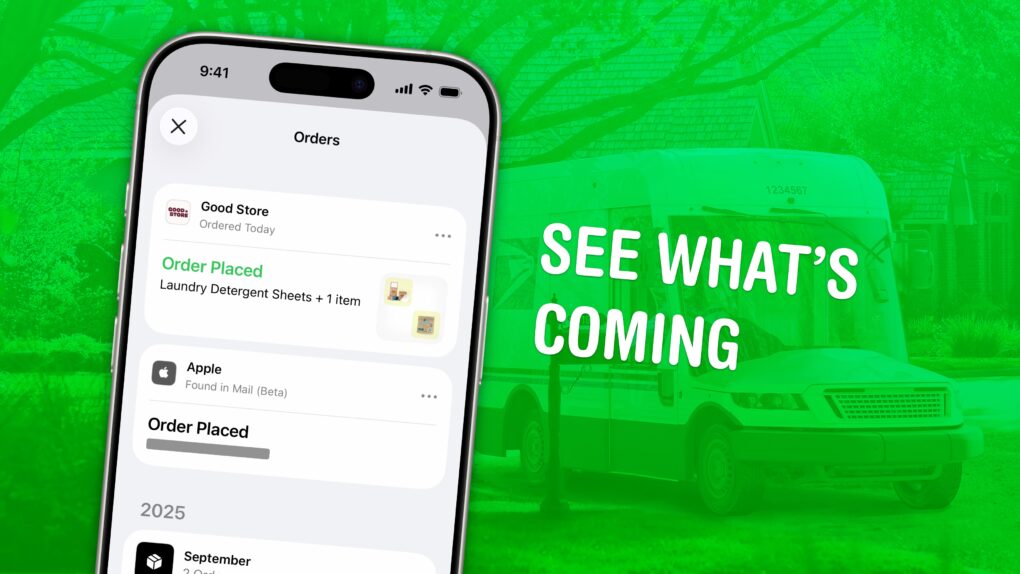
![The M5 Vision Pro is still the ultimate entertainment device [Review] ★★★★☆ M5 Vision Pro sitting on its box on a pine table](https://www.cultofmac.com/wp-content/uploads/2025/10/M5-Vision-Pro-on-box-e1761606155378-1020x575.jpeg)
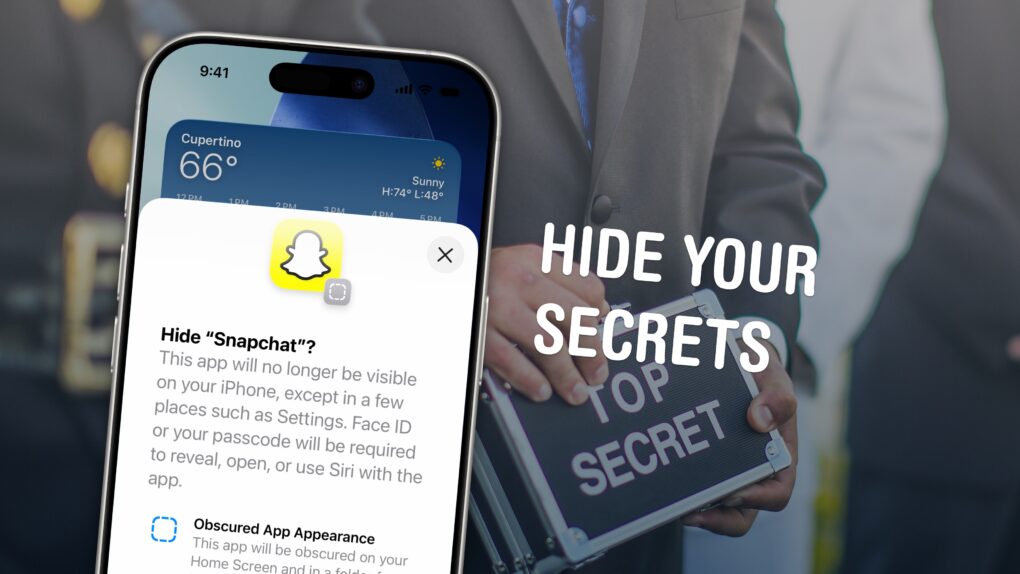
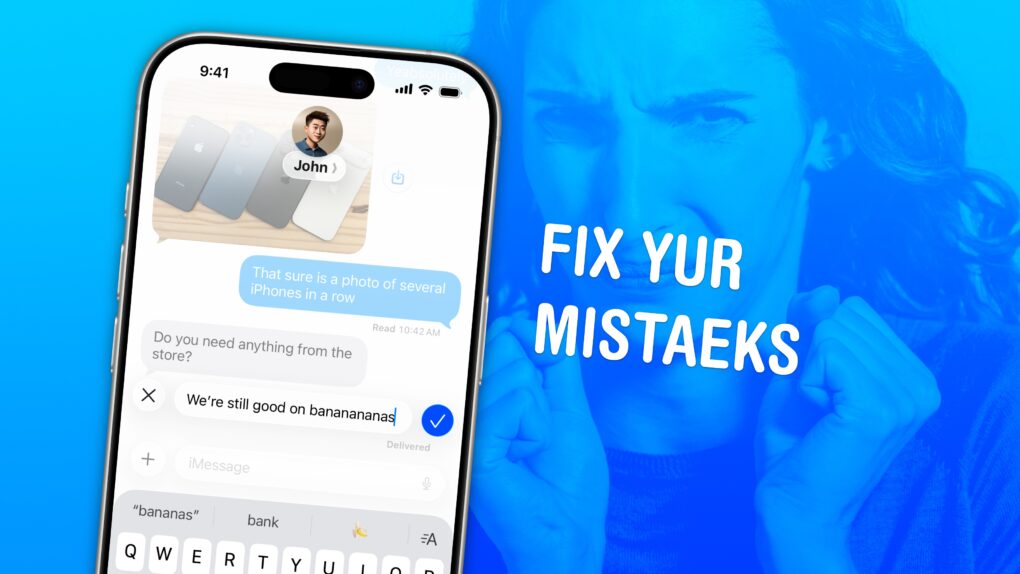
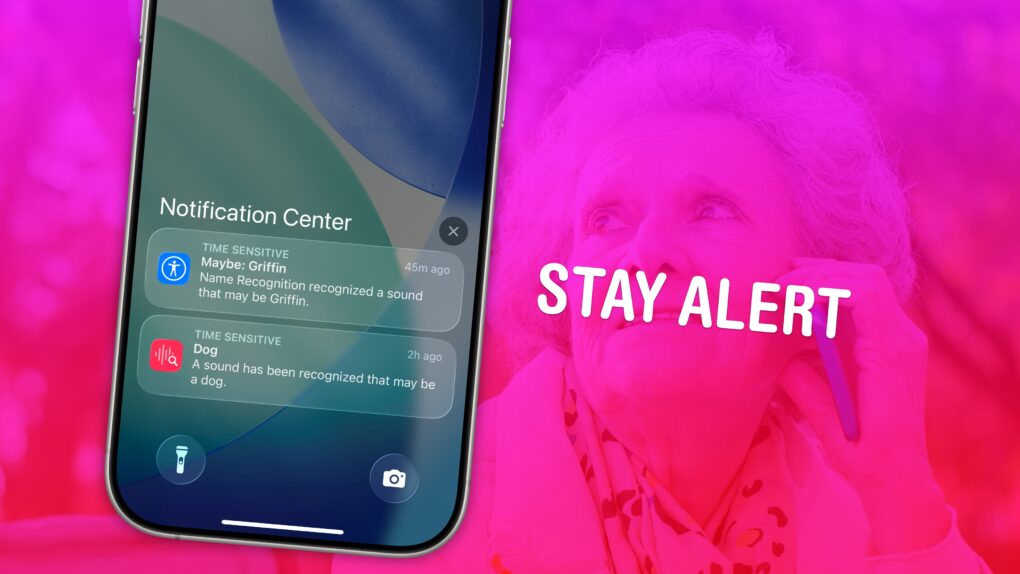


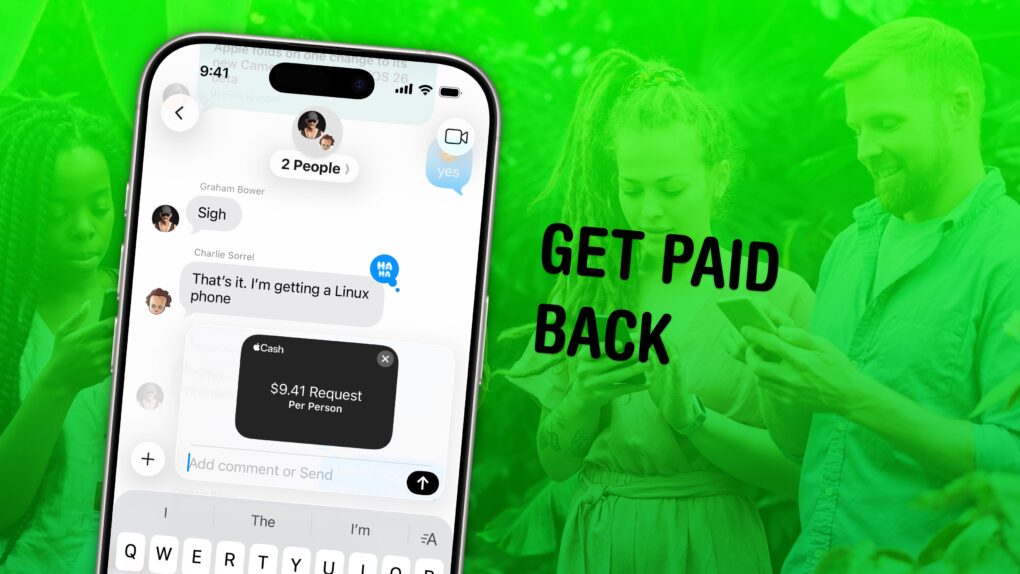
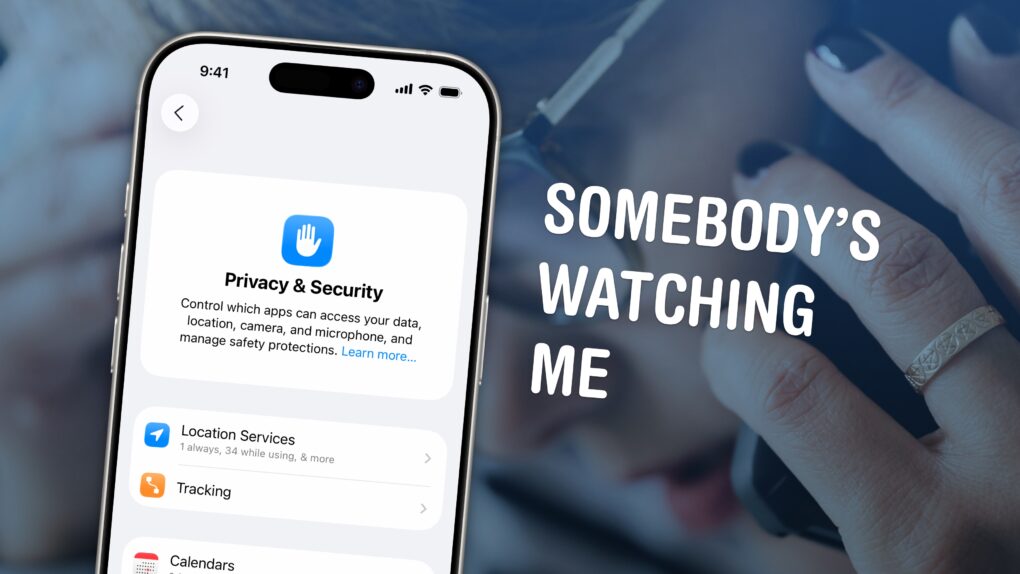
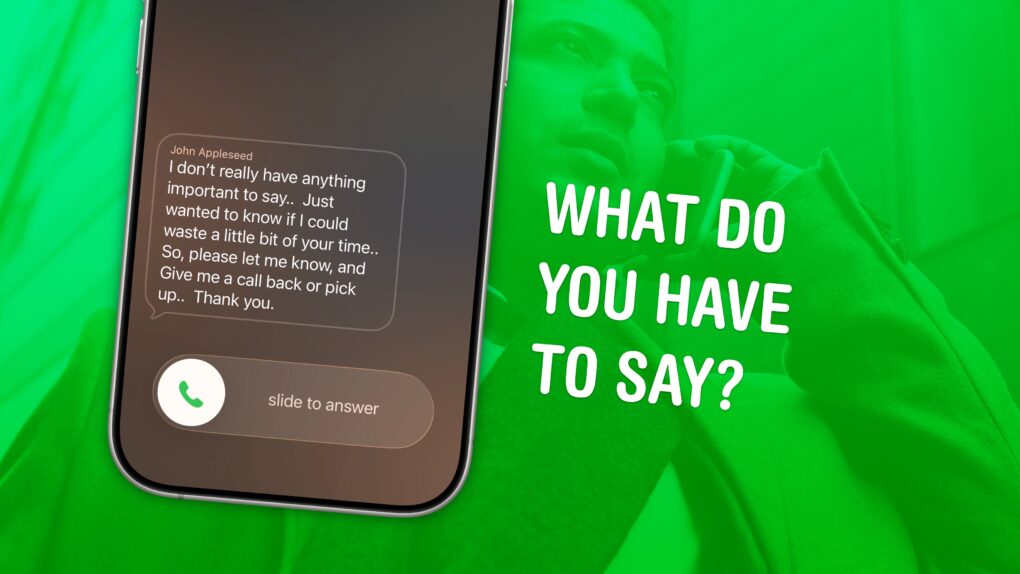

![Folder Quick Look fixes an all-time Mac grievance for free [Awesome Apps] Folder Quick Look on the Mac App Store](https://www.cultofmac.com/wp-content/uploads/2025/10/Folder-Quick-Look-1020x765.jpg)

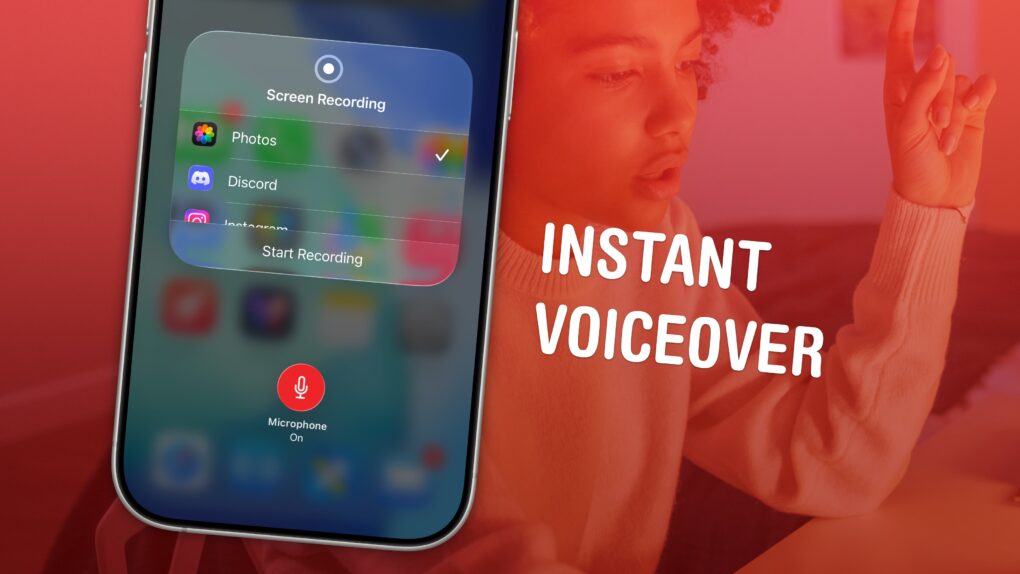
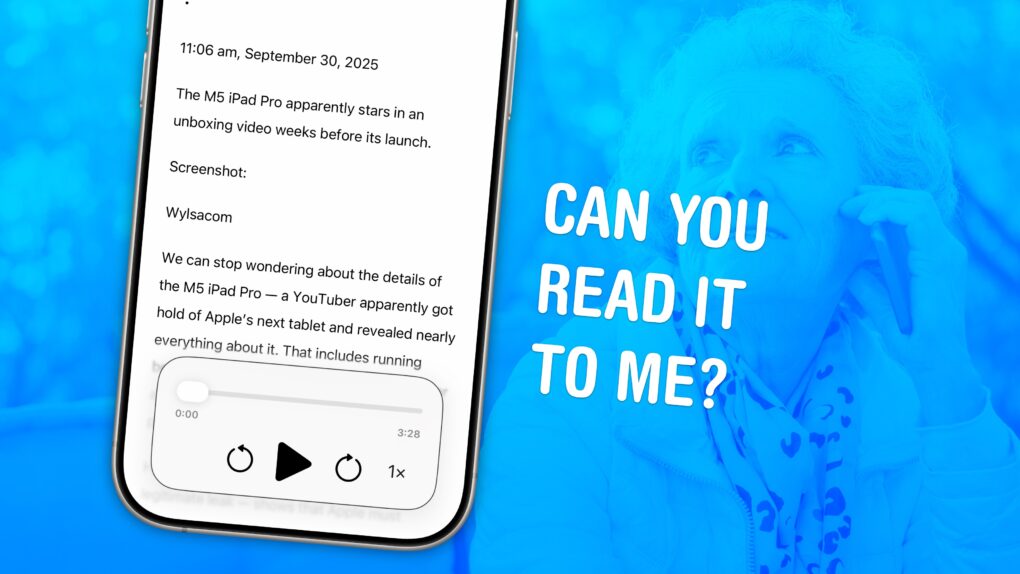
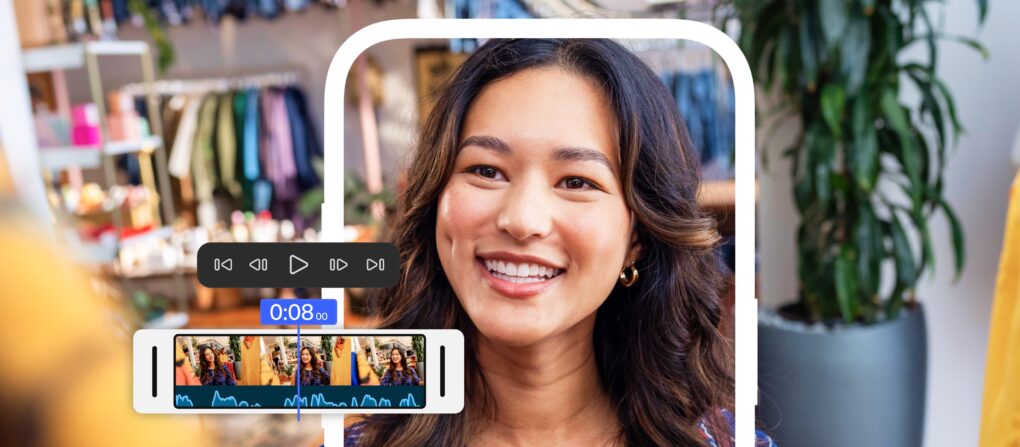
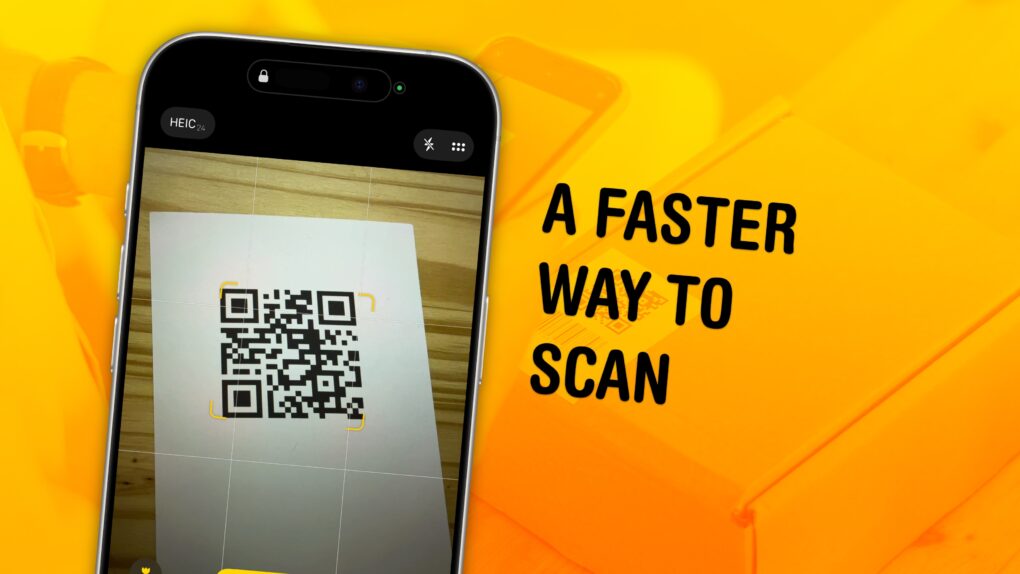
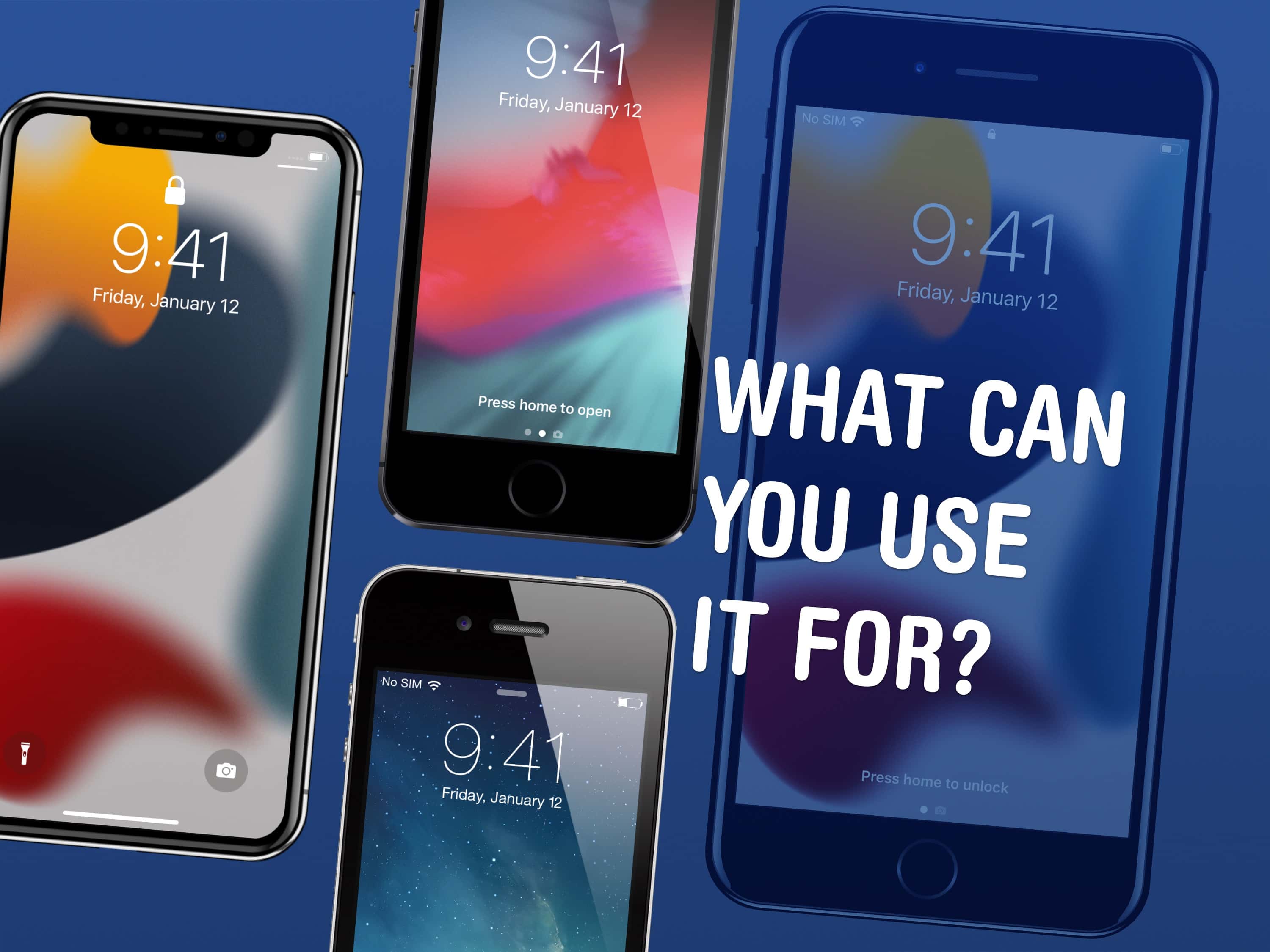
![Why AirPods Pro 3 are my new favorite headphones [Review] ★★★★★ AirPods Pro 3 and their charging case on a silver aluminum background](https://www.cultofmac.com/wp-content/uploads/2025/09/AirPods-Pro-3-on-Aluminum-1020x765.jpeg.webp)
![If you touch an iPhone Air, you’ll want to buy it immediately [Review] ★★★★☆ iPhone Air floating in front of a fake palm tree in a beige room](https://www.cultofmac.com/wp-content/uploads/2025/09/iPhone-Air-Featured-Image-1020x574.jpg)