In addition to a bunch of much-needed bug fixes, iOS 26.1 brings plenty of new features. Tweaks to Liquid Glass improve its legibility without sacrificing its cool effects. iPad multitaskers can rejoice the return of Slide Over, which returns better than before.
There are 20 new changes: A new user interface for alarms, improvements to Photos, a new gesture for quickly fast-forwarding music, a setting that fixes a long-standing problem with the Lock Screen, and much more.
Here’s the complete list. Read on or watch our hands-on video.
iOS 26.1 new features: Liquid Glass tweaks and new iPad multitasking features
iOS 26 is one of the biggest changes in years. It debuts a brand-new visual design, Liquid Glass, that has been somewhat divisive among users. Buttons, toolbars and sheets float above the content below them with a translucent glass effect.
Apple is now getting ready to roll out iOS 26.1, and while it’s technically a “point” release, it packs more than just bug fixes. Here’s what’s new, what’s improved, and why this update is worth paying attention to.
iOS 26.1 is currently available to developers as a beta release candidate. Following Apple’s release patterns, it will probably arrive on Monday, November 2, at 11 a.m. Pacific.
Table of contents: iOS 26.1 new features
- Liquid Glass tweaks
- More user interface tweaks
- New iPad multitasking features
- Miscellaneous features
Liquid Glass tweaks
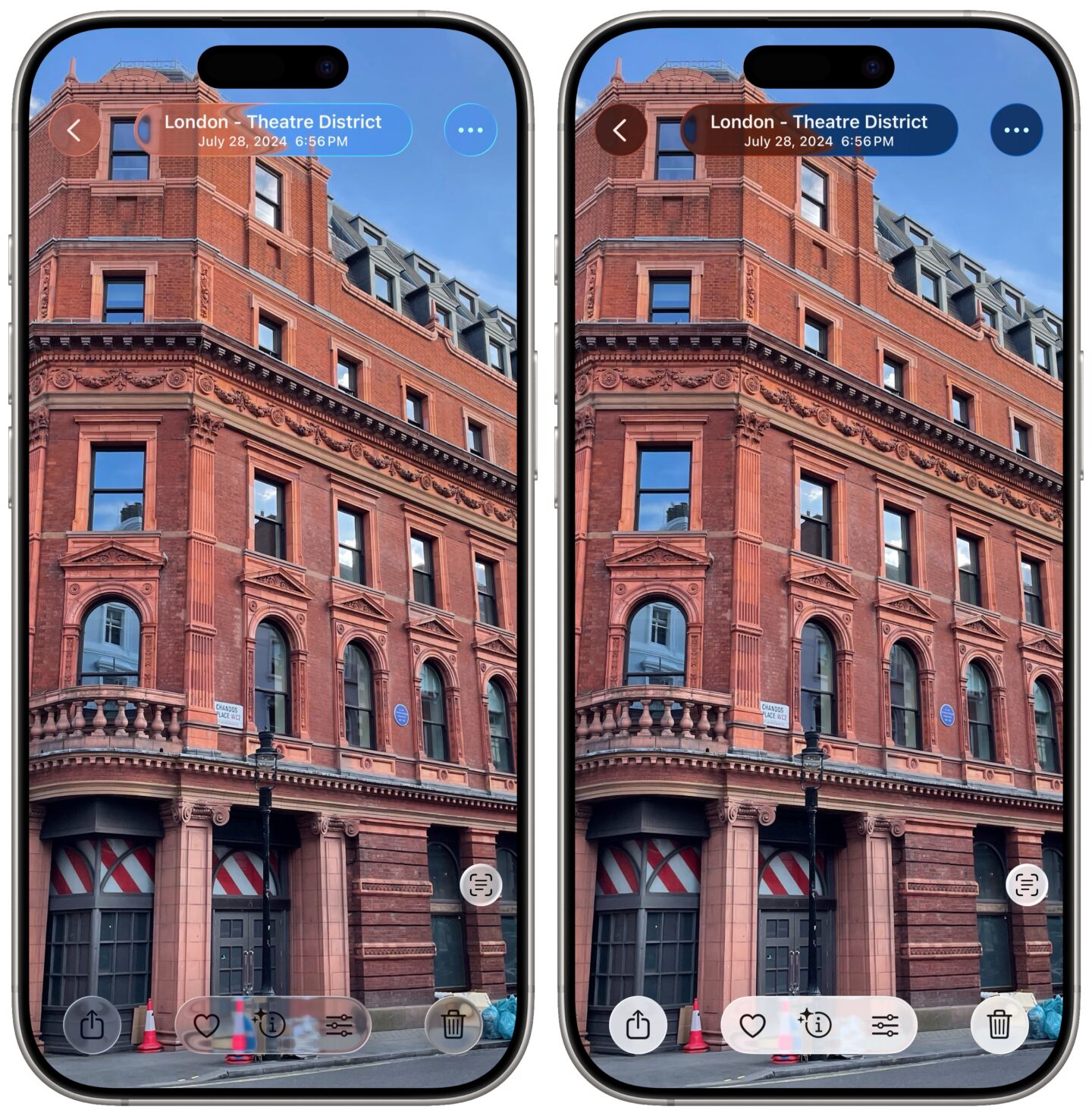
Screenshot: D. Griffin Jones/Cult of Mac
Choose between Clear and Tinted styles: Once you update to iOS 26.1, you can take advantage of a new Liquid Glass toggle switch in Settings > Display & Text Size. This lets you choose between Clear and Tinted styles. Tinted doesn’t disable Liquid Glass — you can still see the cool warping effects. But it does increase legibility and contrast, the main knocks on the glossy new UI. And if you want to go further, you can go to Settings > Accessibility > Display & Text Size and enable Reduce Transparency.
iOS 26.1 changes other things about Liquid Glass as well:
- Subtler glow effect: When you tap a Liquid Glass element like a sheet or text field, you’ll see a far more subtle glow effect in iOS 26.1. It’s no longer a really bright flash. In Maps, it seems to have been removed entirely.
- Bouncier Control Center animation: Swipe down from the top of the screen to see it in action. All the controls have more inertia, bouncing like jelly.
- New video playback controls in Photos app: The controls are inset with a background, so they stand out more.
- New look for Liquid Glass keypad buttons in the Phone app: In iOS 26.1, they gain a reflective sheen rather than the basic drop shadow seen before.
More user interface tweaks in iOS 26.1
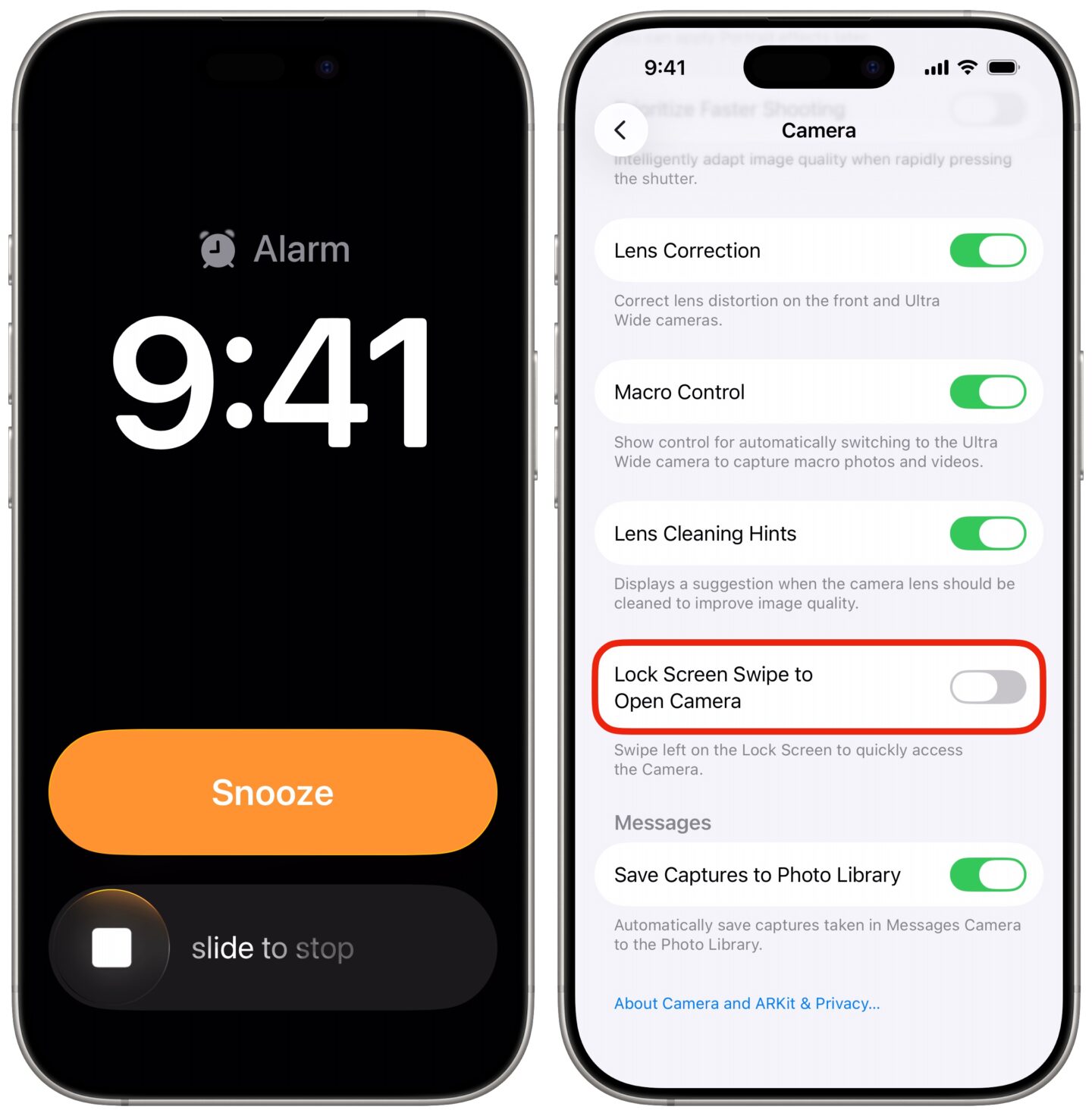
Screenshot: D. Griffin Jones/Cult of Mac
Swipe to skip or rewind in the Music app: This handy new gesture in iOS 26.1 lets you swipe on the mini player at the bottom or the song title from the Now Playing screen. Swipe left to skip; swipe right to rewind.
New Lock Screen alarm interface: This new feature in iOS 26.1 makes it a little harder to turn off the alarm on your iPhone. You can tap the orange button to snooze, as usual, but to turn it off, you must swipe the button.
Disable the Lock Screen Swipe to Open Camera: If you use the Camera Control to open your iPhone’s camera, like I do, you might want to use this new feature. It disables the Lock Screen swipe to open gesture — and prevents the camera from accidentally opening in your pants pocket. Find it in Settings > Camera toward the bottom.
New Apple TV logo: You’ll see a rainbow glow of color on the new logo, which coincides with the Apple TV+ service being renamed simply “Apple TV.”
Left-aligned labels and text: You can see the new placement on Home Screen folders, in the App Library, and in section headers in Settings.
Reorganized context menus in Photos app: In iOS 26.1, when you tap and hold on a photo, you will see three prominent buttons at the top to Share, Favorite and Delete images. When you select a group of photos and tap More (⋯), you will see options at the top to Play as Slideshow, Favorite and Hide.
New iPad multitasking features
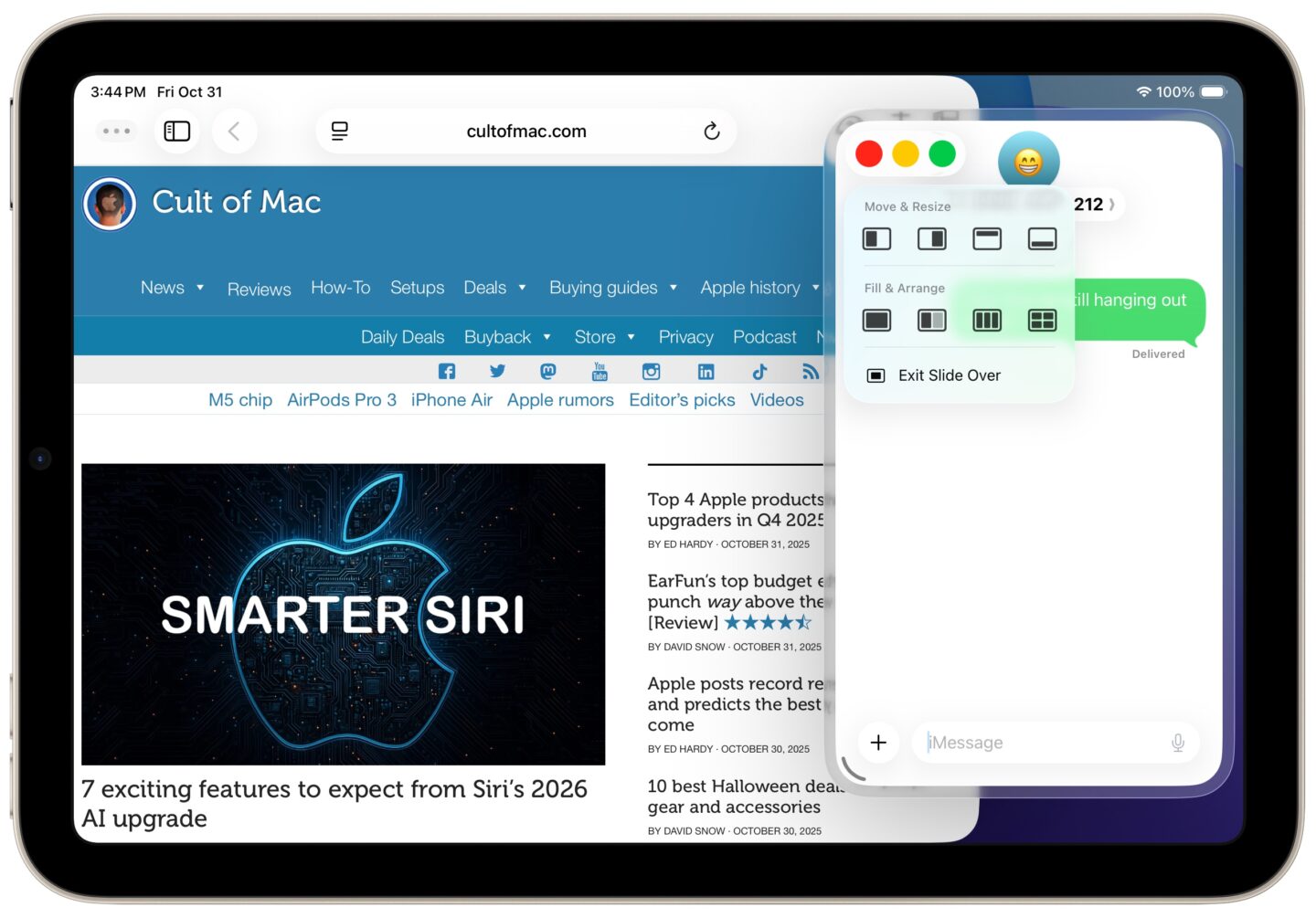
Screenshot: D. Griffin Jones/Cult of Mac
Slide Over returns to the iPad: The popular multitasking feature returns in iPadOS 26.1 as a freeform windowing mode. Tap and hold on the green button and tap Enter Slide Over to make it float on top of everything else. It’s like picture-in-picture for your apps.
You can resize the Slide Over window to be as big as you want. And you can still throw it off the screen and swipe from the edge to bring it back. Unlike the old system, though, there’s not a separate Slide Over app switcher.
Hide, Hide Others and Close All commands in menu bar: iPadOS 26.1 copies even more window management tools from the Mac. Even the same keyboard shortcuts work for the new features — ⌘H for Hide, ⌥⌘H for Hide Others and ⌥⌘W for Close All.
Miscellaneous settings and features
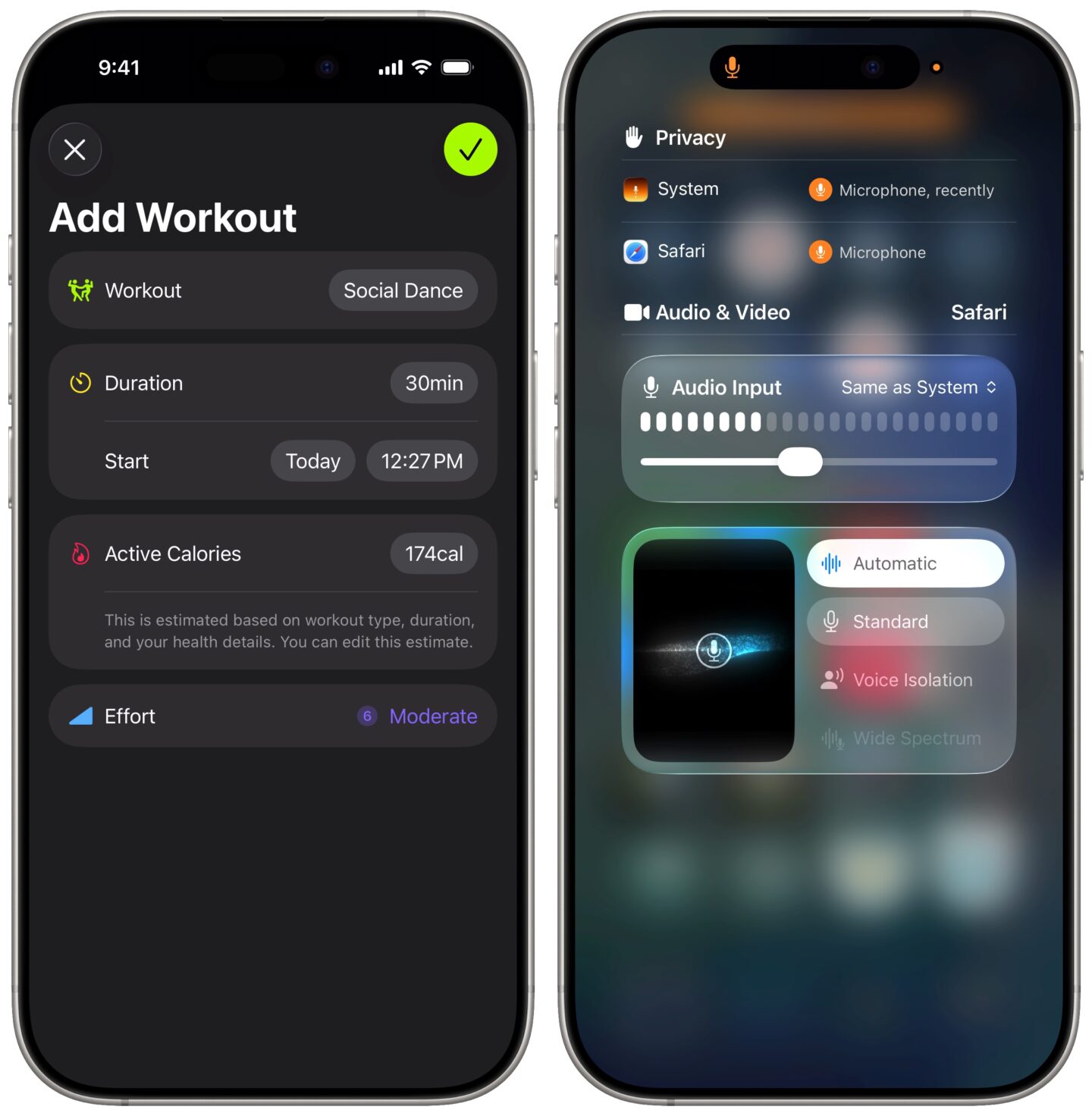
Screenshot: D. Griffin Jones/Cult of Mac
New ways to manually log workouts: Fitness freaks will love this new feature coming in iOS 26.1. The upgrade gives you more options when you manually log a Fitness workout. You can now set a workout type from a long list of options, durations and start time. Plus, you can estimate your active calories burned and how much effort you put into the workout.
Easily adjust microphone gain: When you plug in an external microphone, you can now adjust the microphone gain from your iPhone’s Control Center. If you use a really sensitive microphone, this can prevent the audio from peaking and sounding blown out.
Choose where (and how) to save local recordings: New Local Capture settings let you choose where to save your local recordings and whether to include video or just audio. Find them in Settings > General > Local Capture.
Disable phone call haptics: I think the phone call haptic feedback when a call is answered or dropped is one of the best new super-subtle features in iOS 26, so I don’t recommend disabling it. But if you want to disable phone call haptics, you can in iOS 26.1. Go to Settings > Apps > Phone to shut ’em down.
Keep your device secure the easy way: A great new feature in iOS 26.1 lets you automatically install security improvements. Go to Settings > Privacy & Security to keep your phone safer.
More languages supported: In iOS 26.1, Apple Intelligence supports more languages: Chinese (traditional), Danish, Dutch, Norwegian, Swedish, Portuguese, Vietnamese and Turkish. And so does AirPods Live Translation, which adds supports for Chinese (simplified and traditional), Italian, Japanese and Korean.
More on iOS 26
Now that you know all the new features coming in iOS 26.1, get a complete list of the 70-plus new features already in iOS 26.0.


