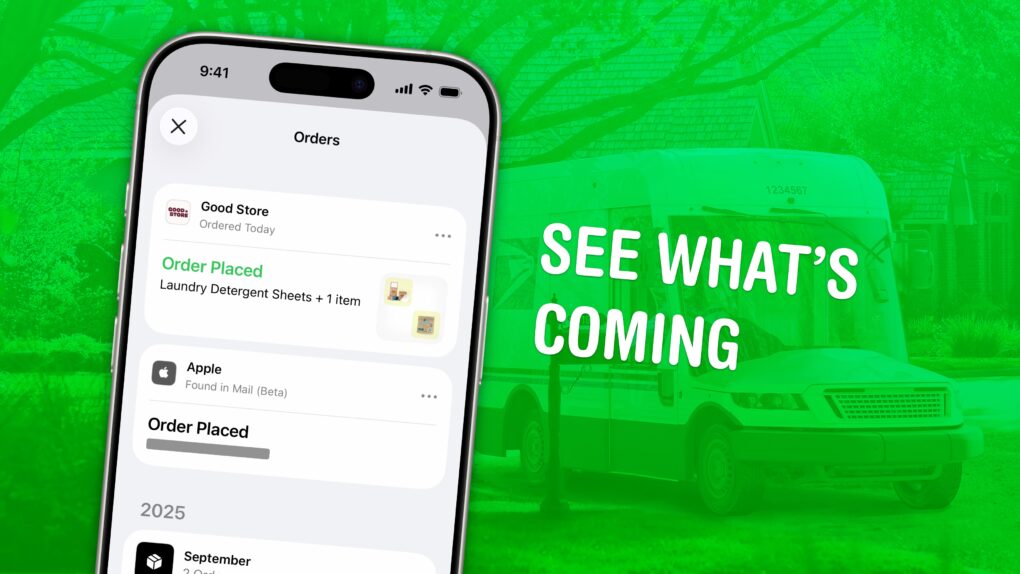You can use the built-in iPhone Wallet app for some basic order tracking with classic Apple ease of use. No need to fiddle with finding and copying tracking numbers — your orders will appear there automatically.
If you order something from an online store that doesn’t automatically integrate with the Wallet app, there’s a solution for that as well. If your device supports Apple Intelligence, it’ll scan your email inbox and add in all those Amazon orders, too.
Here’s how the iPhone’s order-tracking feature works.
How to use order tracking in Apple Wallet on iPhone
Order tracking comes in handy if you don’t want to deal with package theft. If you know when a package will arrive, you can make sure it won’t sit around on your porch for someone to nab.
Package-tracking apps are a great way to deal with it. But with order tracking in the iPhone‘s Wallet app, Apple is trying to make everything as easy as pie. You don’t need to hunt through your email or open a bunch of apps to see when everything’s arriving one by one. You can see all your orders in one place..
Table of contents: Order tracking in Apple Wallet
- How and when orders are tracked
- Order something
- Add order tracking in manually
- See all your orders in progress
- How well does it work?
- More iPhone pro tips
How and when orders are tracked
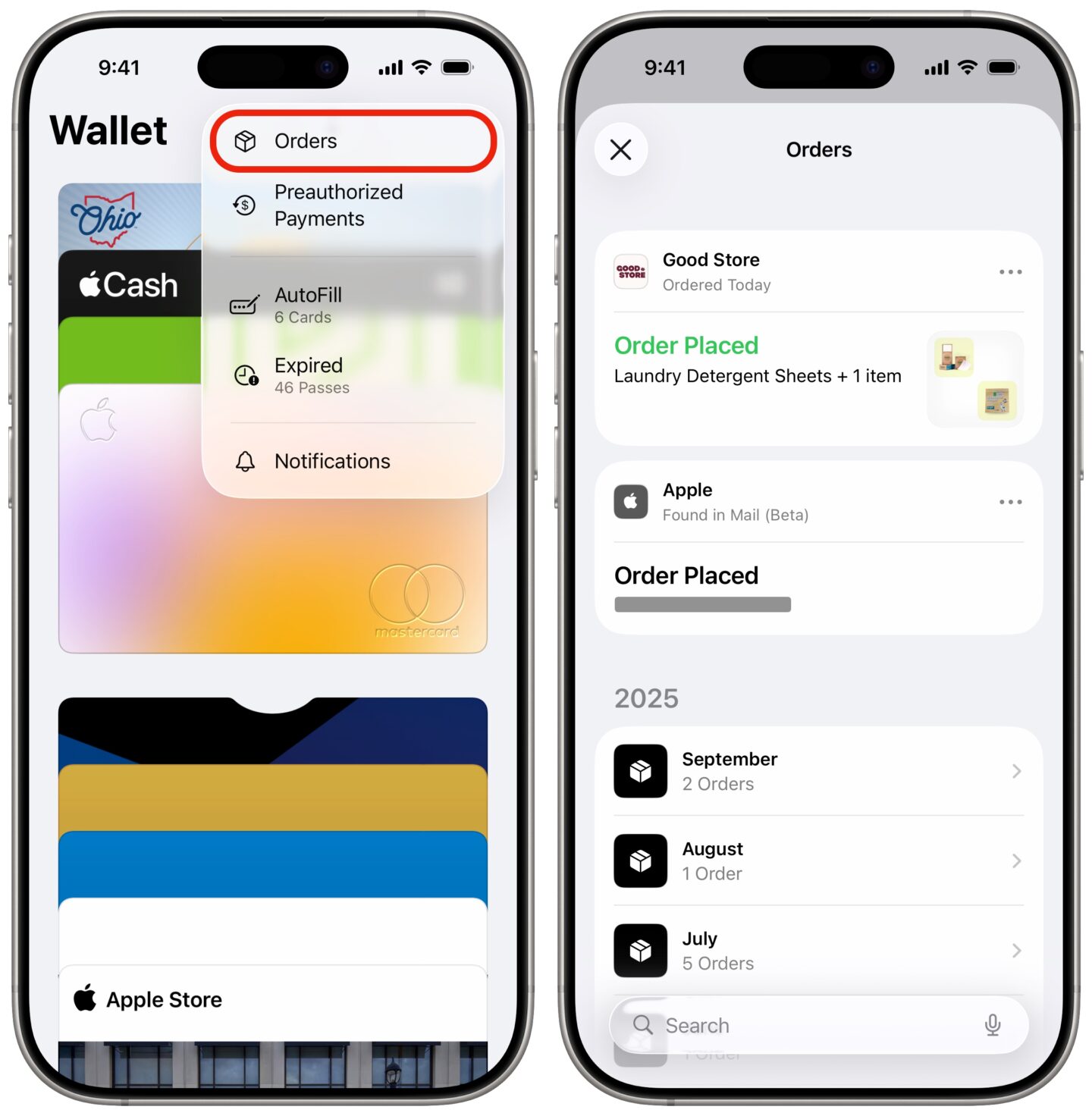
Screenshot: D. Griffin Jones/Cult of Mac
There are a few different ways orders can appear in the Wallet app.
If your device runs iOS 16 or later, and you order from a service that supports it, you’ll see rich tracking information appear in Apple Wallet automatically. It’ll show you what you ordered and when it’ll arrive, with plenty of links to manage the order.
You may also see a Track with Apple Wallet button on an order confirmation screen. Tap this button to add the shipment to your Wallet.
If your device supports Apple Intelligence, it’ll show you orders from other merchants, too. It scans for confirmation emails in the Apple Mail app. These don’t show as much detailed information, but can still be helpful if you need to quickly find the relevant email.
Order something
Now, you need to order something from an online store. I started writing this article after I ordered some laundry detergent, and by coincidence, I was alerted that my order was being tracked in Wallet.
The best part is that you don’t have to do anything. After your order is processed, you get a Wallet notification that your order is being tracked. This is how it should be: no copying tracking numbers, no checking which carrier it’s through.
You get another notification when your order ships. When you open the Wallet app, you’ll see updates presented in a banner on top.
Add order tracking manually
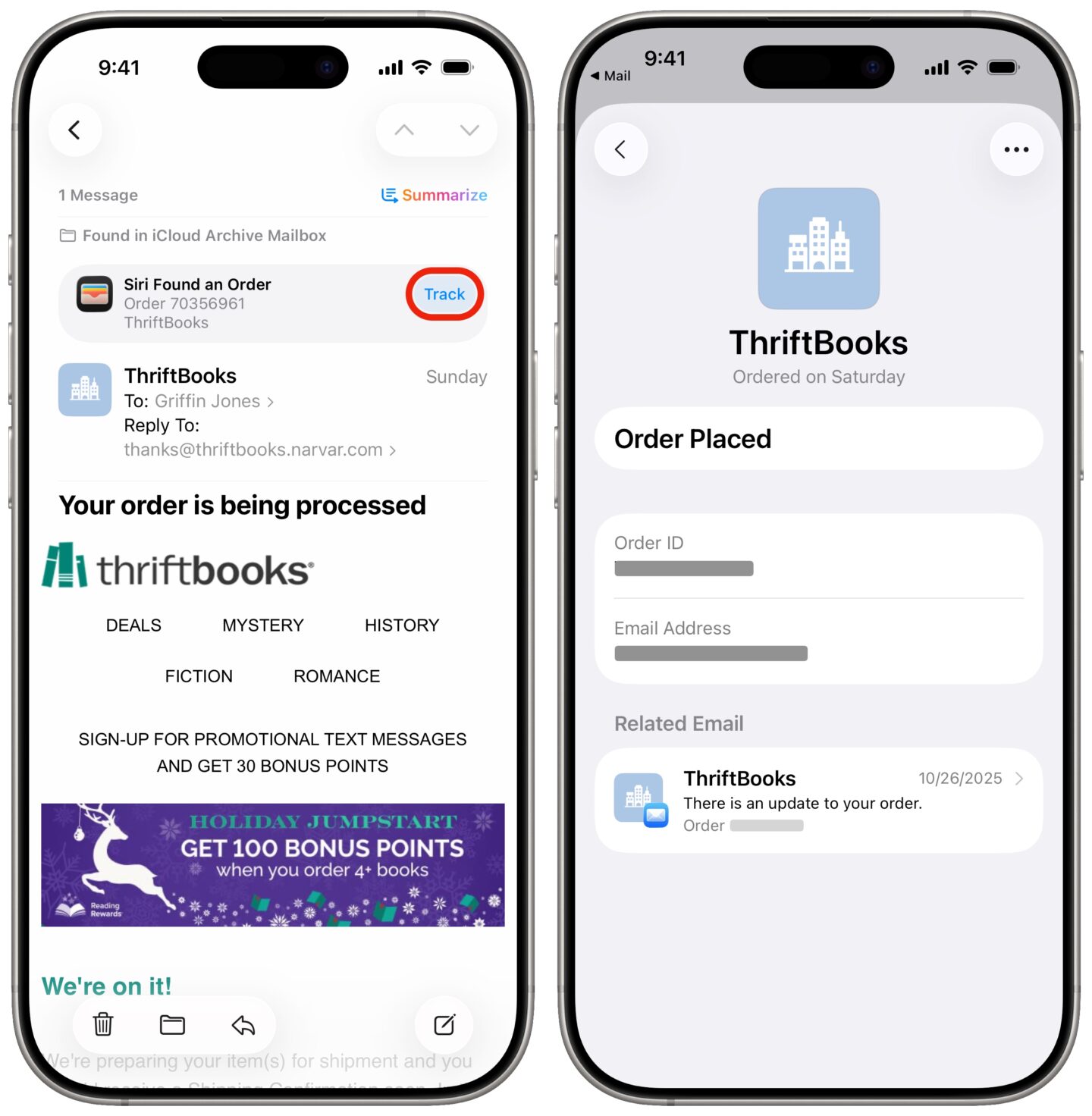
Screenshot: D. Griffin Jones/Cult of Mac
If your iPhone doesn’t track the order automatically, you can add it yourself. This applies if you have an iPhone with Apple Intelligence — an iPhone 15 Pro or an iPhone 16 or later.
If you open an order confirmation email in the Mail app, you’ll see an alert at the top: “Siri found an order.” Tap Track to add the order to your Wallet.
See all your orders in progress
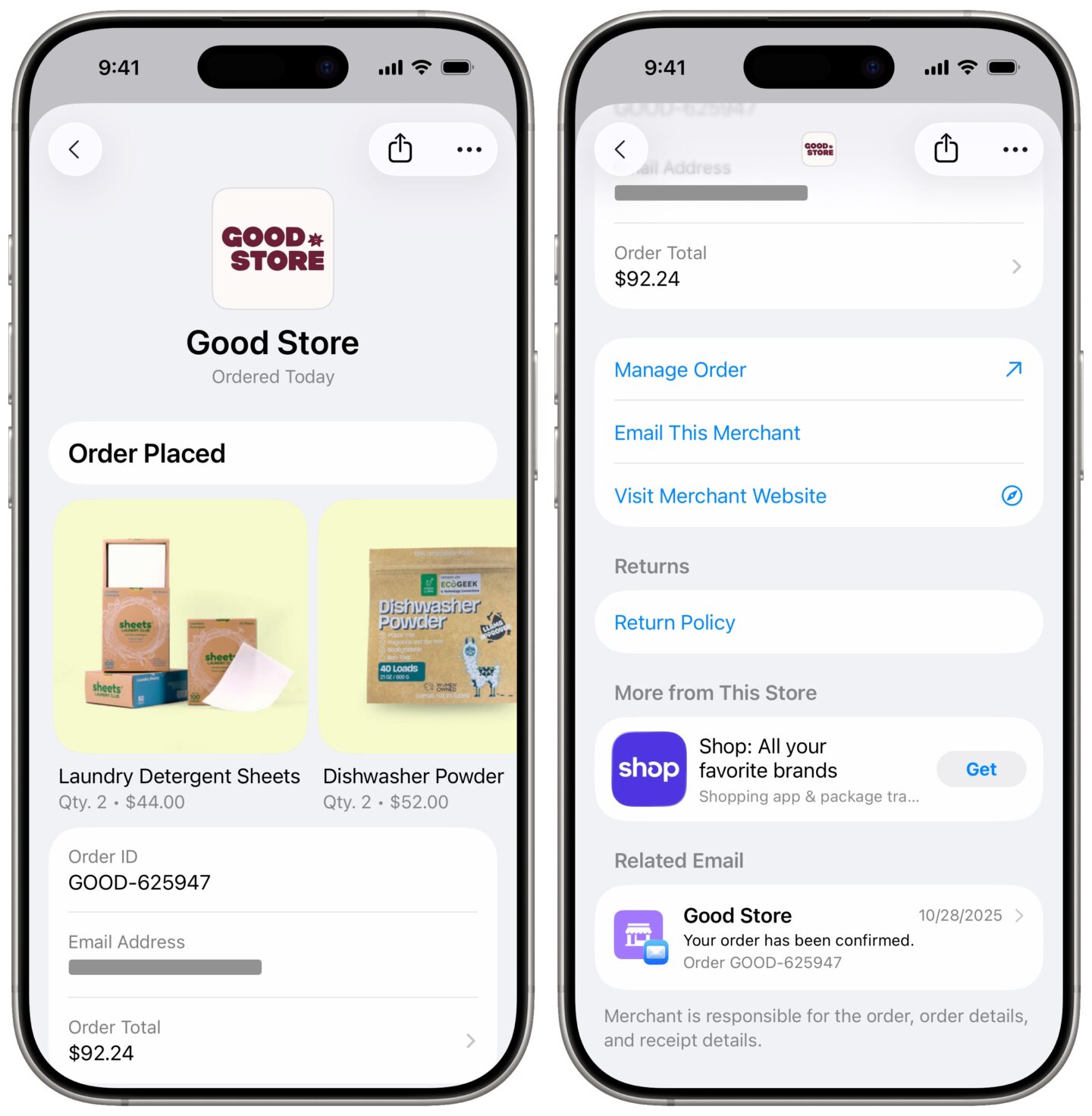
Screenshot: D. Griffin Jones/Cult of Mac
If you want to see all your orders in one place, open the Wallet app, tap More (⋯) in the upper right, then tap Orders. Orders in progress appear first, with the most recent update highlighted in bold green. Completed orders will appear below.
Tap on the order and you can see details like “your order number, purchase total, and the status of your payment.” A nice feature is that your order might show contact information: an iMessage business chat, phone number or email address, if you need to talk to someone. If your order requires a barcode to complete delivery or pick up from a machine, it may appear in here as well.
Tap the ⋯ button for a few more options. Mark as Complete will remove it from the list of active orders. Mute Notifications will silence push notifications on order updates. Delete Order will remove the order from your Wallet — it will not cancel the order.
Orders added from Mail via Apple Intelligence won’t have as many details to show. However, you can tap Related Email at the bottom to bring up the order in question. If you have a monstrous email inbox where things often get buried, this might be an easier way to find your orders than sifting through the haystack.
How well does order tracking in Wallet work?
Annoyingly, order tracking in the Wallet app seems pretty light on details. You won’t see the precise location of your package and its whole history, just when it’s going to arrive. Apps like AfterShip will show me if my package is in Illinois, Parkersburg, Columbus … but in Wallet, you only see the expected delivery date.
As it stands, the feature is a neat convenience, but for anything I really care about, I’m still going to copy the tracking number and add it to AfterShip.
More iPhone pro tips
- Change out the Lock Screen buttons from the standard Flashlight and Camera to whatever you want. There’s a giant selection of buttons you can swap in their place.
- Create Focus modes to customize notification settings for different times of day, like work, vacation, driving, personal time and more.
- Reset your iPhone with your old passcode — for up to three days later — if you forget your new one.
- Customize the Action button to toggle the flashlight, open the camera, run a custom Shortcut and more.
- Hide and lock apps with Face ID (or Touch ID) so they can’t be opened (or seen on your phone) by anyone else.
We originally published this post on order tracking in Apple Wallet on October 26, 2022. We updated the information on October 28, 2025.