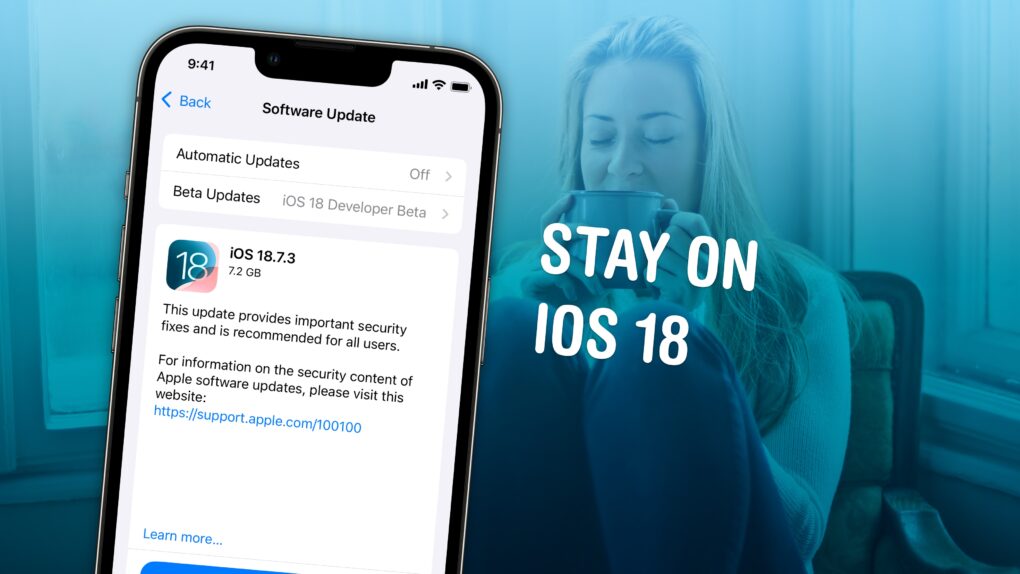Logging how you feel throughout the day with your iPhone can help you identify what’s causing you trouble or what works for you, whether it’s work, family, exercise, sleep or other things. You don’t need to hand your data over to a third-party app; the built-in and totally free Apple Health app comes with a built-in mood tracker that helps you keep tabs on your mental well-being.
In order to make any kind of meaningful change, you need to understand fully what helps, what doesn’t, and what you can do. And that means effectively tracking your mental health. Luckily, starting your log is easy. Set it up once, and your phone will ask you every day so you don’t forget.
Let me show you how to set up a mood tracker on your iPhone.
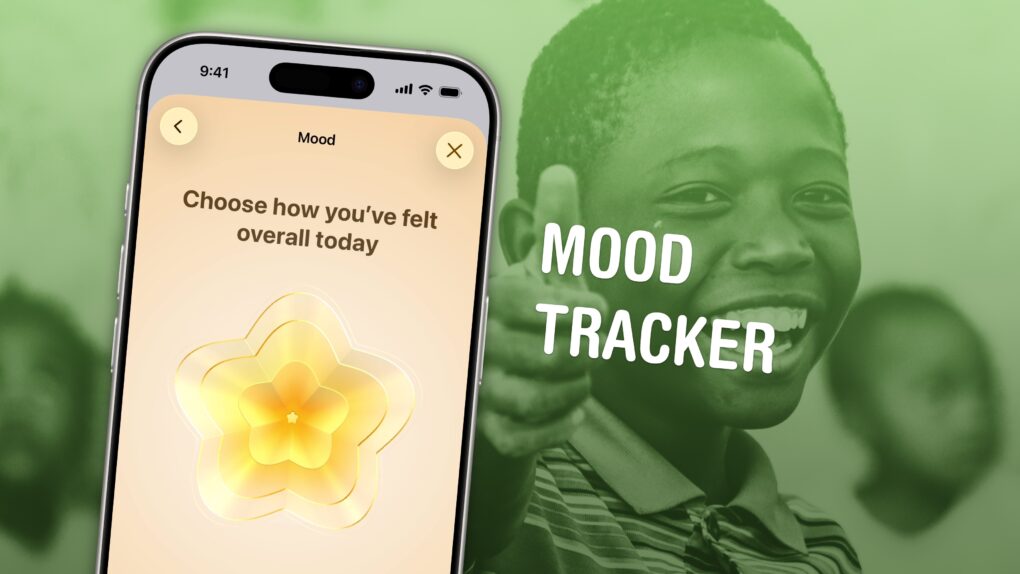

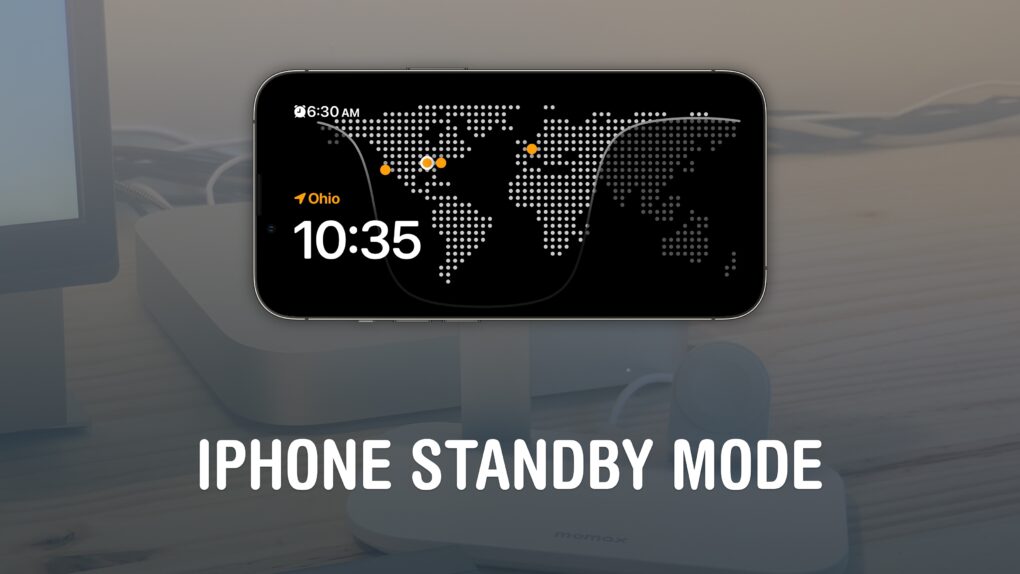
![Easy Apple Watch hack will keep you on time, even if you’re always late [Pro Tip] Never Run Late Again after you change your Apple Watch time](https://www.cultofmac.com/wp-content/uploads/2024/08/Never-Run-Late-Again-1020x574.jpg)

![Speed up Haptic Touch with this hidden iPhone setting [Pro Tip] Haptic Touch: Make Your Phone Snappier](https://www.cultofmac.com/wp-content/uploads/2024/08/Make-Your-Phone-Snappier-1020x574.jpg)


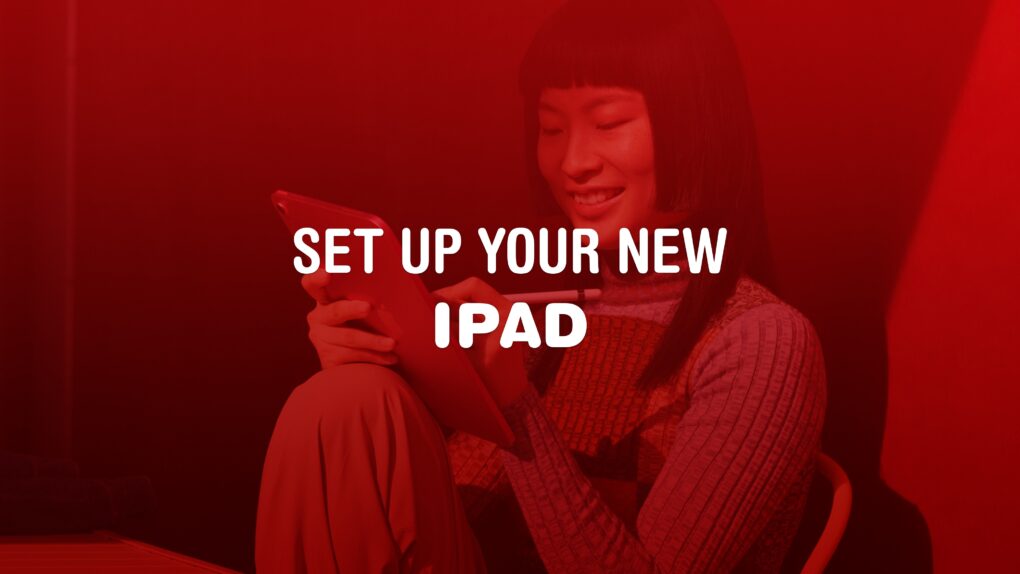
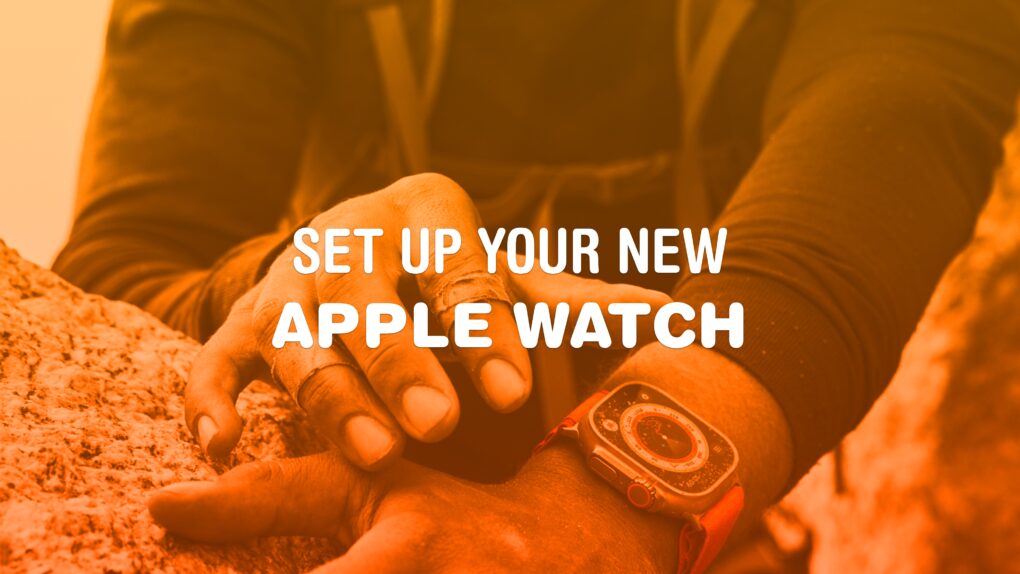
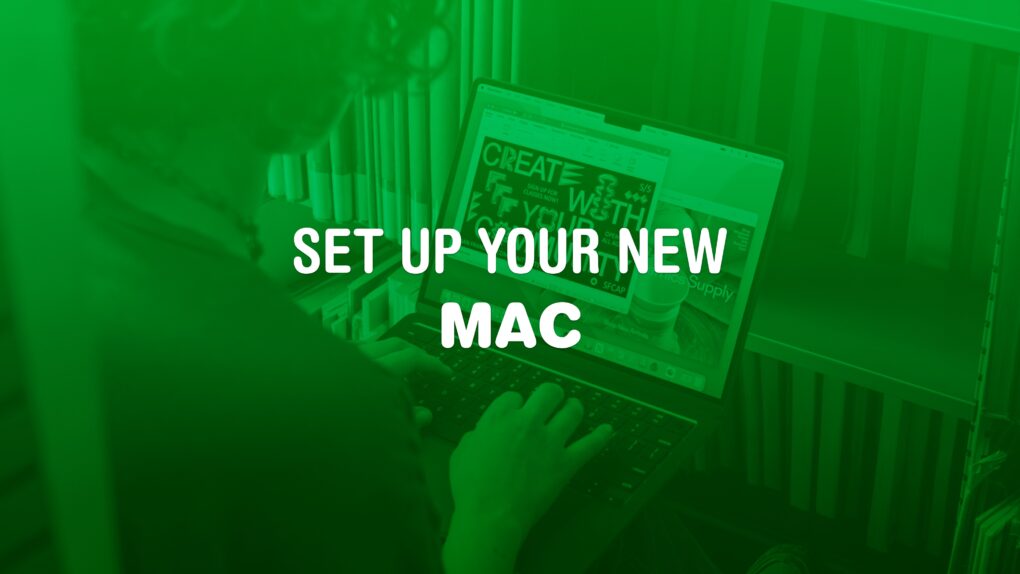
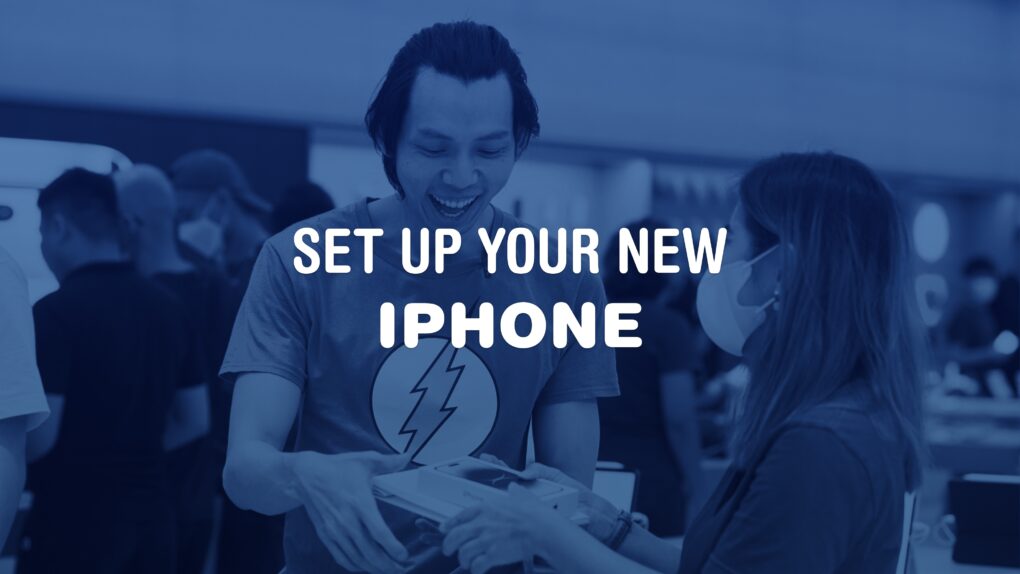
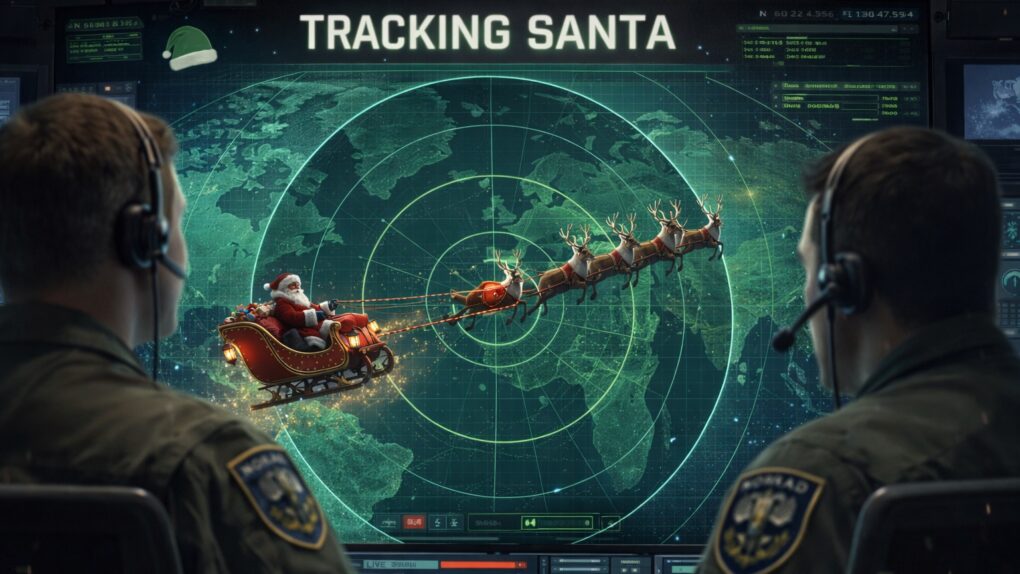
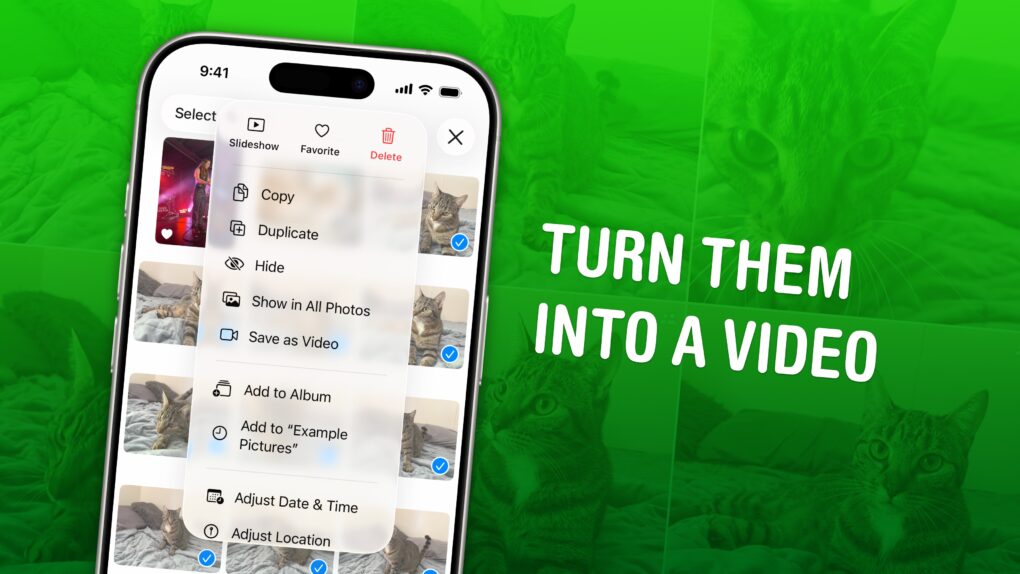

![This Mac superpower lets you copy text from any PDF [Pro Tip] Failing to copy text from a PDF on Mac, captioned, “This Doesn’t Have To Be Hard”](https://www.cultofmac.com/wp-content/uploads/2024/07/Copy-Text-From-PDF-1020x574.jpg)




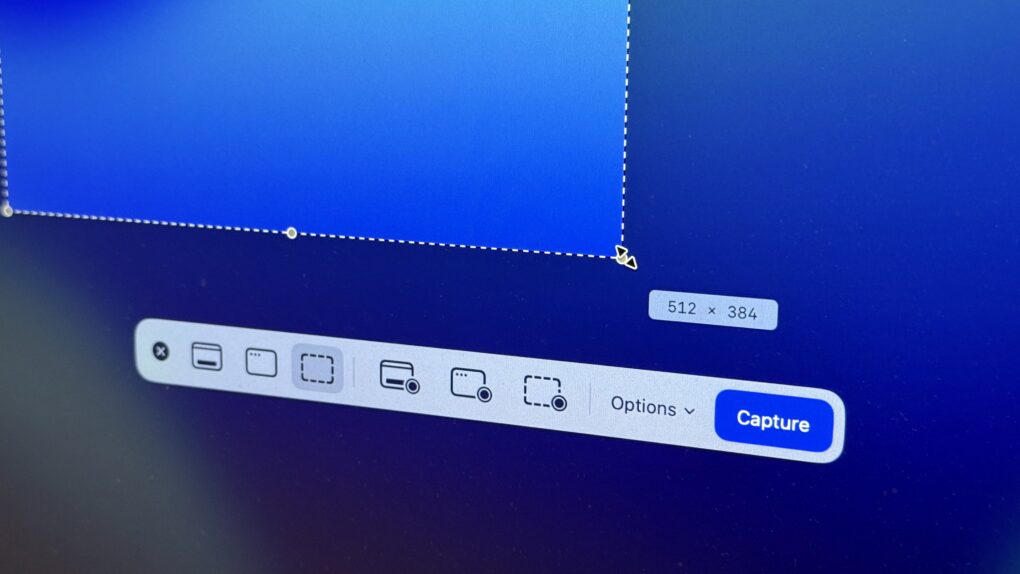
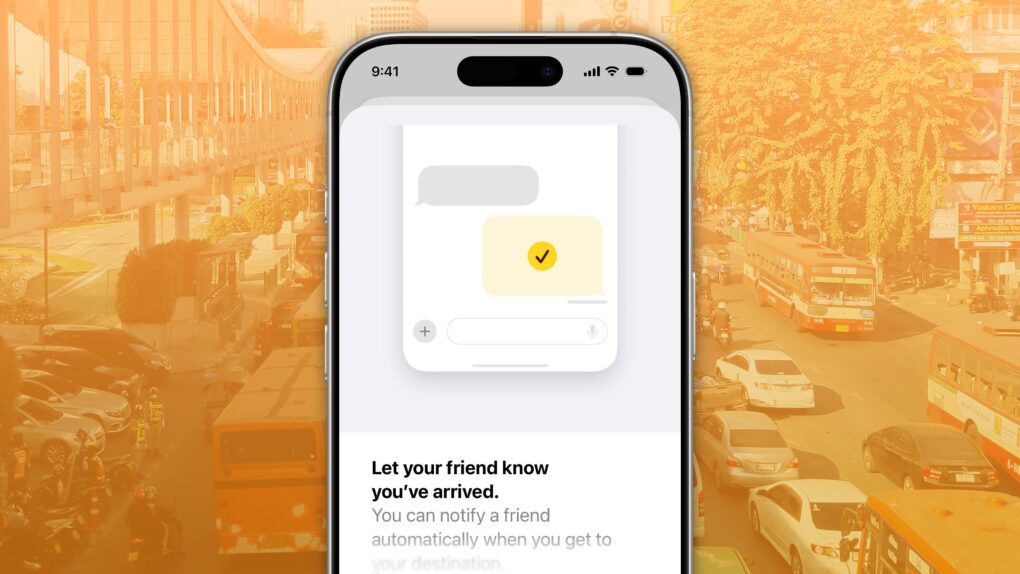
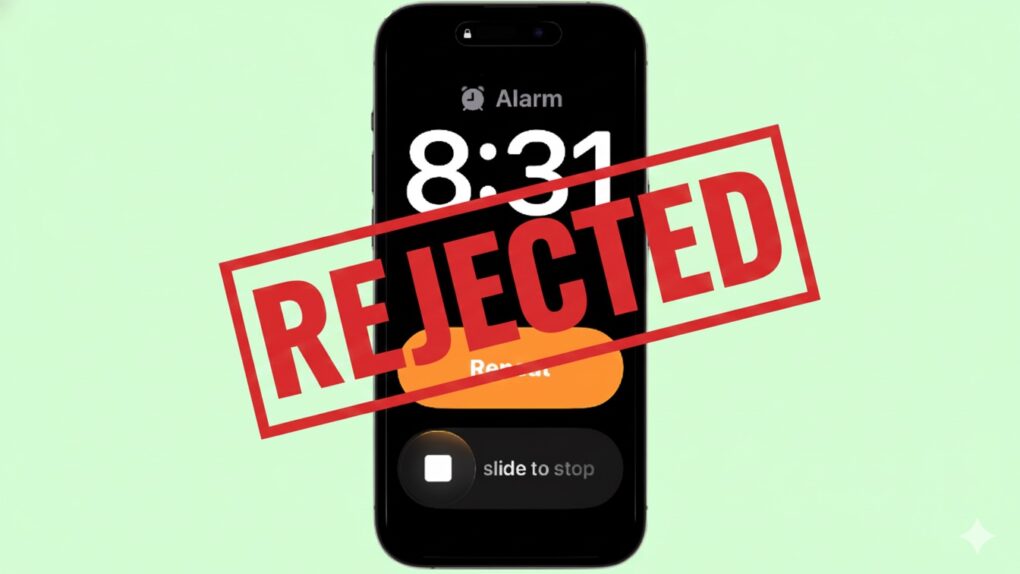
![How to watch A Charlie Brown Christmas for free this weekend [Too late!] How to watch ‘A Charlie Brown Christmas’ for free](https://www.cultofmac.com/wp-content/uploads/2021/12/Peanuts-Charlie-Brown-Christmas.jpg)