The HomePod operating system occasionally needs updating, because the device is a lot more than a simple speaker — it’s a computer. Here’s how to make sure your Apple smart speaker has the software version released last week. The new HomePod Software version 26.2 is a simple bug-fix update, but it’s still worth installing. Who wants bugs?
If you depend on automatic updates, it’s possible your smart speaker hasn’t yet installed the update. Here’s how to do so manually.
HomePod software updates: A bit of background
Apple offers macOS, iOS and several other platforms. You might think the operating system for HomePod would have a similar name. Internally, Apple employees call it audioOS, but the company never uses that name publicly. For everyone else, it’s simply “HomePod Software.”
It’s apparently a variation of Apple TV’s tvOS that’s been specially modified for the smart speaker. This makes sense — both focus on multimedia playback, support Siri, and don’t need to worry about cellular-wireless connections.
New HomePod Software versions come out when Apple updates the Apple TV software. And the version numbers are generally in lockstep. With tvOS 26.2 out now, it’s also time for a HomePod update.
What is new in HomePod Software 26.2
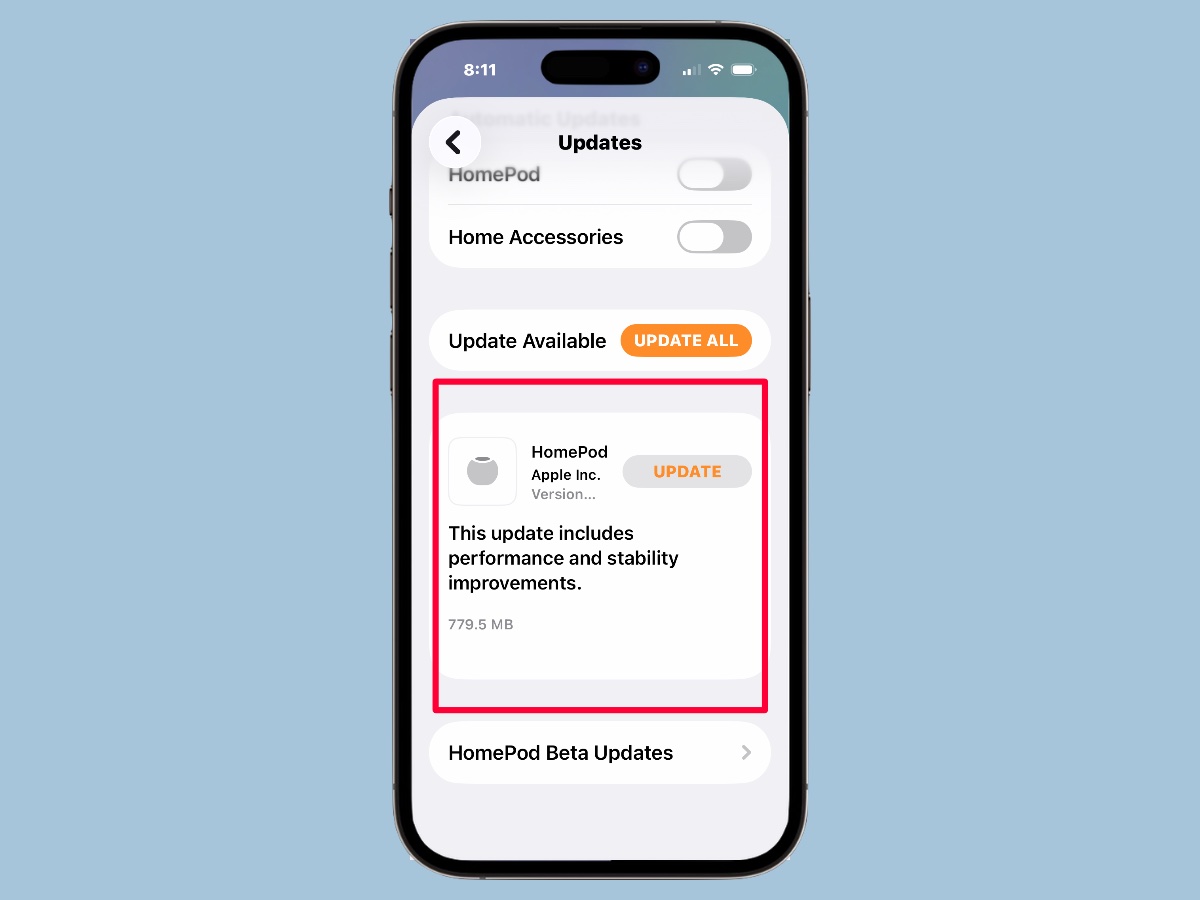
Screenshot: Ed Hardy/Cult of Mac
To be current, your Apple smart speaker should be on HomePod Software Version 26.2. This is true whether you own an original HomePod, HomePod 2 or HomePod mini. The previous version, 26.1, came out in November.
Apple’s release notes describe the changes, such as they are:
“This update includes performance and stability improvements.”
How to update your HomePod’s software
You have the option to wait for the HomePod to automatically update itself. However, Apple delays a surprisingly long time to start pushing new versions out to users. You can be sure your device has the latest version in just a few steps.
- Open the Home application on your iPhone
- Tap on the button for the Home tab in the lower left corner of the screen.
- Tap the menu button in the upper right corner of the screen, then select Home Settings from the resulting pop-up window.
- Scroll down to Software Update and tap on it.
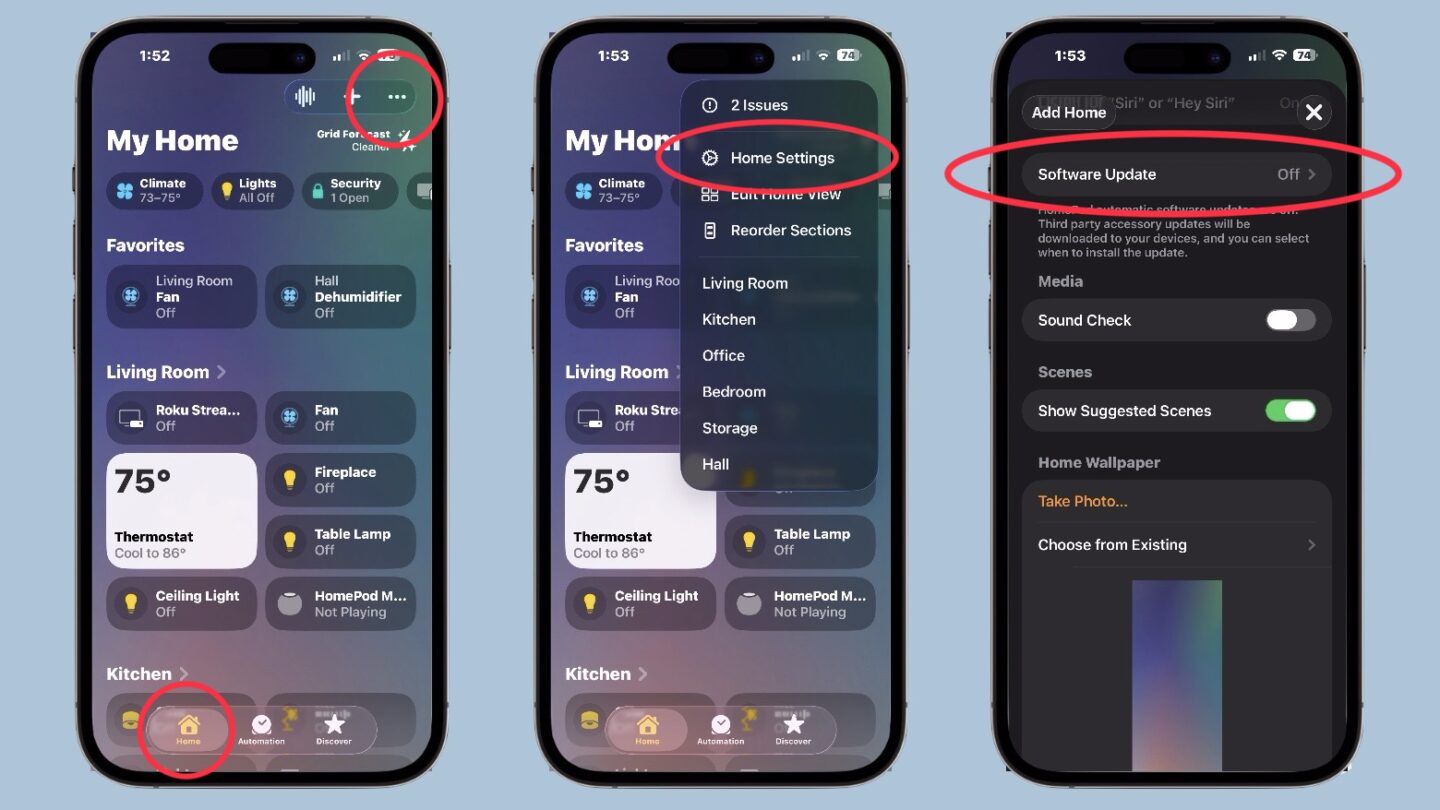
Screenshot: Ed Hardy/Cult of Mac
To see if your device automatically updated, tap on Updated Recently and you’ll see a description of the last version released.
But if you aren‘t caught up, you’ll see an Update Available message instead. There’ll be an Update All button next to this. Press it to see what the new version is and start the installation process.
If you know there’s a new version out but the Home app doesn’t show it, you need to reboot your HomePod. Do this the old-fashioned way: unplug it then plug it back in. Wait a few minutes for the reboot, then look again for the update.
You can set it to happen automatically
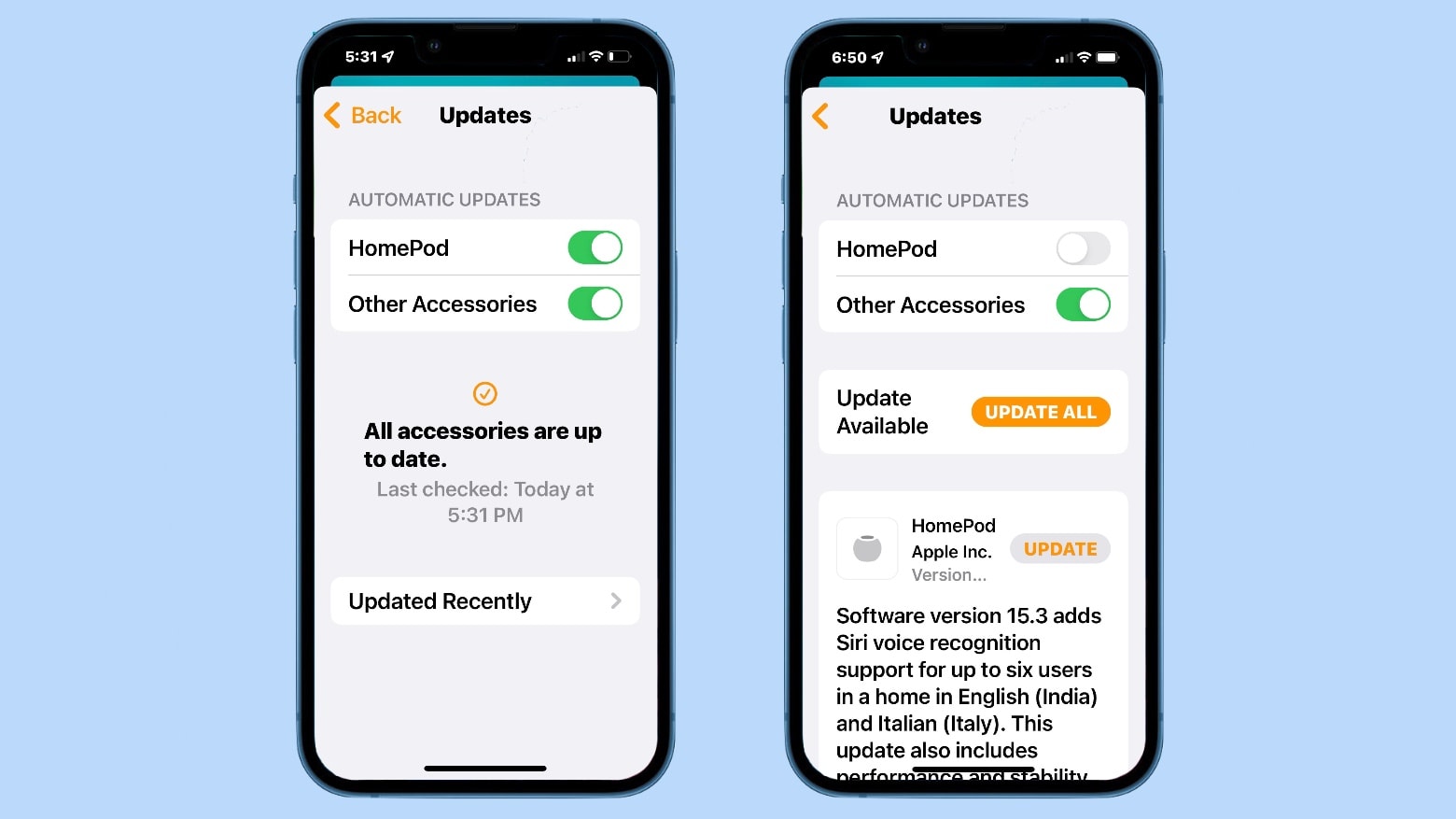
Graphic: Ed Hardy/Cult of Mac
By default, your smart speaker is set to automatically install the latest HomePod Software. If you don’t want to tinker with updating your HomePod’s software, you never need to think about it again.
Just be aware that automatic updates don’t start immediately. Based on personal experience, it can take a a week or more after the software release before your device gets the update. If you’re someone who likes to be sure you’re running the latest software on all your devices, you can always go in and request an immediate update by following the steps above. The best time to check is right after every tvOS update gets released.
How to turn off automatic updates
Or there’s the exact opposite scenario. If you are happy with your HomePod now and don’t want to take the chance that a bad software update will muck it up, you can turn off automatic updates. It’s easy.
- Open the Home application on your iPhone
- Tap on the button for the Home tab in the lower left corner of the screen.
- Tap the menu button in the upper right corner of the screen, then select Home Settings from the resulting pop-up window.
- Scroll down to Software Update and tap on it
- In the Automatic Updates section of the screen, toggle off the switch next to HomePod.
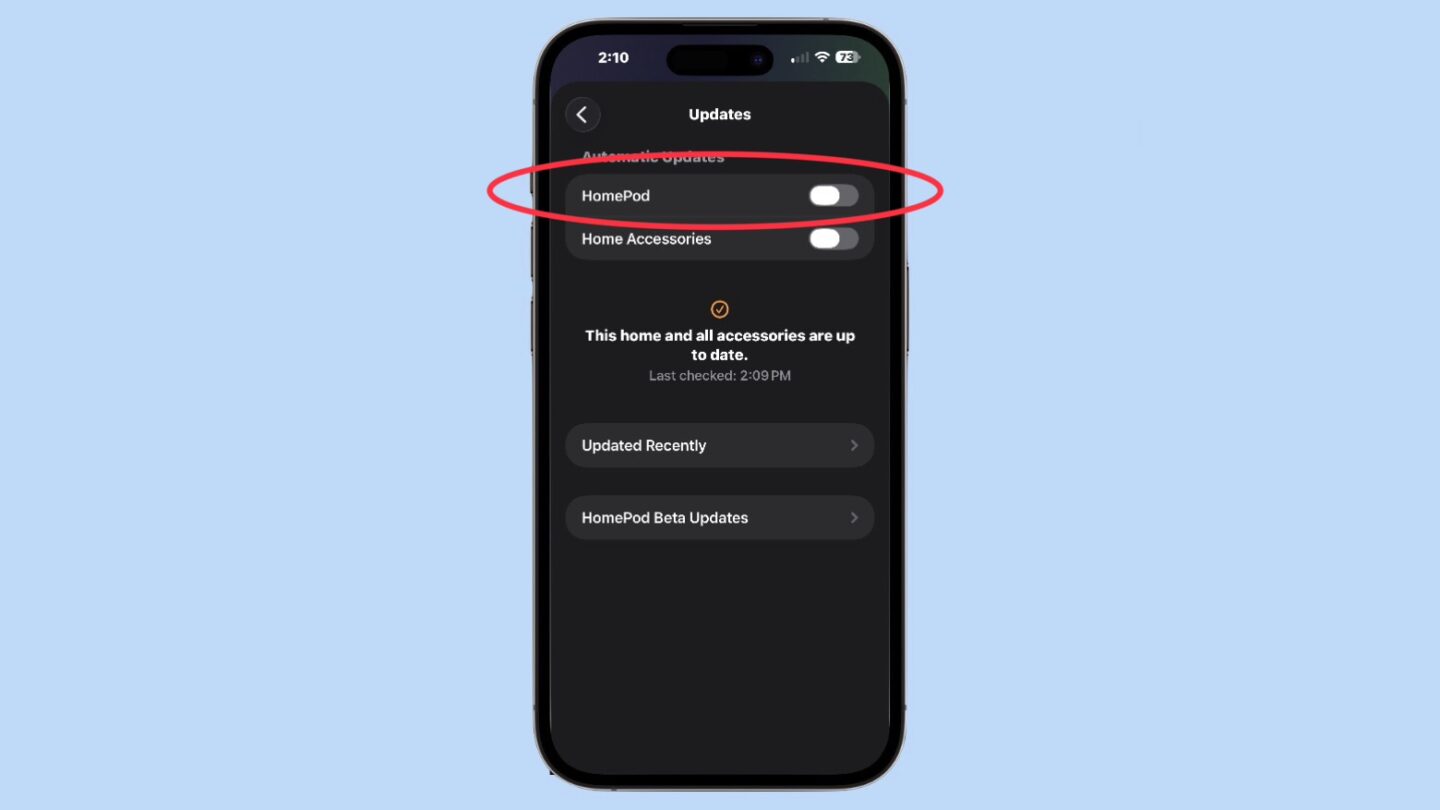
Screenshot: Ed Hardy/Cult of Mac
You might also consider doing this for other accessories updated from the Home app.
Just don’t forget you did this. By toggling off automatic updates, you’ll never receive another one until you manually request it. You might shut yourself off from useful features coming in the future.
We originally published this article in February 2022. We update it periodically with new information about the latest HomePod software updates.


