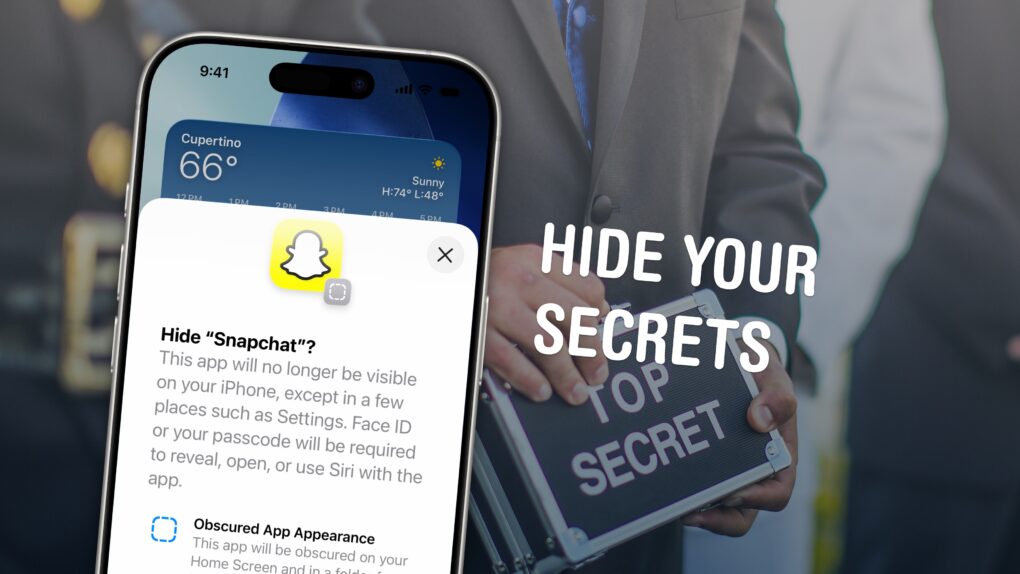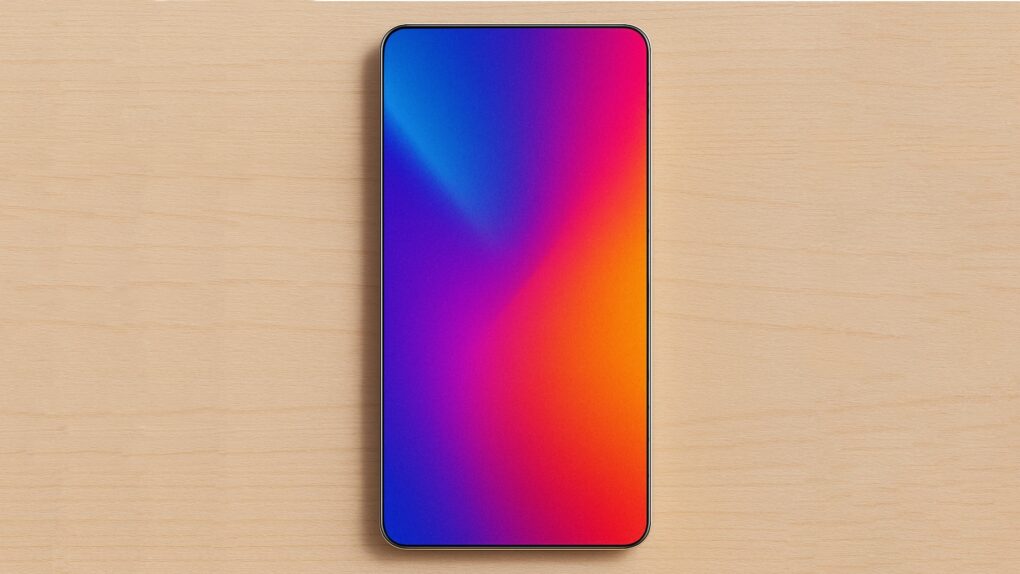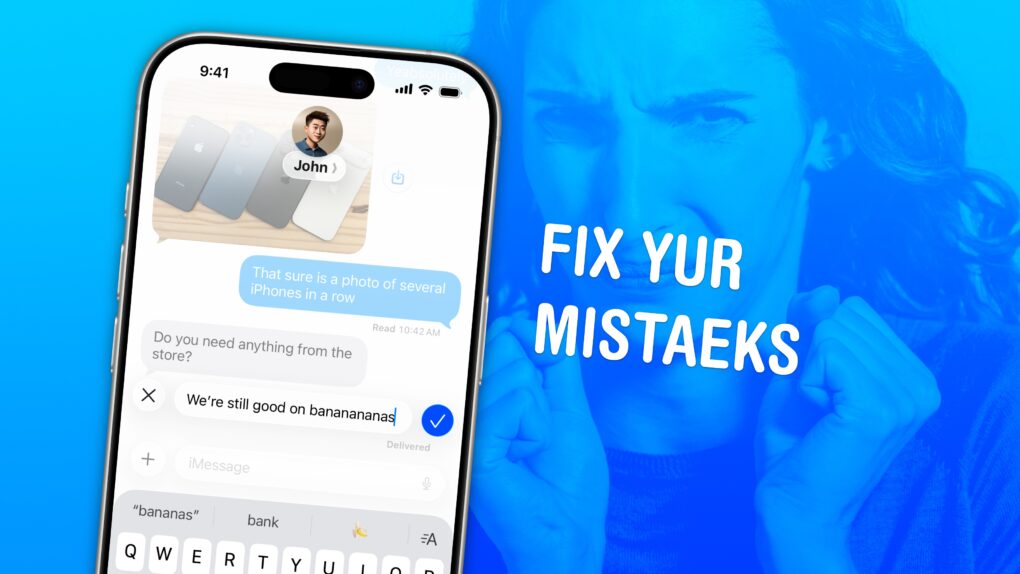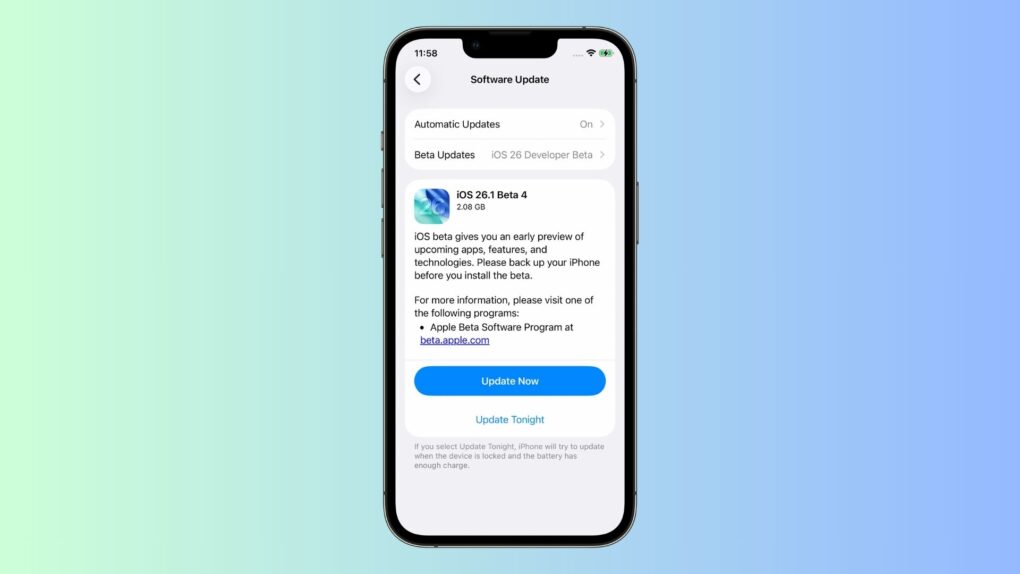Apple launched Digital ID, a new option to create an ID in Apple Wallet using information from a U.S. passport. The information can be presented to TSA when traveling, saving on the hassle of pulling out a physical passport. And it’s available nationwide, not just in select states.
“With the launch of Digital ID, we’re excited to expand the ways users can store and present their identity — all with the security and privacy built into iPhone and Apple Watch,” said Jennifer Bailey, Apple’s vice president of Apple Pay and Apple Wallet.
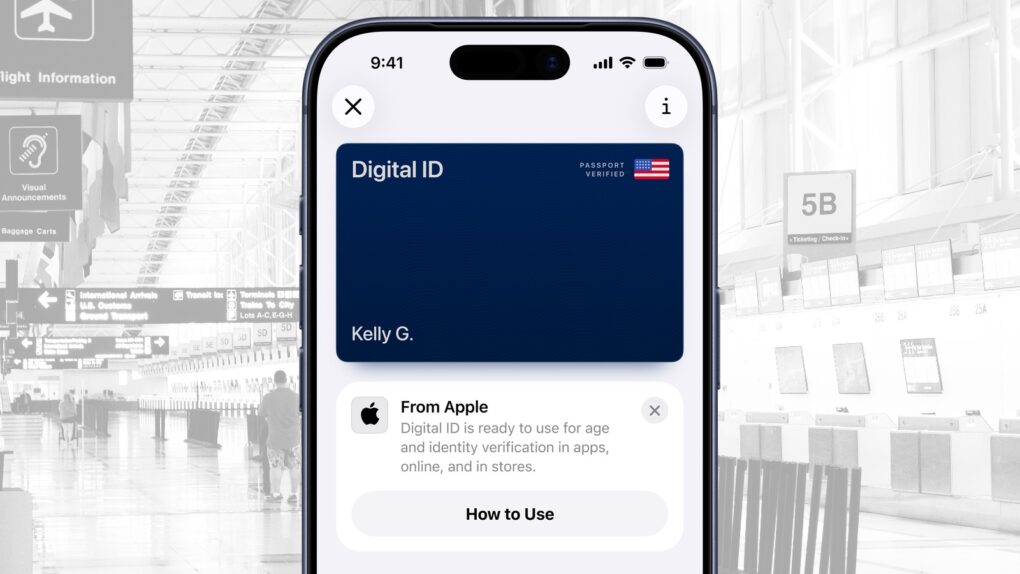

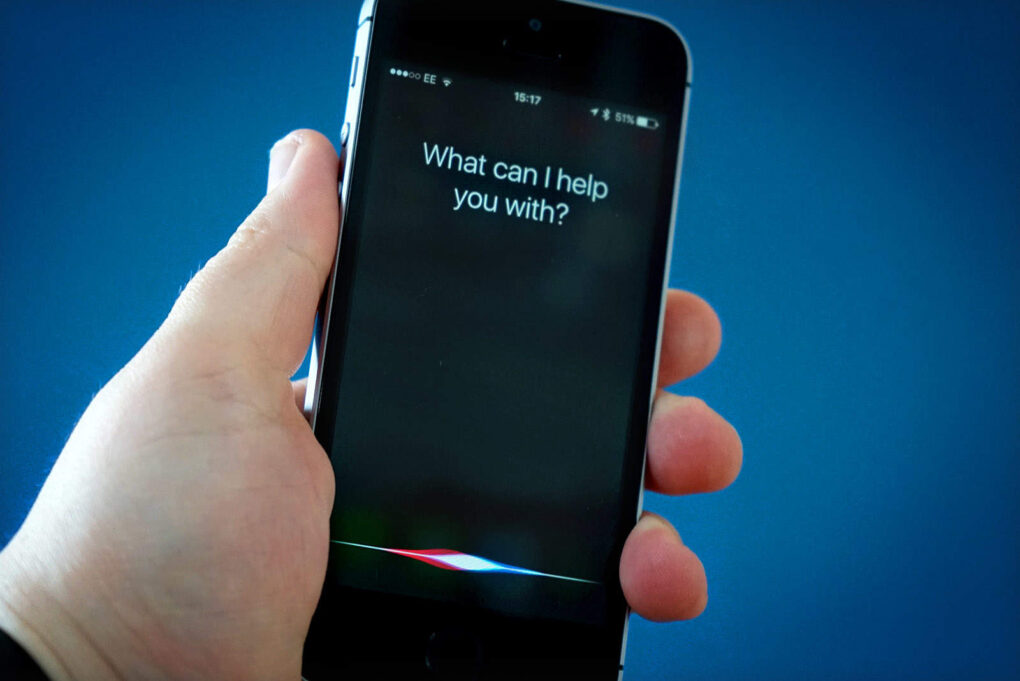


![Hey, Siri — Google’s got the AI upgrade you need! [The CultCast] The CultCast logo with Siri and Google Gemini logos](https://www.cultofmac.com/wp-content/uploads/2025/11/The-CultCast-Google-Gemini-Siri-1020x574.jpg)

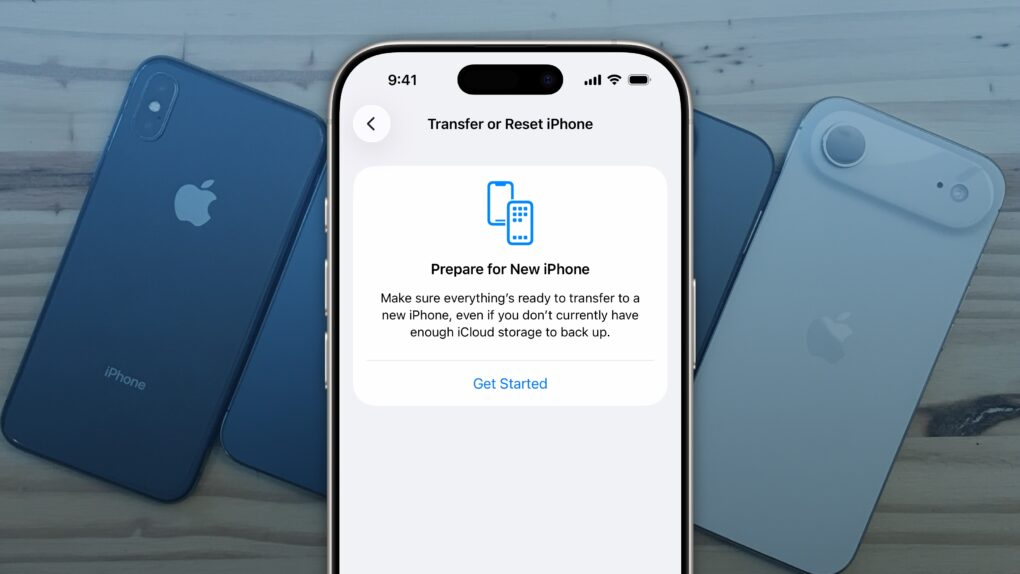
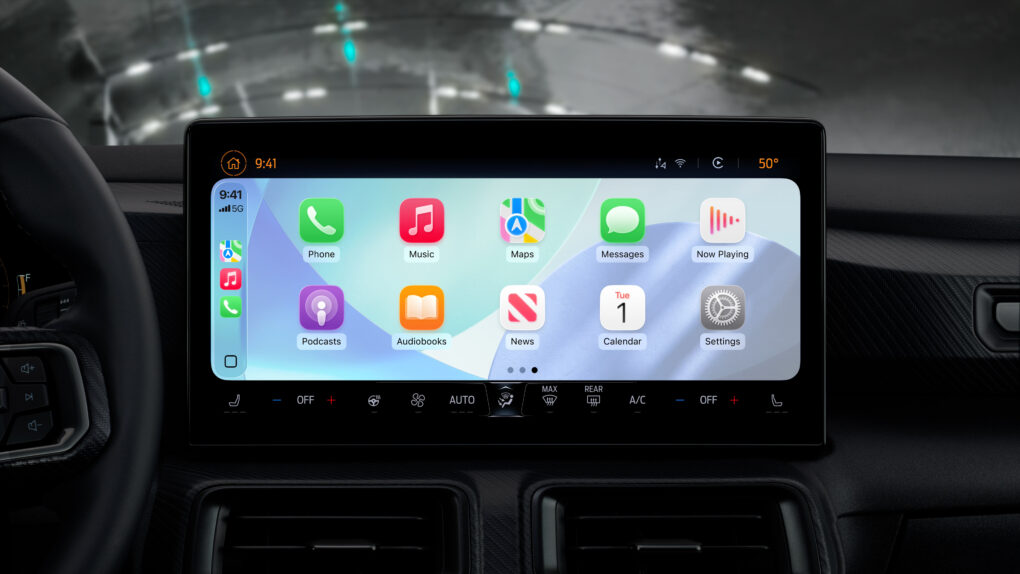


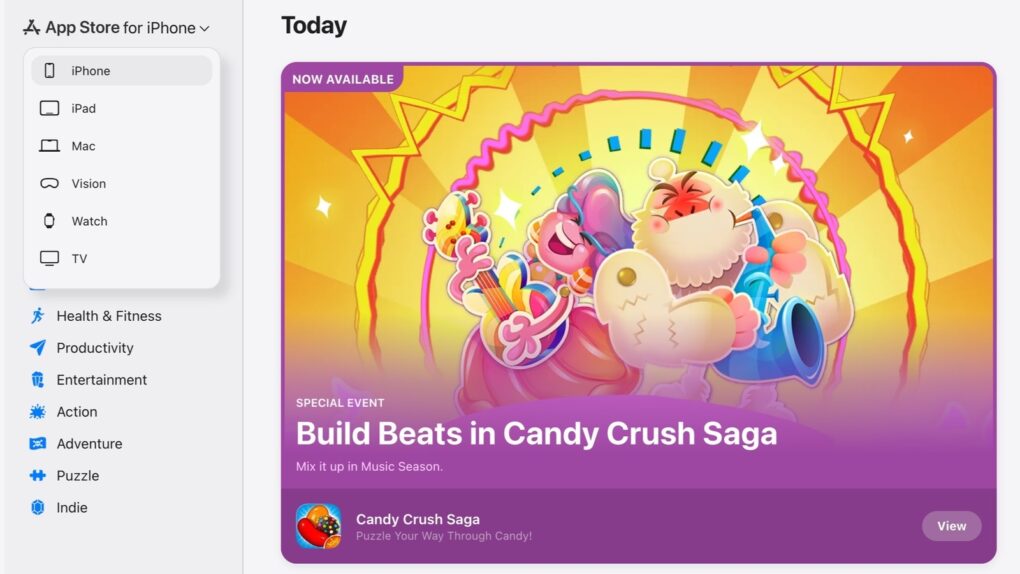

![The incredible, buttonless iPhone! [The CultCast] AI image of a finger touching an iPhone and haptics resulting, with The CultCast logo](https://www.cultofmac.com/wp-content/uploads/2025/10/The-CultCast-723-buttonless-iPhone-1020x574.jpg)
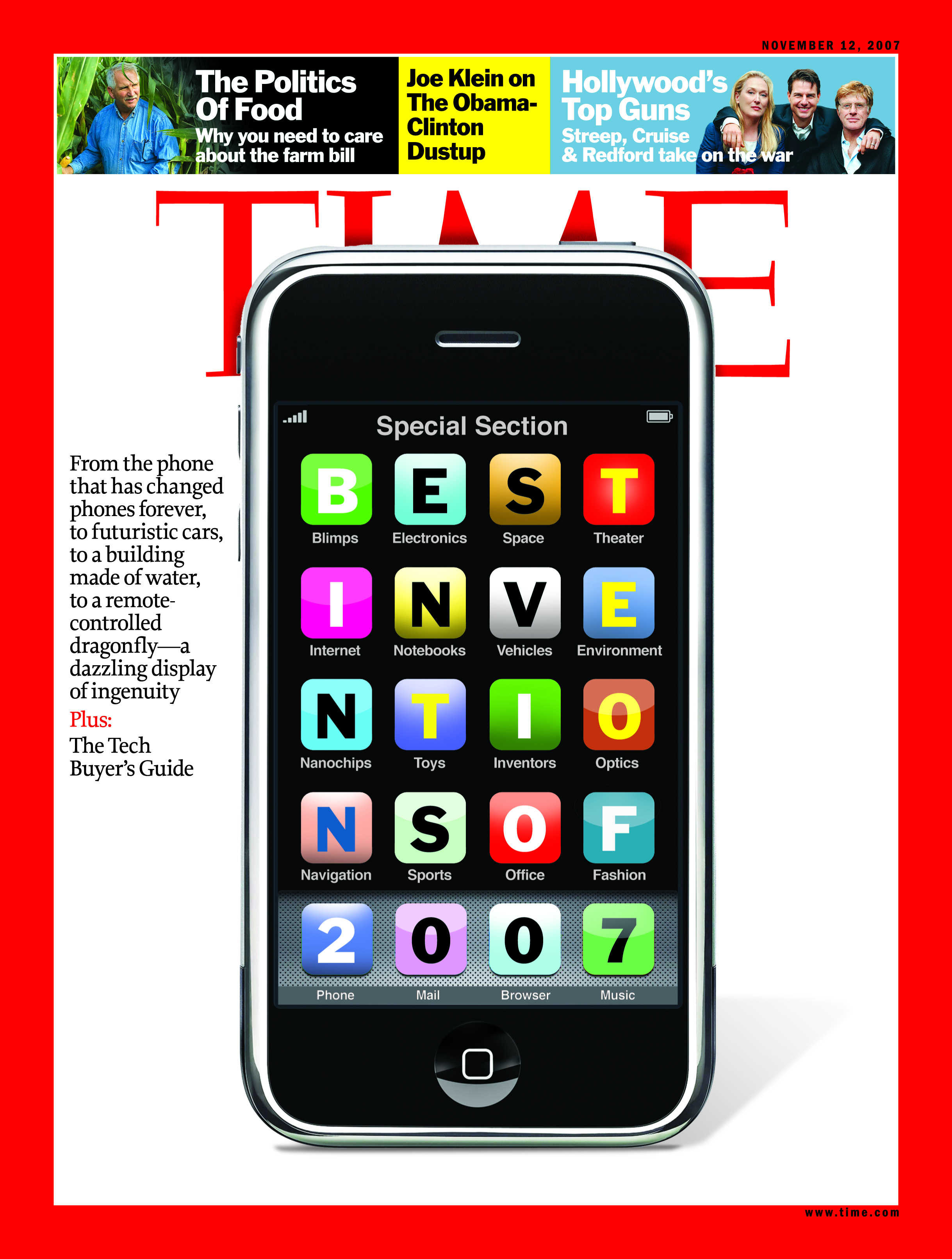
 November 1, 2007: Six months after Steve Jobs showed it off, the original iPhone becomes Time magazine’s “best invention of the year.”
November 1, 2007: Six months after Steve Jobs showed it off, the original iPhone becomes Time magazine’s “best invention of the year.”

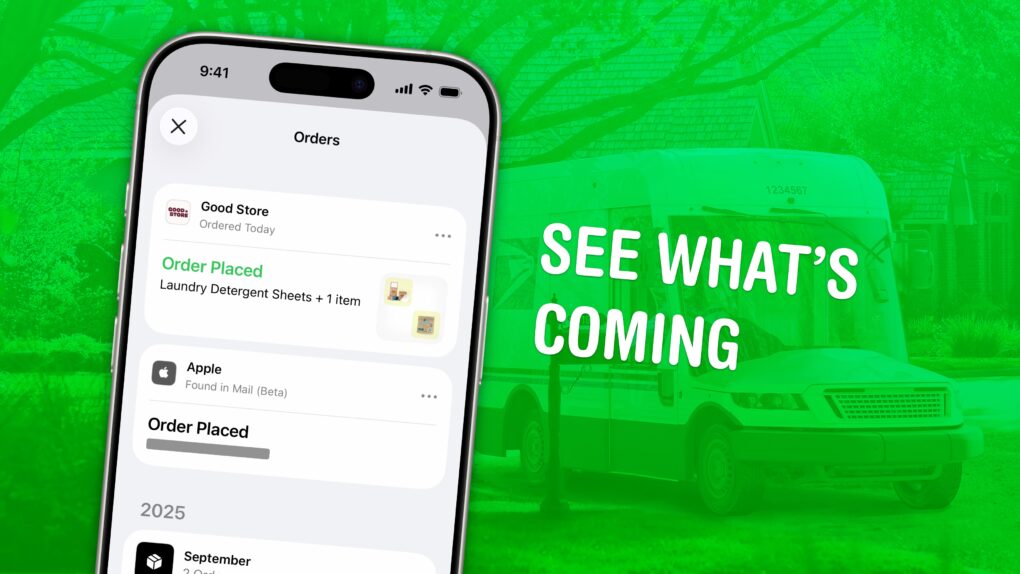


![M5 Vision Pro’s killer feature is … [The CultCast] Photo of Apple Vision Pro Headset on a pinkish background, with The CultCast's logo.](https://www.cultofmac.com/wp-content/uploads/2025/10/The-CultCast-722-M5-Vision-Pro-1020x574.jpg)