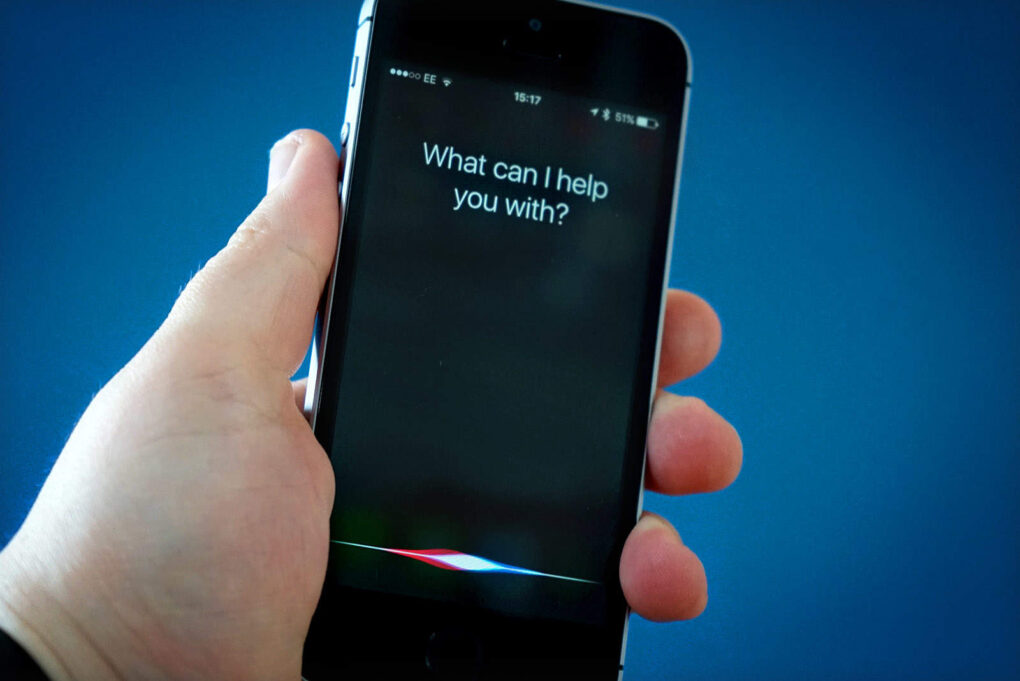If you’re an Apple user who’s been eyeing Samsung’s SmartThings ecosystem, you might be wondering how well it plays with Siri and your other Apple devices. The good news? SmartThings has robust HomeKit support, meaning you can control a wide range of smart home devices using Siri voice commands, the Home app and Apple’s automation features. Here are five impressive ways to integrate SmartThings into your Apple-powered smart home.
5 cool things you can do with Samsung SmartThings and Siri
Samsung acquired startup SmartThings back in 2014, and good things have come of it — even for Apple fans. It was also in 2014 that Apple unveiled HomeKit. And now Samsung SmartThings and HomeKit integrate nicely, with plenty of cool things you can do with Siri and Apple devices like iPhone and Apple Watch.
1. Control SmartThings devices with your voice from any Apple device

Photo: Samsung
Once you’ve added your SmartThings-compatible devices to Apple’s Home app, you can control them using Siri from your iPhone, iPad, Apple Watch, Mac or HomePod. Simply say “Hey Siri, turn off the living room lights” or “Hey Siri, set the thermostat to 72 degrees.” This works with a huge range of SmartThings devices, including lights, switches, thermostats, locks, sensors and more. The voice control is especially convenient when your hands are full or you’re across the room from your phone.
2. Create powerful automations that work seamlessly with other HomeKit devices
One of the biggest advantages of bringing SmartThings into Apple’s ecosystem is the ability to create sophisticated automations in the Home app. You can set up scenarios where a SmartThings motion sensor triggers your Philips Hue lights, for example, or where unlocking your SmartThings-compatible smart lock automatically adjusts your Ecobee thermostat and turns on specific lights. These cross-brand automations let you build a truly integrated smart home without being locked into a single manufacturer’s ecosystem.
3. Use Siri Shortcuts for complex multi-device scenes
Siri Shortcuts take your smart home control to the next level. You can create custom voice commands that trigger elaborate scenes involving multiple SmartThings devices. For example, say “Hey Siri, movie time” to dim your SmartThings lights, lower your smart blinds and adjust your thermostat — all with a single command. You can also add conditional logic, so different things happen based on the time of day or whether you’re home or away.
4. Monitor your home with SmartThings sensors through Apple notifications
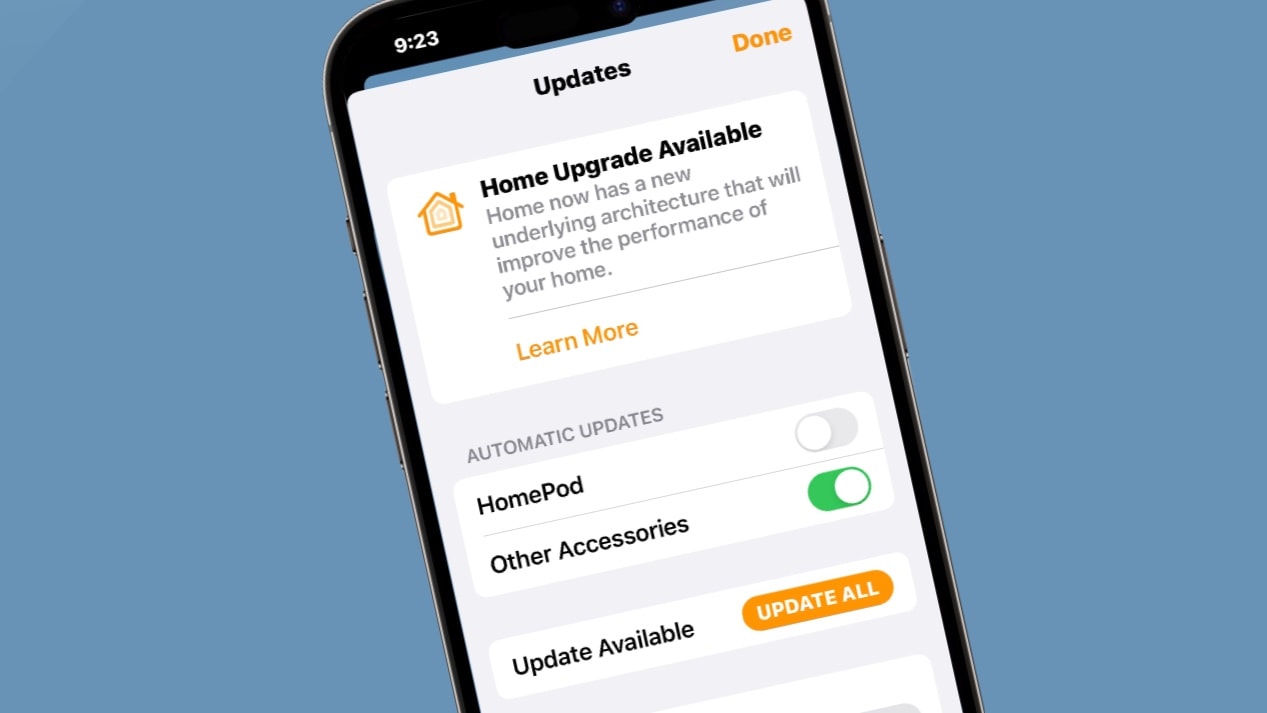
Photo: Ed Hardy/Cult of Mac
SmartThings sensors for doors, windows, water leaks and motion can send notifications directly to your Apple devices through the Home app. You’ll get instant alerts on your iPhone or Apple Watch when a door opens, water is detected or motion is sensed in a specific area. This integration gives you peace of mind whether you’re at work or on vacation, knowing you’ll be immediately notified of any unusual activity.
5. Control everything from your Apple Watch
Your Apple Watch becomes a powerful smart home remote when SmartThings devices are added to HomeKit. Simply raise your wrist and access the Home app or use Siri to control any SmartThings device. It’s perfect for quick adjustments like turning off lights from bed or checking if you locked the front door as you’re leaving.