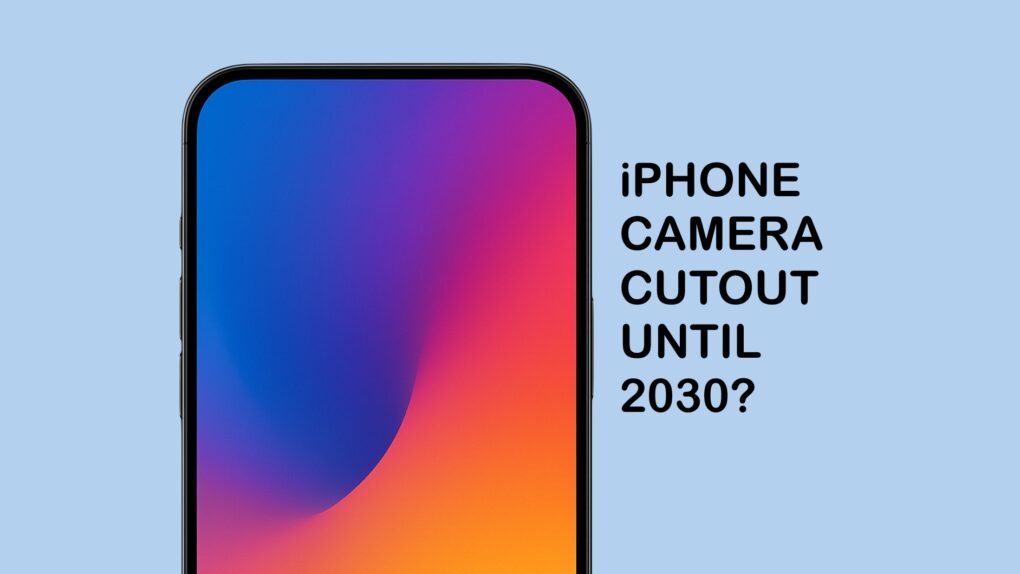Consumers stay away from foldable handsets in droves, and a new survey found that a majority of Americans are not interested in one. So it might seem surprising that Apple reportedly plans a folding iPhone for 2026. But it’s typical of Apple.
Apple doesn’t make what you think you want. It never has. It makes what you don’t yet realize you want, and it’s been fantastically successful at it for decades.




 July 20, 2007: Just a month
July 20, 2007: Just a month 
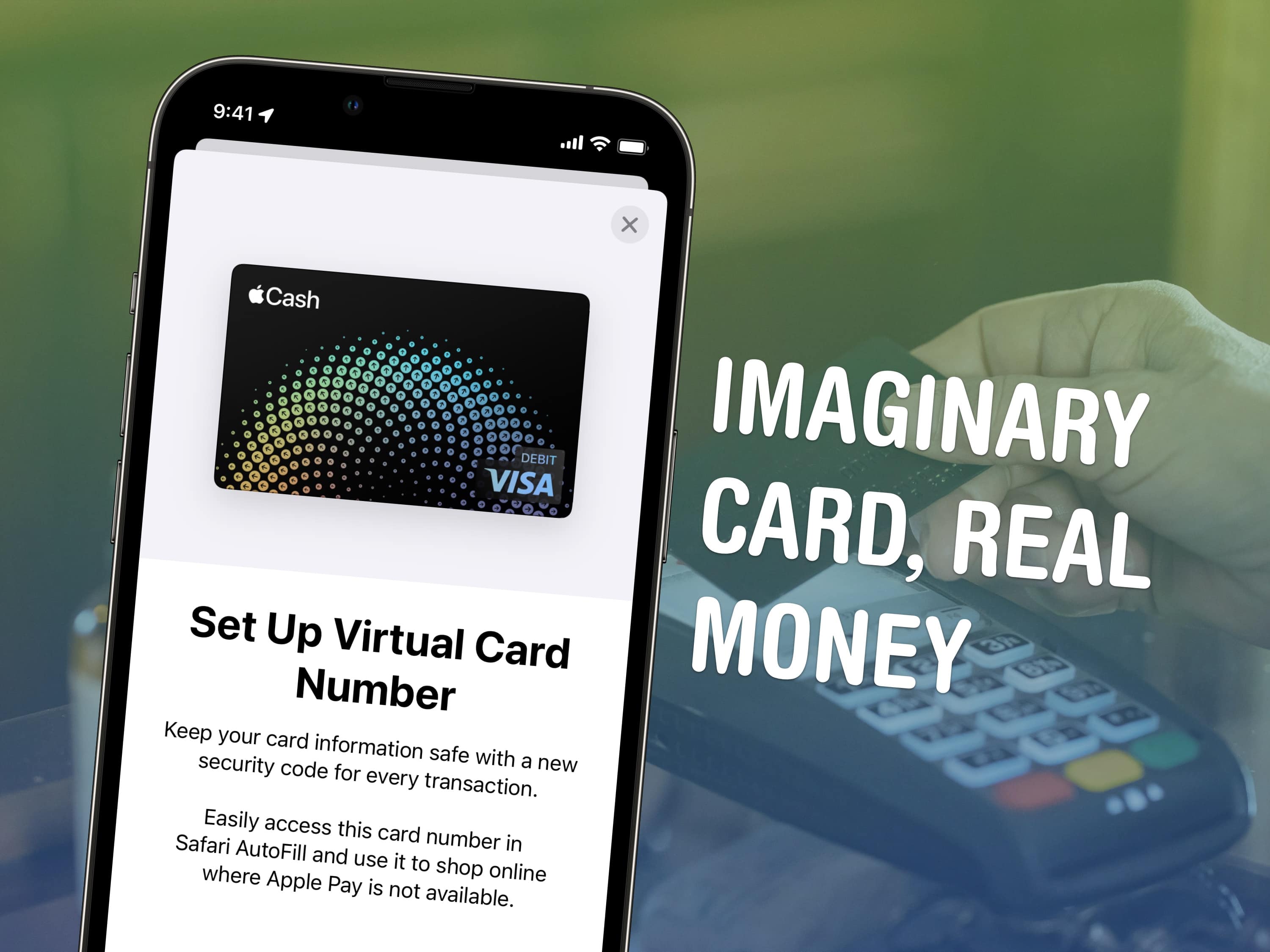
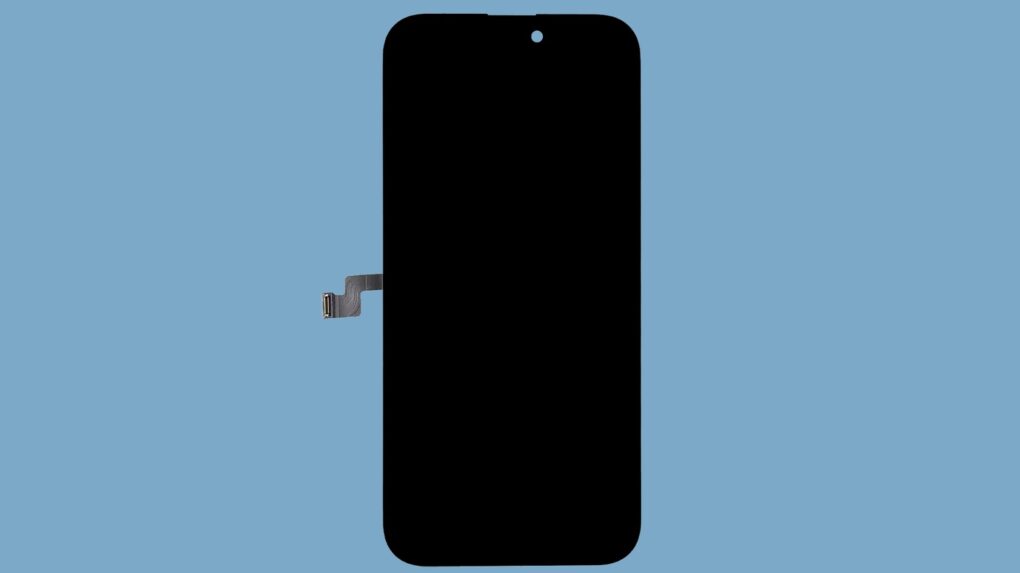



 July 11, 2008: The iPhone 3G goes on sale. Expectations for the smartphone sequel run high, and Apple delivers with the addition of GPS, faster 3G data and a higher-quality build. The iPhone 3G launch also brings a new mobile operating system packed with features.
July 11, 2008: The iPhone 3G goes on sale. Expectations for the smartphone sequel run high, and Apple delivers with the addition of GPS, faster 3G data and a higher-quality build. The iPhone 3G launch also brings a new mobile operating system packed with features.

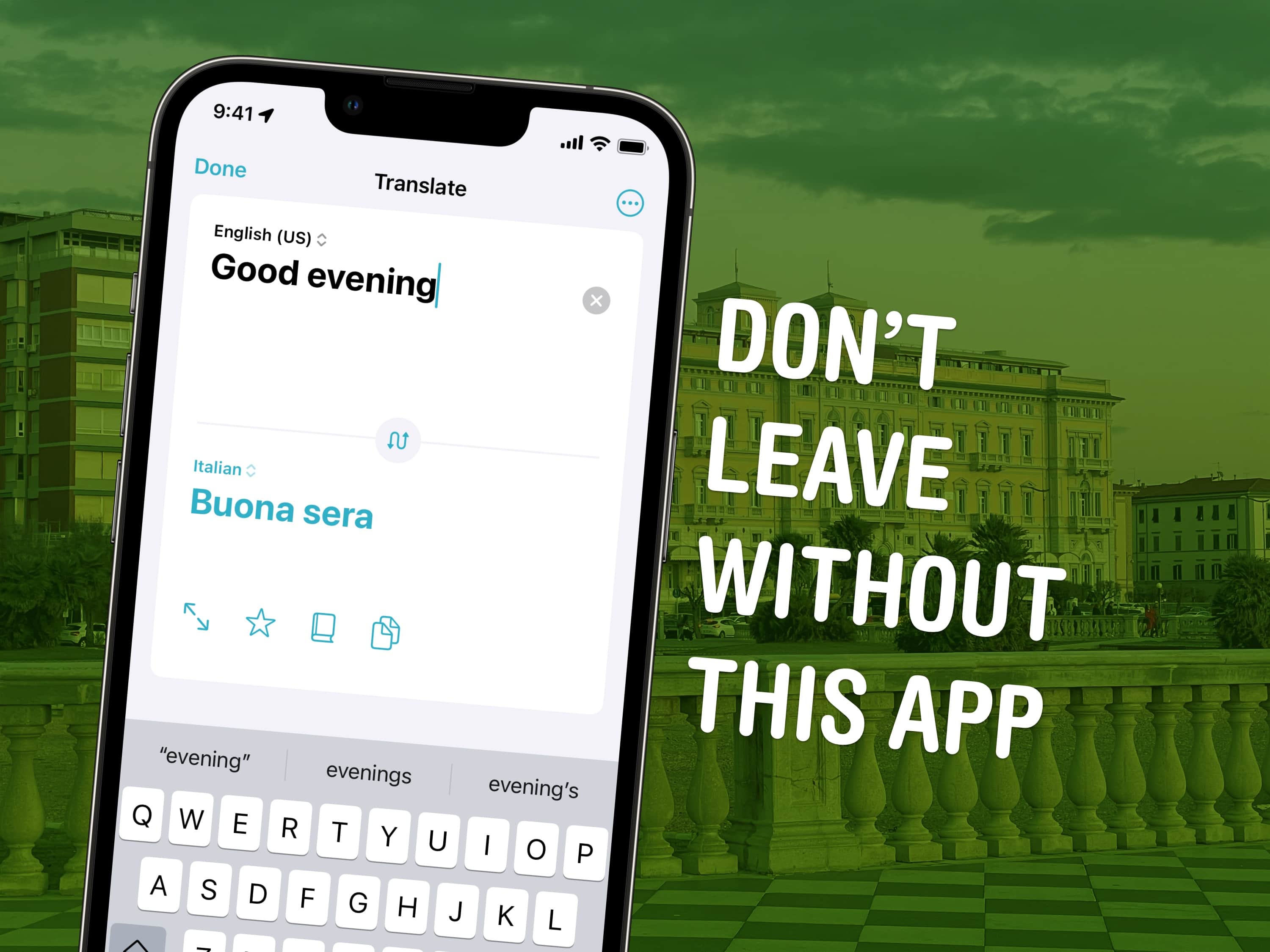





 June 29, 2007: The first
June 29, 2007: The first 
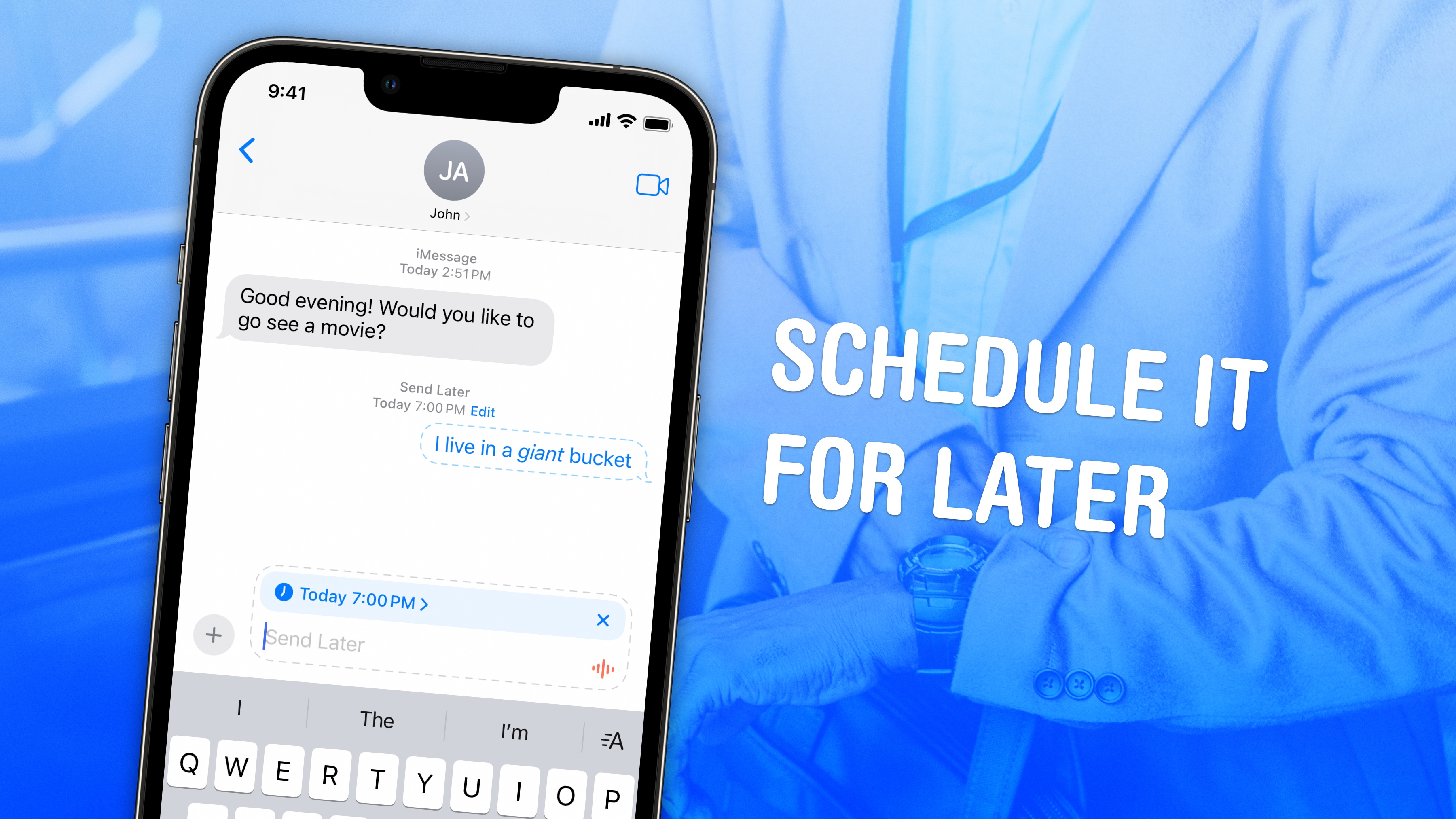
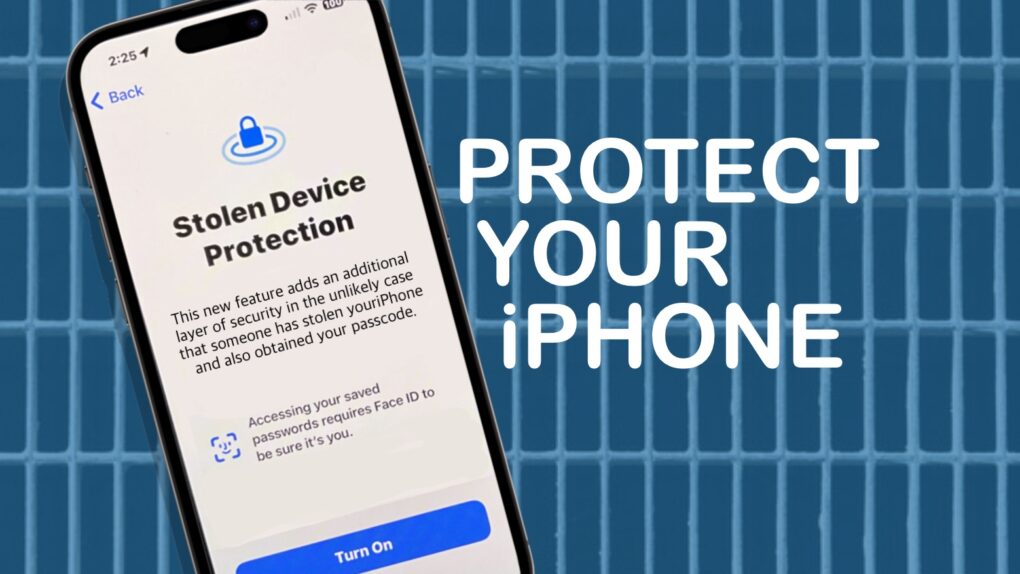
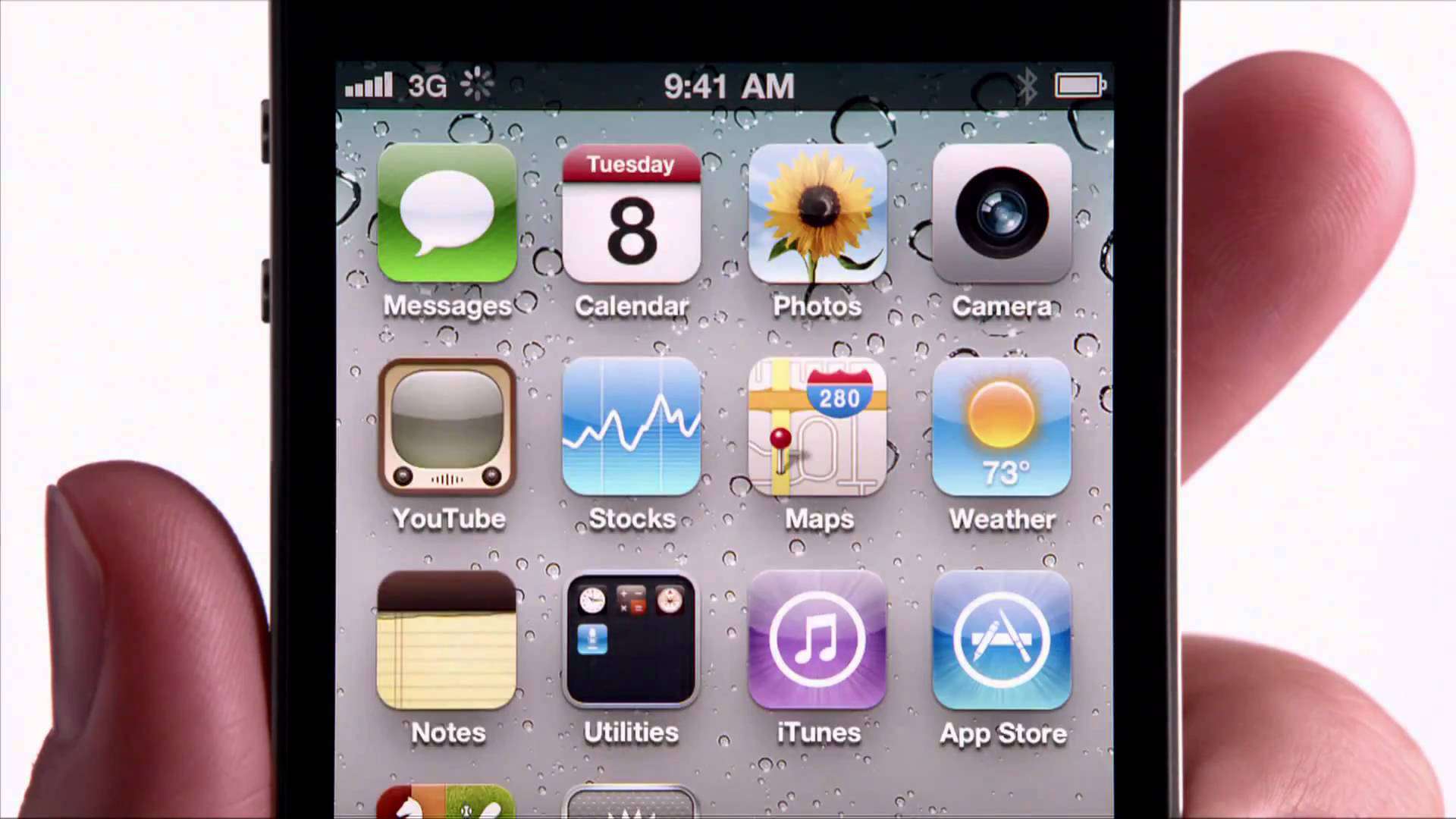
 June 24, 2010:. The iPhone 4 release date finally arrives, bringing a sleeker design, a new video telephony service called FaceTime and a gorgeous Retina display. Simply put, it’s a stunning smartphone.
June 24, 2010:. The iPhone 4 release date finally arrives, bringing a sleeker design, a new video telephony service called FaceTime and a gorgeous Retina display. Simply put, it’s a stunning smartphone.