Apple’s Game Center service lets you compete with friends and unlock achievements in the games you play. You can see where you rank among your friends — and globally. Achievements will give you a list of missions to accomplish to prove your mastery of the game. You can even play live multiplayer games on all your separate devices using SharePlay.
Up until iOS 10, Game Center existed as a separate app on iPhone and iPad, which made this all easier to manage. And rumor has it that Apple will replace Game Center with the next major version of iOS, to be announced next week at WWDC25.
How do you manage your Game Center account now, on iOS 18? What options do you have? How do you add friends?



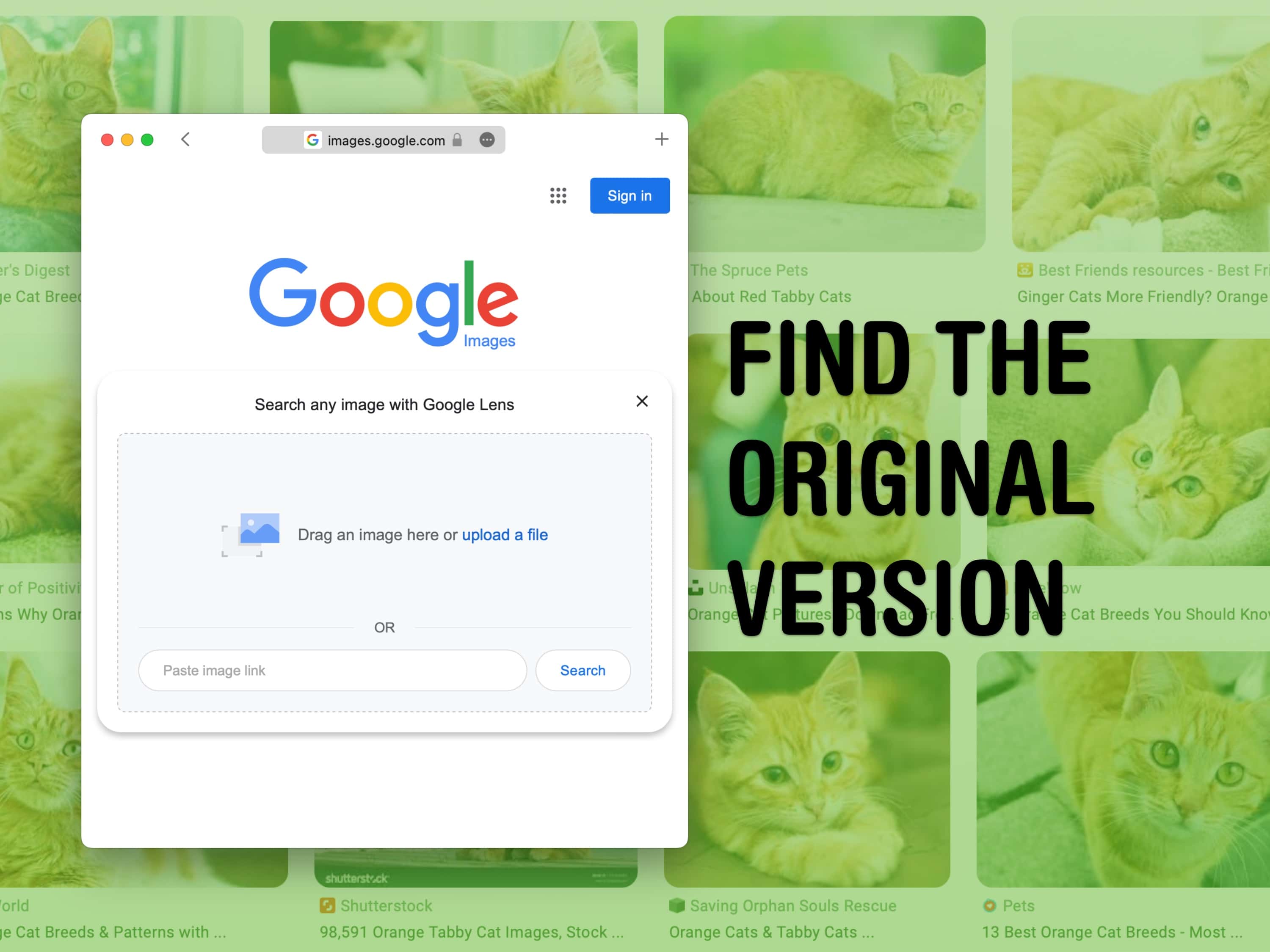
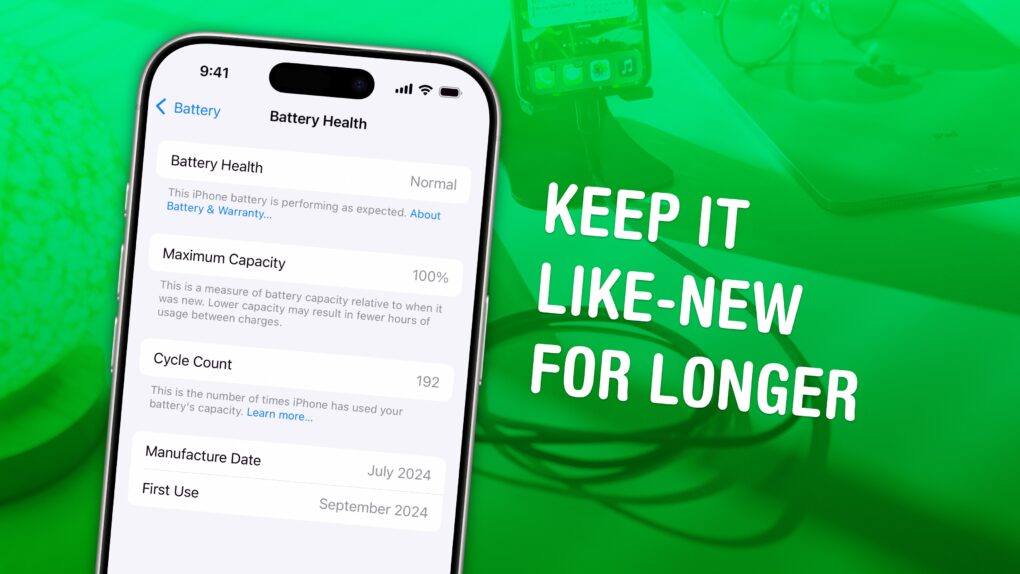
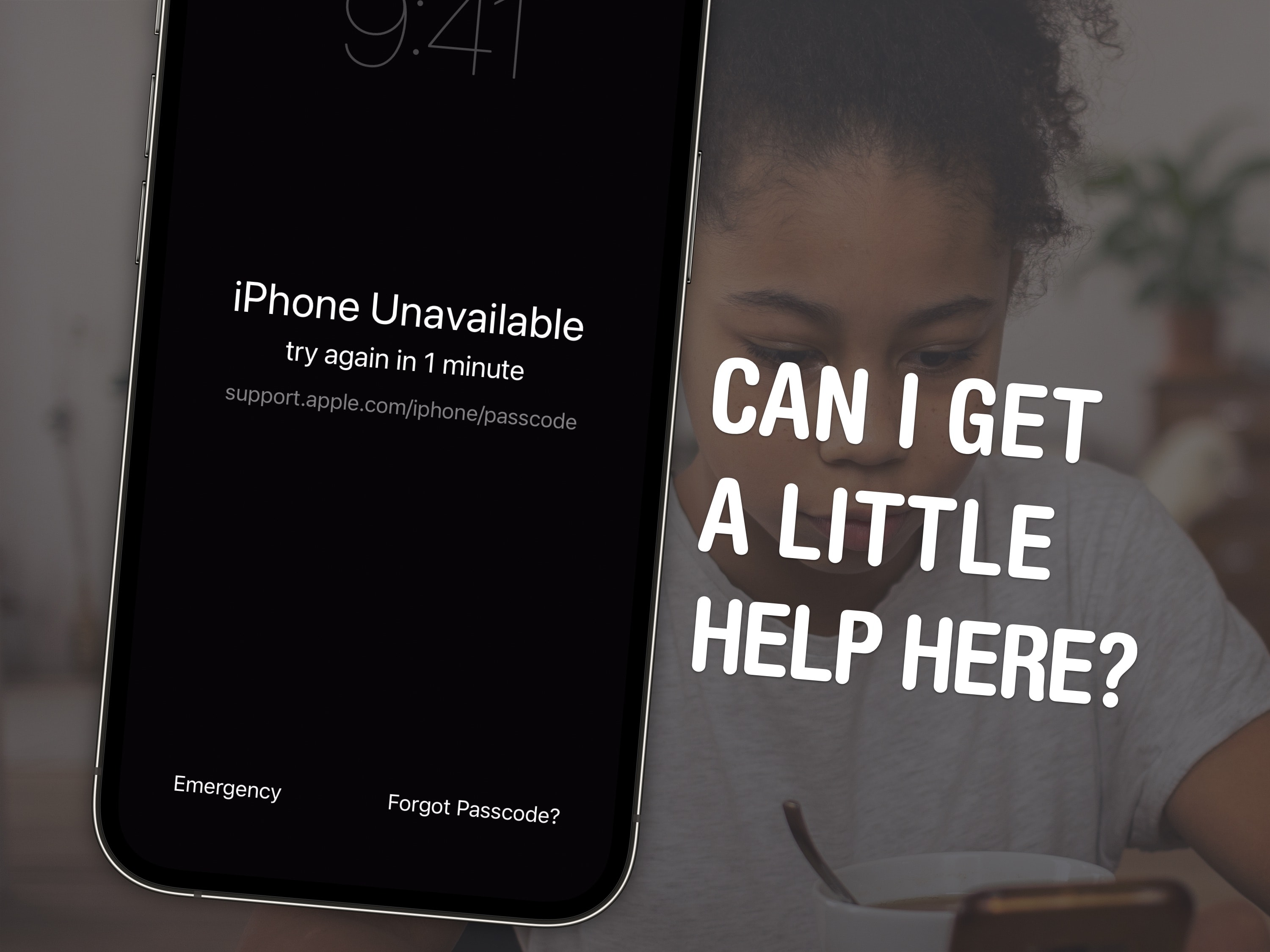
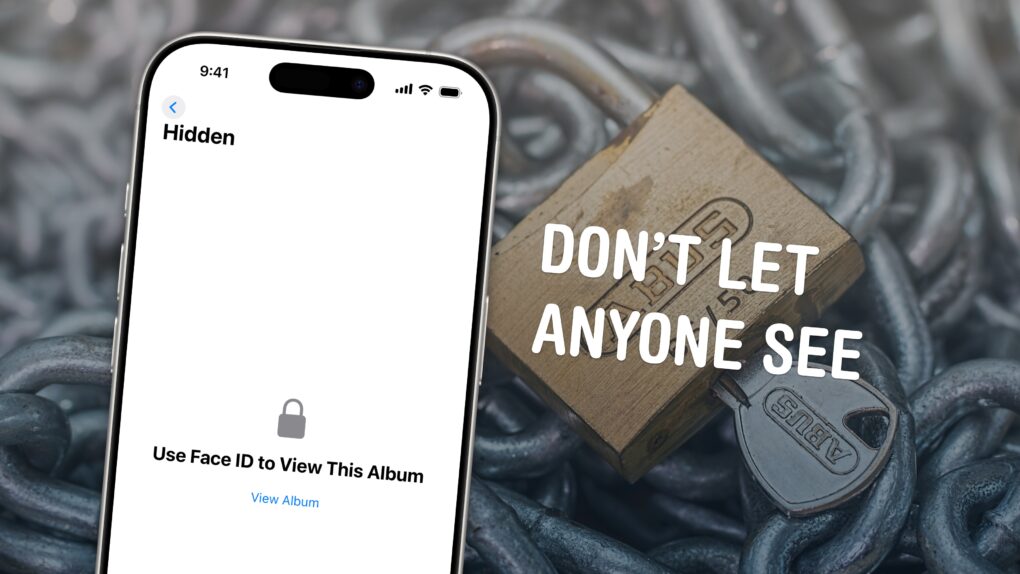

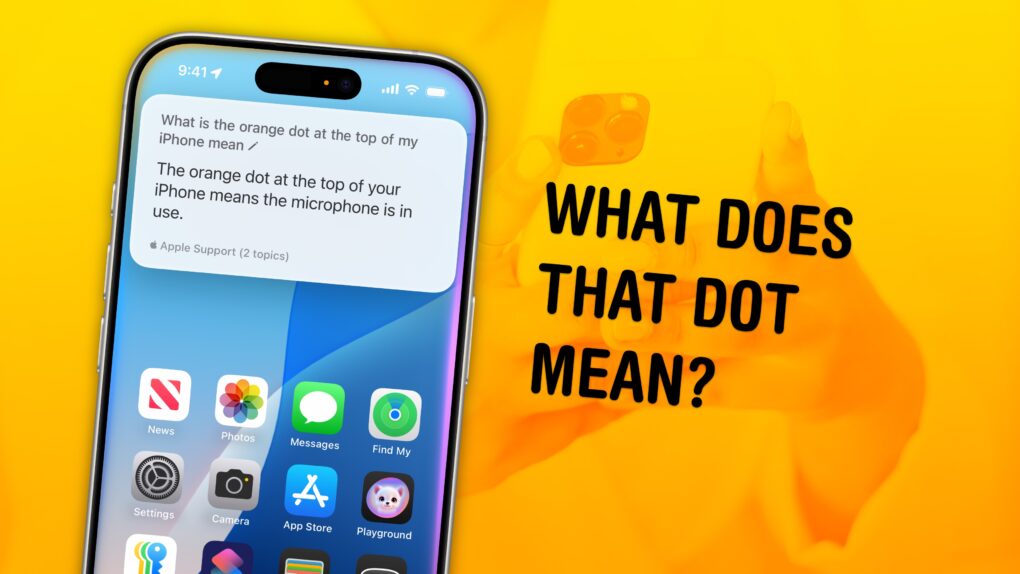

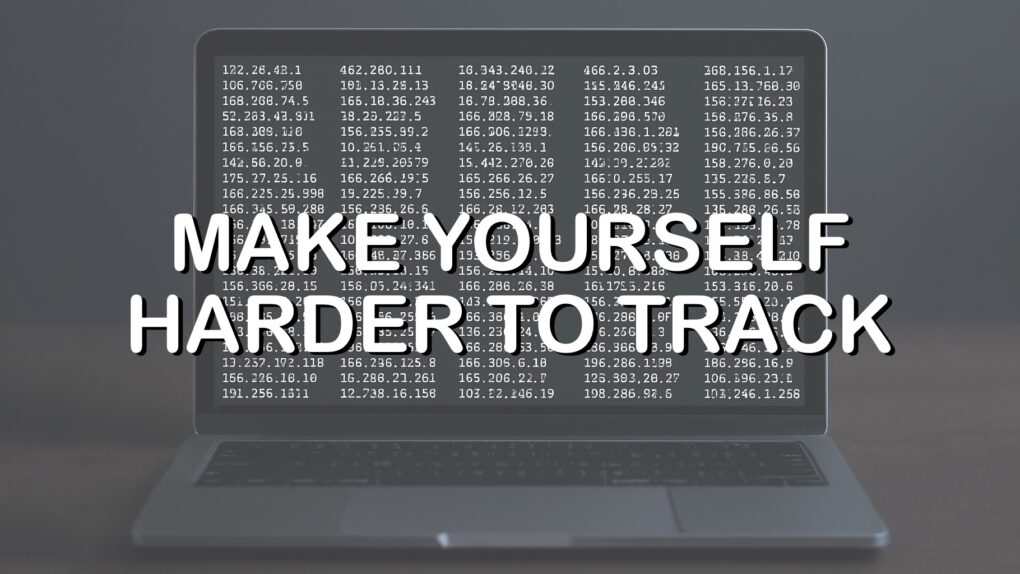
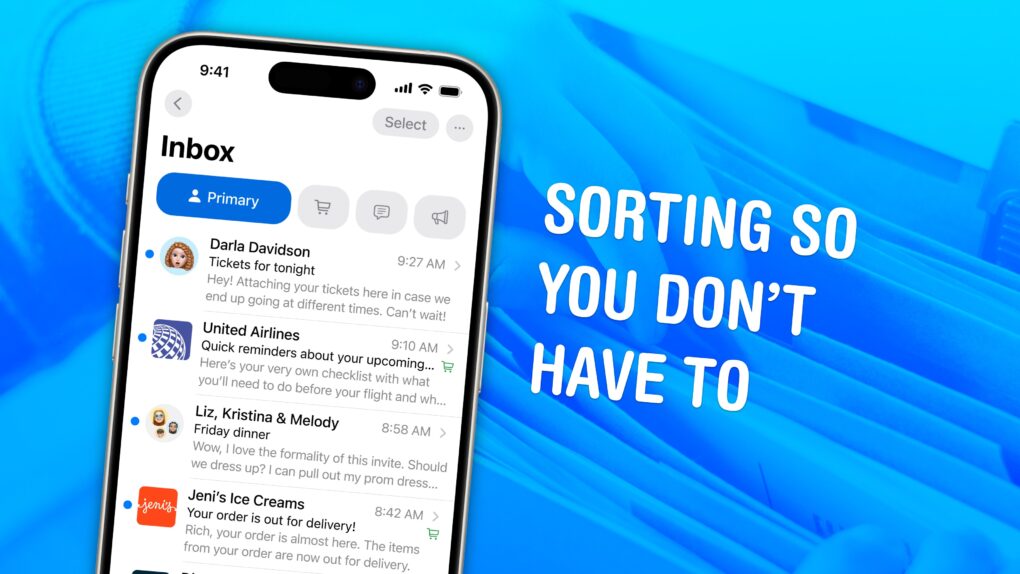

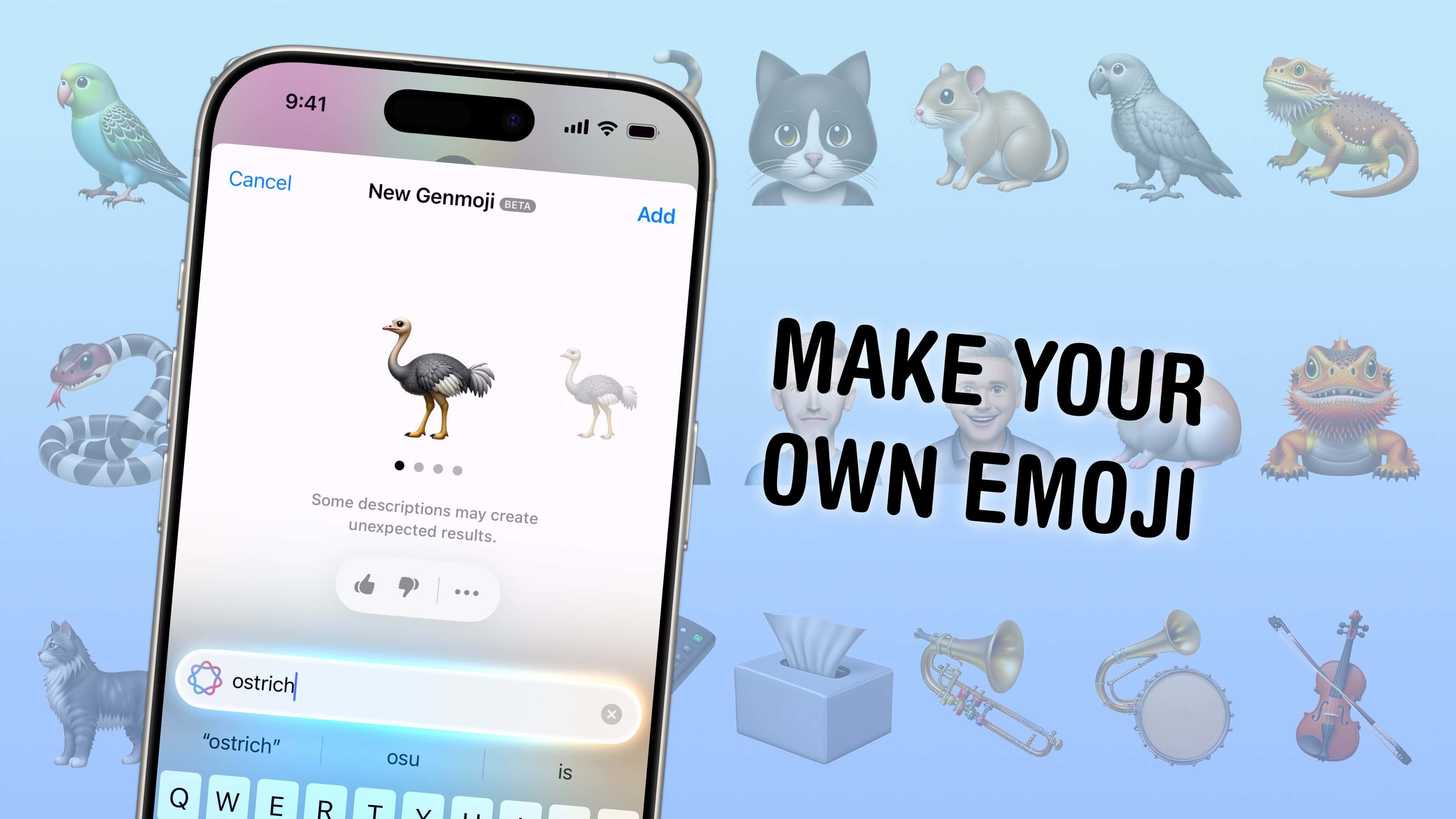

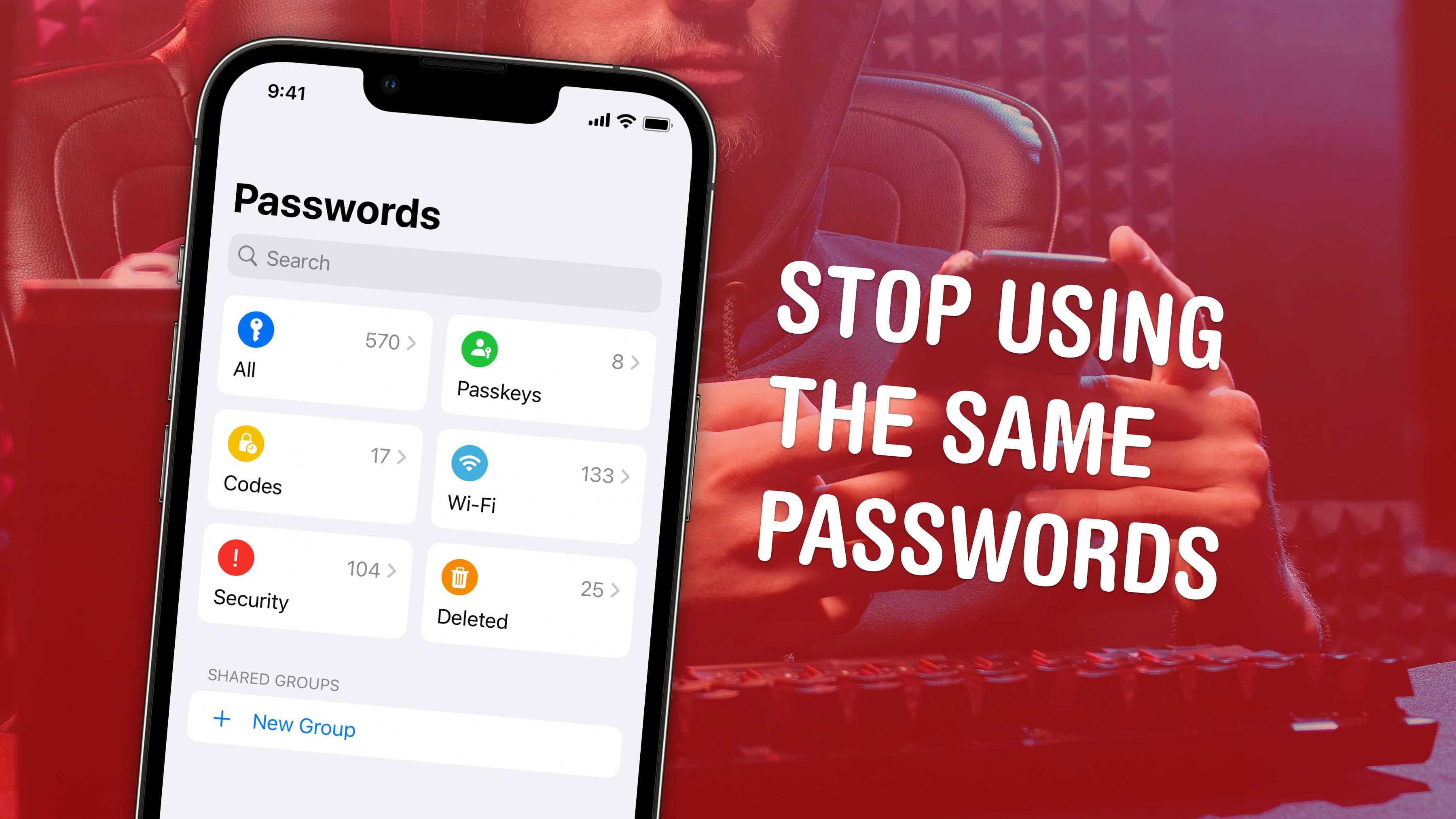


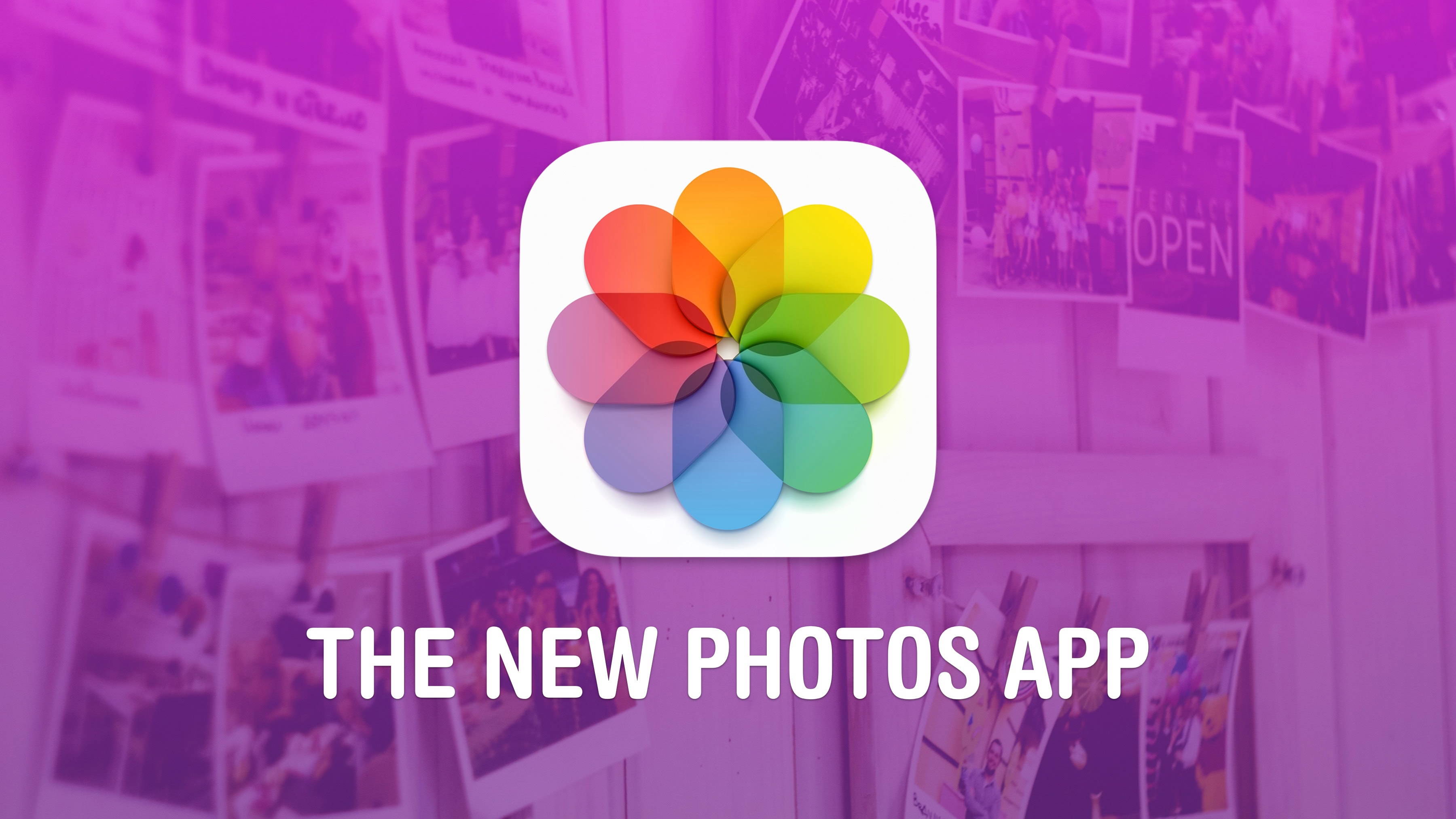
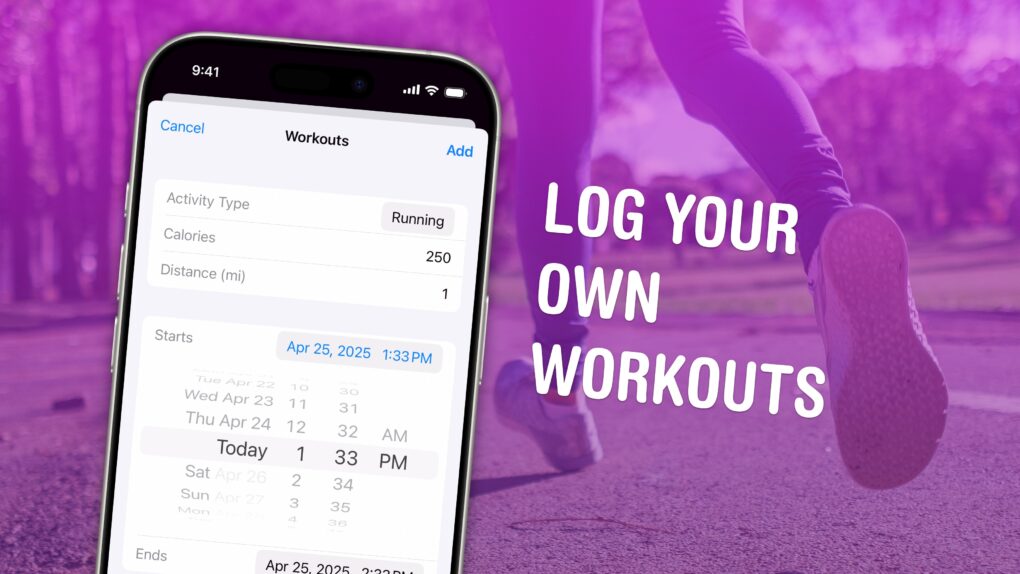
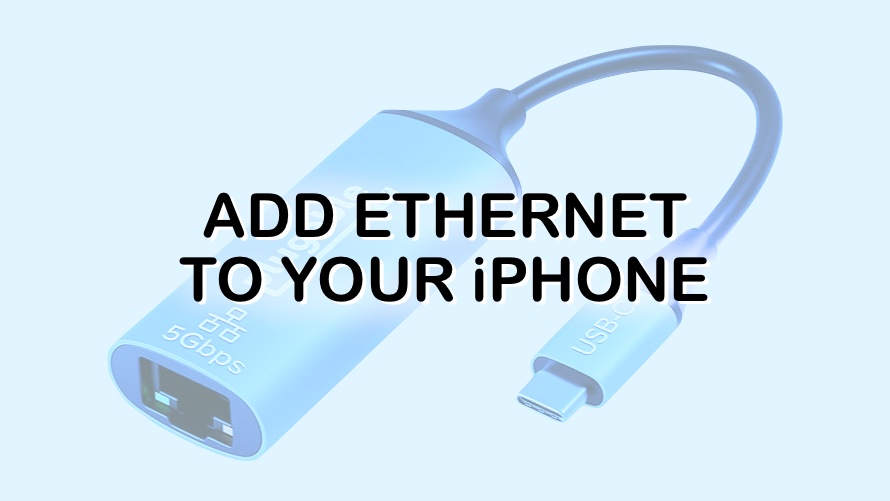
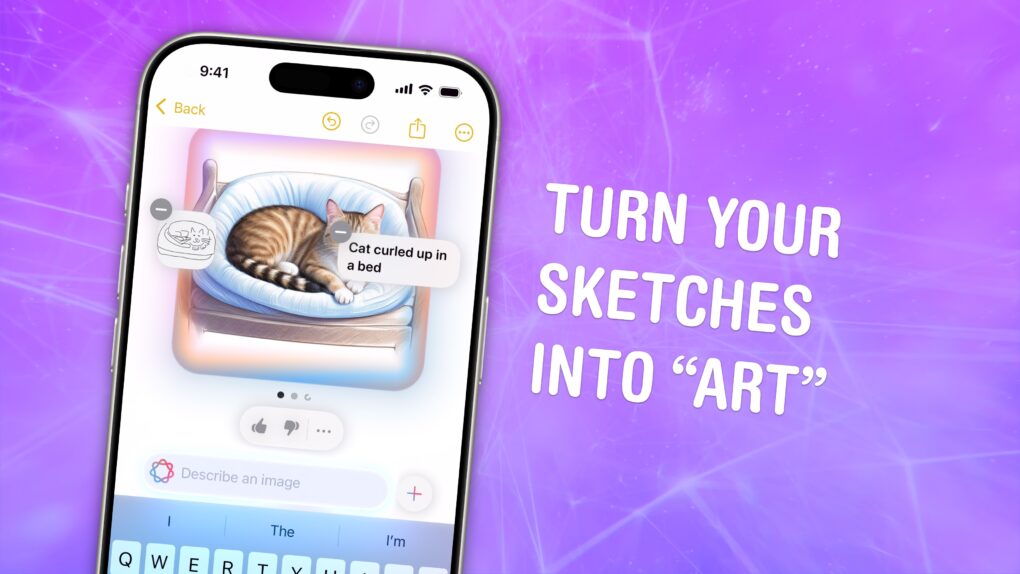
![Share a link with quoted text in Messages [Pro Tip] You Can Quote Me On This](https://www.cultofmac.com/wp-content/uploads/2024/05/You-Can-Quote-Me-On-This.jpg)



