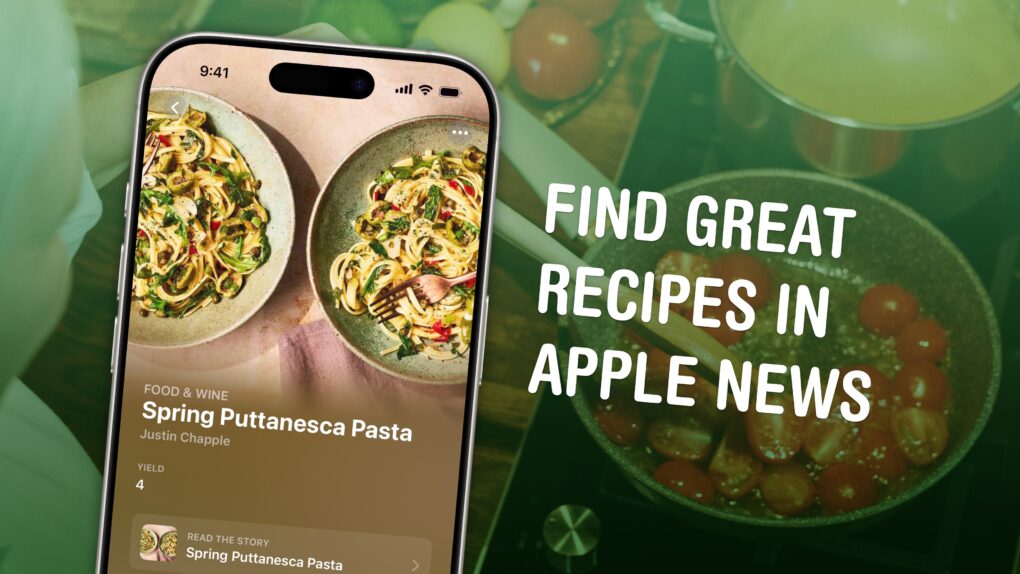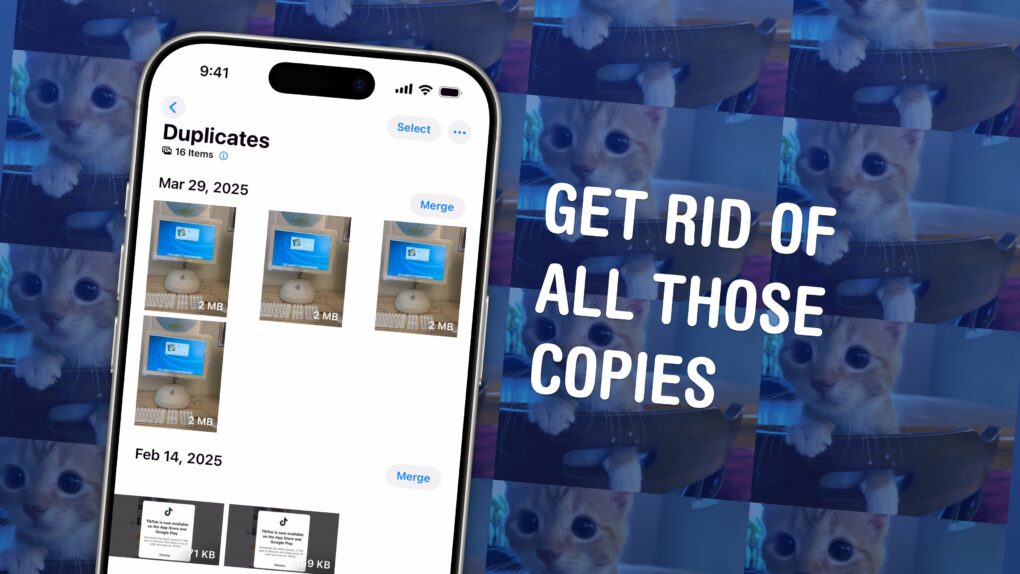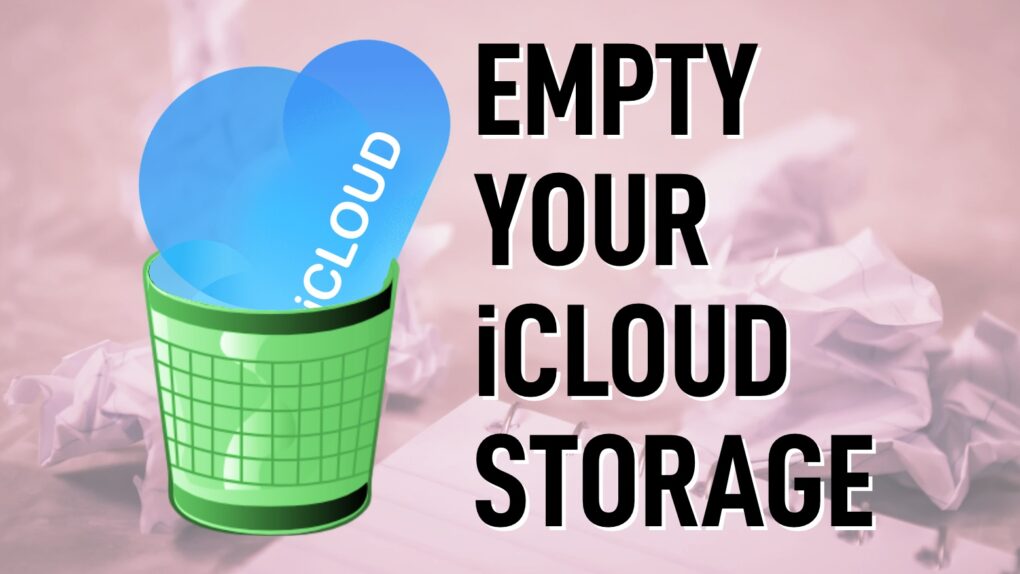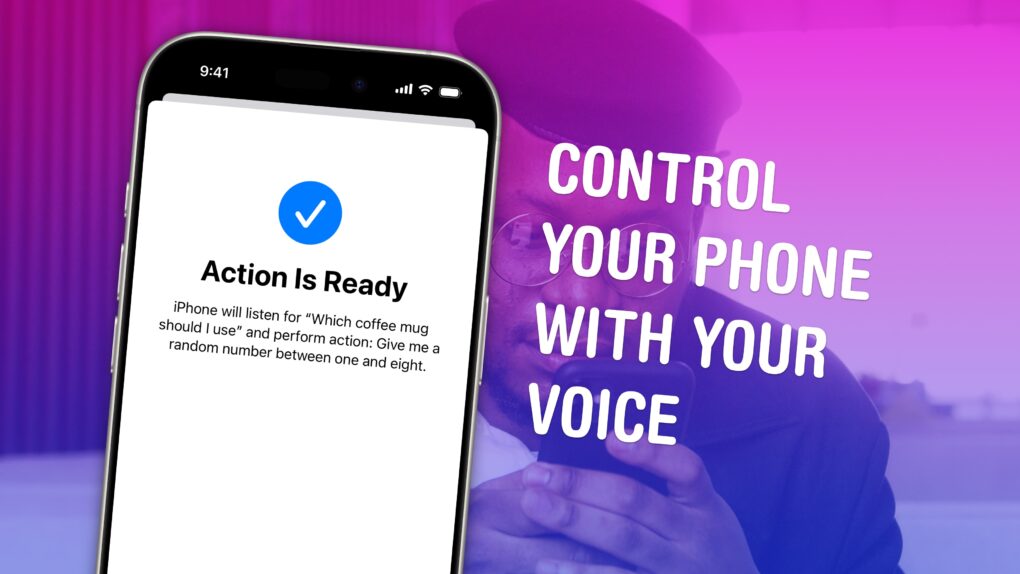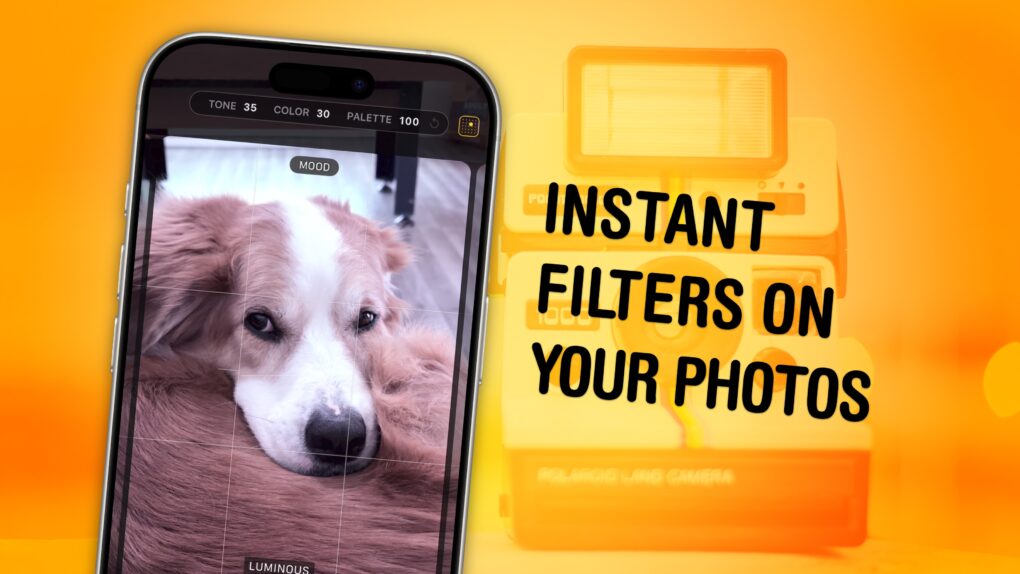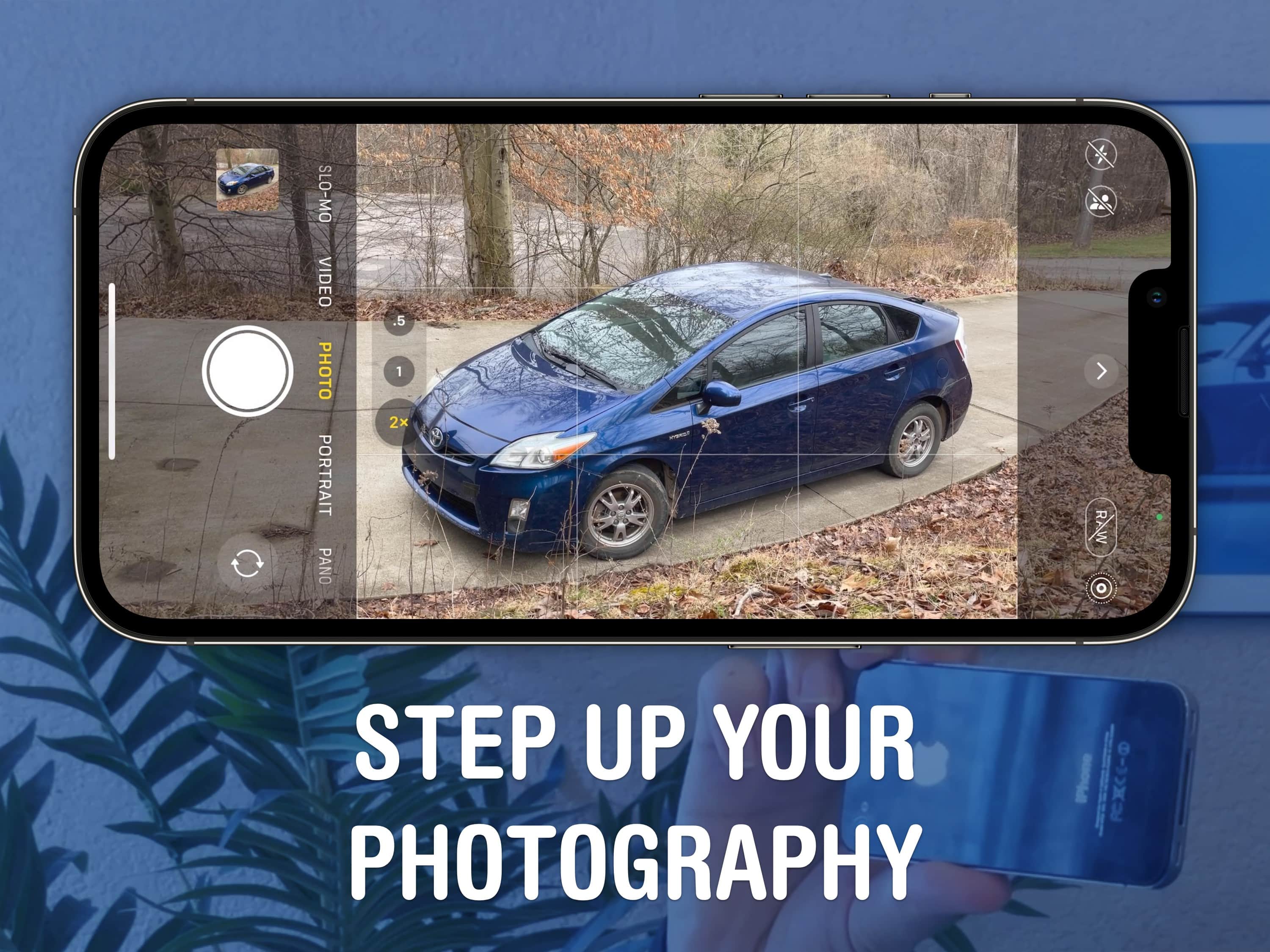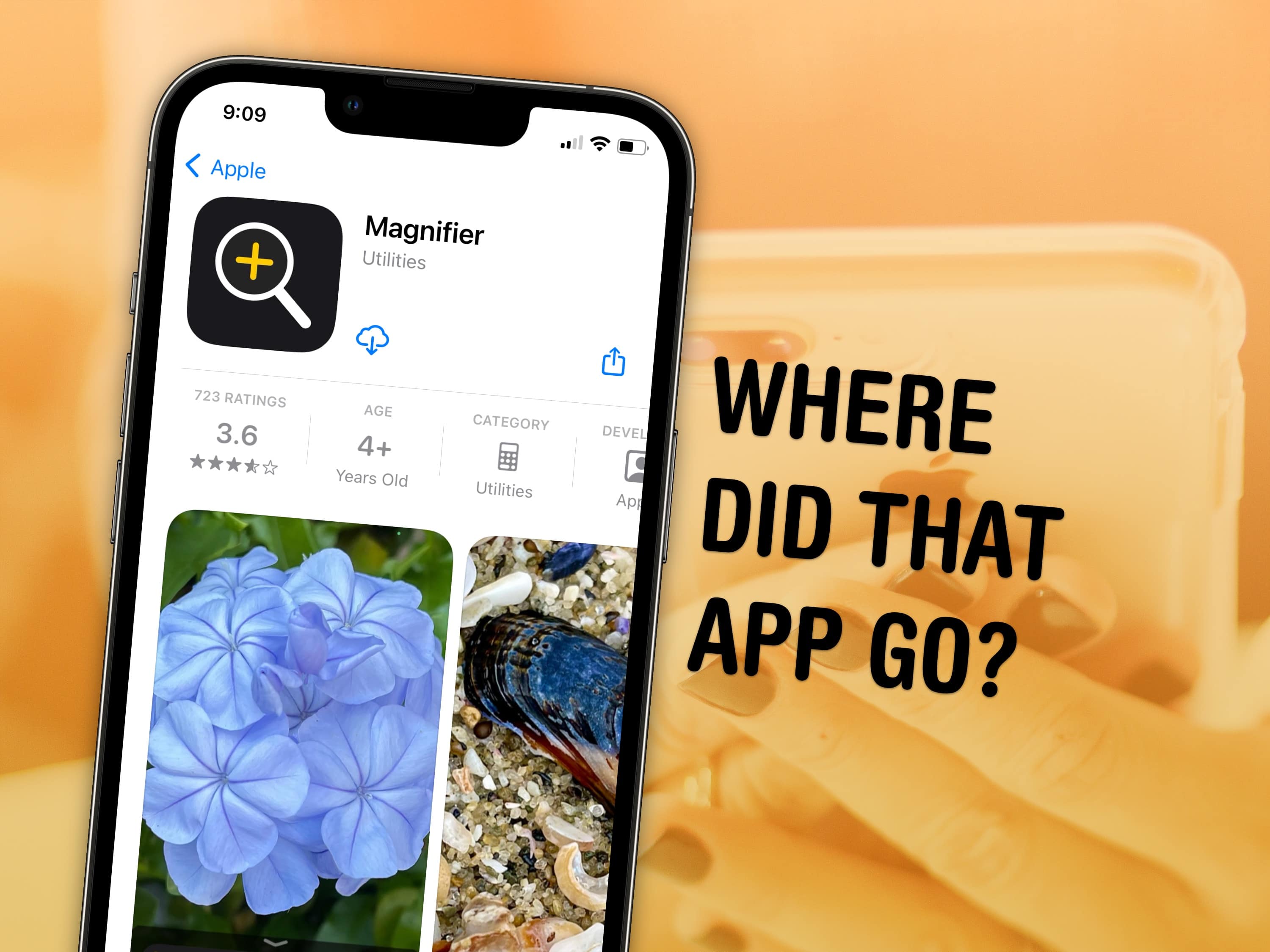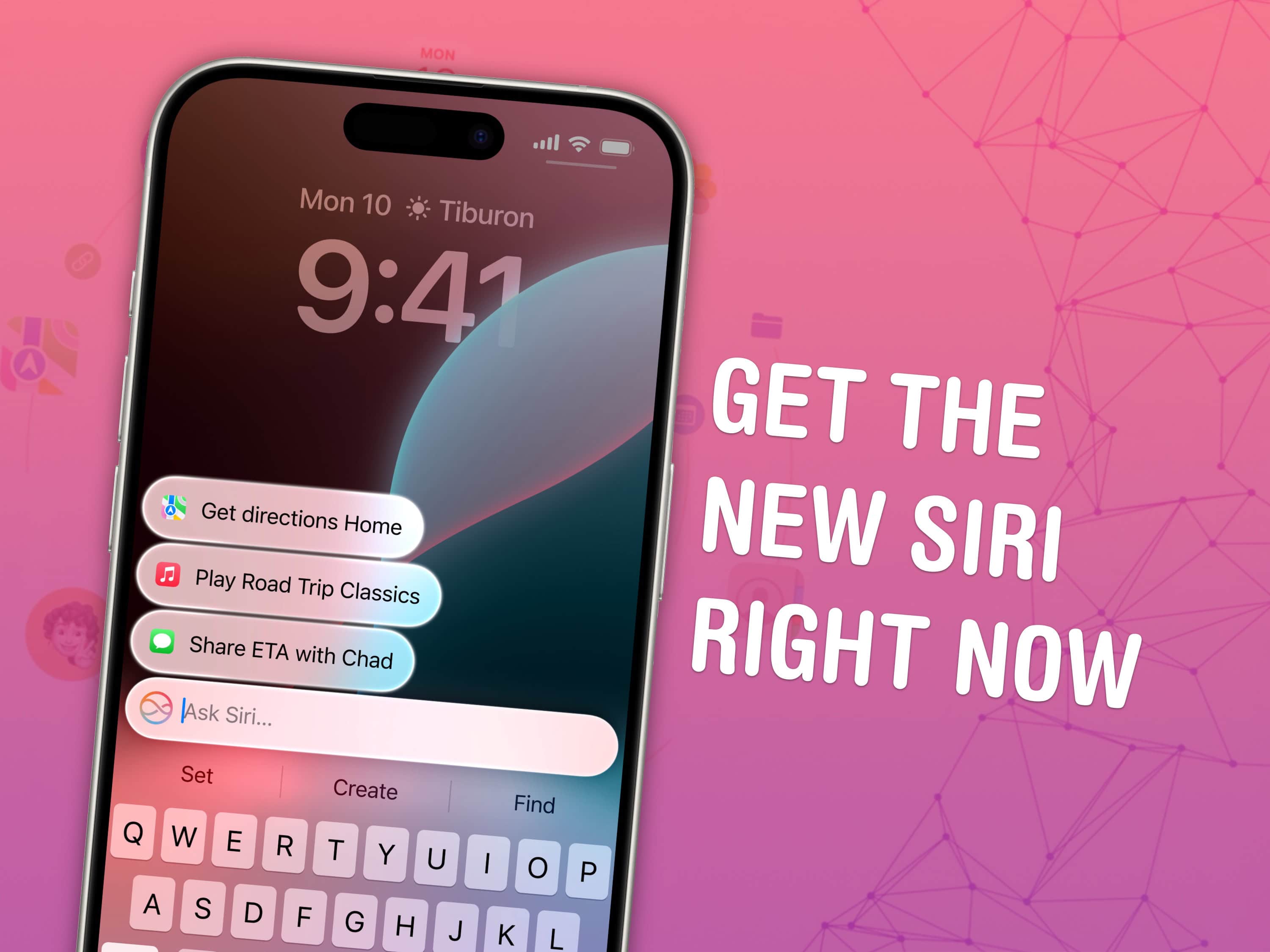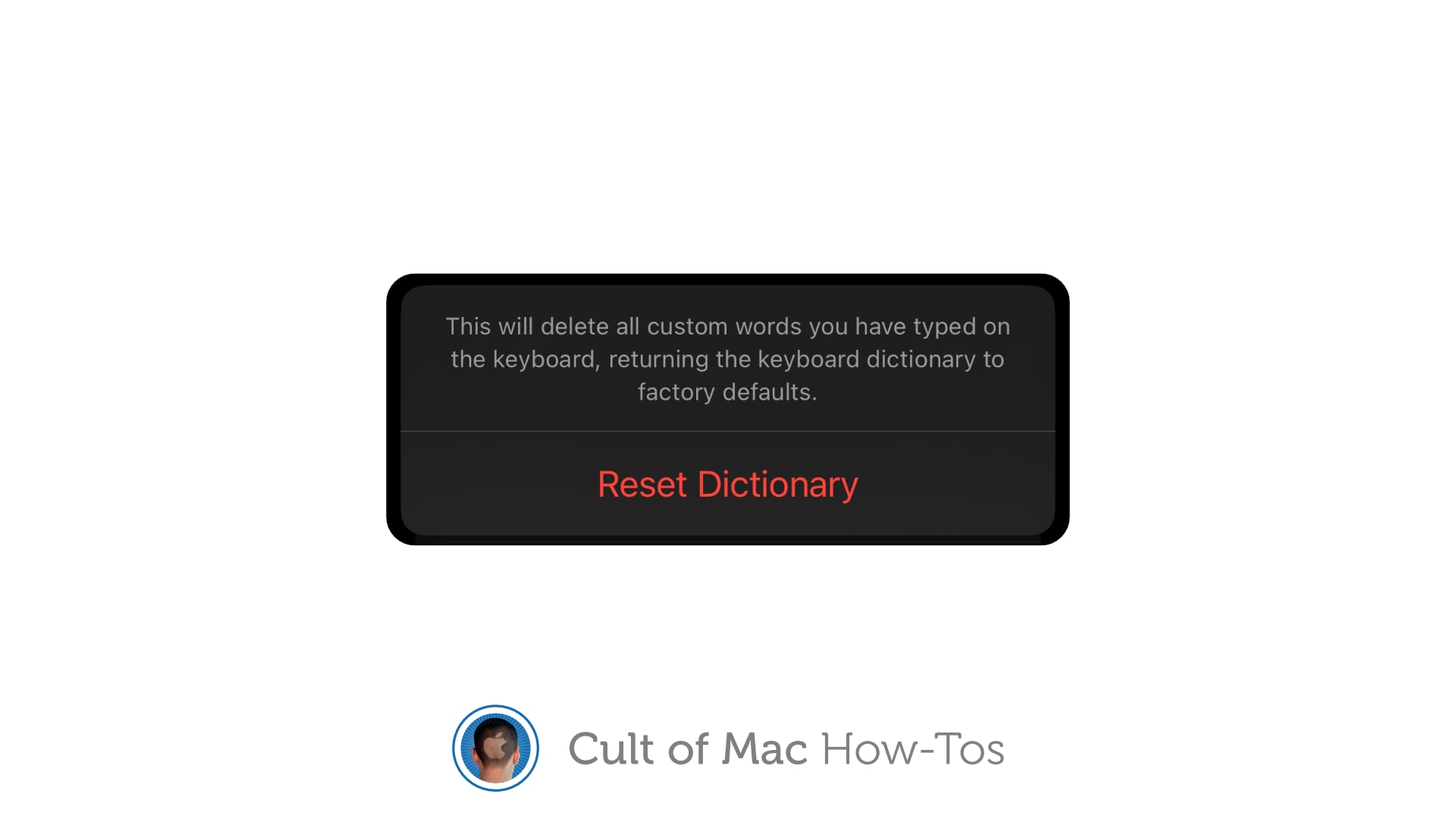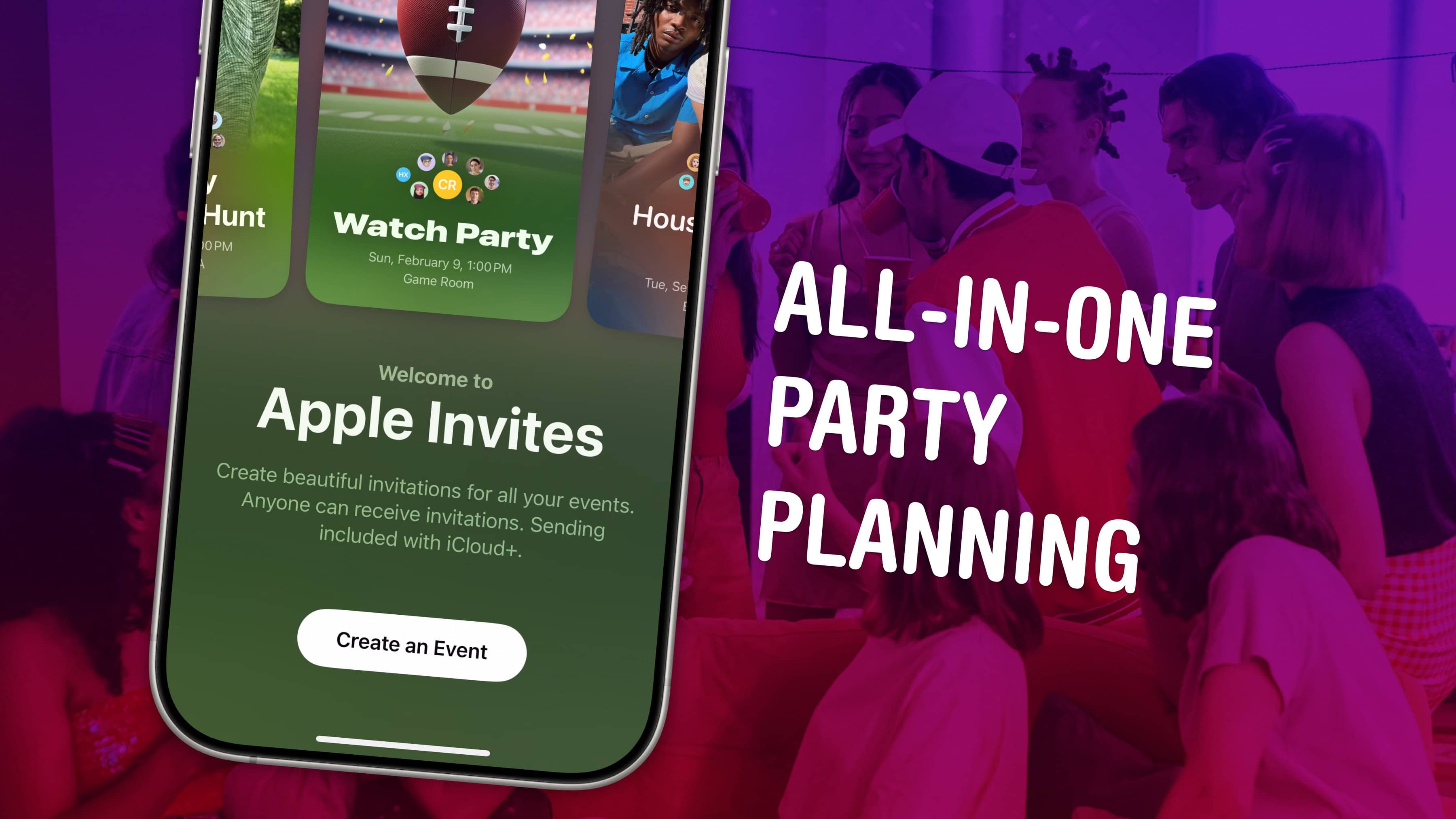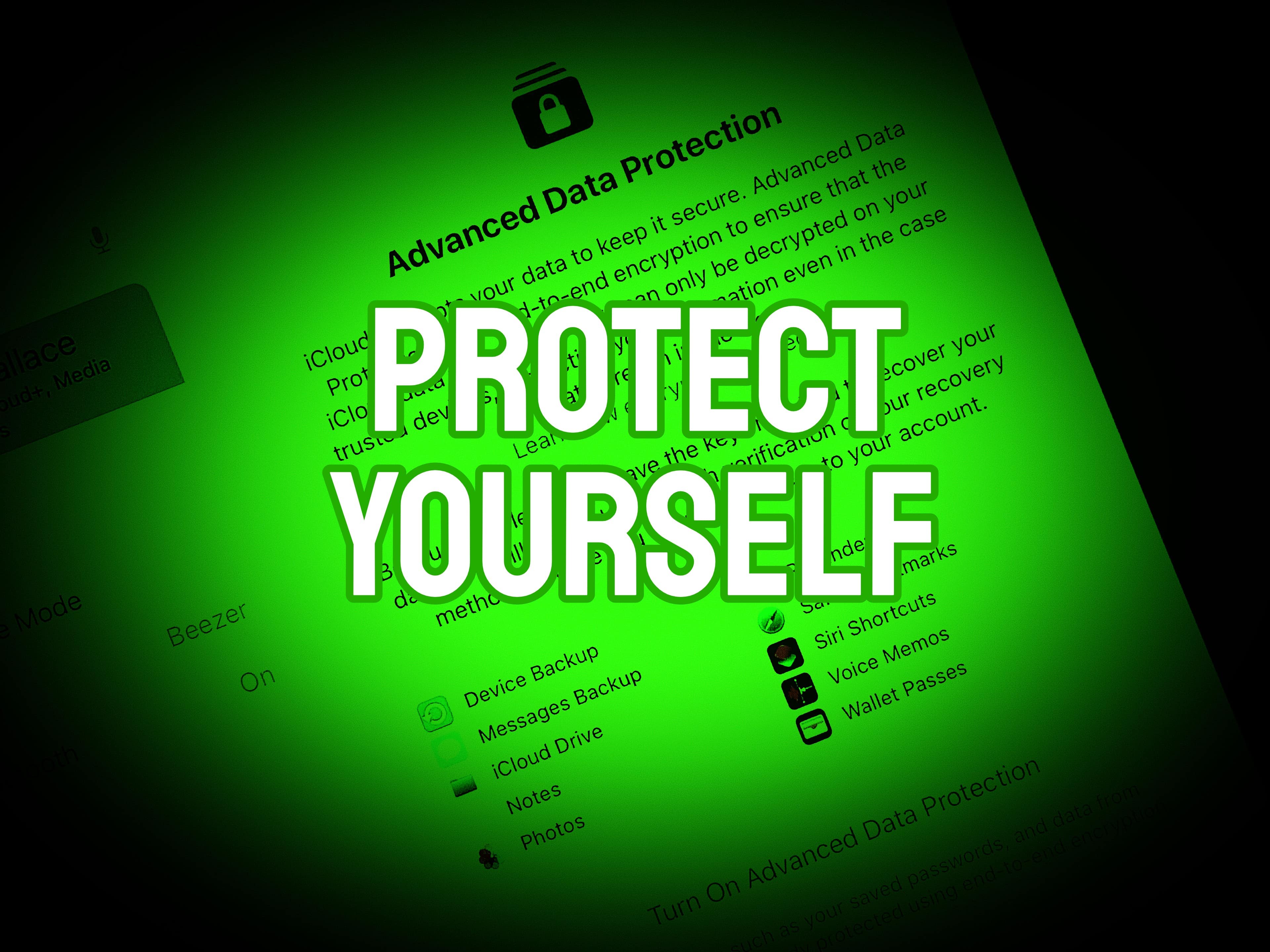Apple News+ Food is a great way to find recipes on your iPhone. It gives you personal recommendations and offers dozens of filters to find all kinds of recipes, from easy slow-cooker fare to gluten-free concoctions. Plus, all the recipes are nicely formatted, with easy-to-read instructions. And you can save recipes you like for later to build up a personal catalog of go-to dishes.
It’s a very well-thought-out addition to an Apple News+ subscription, a tasty complement to the service’s news stories, magazine features and daily puzzles. Apple is slowly but surely replicating all the great features of traditional newspapers.
Here’s how to get cooking with Apple News+ Food. Keep reading or watch our hands-on video.