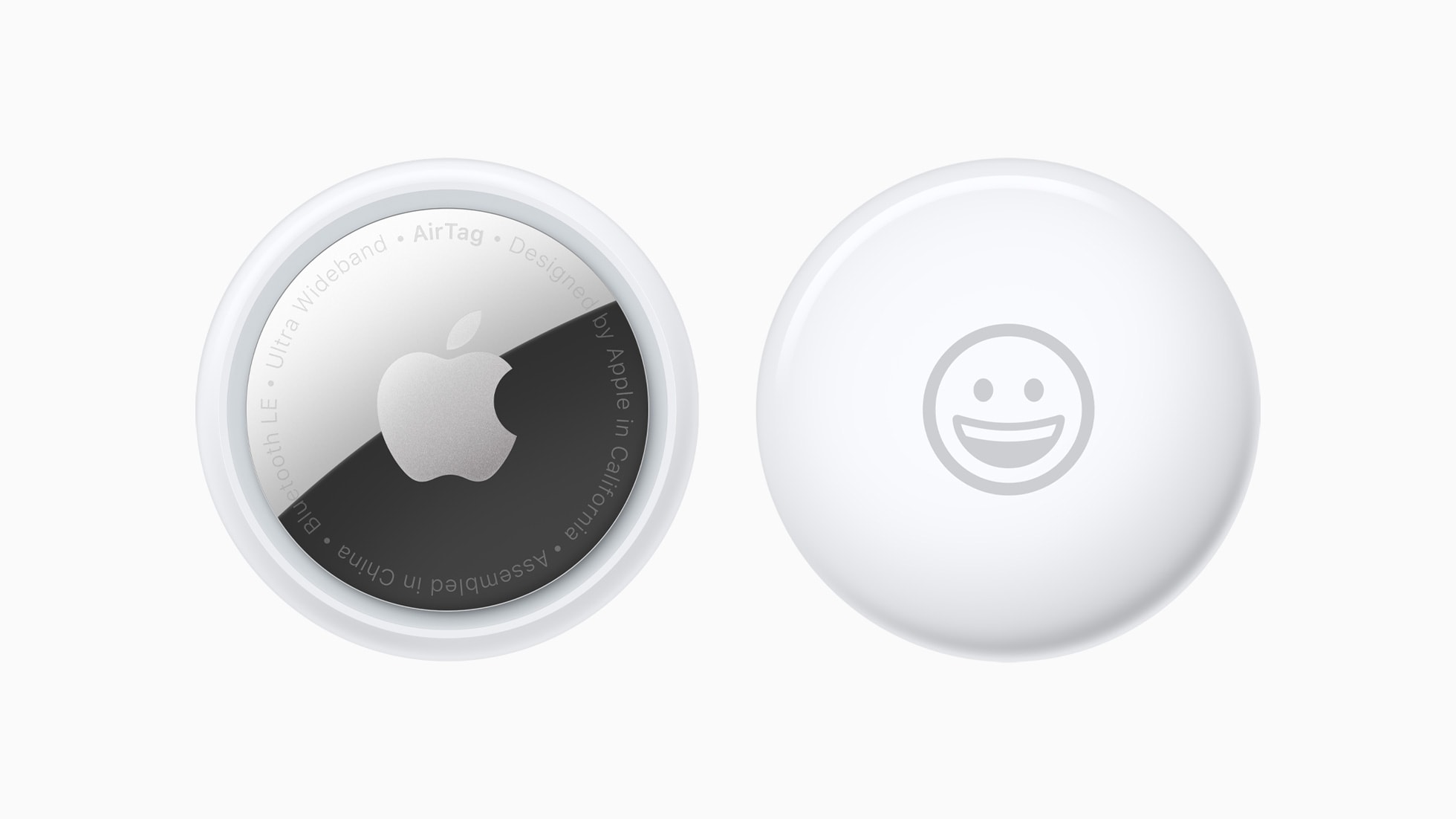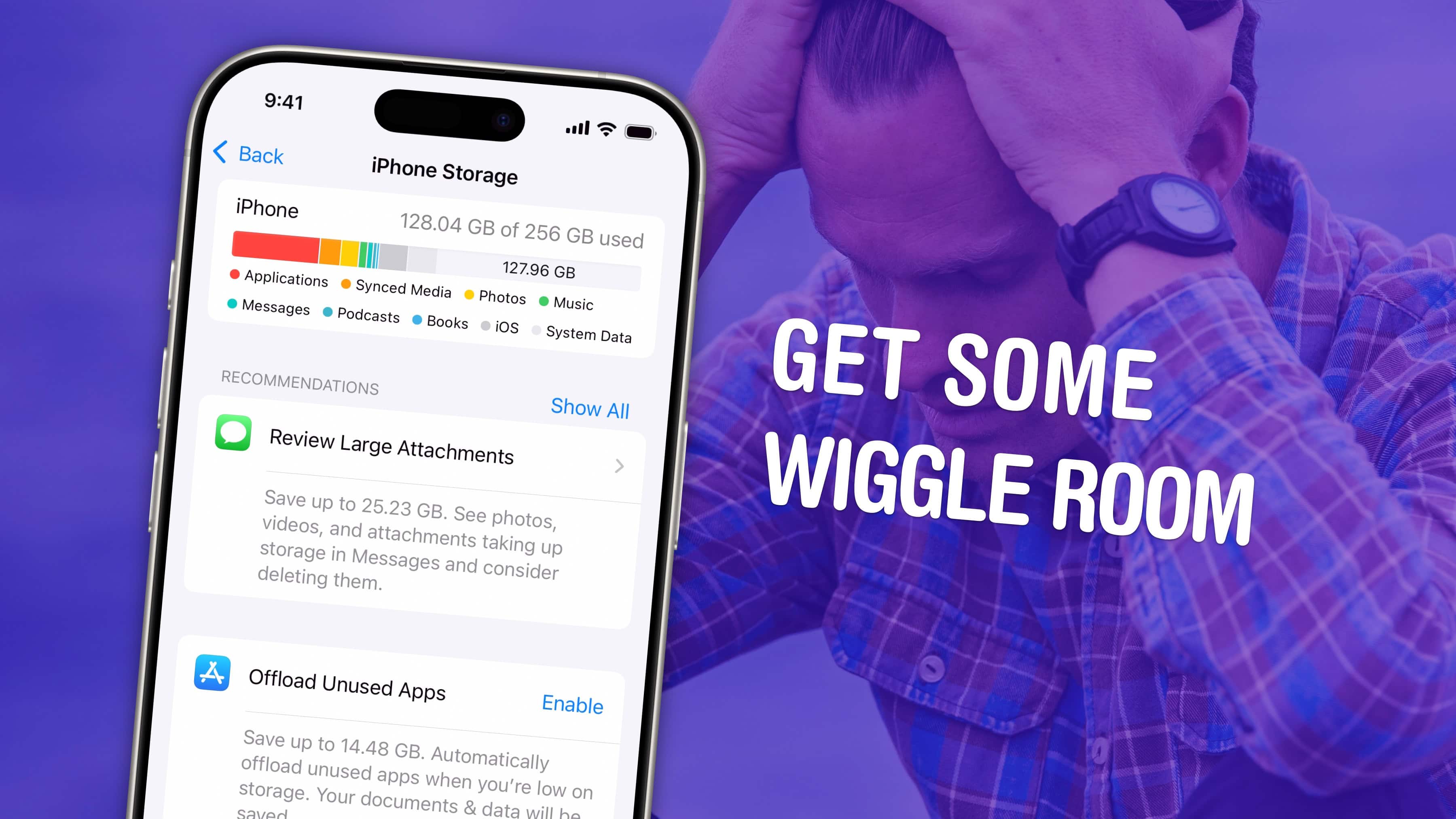Safari’s Hide Distracting Items feature lets you remove ads from your iPhone, along with other elements on the page that irritate you. It doesn’t require an ad blocker or a paid extension — Apple built it right into the browser in iOS 18.
Hide Distracting Items is not an ad blocker per se, but if you are pestered by pop-ups and other items with no obvious close button, Hide Distracting Items can come to the rescue. Here’s how to use it — keep reading or watch our video.
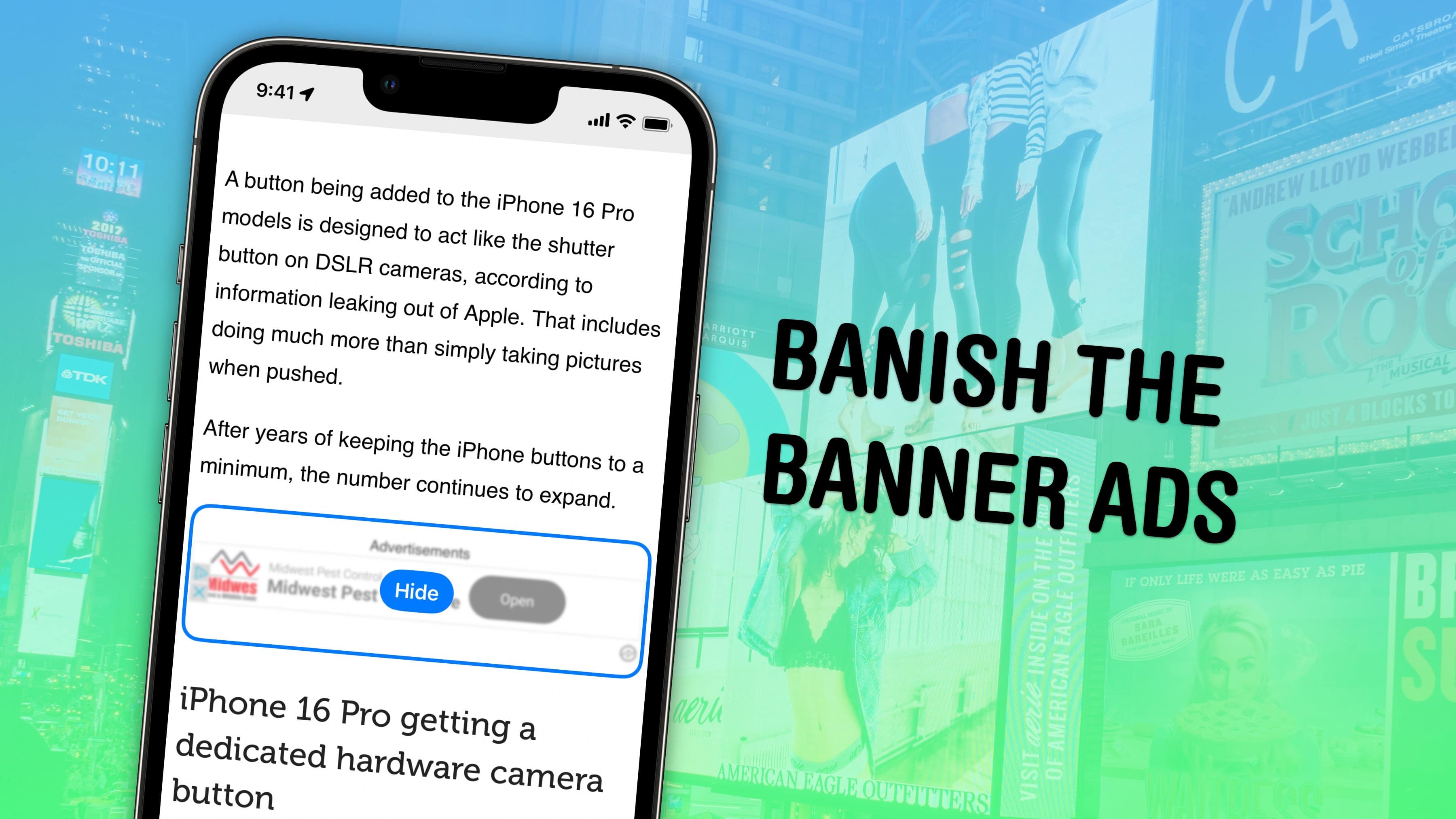

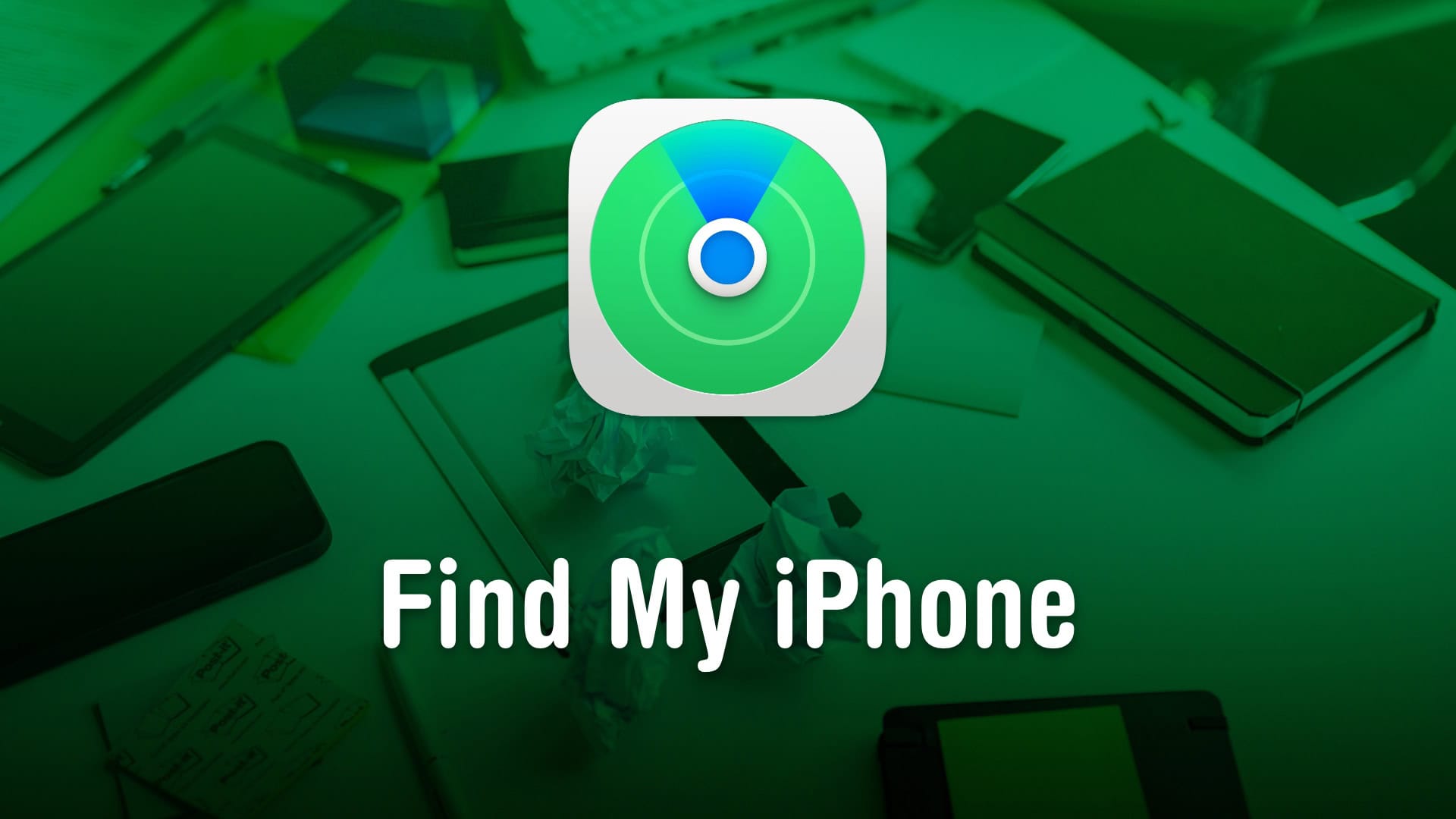
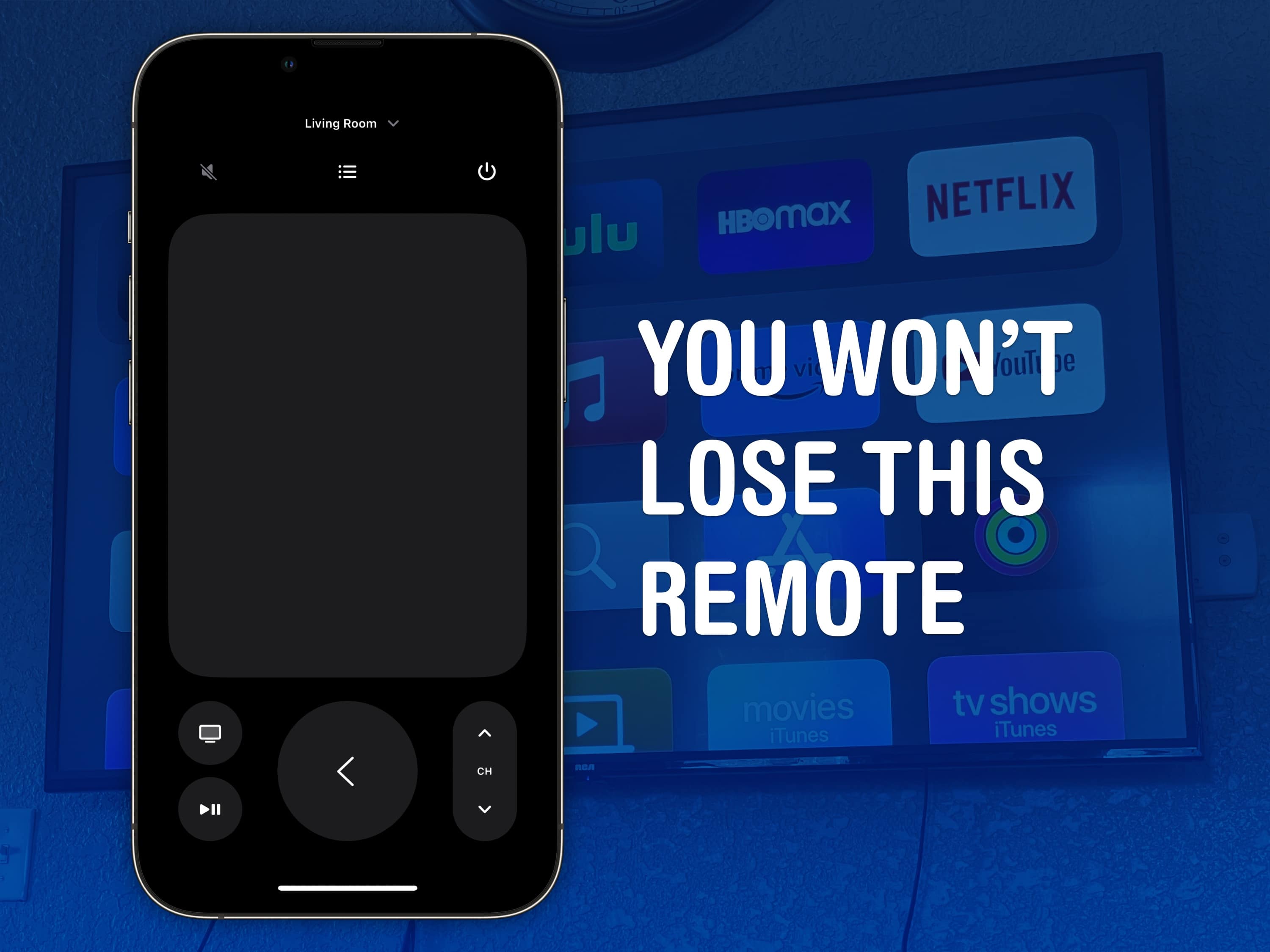








![Copy a YouTube link that starts and stops at a specific time [Pro Tip] Image showing how to copy a YouTube link with timestamp, captioned, “Share videos that get to the point.”](https://www.cultofmac.com/wp-content/uploads/2023/02/Share-Videos-That-Get-To-The-Point.jpg)

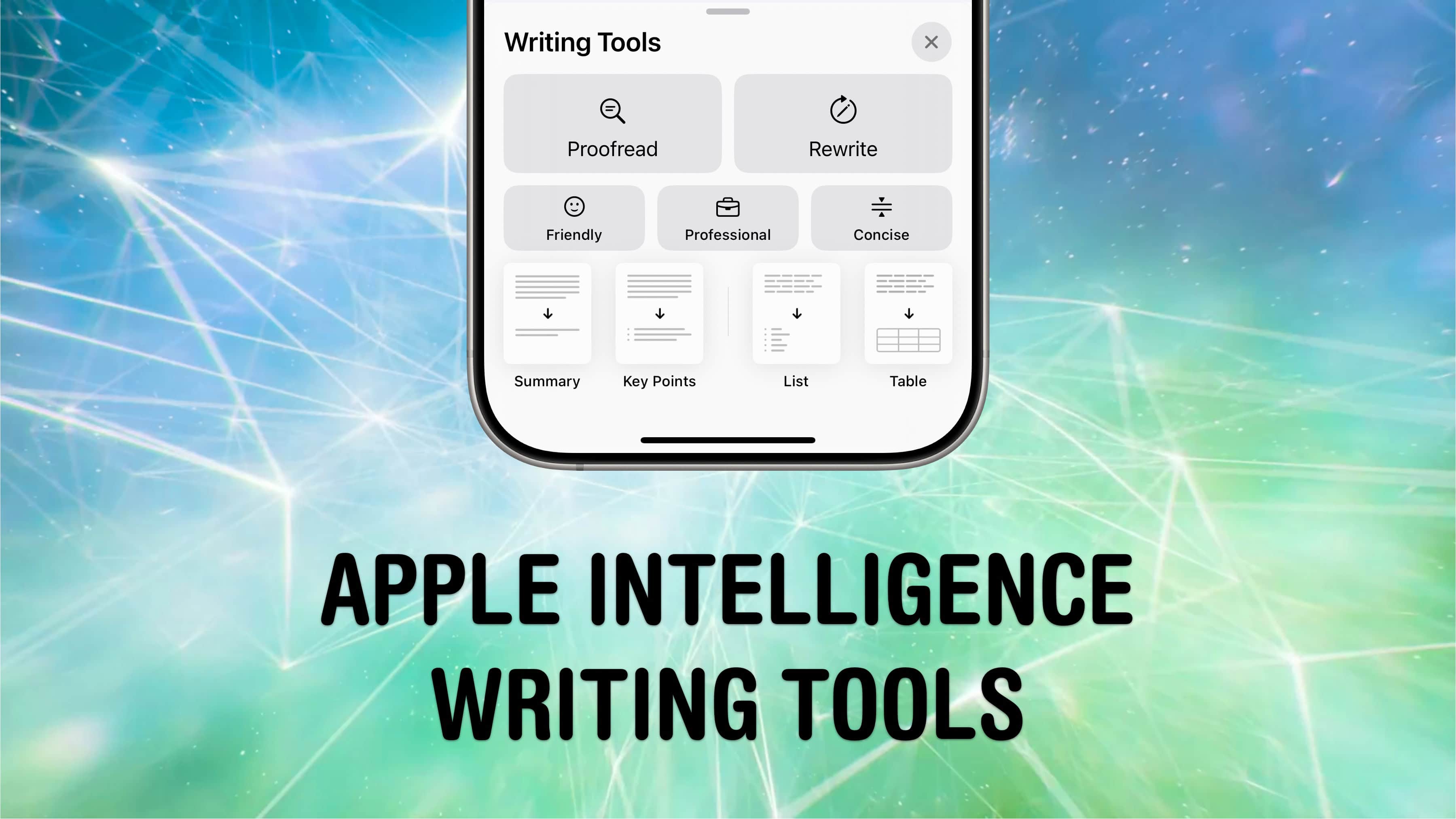

![How to create a toggling Lock Screen wallpaper [Pro Tip] How to create a wallpaper that can switch with a single tap](https://www.cultofmac.com/wp-content/uploads/2025/01/Switch-Wallpaper.gif)


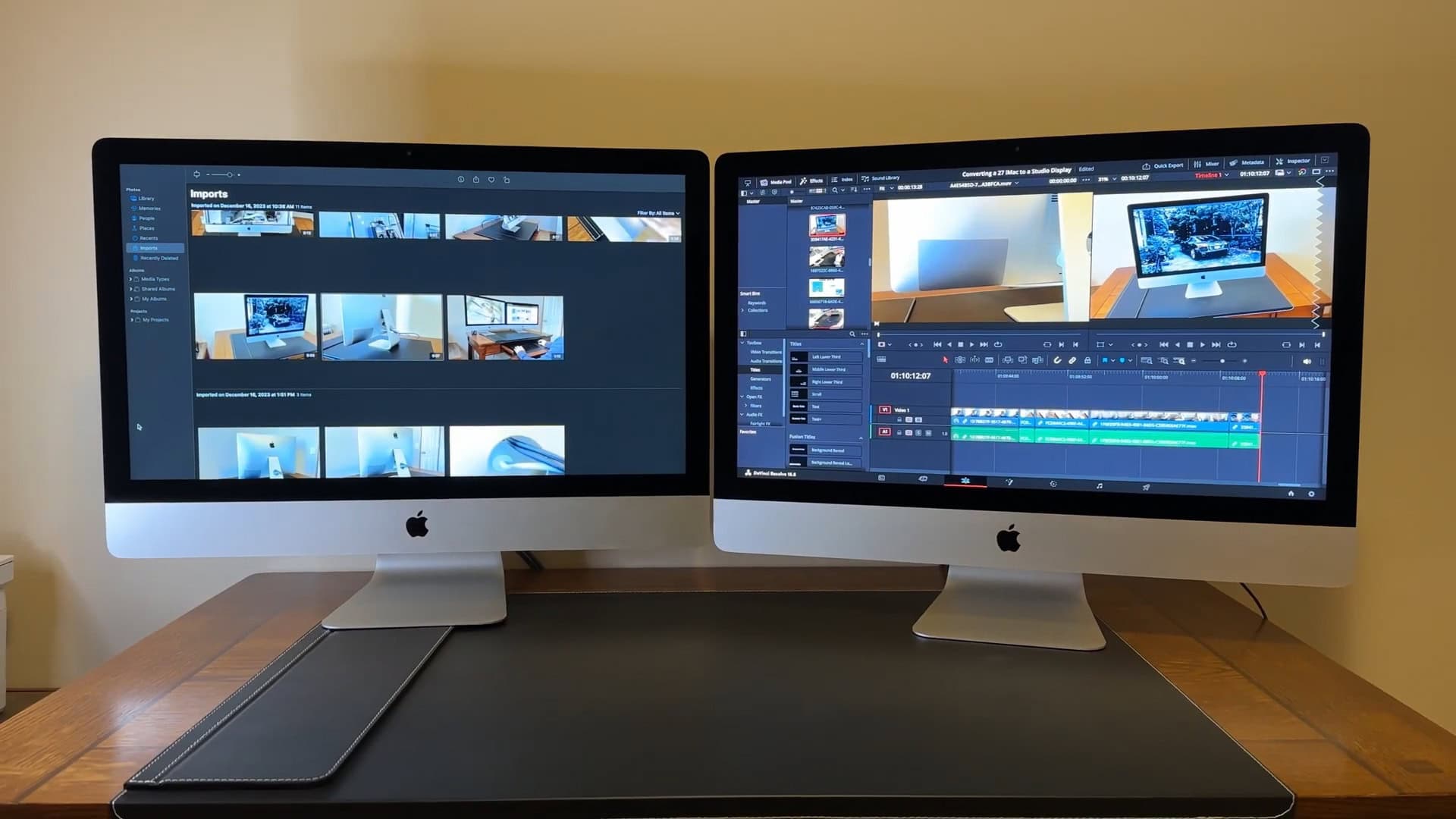
![Keep your Private Browsing secret with this one smart Safari move [Pro Tip] Secretly switch out of private browsing.](https://www.cultofmac.com/wp-content/uploads/2023/01/Secretly-Switch-Out-Of-Private.jpg)