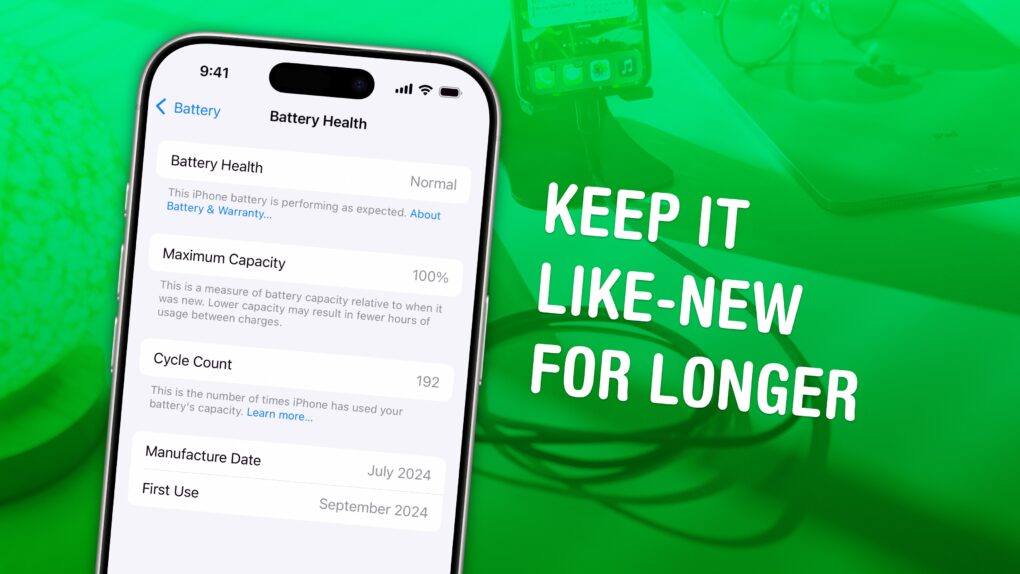Adopting a few smart habits can preserve your iPhone battery health, greatly extending the device’s useful lifespan.
By simply tweaking how you use and charge your device, you can keep your battery from going bad, which is often cited as a reason to upgrade to a new iPhone. Just make these easy lifestyle changes, and your iPhone should last longer in the long term.
Keep reading or watch our video to find out how to boost your iPhone battery health.
Preserve your iPhone battery health for years to come
Every type of battery follows different chemical rules. Lithium-ion batteries like the one in your iPhone became the dominant battery technology over the last 20 years because of their high energy density, fast recharge capability and long lifespan. However, as we all know, they’re not invincible. Over time, every full charge cycle chips away at the battery’s capacity.
Hardware geeks typically measure battery lifespan in charge cycles: how many times a battery can be depleted and charged back up, from zero to 100%. A lithium-ion battery typically retains 70% to 80% of its original capacity after about 1,200 cycles.
If you follow these tips, you can slow that decline and keep your iPhone running like new far longer than you might expect.
Table of contents: Preserve your iPhone battery health for years to come
- Limit your charging to 80%
- Keep your iPhone on a MagSafe charger
- Reduce how much your battery drains every day
- How to check iPhone battery health
- More iPhone tips
Limit your charging to 80%
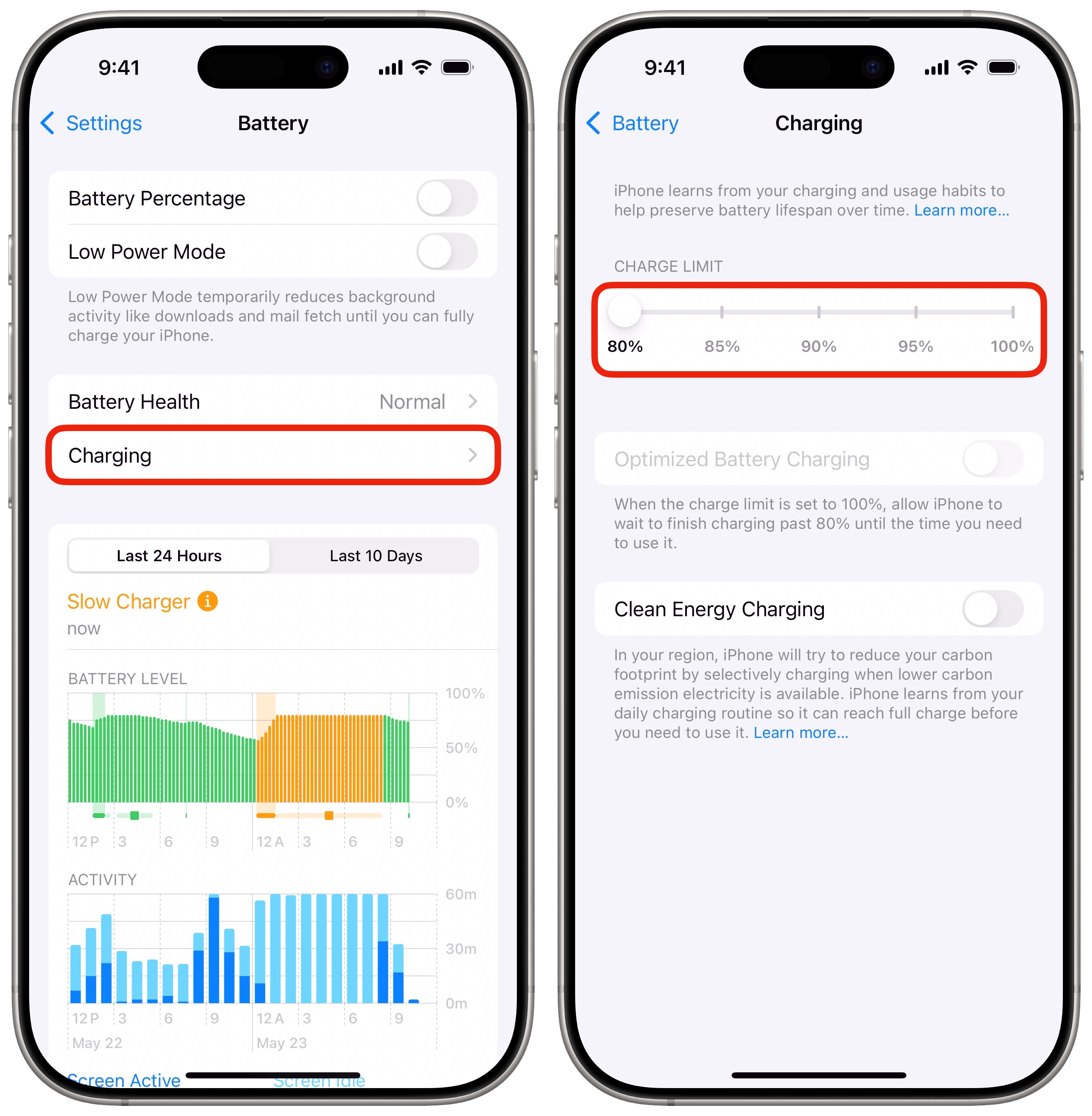
Screenshot: D. Griffin Jones/Cult of Mac
The first thing you need to do to preserve your iPhone battery health is lower its maximum charge setting. To do so, go to Settings > Battery > Charging and slide the charge limit to 80%. That way, your phone will charge until it hits 80% and then stay there. It treats 80% as if it’s 100%. (If you’re scared of 80% not being enough juice to get through the day, you can set it to 90% instead, but that won’t be as effective at prolonging your battery’s useful life.)
It may sound counterintuitive to lower your maximum battery charge in order to preserve battery life, but it’s that last push — charging your phone from 80% up to 100% — that is the hardest on your battery. If you only charge to 80%, you’ll strain your battery less.
Saving a little part of your battery every day will preserve it for longer.
Keep your iPhone on a MagSafe charger

Photo: D. Griffin Jones/Cult of Mac
Perhaps counterintuitively, the easiest way to reduce the number of charging cycles and maintain your iPhone battery health is to keep it on a charger more often. With the battery limit set to 80%, you don’t need to worry about overtaxing the battery.
One easy way to pull this off: Put a MagSafe charging stand everywhere you might keep your phone throughout the day when you’re not actively using it.
Personally, I use the Kuxiu X40Q on my nightstand and the Zike 3-in-1 Qi2 at my desk. Both have a MagSafe charger for an iPhone (or any Qi2-compatible phone), an Apple Watch charging puck and a regular Qi charging spot for AirPods or a second phone. The Kuxiu X40Q is a portable stand that folds up; the Zike model is a nicer desktop stand.
For using your phone while it’s charging, like on a living room corner table, you can use Apple’s MagSafe charging cable (or Anker’s more affordable version. See our roundup of the best MagSafe cables and chargers for iPhone for even more options).
Reduce how much your battery drains every day
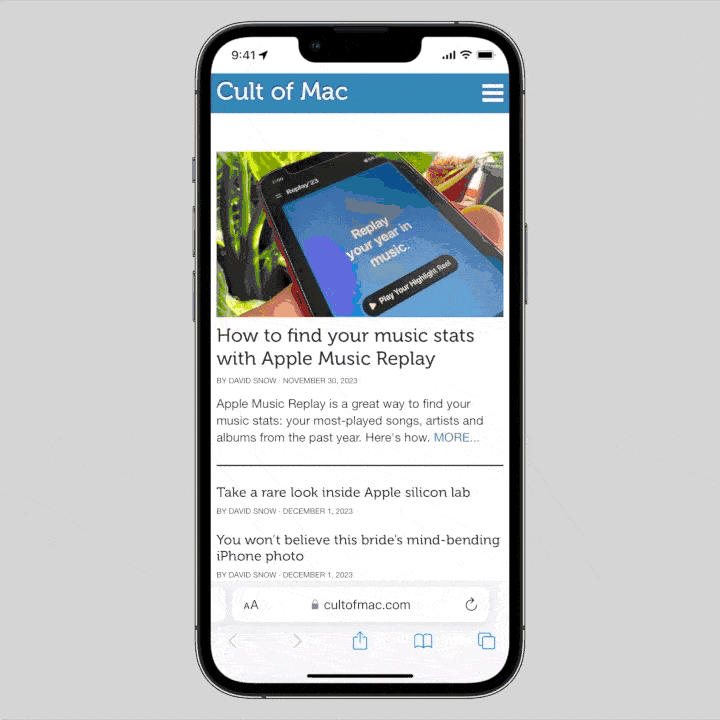
GIF: D. Griffin Jones/Cult of Mac
Another way to reduce the number of battery cycles, and thus boost your iPhone battery health, is to reduce the amount your battery drains in a single day. After limiting your charge to 80%, you’ll probably want a few pointers.
We have a full article and video explaining the top tips (that actually work), but in short:
- Stop force-quitting your apps.
- Don’t be afraid to use Low Power Mode liberally.
- Turn down your display brightness, and consider disabling the always-on display (on supported models).
- Stay on Wi-Fi as much as possible.
Overall, try not to let your iPhone battery drop below 20%. Just like charging above 80%, charging from zero to 20% takes much more work than the midrange juice-up.
How to check iPhone battery health
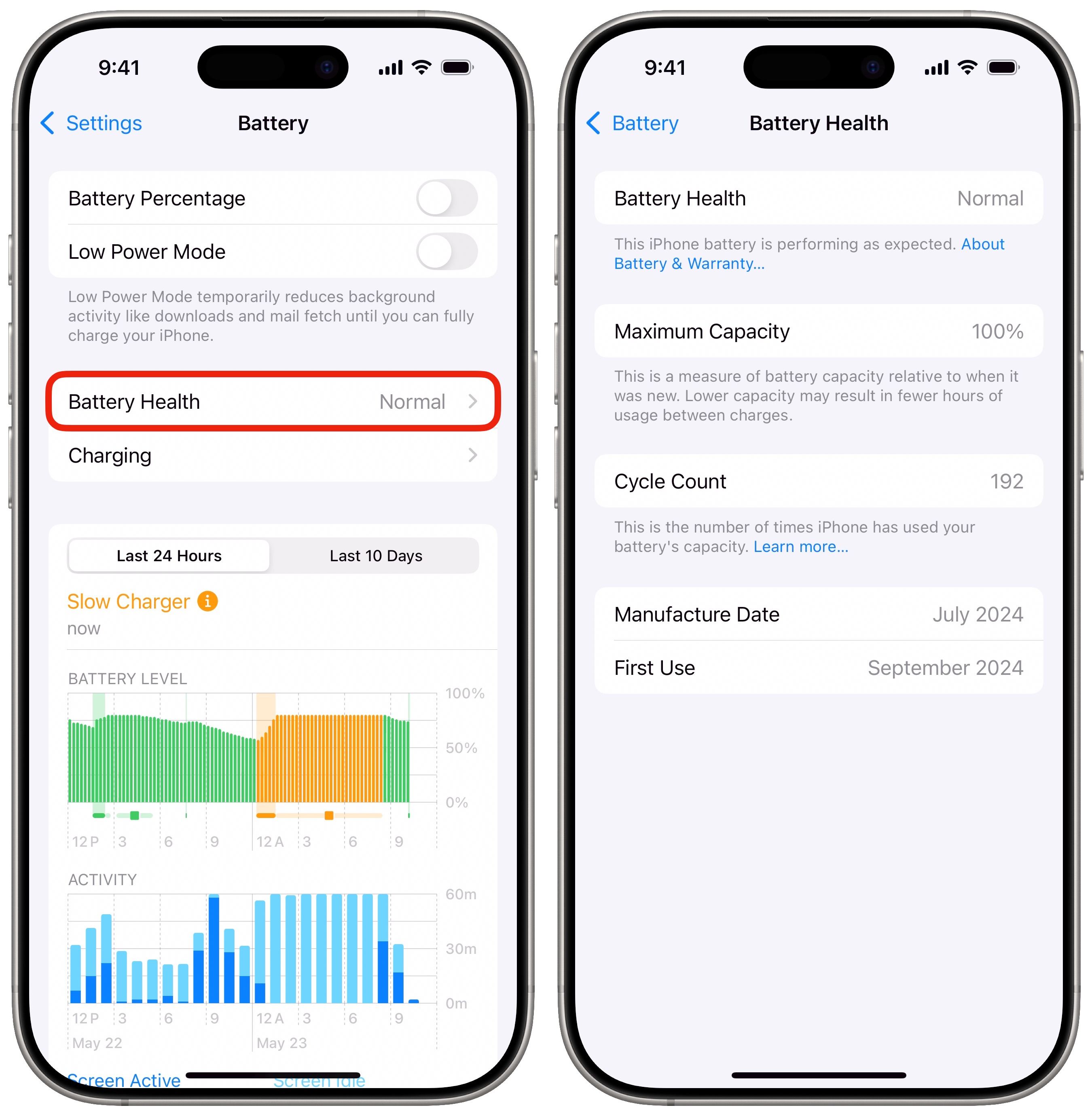
Screenshot: D. Griffin Jones/Cult of Mac
You can easily get an idea of how your iPhone battery health is doing at any time. Just head to Settings > Battery > Battery Health. You can see your maximum capacity and the cycle count.
If your maximum capacity is below 80%, your battery is getting old — you should consider having it replaced before it loses its ability to hold a charge.
If you take all this advice to heart, you should see your battery capacity and charging cycles stay like new for much longer. I’ve had my iPhone 16 Pro since day one in September, and it’s still at 100% capacity with only 192 cycles.
More iPhone tips
Now that you know how to preserve your iPhone battery health over the long haul, check out our tips on how to save daily battery life. Or read more pro tips: