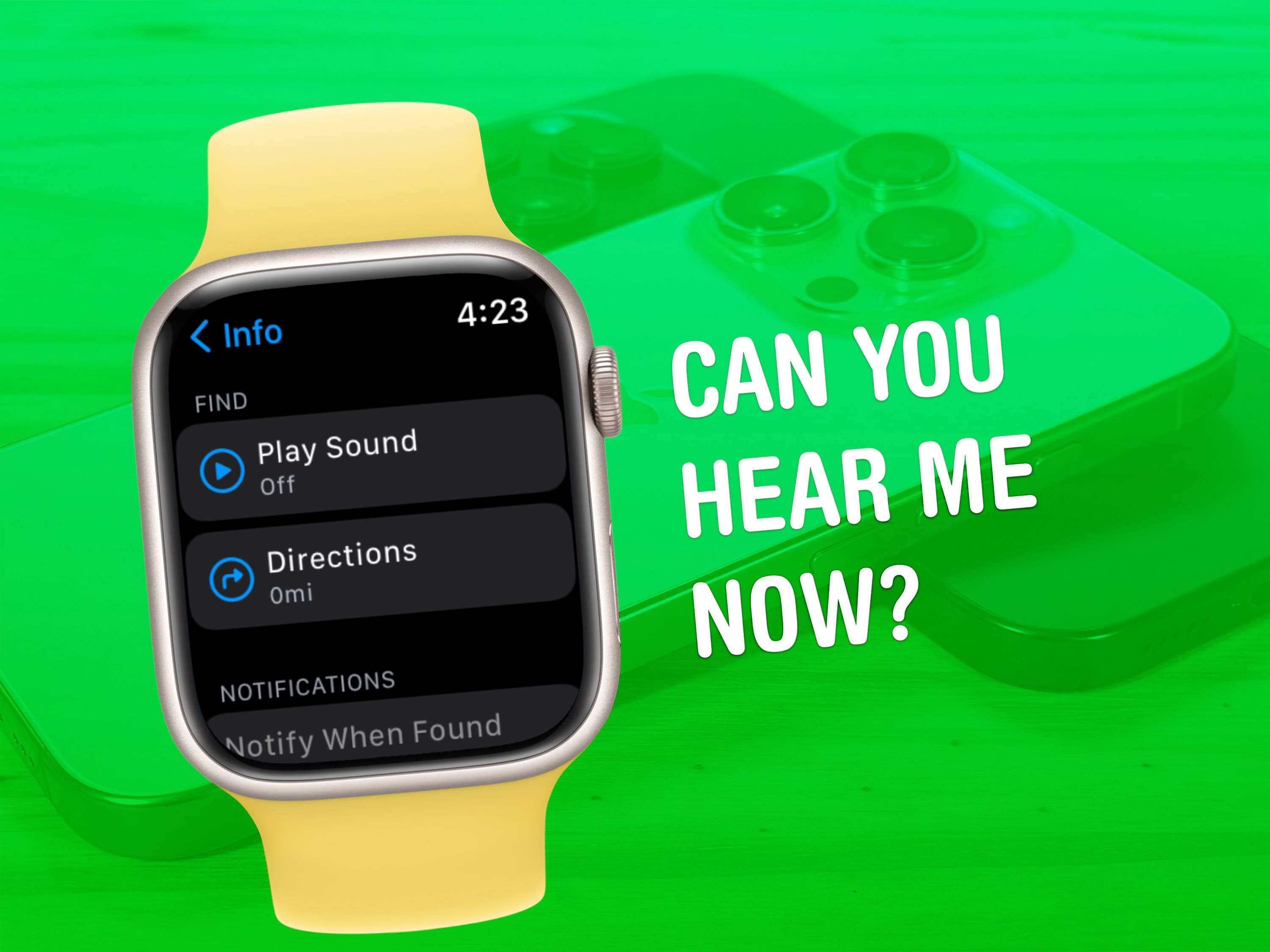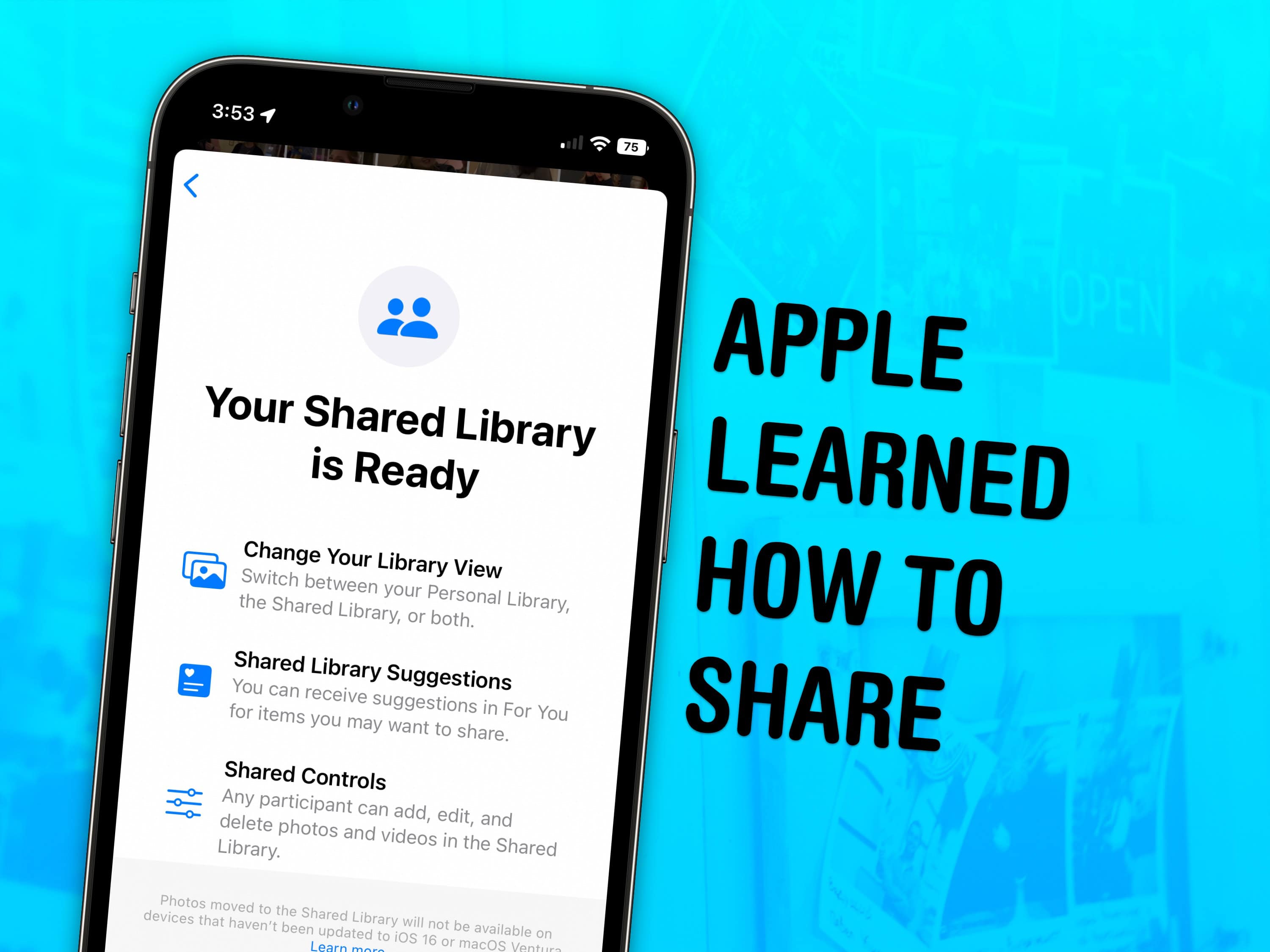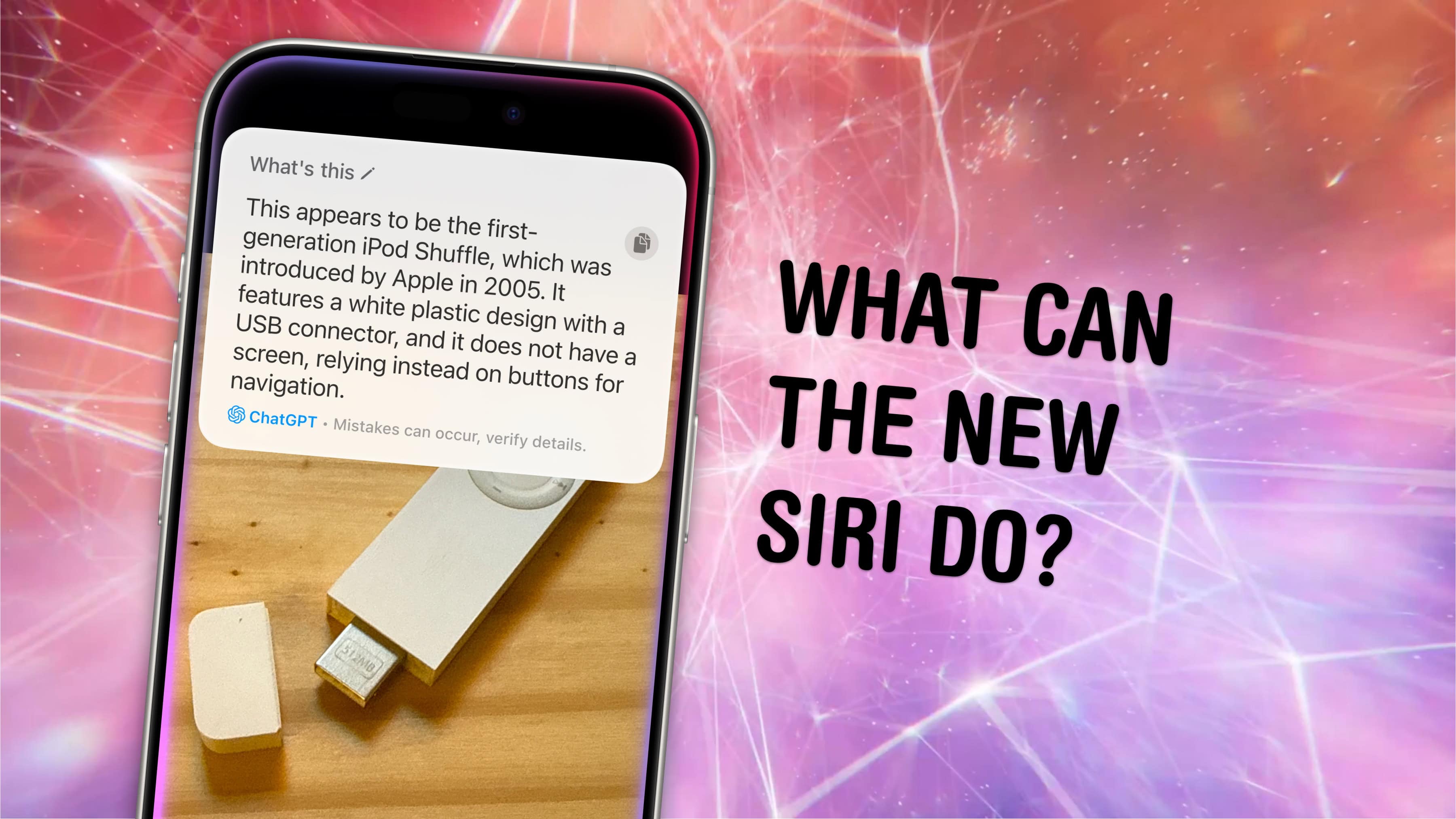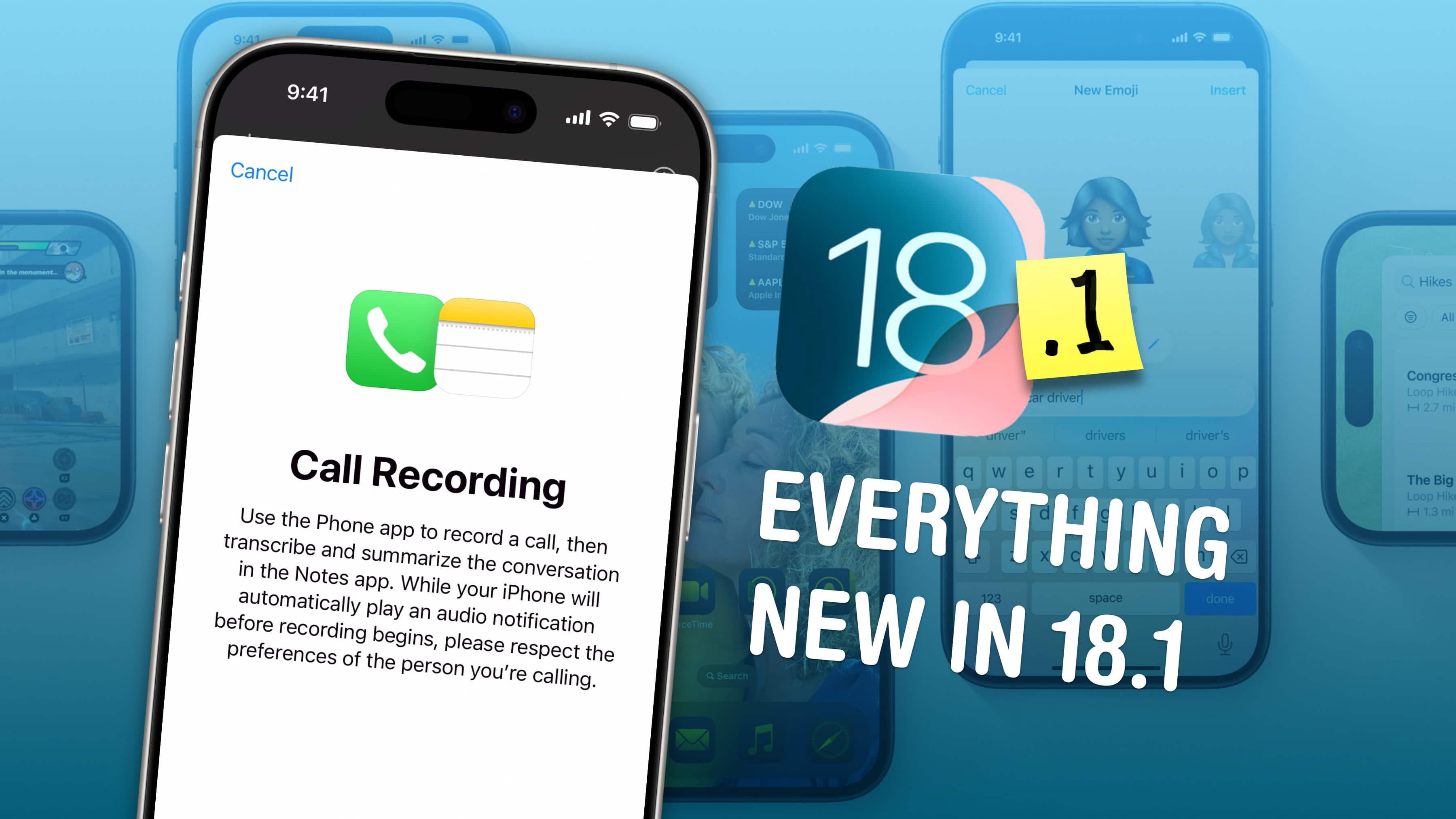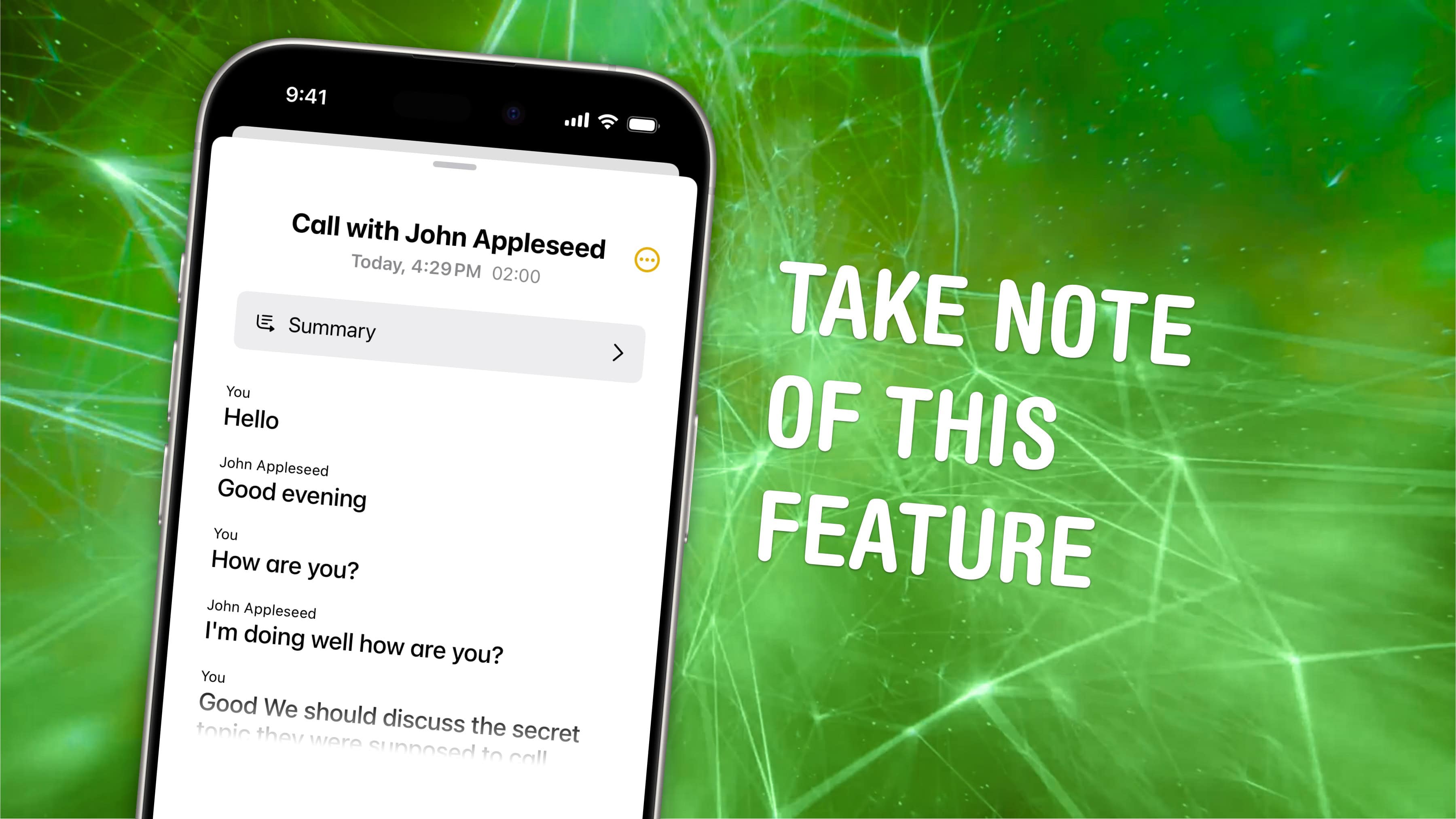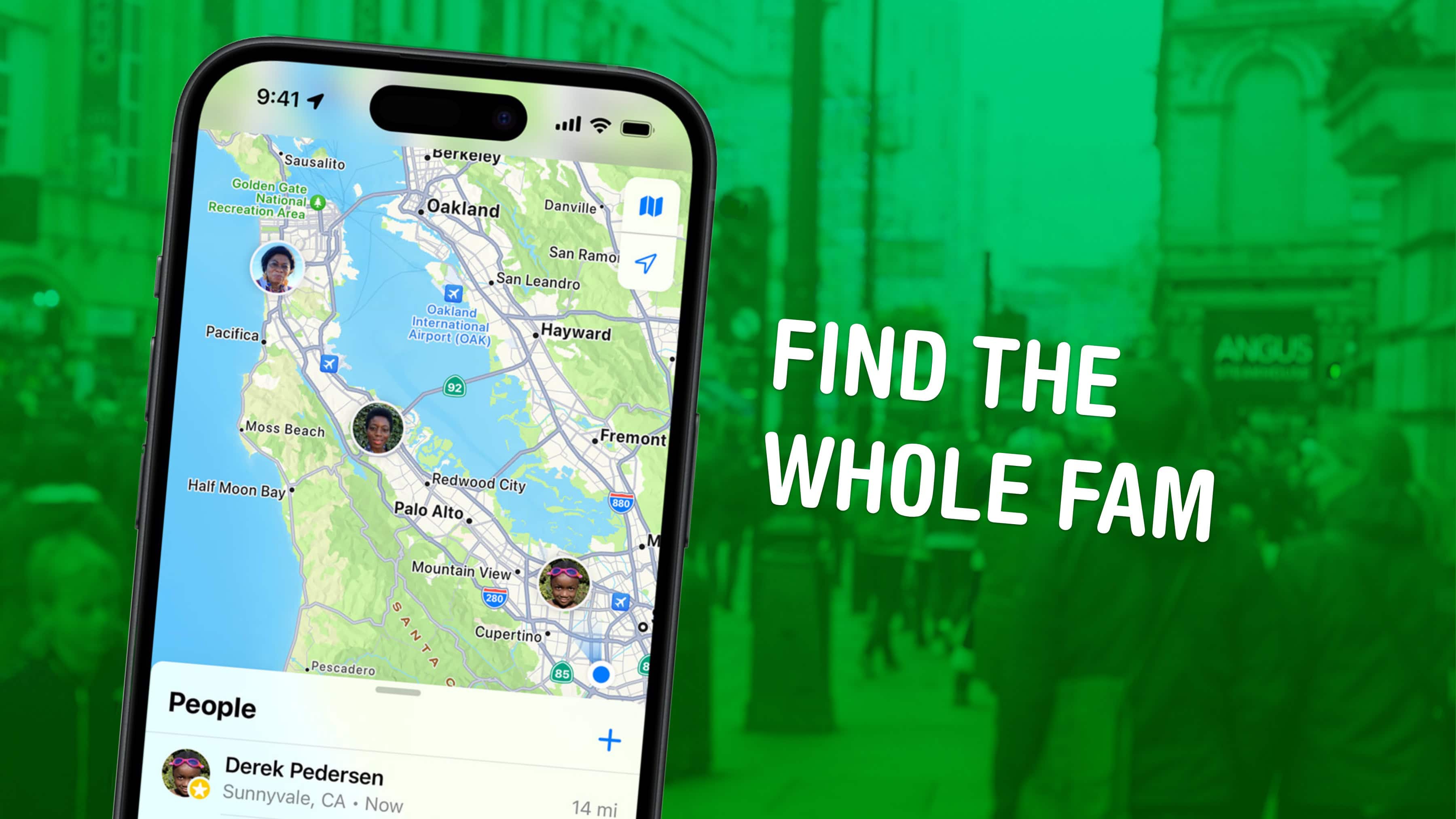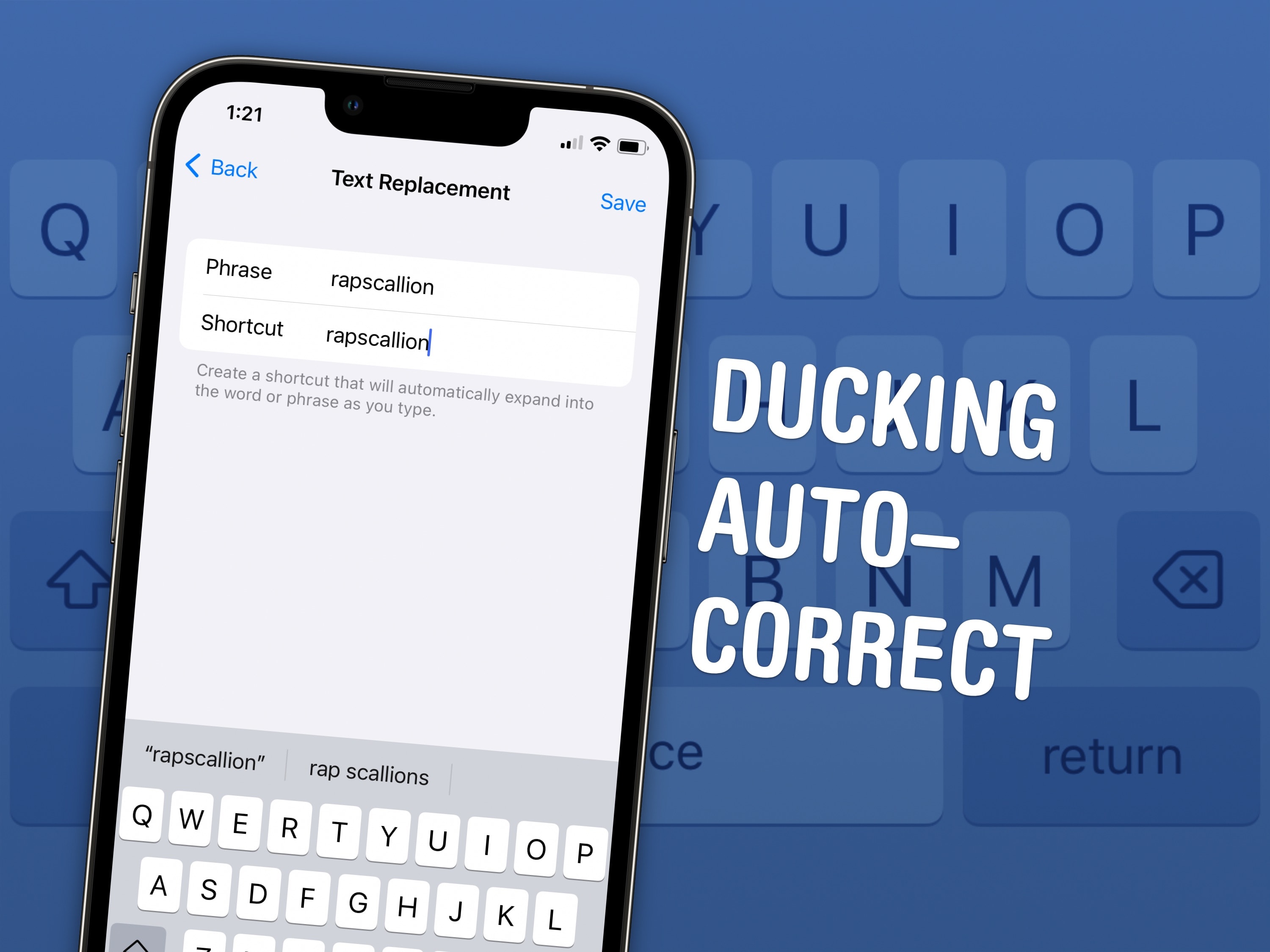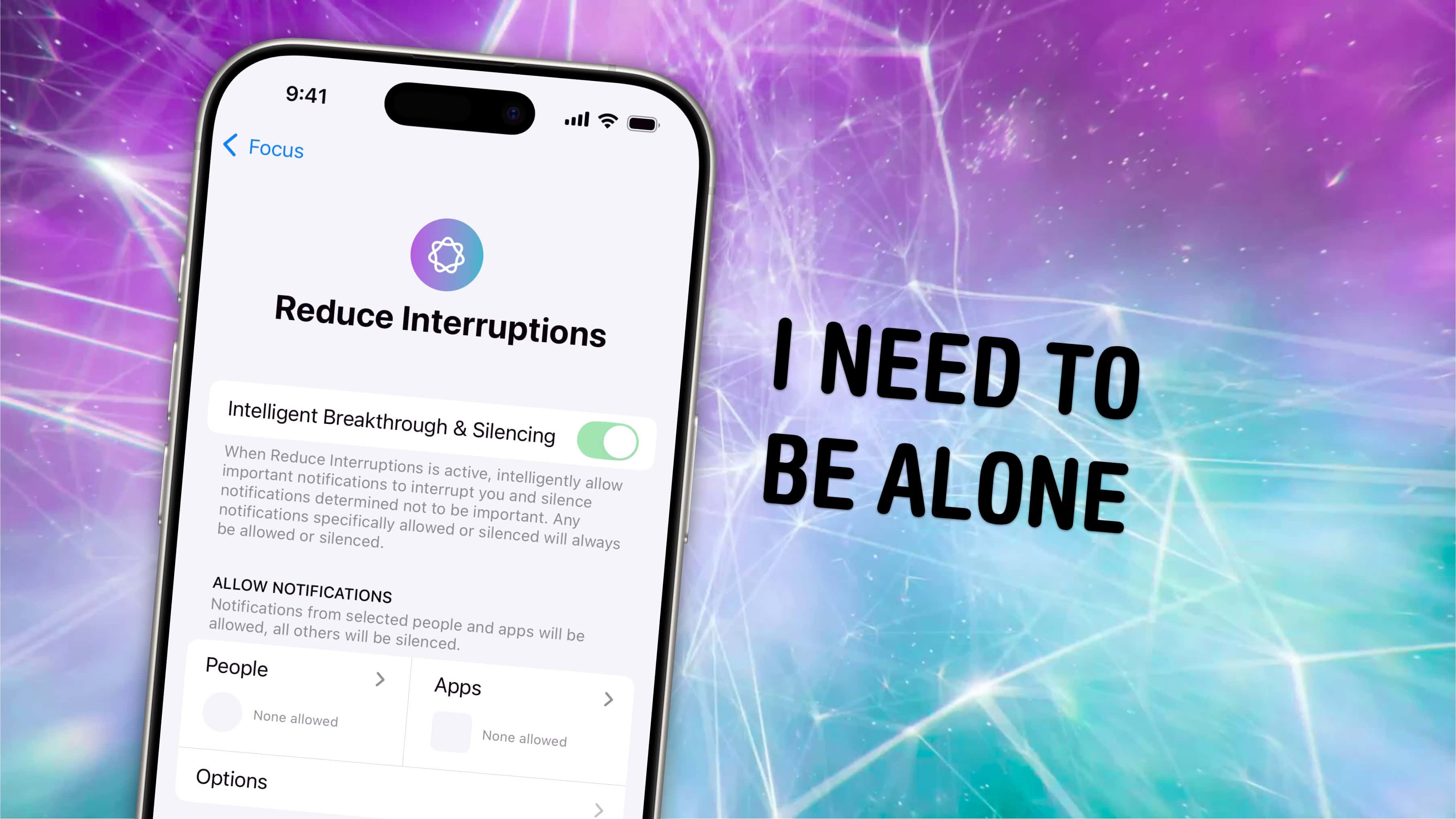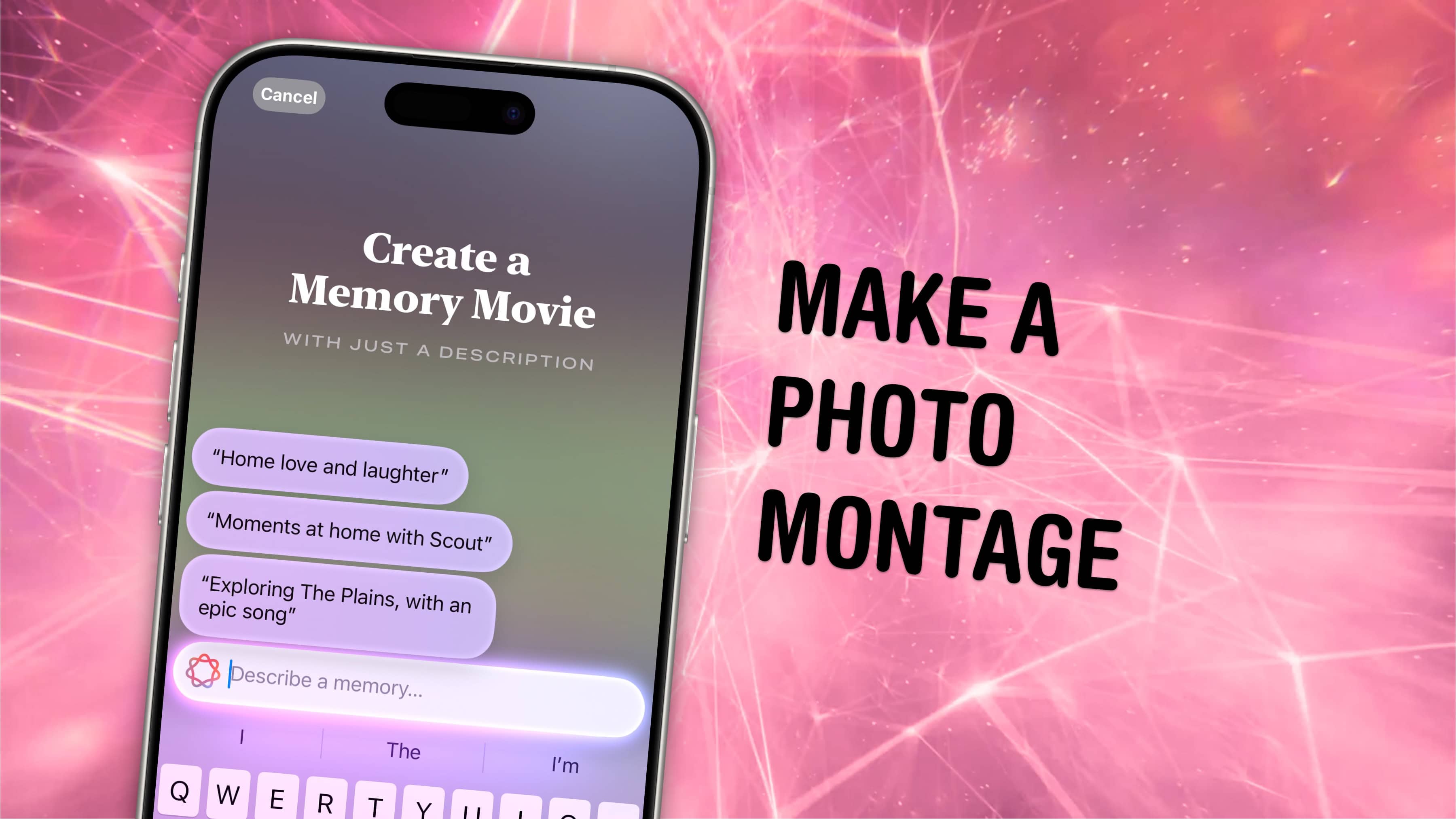In iOS 18, users can finally change out their iPhone Lock Screen buttons from the standard Flashlight and Camera to whatever they want. There’s a giant selection of buttons you can swap in their place.
In fact, any button you can put in iOS 18’s new customizable Control Center is a button you can put on your iPhone’s Lock Screen. Plus, you can add different shortcut buttons to different Lock Screens, making them context-dependent (and tied to a Focus Mode if you like).
Here’s how to swap out the iPhone Lock Screen buttons to put whatever you want at your beck and call.



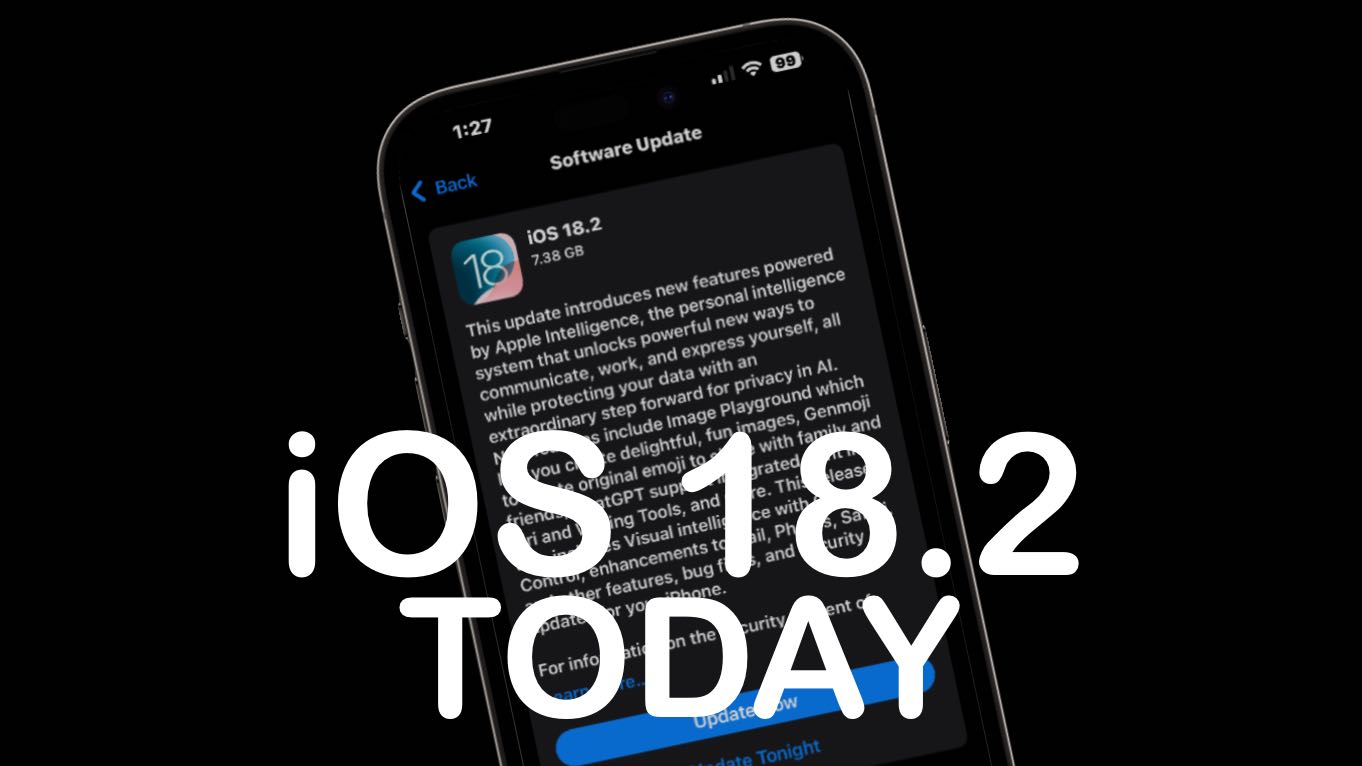
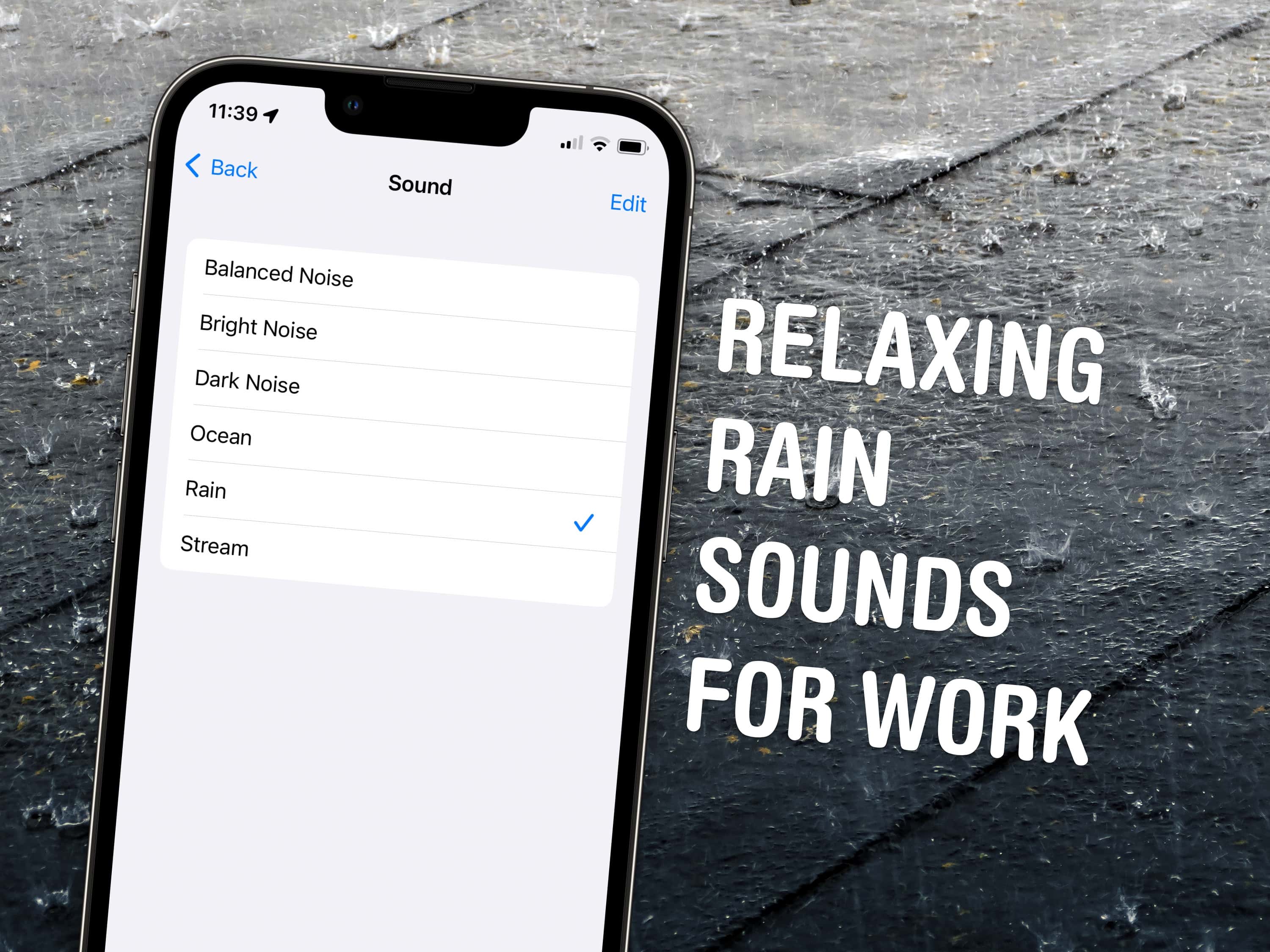
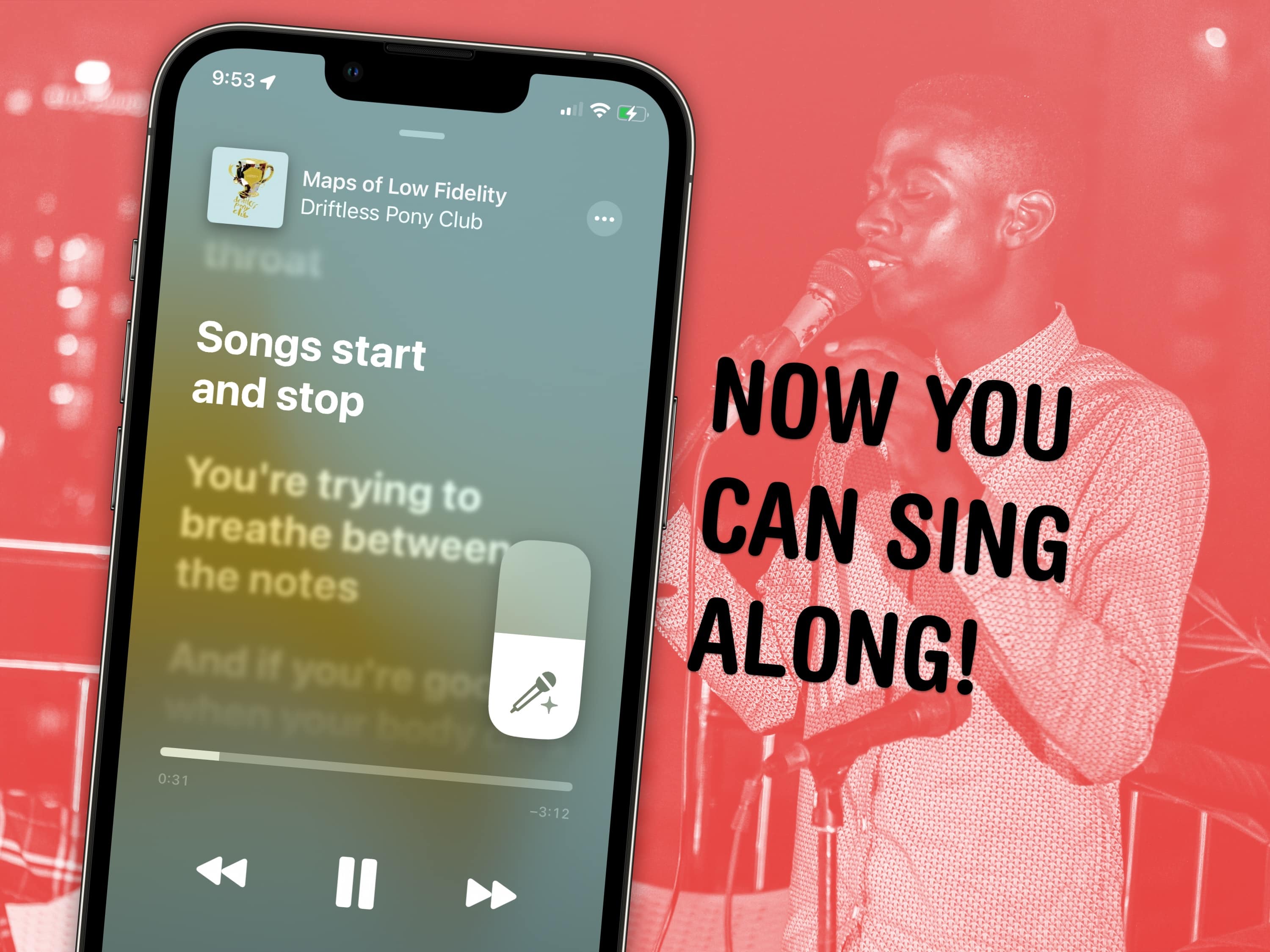
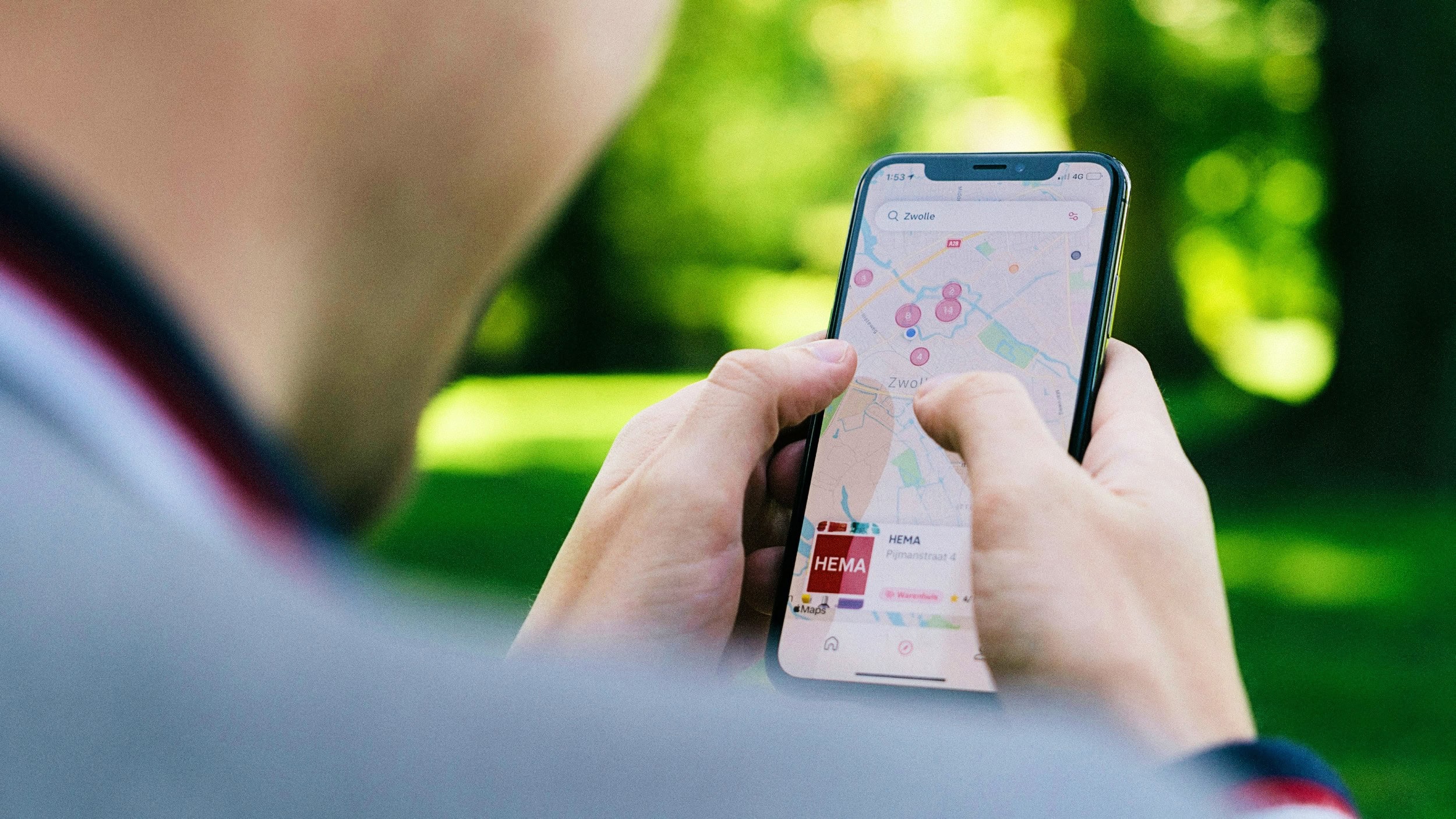
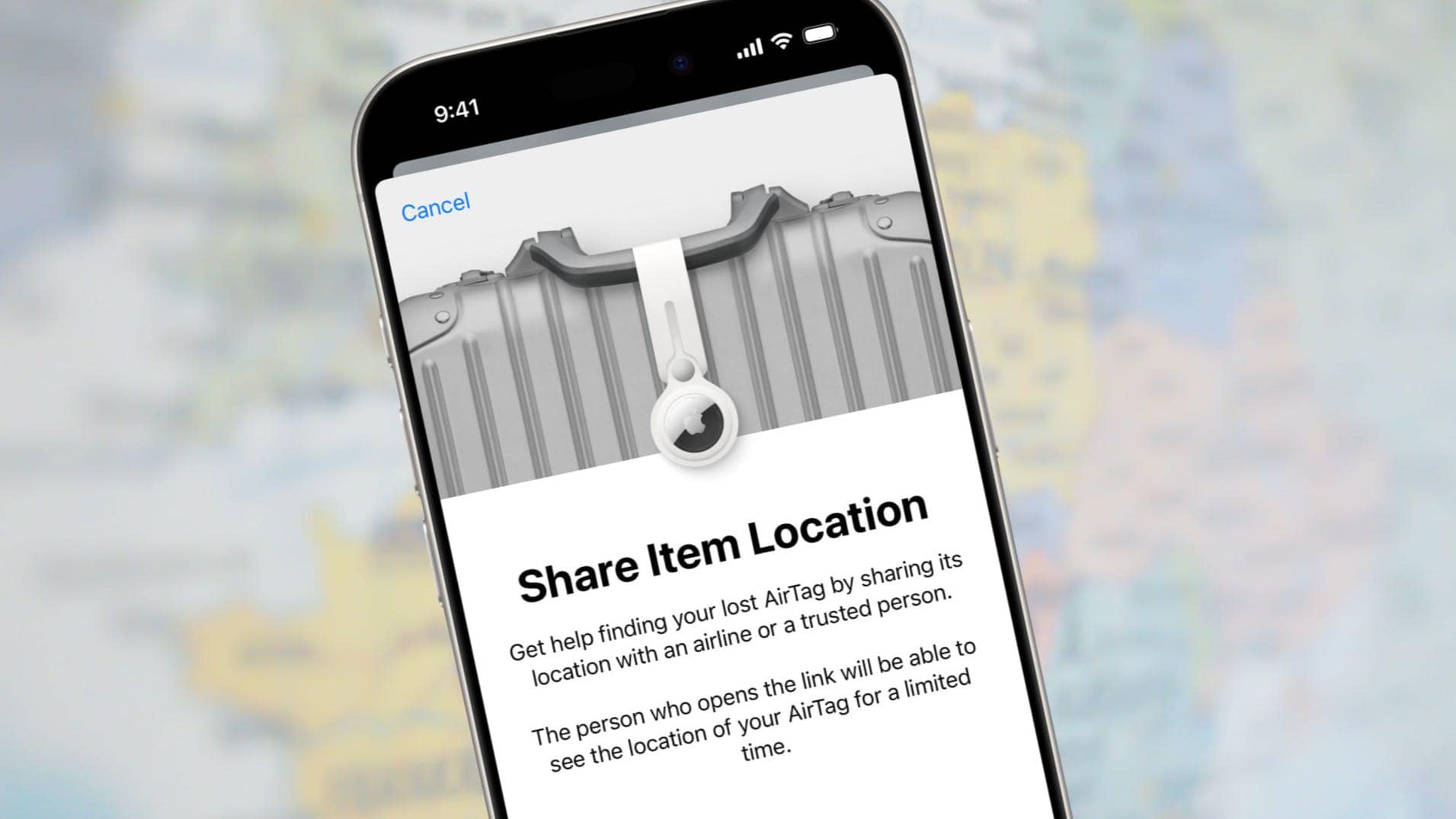
![How to set AirDrop to share iPhone photos with anyone [Pro Tip] How to set AirDrop to exchange pictures with anyone's iPhone [Pro Tip]](https://www.cultofmac.com/wp-content/uploads/2023/12/AirDrop-To-Everyone.jpg)

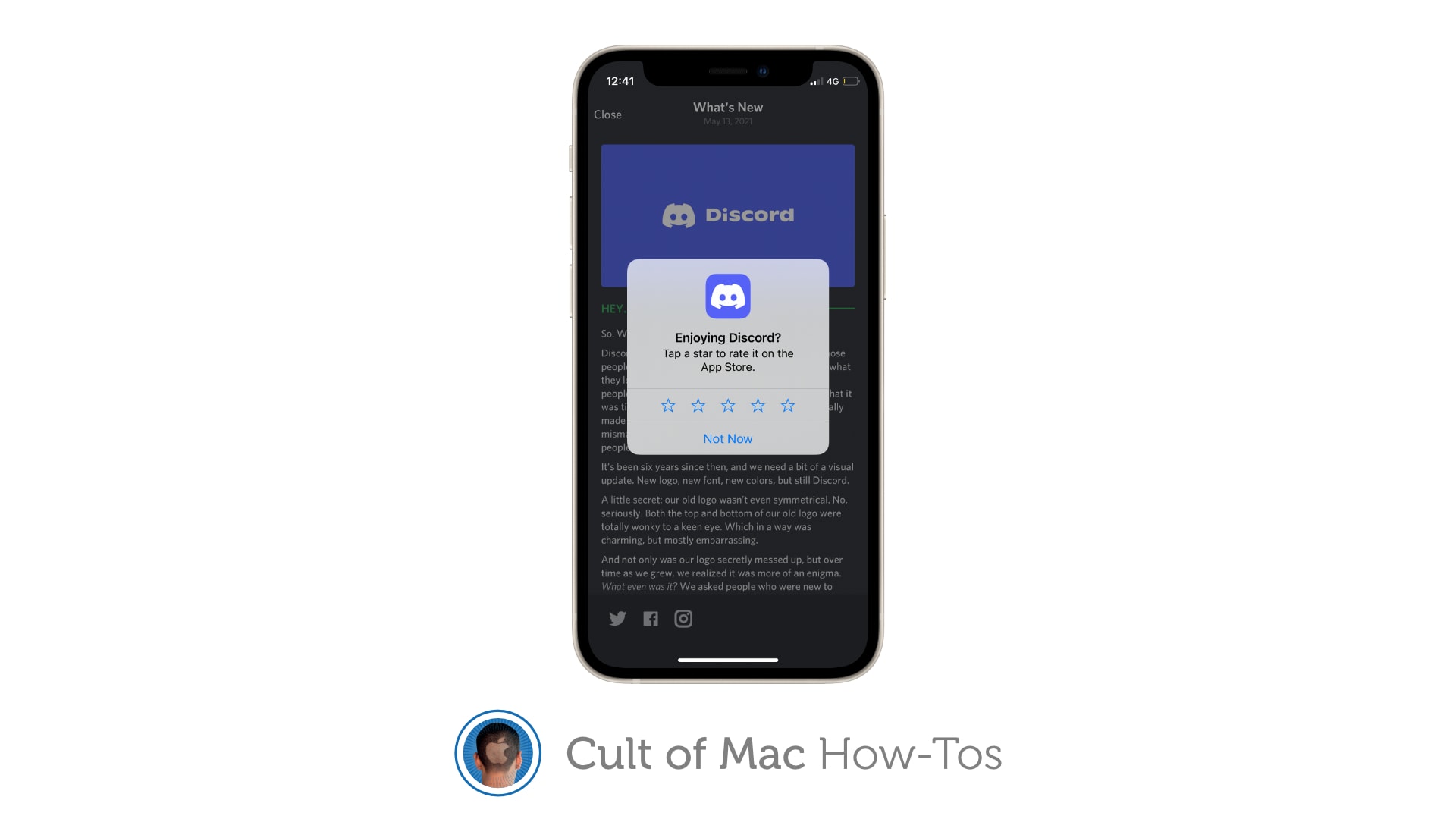
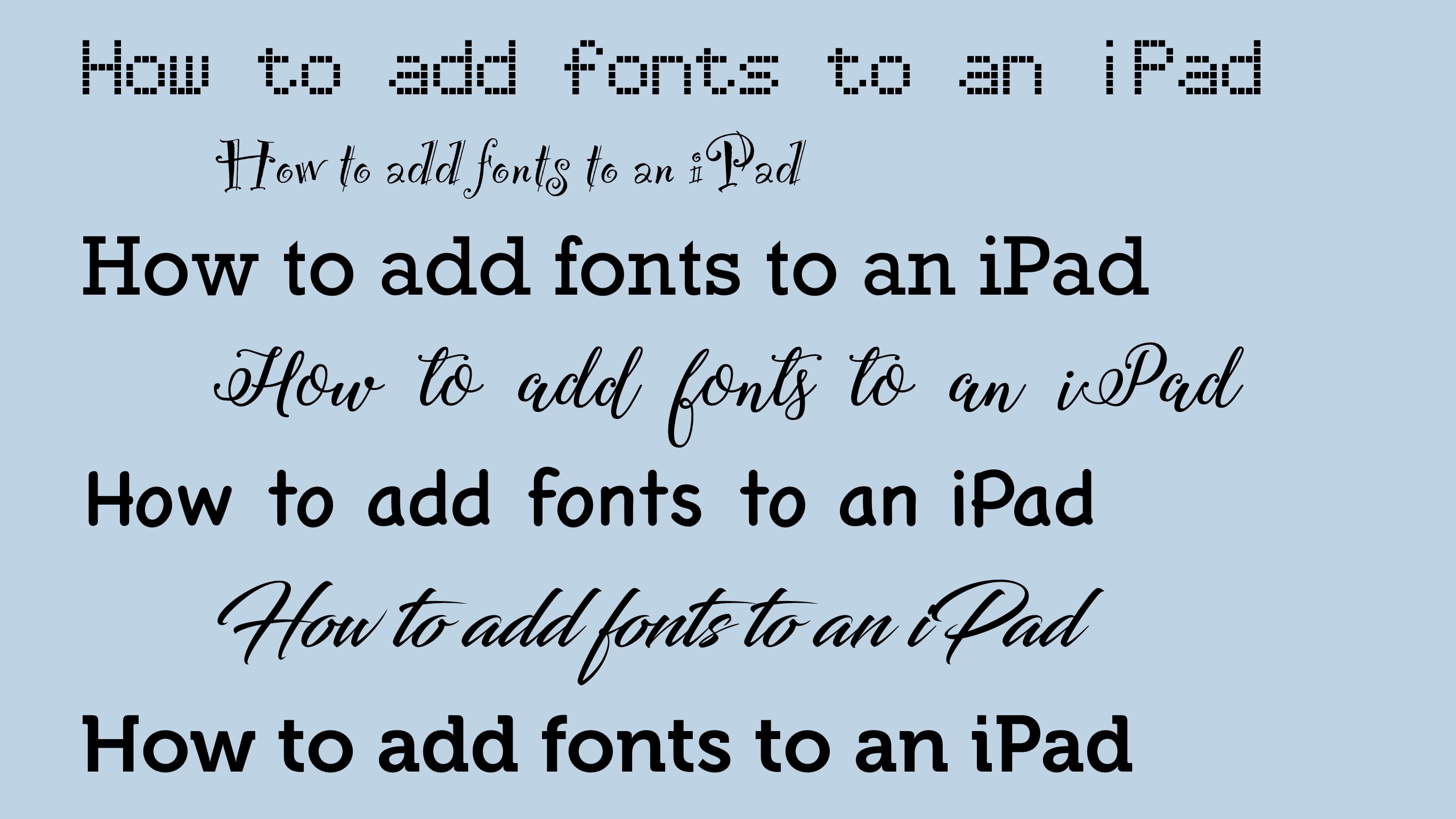


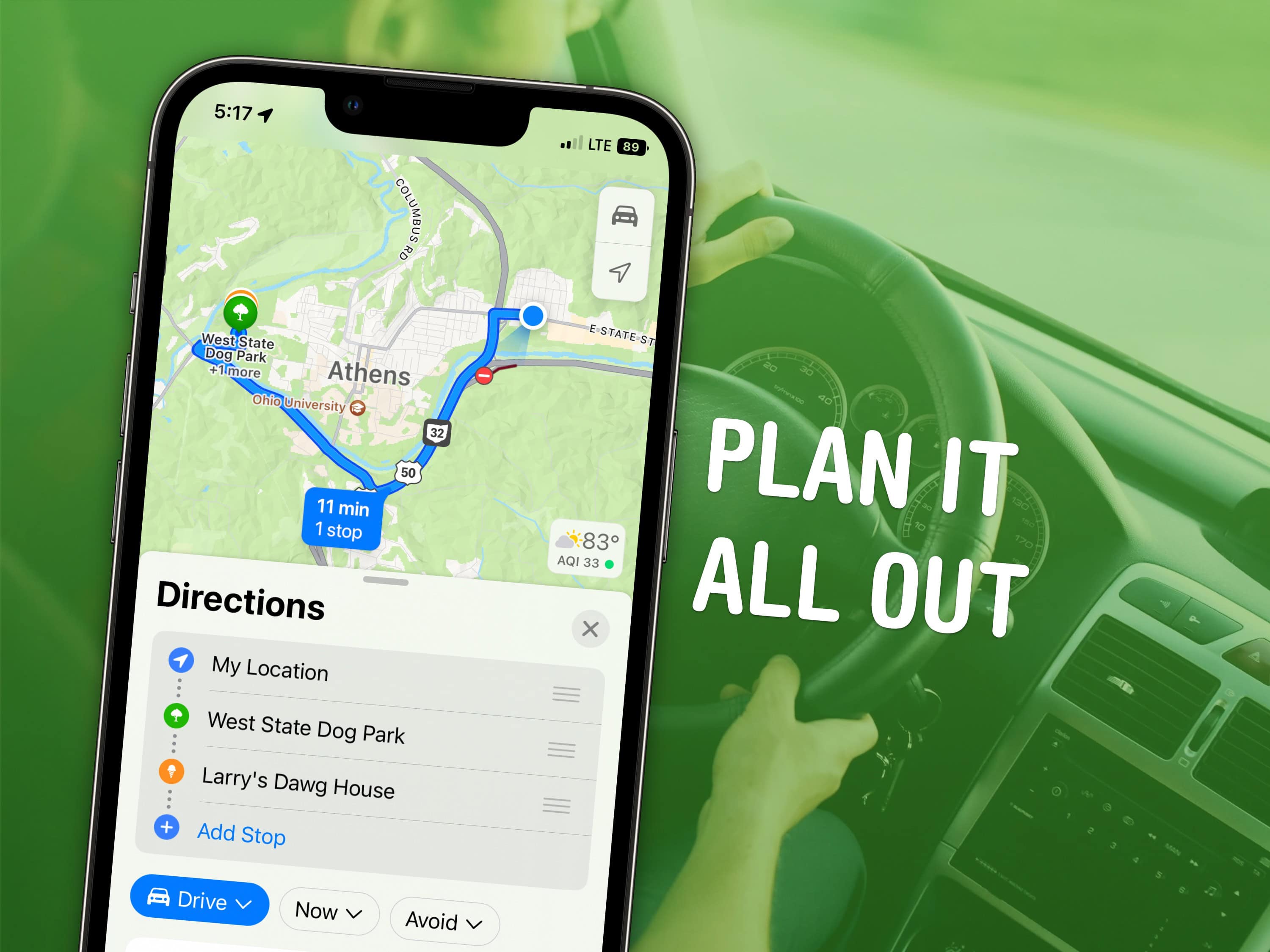
![Follow live election results on your iPhone or iPad Lock Screen [Updated] Photo of American flag to illustrate story on live election results on iPhone and iPad.](https://www.cultofmac.com/wp-content/uploads/2024/11/Live-election-results-Apple-News.jpg)