You can now set DeepL Translate as the default translation application on iPhones and iPads, replacing Apple’s own app. Powered by artificial neural networks, the machine-translation service supports a wider range of languages than Apple’s Translate app. And in our testing, it delivered slightly better translation as well.
DeepL Translate is the first third-party app that can serve as the iPhone’s default translation app … it beat Google Translate to the punch. The option works for iPhone users in the United States and the European Union.
Here’s how to set DeepL as the default on your iPhone or iPad.
DeepL Translate can replace iPhone’s default translation app
Translation software allows users to read and understand content in different languages instantly, breaking down language barriers on websites, social media and online forums. This proves useful for travelers and international shoppers, as well as anyone seeking information not available in their native language.
iPhone and iPad come with the Apple Translate app as the default. And it works works … fine. But now, users can replace it with DeepL Translate.
The developer promises “translations that capture the nuance and context of your original text, providing natural-sounding results.” The app can handle more than 30 languages, and DeepL says that its AI is designed to reduce the risk of hallucinations and misinformation.
In Cult of Mac testing, the third-party software provides translations that generally seem less awkwardly phrased than Apple’s own product.
Currently, the full list of languages supported by the app is: Arabic, Bulgarian, Chinese, Czech, Danish, Dutch, Estonian, Finnish, French, German, Greek, Hungarian, Indonesian, Italian, Japanese, Korean, Latvian, Lithuanian, Norwegian (bokmål), Polish, Portuguese, Portuguese (Brazilian), Romanian, Russian, Slovak, Slovenian, Spanish, Swedish, Turkish and Ukrainian.
How to change your default iPhone translation app
An iPhone or iPad user can select foreign-language text, and the option to translate appears in a pop-up window. Apple’s Translate app handles the task, unless you install DeepL Translate and set it as the default.
To make DeepL the default, first download the app to your device. Then open the Settings app, then go to Apps, then Default Apps.

Screenshots: Ed Hardy/Cult of Mac
Next, change Translation to DeepL. Then you’re ready to go with your iPhone or iPad’s new default translation app.
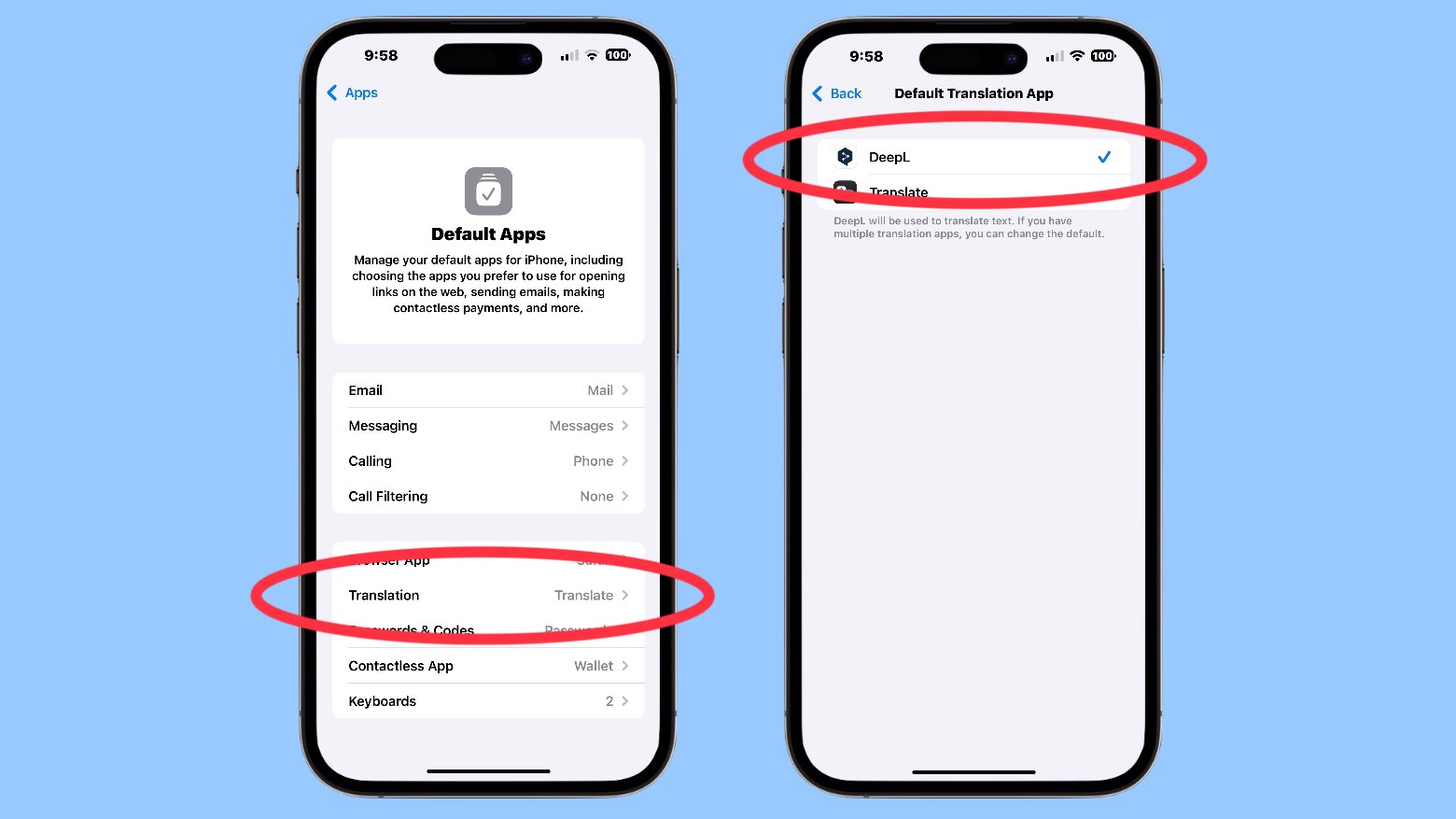
Screenshots: Ed Hardy/Cult of Mac
To test the feature, find some text in a language you can’t read. Then simply highlight the text, tap on it, and choose Translate. DeepL will convert it to your device’s default language.
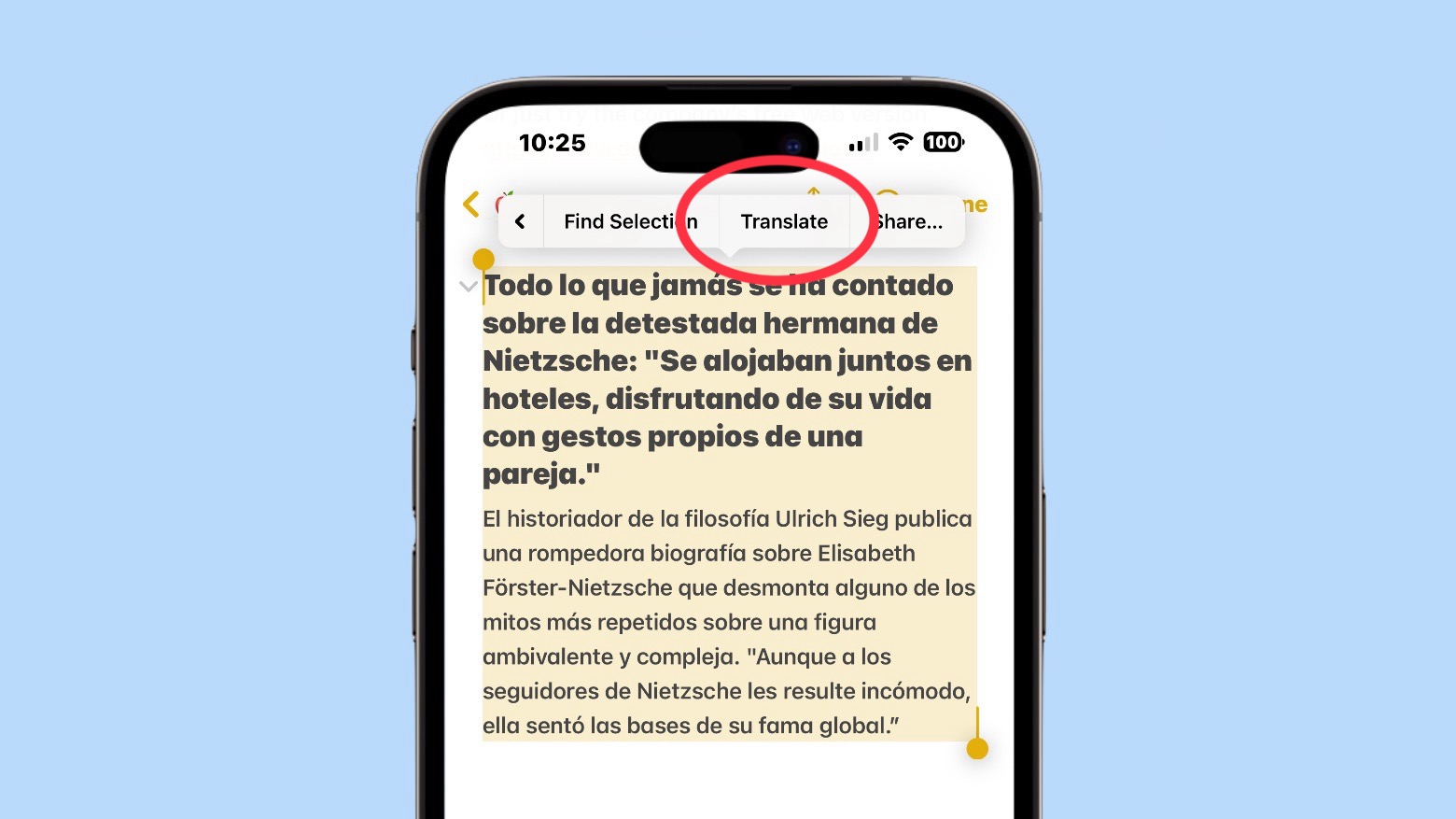
Screenshot: Ed Hardy/Cult of Mac
It’s still free
At this time, both the DeepL app and basic translation service remain free. Those who want more service can choose DeepL Pro, which starts at $8.74 per month and offers additional features, such as unlimited text translation, including translation of whole files.
Alternatively, you can try the company’s free web version.


