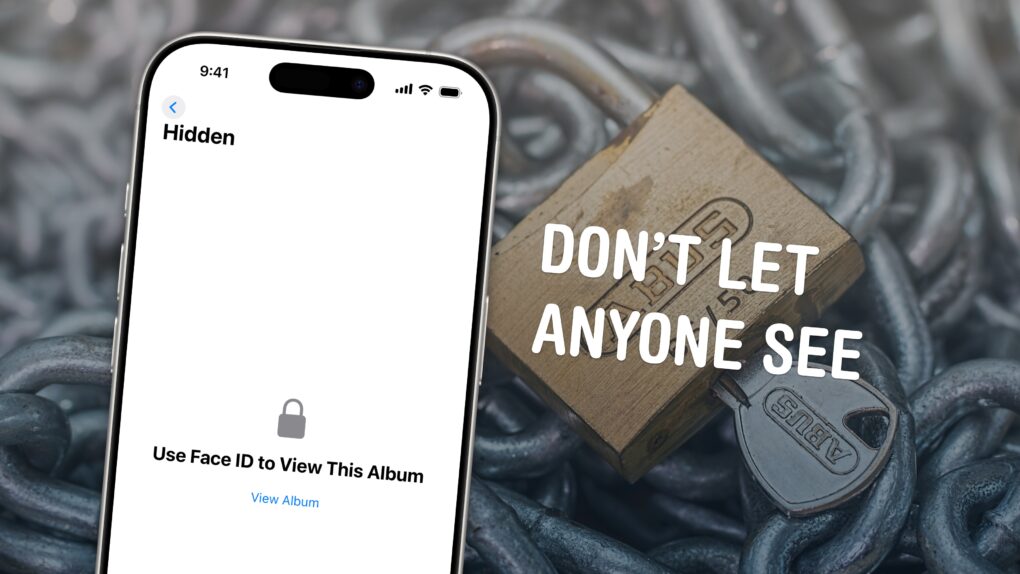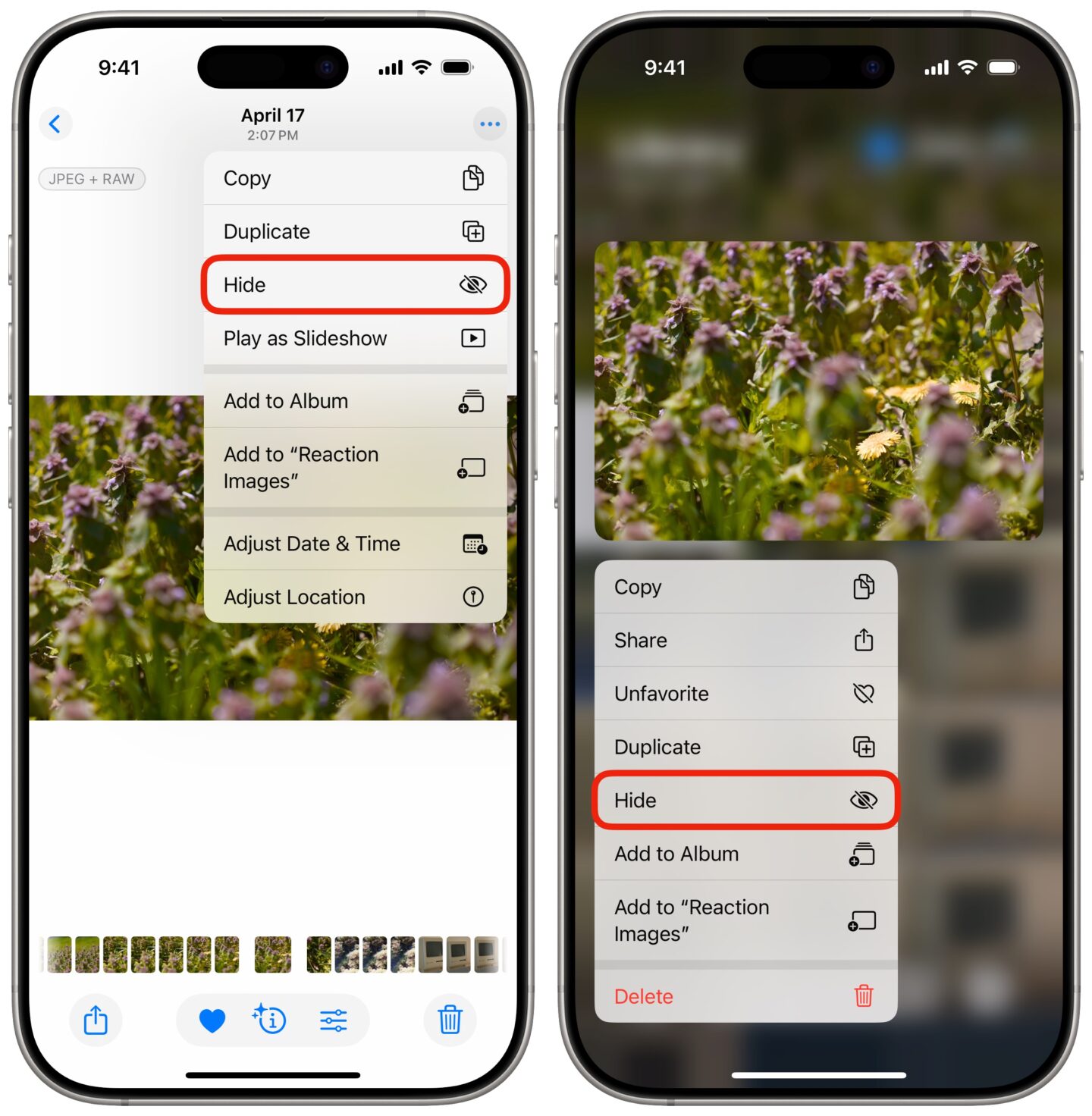You can easily hide photos and videos on your iPhone to keep secret and/or illicit images out of your main Photos library library. Hiding items from the camera roll makes sure nobody except you can see your embarrassing pictures, salacious nudes or old selfies with your ex.
Apple introduced the Hidden photo album years ago in iOS 8. But after Apple redesigned the Photos app in iOS 18, you can no longer find it at the bottom of the Albums tab — because the tab bar is gone.
Here’s what hiding photos does to your iPhone, how you can do stash those incriminating or mortifying pix, and where to find them.
How to hide photos on iPhone
If you want to keep certain photos and videos on your iPhone private, the new Photos app offers a robust way to hide them from your main library. Apple tucked away the Hidden album under Utilities and protected it by Face ID, Touch ID or your device’s passcode, ensuring only you can access your secret snaps.
This guide explains exactly how hiding photos works on iPhone, with step-by-step instructions for concealing and revealing photos, and tips for making the Hidden album easy to find when you need to peruse it.
Table of contents: How to hide photos on iPhone
- Hide a single photo or video
- Hide multiple photos or videos
- Open the Hidden album
- Unhide photos
- Pin the Hidden album to make it easier to find
- More Photos app tips
Hide a single photo or video
To hide a single photo or video on your iPhone, open the Photos app and tap to open the item you want to hide. Then simply tap the More (⋯) button in the upper right corner and tap Hide.
You can also hide an item without opening it — tap and hold on it, then tap Hide from the context menu that pops up.
Hide multiple photos or videos on iPhone
You can hide multiple photos or videos on your iPhone at once if there’s a bunch you want to sweep under the rug. To do so, first tap Select in the upper right corner. You can tap the photos you want to hide one after another. You can also swipe left or right to start selecting a whole bunch, then drag your finger up and down to select dozens at a time. Then, tap the More (⋯) button in the lower right corner and tap Hide.
When you hide a photo or video, it won’t be visible anywhere except the Hidden album. It won’t show up in the camera roll, library, albums, search or anywhere else.
The Hidden album is protected by Face ID, Touch ID or your device’s passcode. Only you can open it (unless you tell everyone your passcode willy-nilly).
How to find the Hidden album
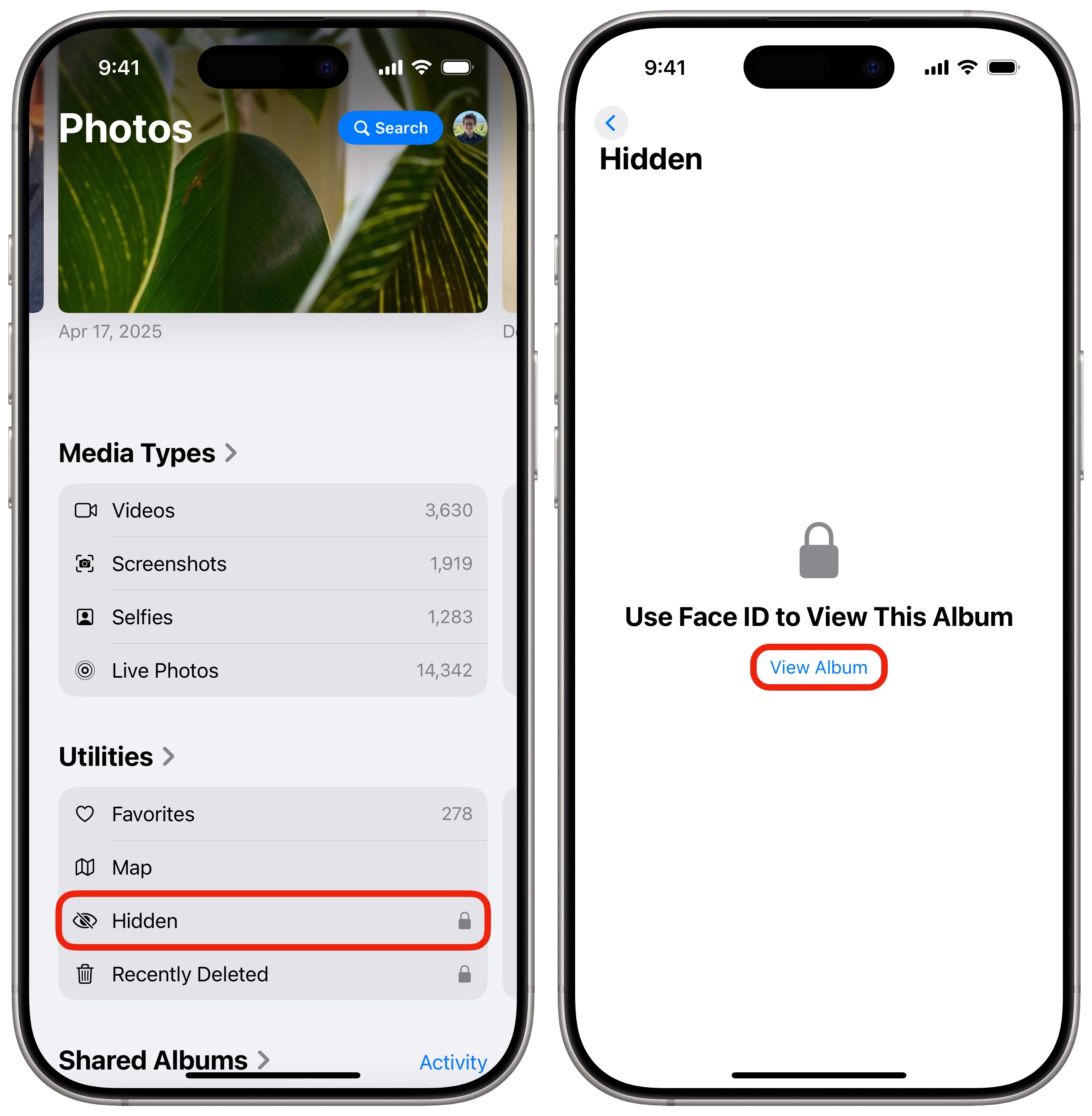
Screenshot: D. Griffin Jones/Cult of Mac
To find the Hidden album on your iPhone, scroll below your photo library, down through the list of collections, until you find the Utilities section. You’ll see Hidden there, along with Favorites, Map, Recently Deleted and more (if you swipe over).
Tap Hidden to open the folder, then tap View Album to authenticate and show its contents.
Unhide photos on your iPhone
From the Hidden album, you can unhide any photos and videos to make them visible in your library again. Just perform the same process as before, in reverse:
- Tap and hold on an item and tap Unhide from the pop-up menu.
- Tap on an item, then tap the More (⋯) button in the upper right corner and tap Unhide.
- To unhide multiple at once, tap Select in the upper right corner. Tap on multiple, or drag your finger to select a bunch at once. Tap the More (⋯) button in the lower right corner and tap Unhide.
Pro tip: Pin the Hidden album to make it easier to find
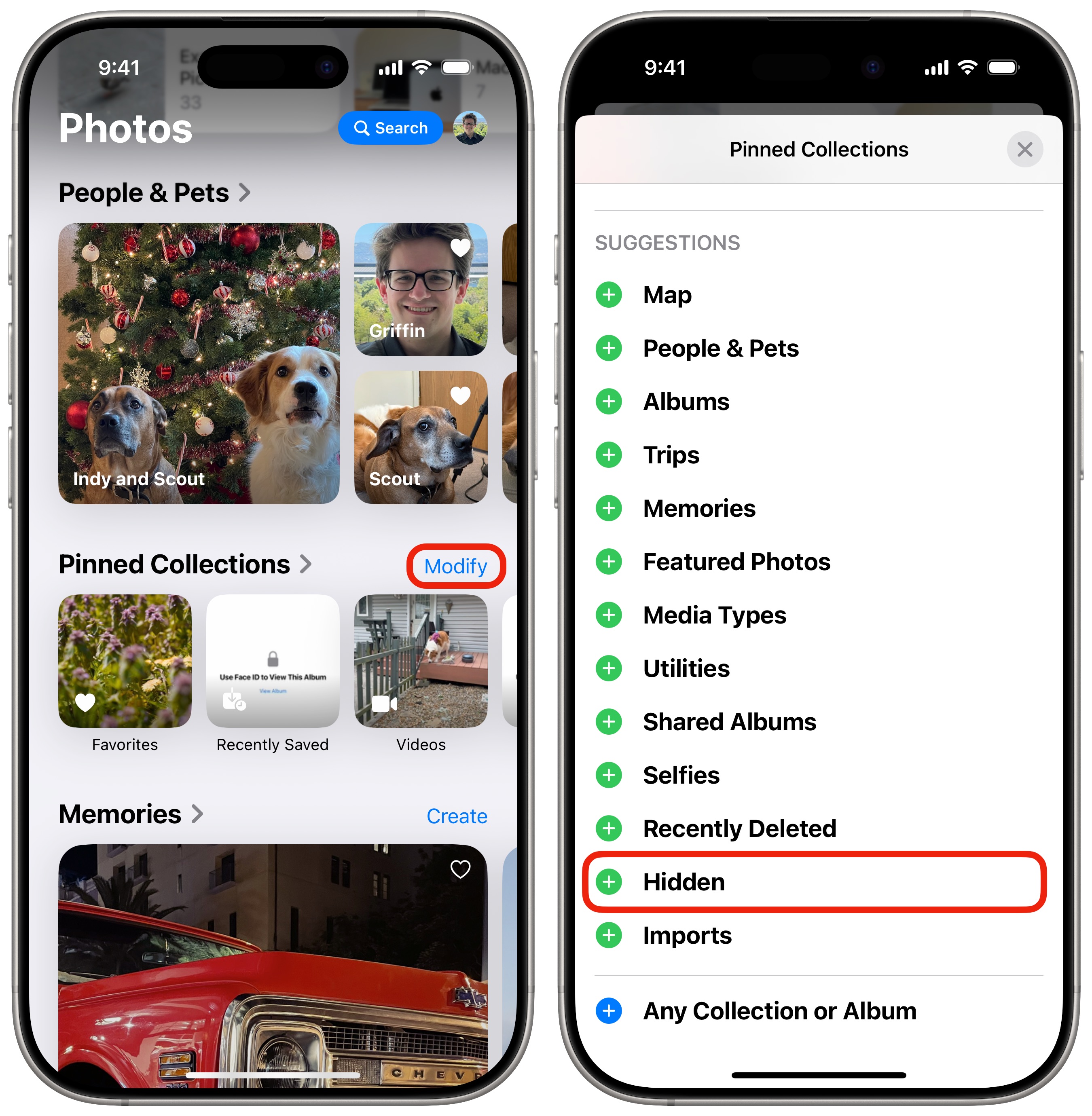
Screenshot: D. Griffin Jones/Cult of Mac
If you want easier access to your hidden photos and videos, you can add it to Pinned Collections, which shows up higher on the list. Next to Pinned Collections, tap Modify on the right. Scroll down and tap + Hidden to add it to the group.
You can reorder the collection by dragging the grabbers (☰) up or down. Only the first three items will show up on-screen without scrolling, so put it in the top three for easy access.
Tap Close (×) in the upper right to save your changes.
More Photos and Camera tips
Now that you’ve learned how to hide photos on iPhone, check out other features of the Photos and Camera apps:
- How Photographic Styles make your iPhone photos aesthetic
- How to tag photos on iPhone with people and pets
- 3 tips to take better pictures with your iPhone
- How to use the iPhone 16 Camera Control button
- 48MP ProRAW: Take high-resolution photos
- How to use Final Cut Camera, Apple’s free pro video app for iPhone