Apple Music Replay is a great way to find your music stats for the past year: the most played songs, artists and albums in the last 12 months. Similar to Spotify Wrapped and the like, your annual Apple Music Replay is a fun way to see what tracks you listened to most.
Fun fact: Apple usually publicizes Apple Music Replay in December, but it’s actually updated weekly and available throughout the whole year! You can check in whenever you want to see how your year is shaping up.
We’ll show you how to find it and how to share your top music of the year to your friends and social media.
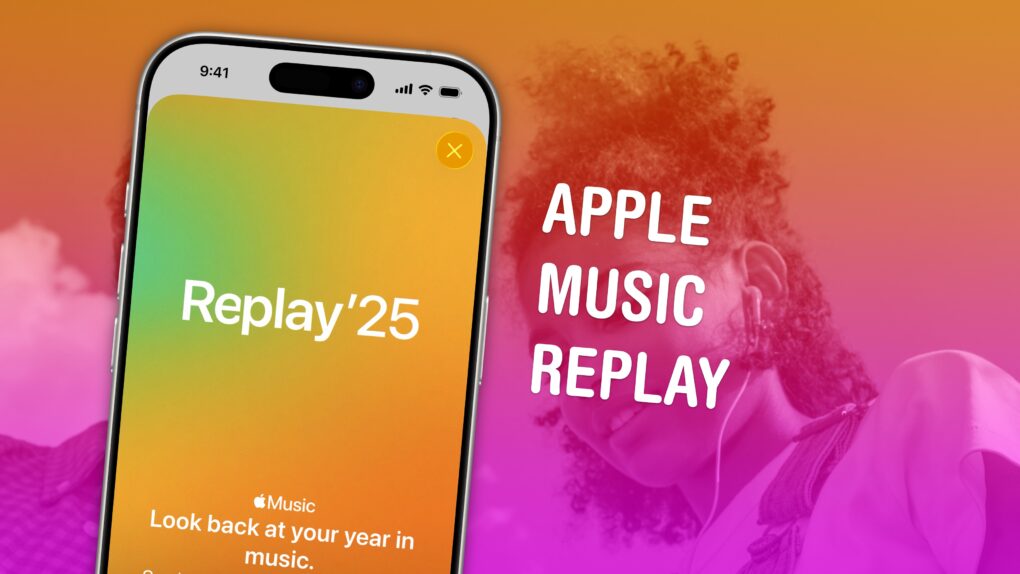

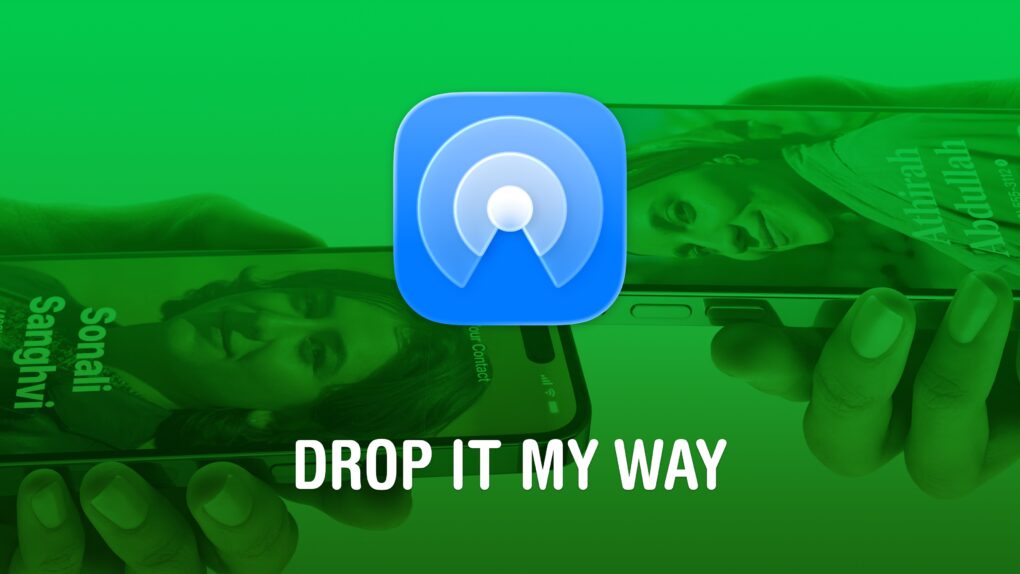
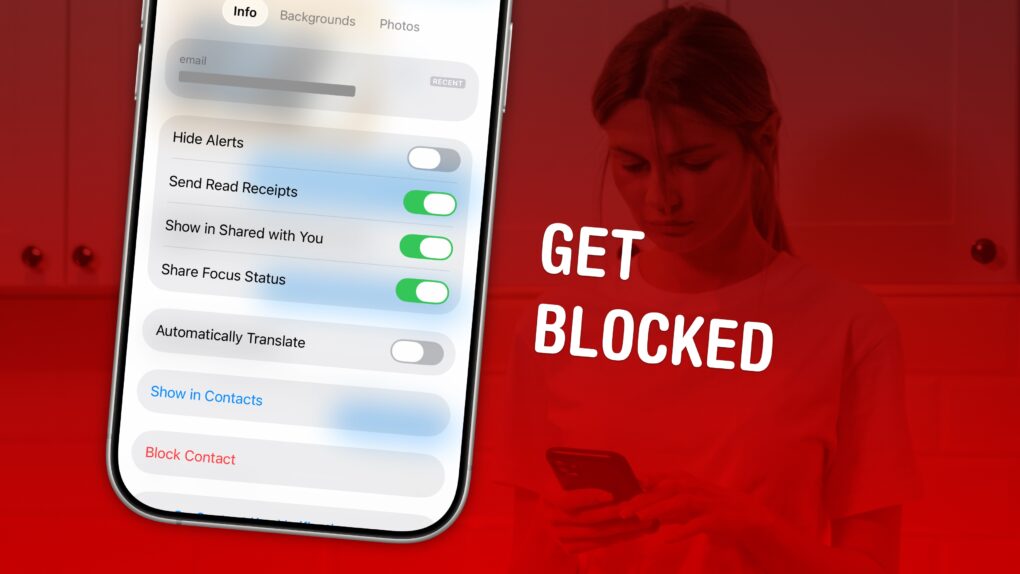
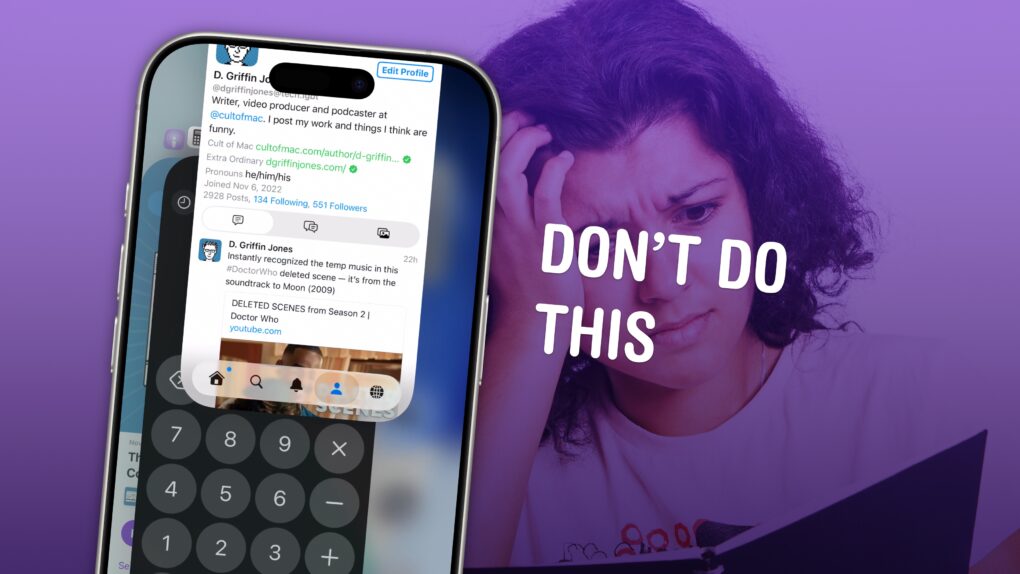
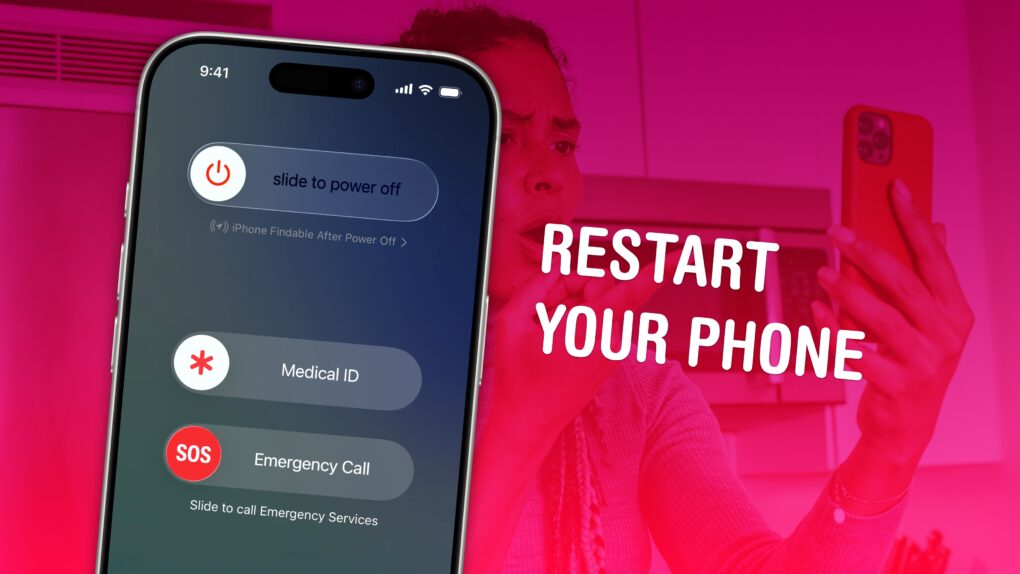
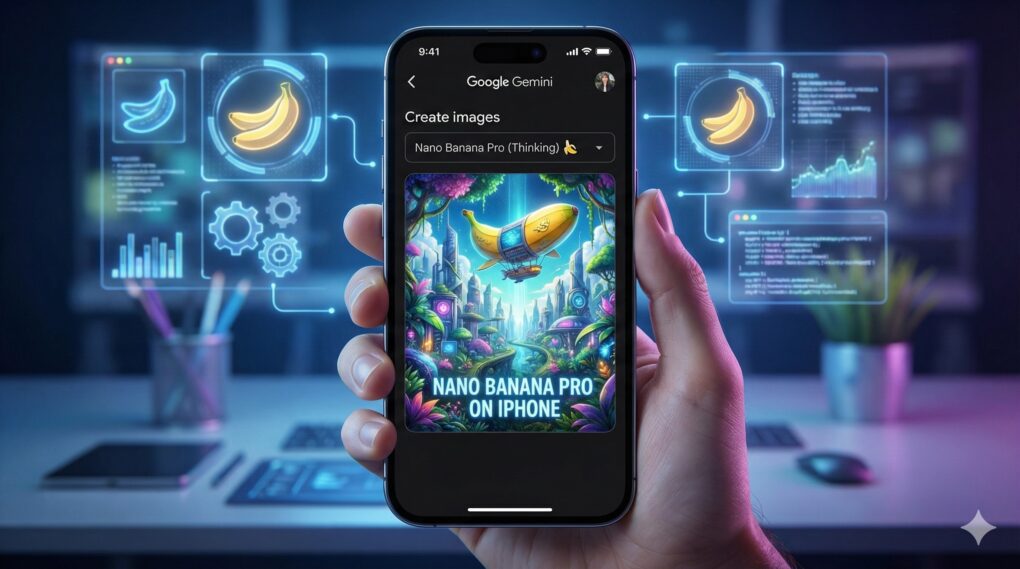
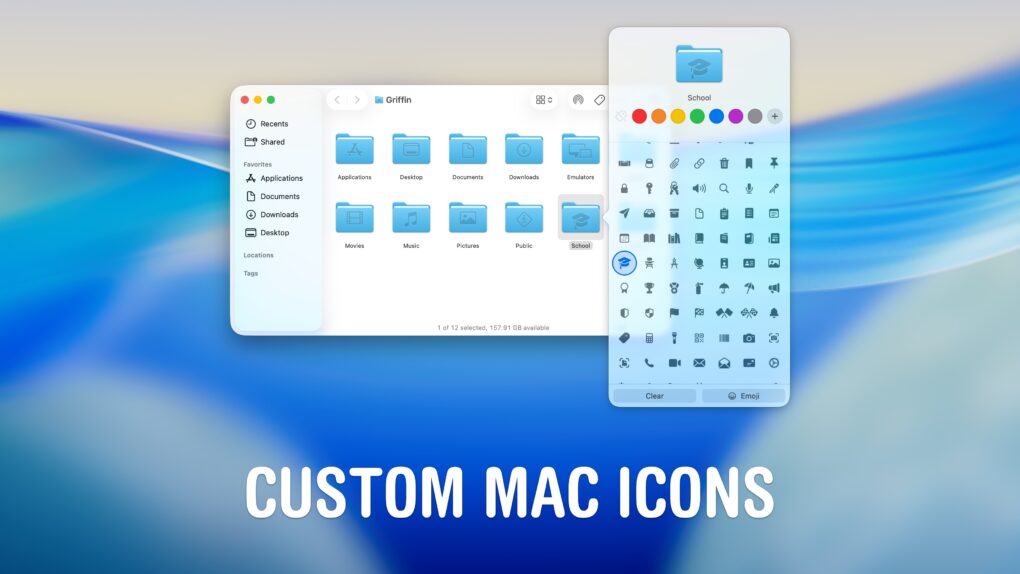
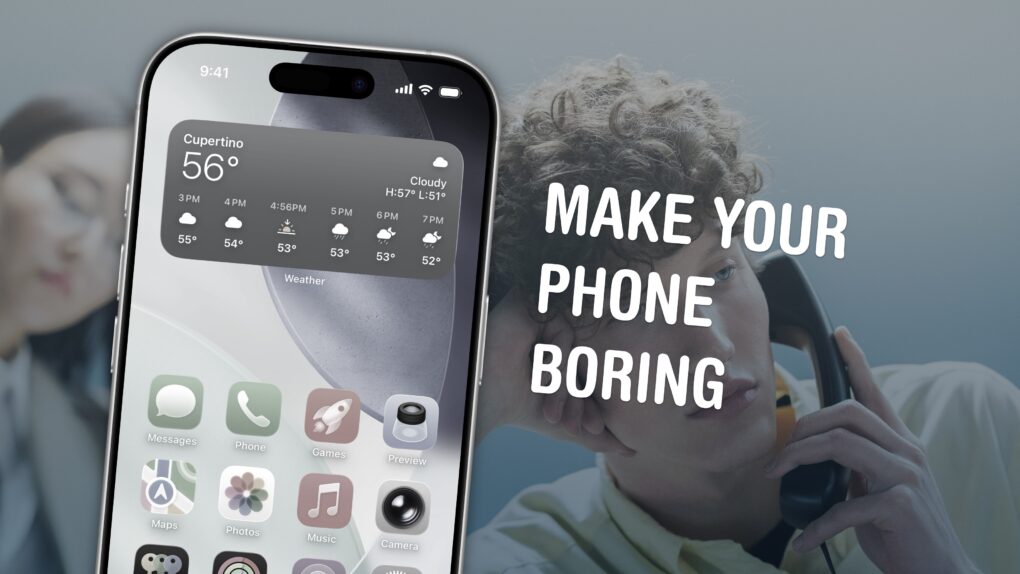
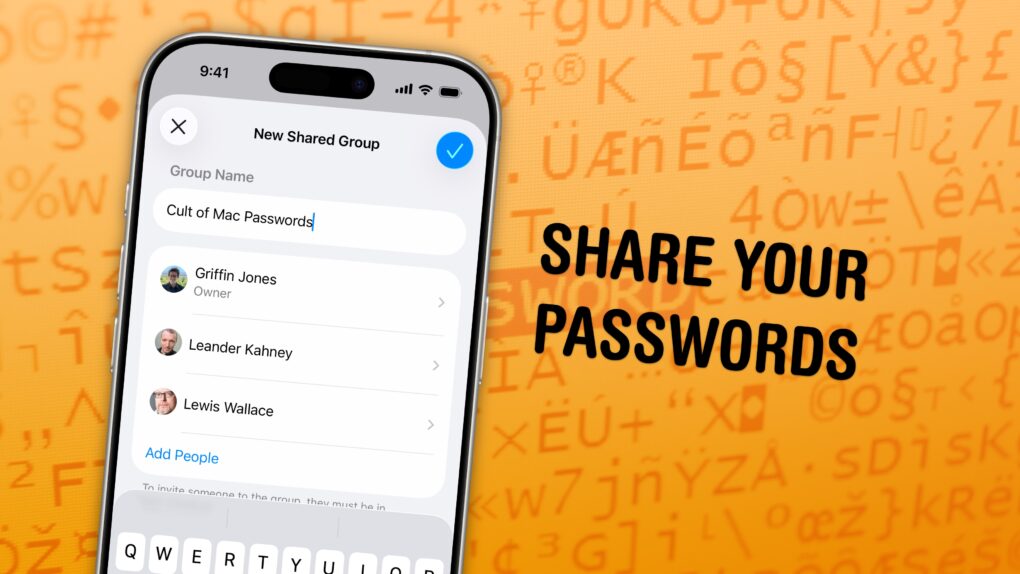
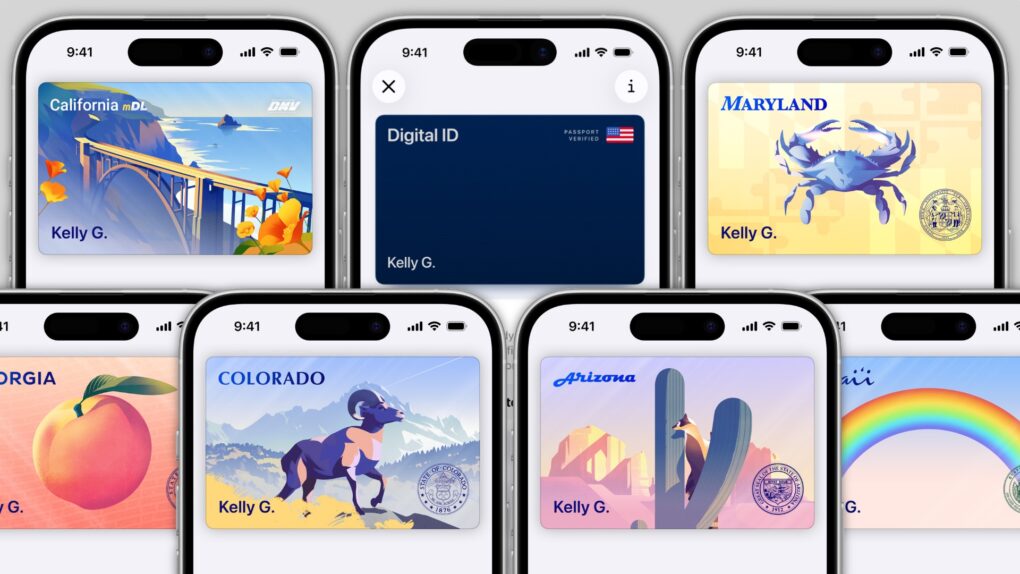
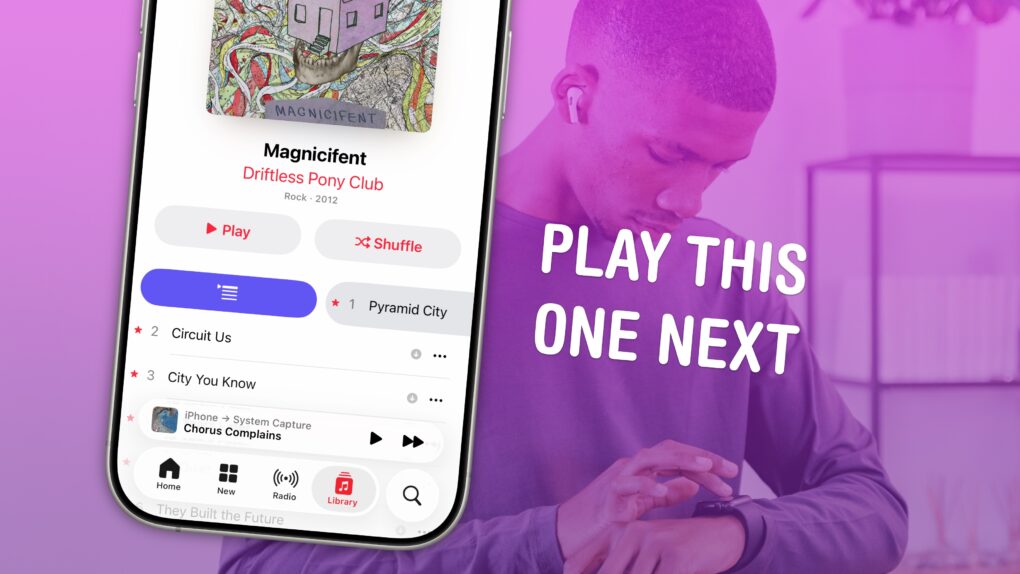

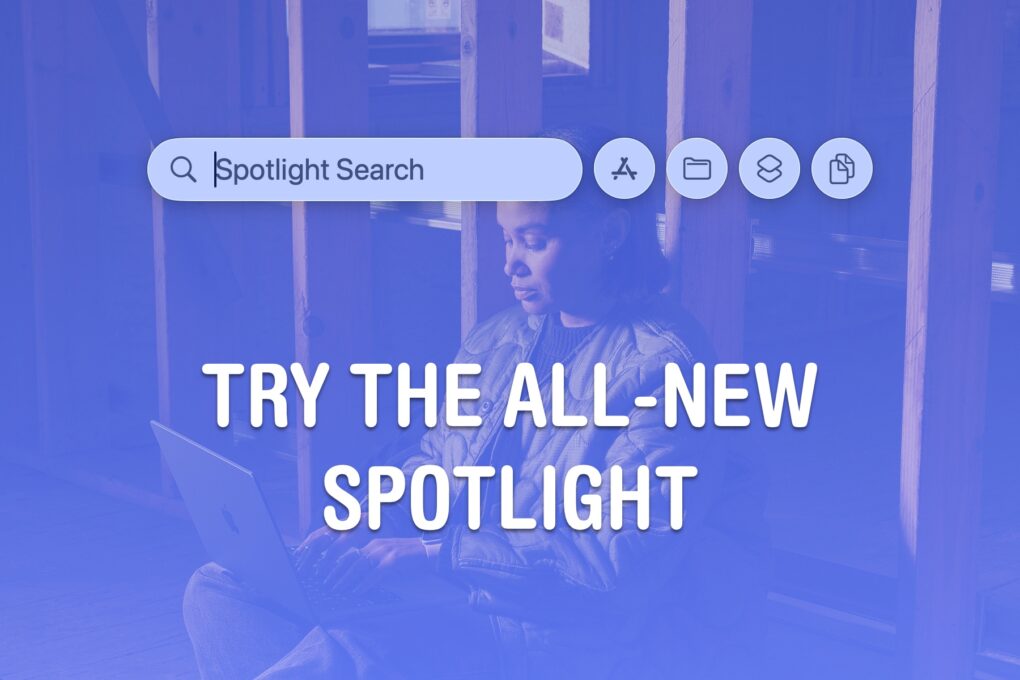



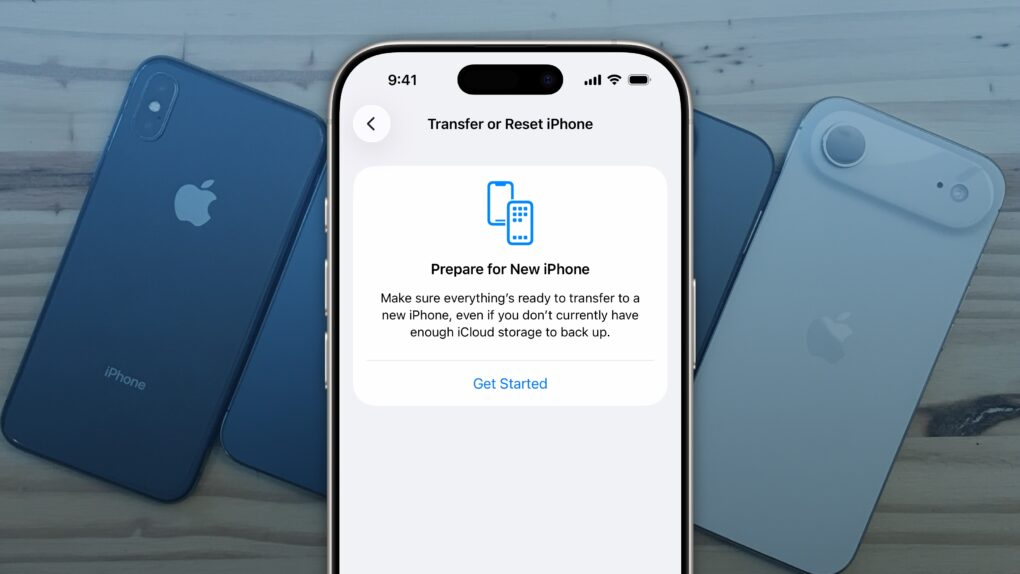


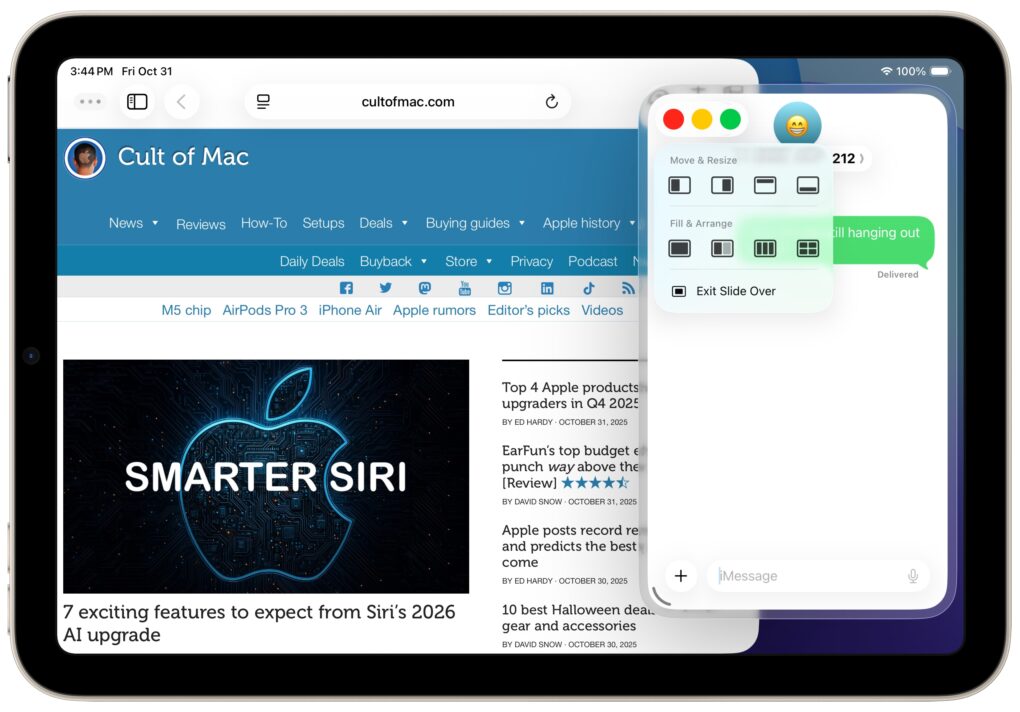
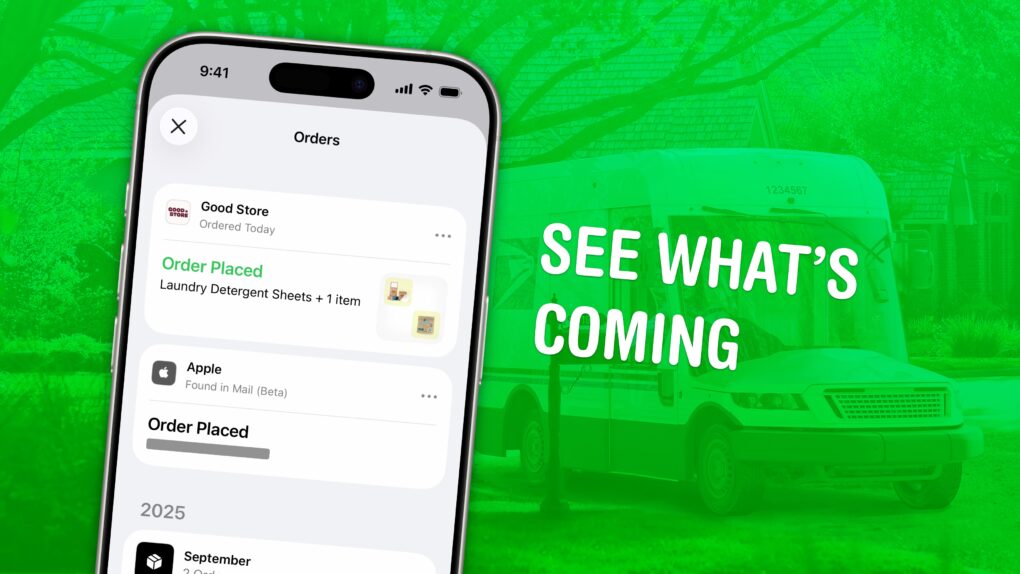
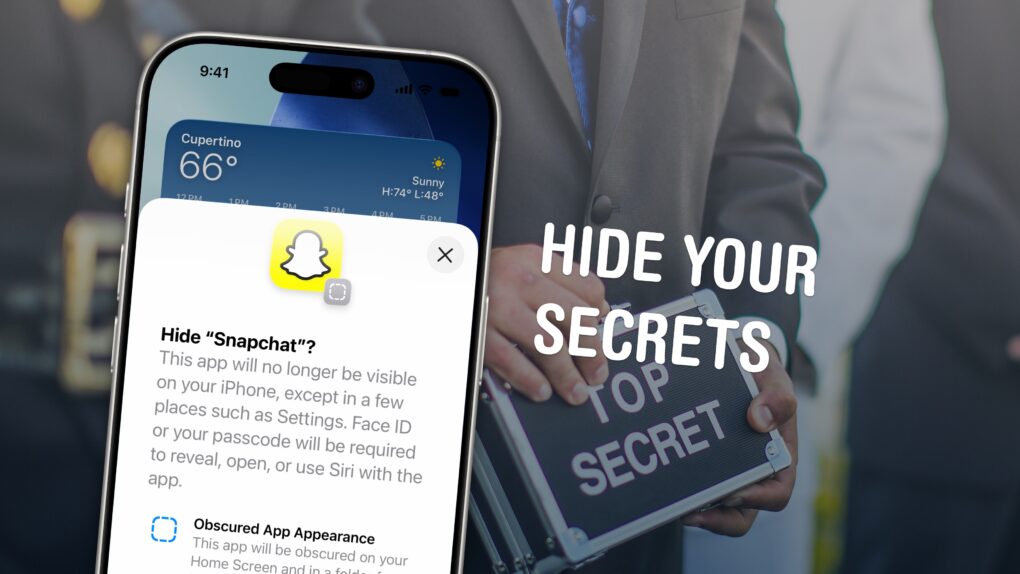
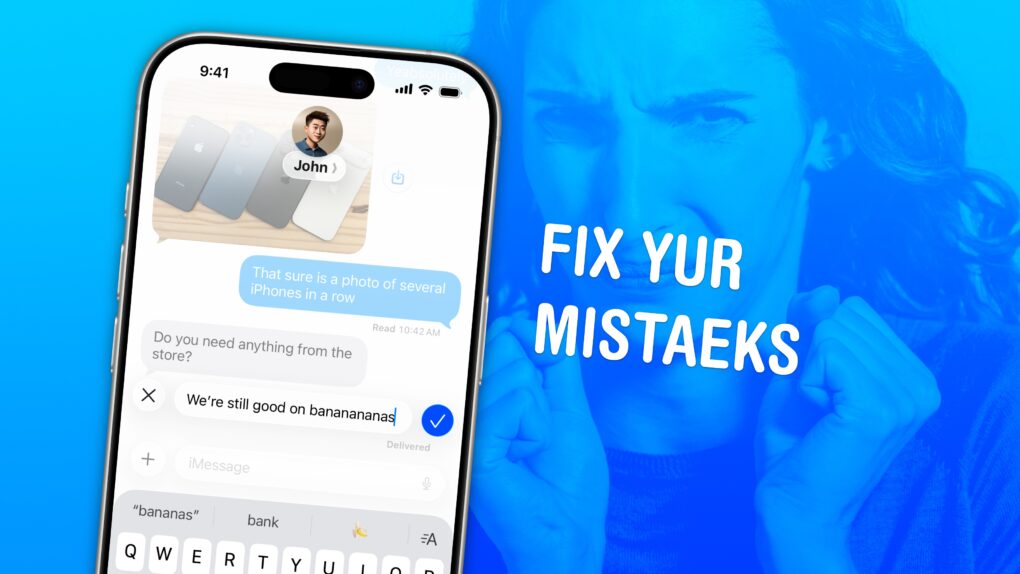
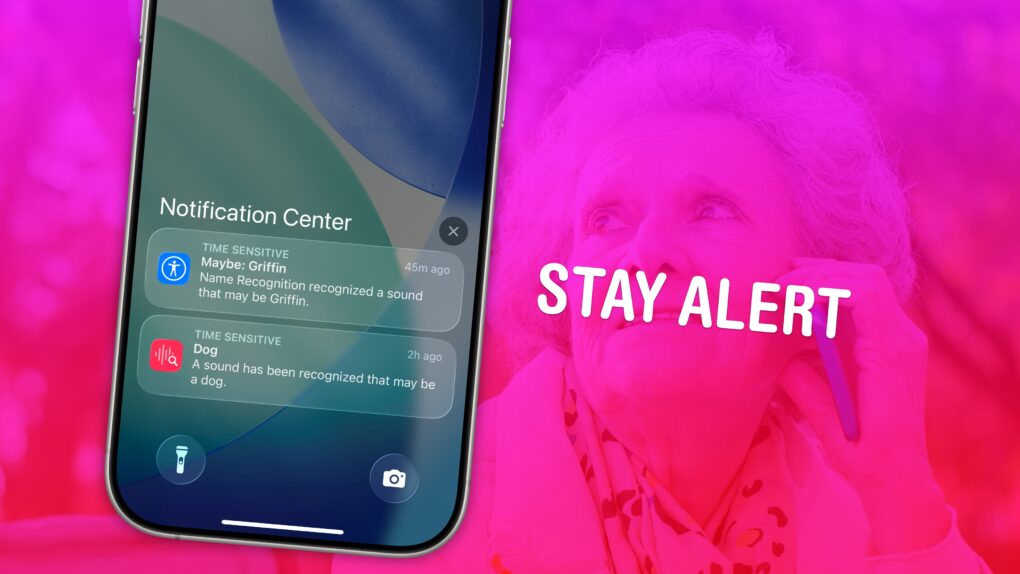
![How to watch the Charlie Brown Halloween special for free [Too late] Promotional image for Charlie Brown Halloween special,](https://www.cultofmac.com/wp-content/uploads/2020/10/D3C32112-18C6-4548-815E-9798FA2AEE47.jpeg)