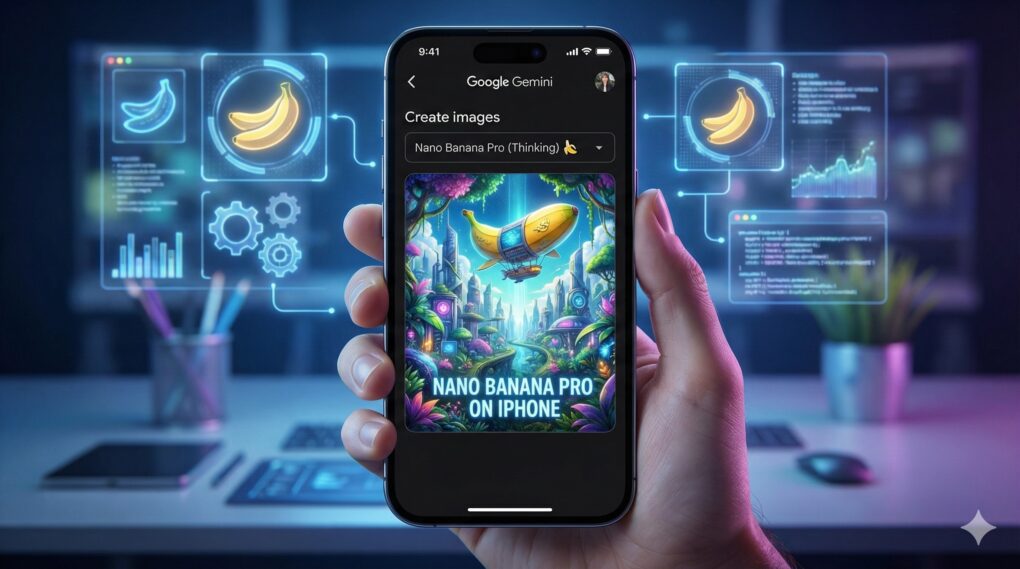From wild concept art to polished edits, Google Gemini’s Nano Banana Pro image creation and editing tool can spin up impressive visuals from a single prompt on your iPhone.
The featured image of this article itself serves as an amazing example of Nano Banana Pro’s capabilities. And it also showcases just how far behind Apple is in the AI race. (Sorry, Image Playground.)
If you’re itching to use Google’s Nano Banana Pro on your iPhone, this guide will show you how.
How to use Nano Banana Pro on your iPhone
AI image creation has come a long way in a short time. AI images are no longer just a tech demo. You can use them to create useful illustrations and renders in minutes. Every AI image generation model has its own strengths and weaknesses.
Tasks that would previously require spending hours in Photoshop or another image-editing app can now be done in minutes using the latest AI tools. That puts incredible capabilities in the hands of users (and strikes fear in the heart of creative types worried about future employment prospects).
Of all these AI image creation tools, Google’s Nano Banana Pro currently sits at the top of that list. It can create detailed and realistic images in seconds — and you can use it right on your iPhone. All you need to do is use the right app.
Although Gemini’s Nano Banana Pro model is not built into iOS like Image Playground is, your iPhone can access Google’s AI image creator just as easily as an Android device can.
As for Image Playground, I entered the same prompt into Apple’s AI image tool that I used to create the featured image of this article. The screenshot below perfectly sums up my experience with it.
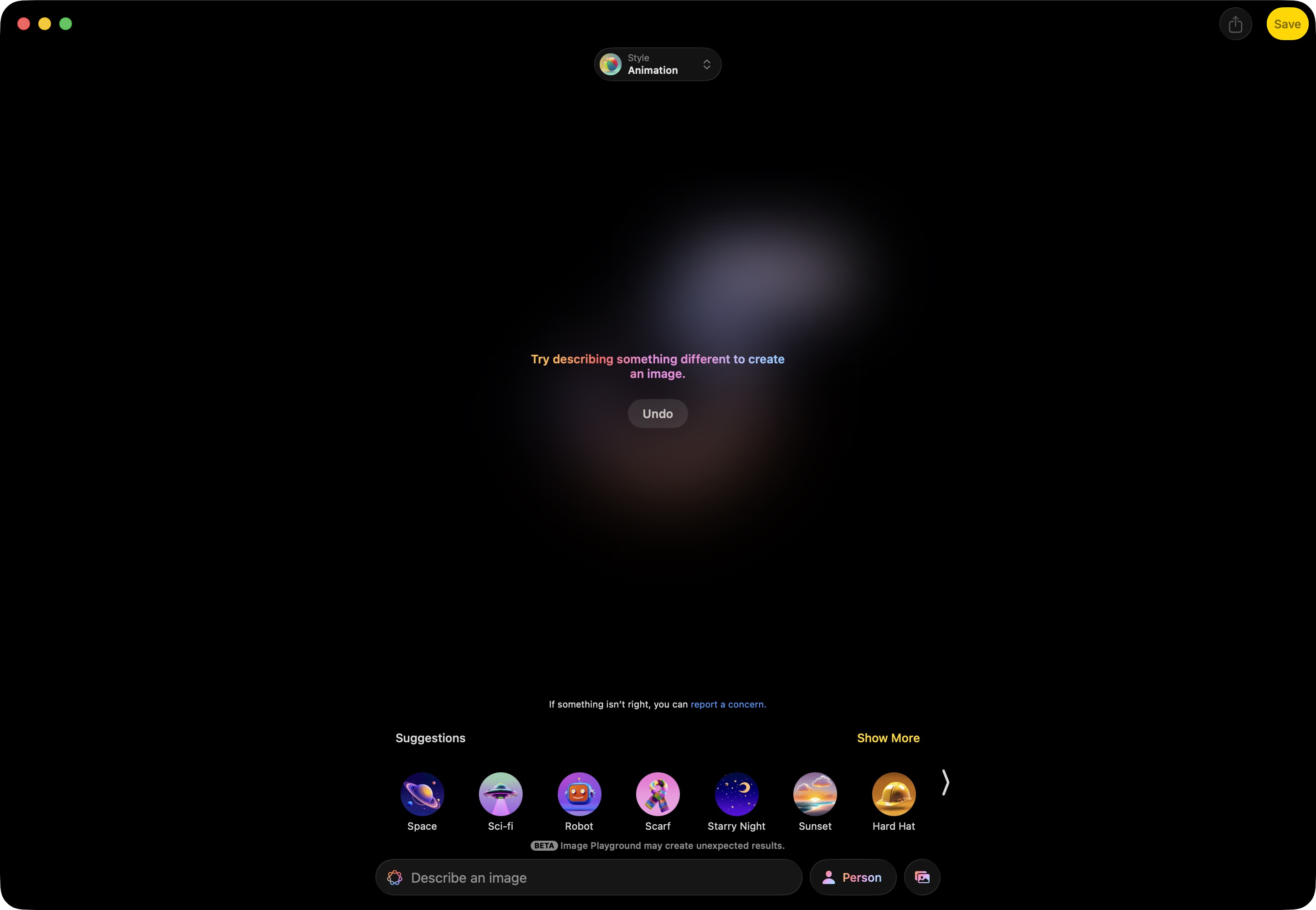
Screenshot: Rajesh Pandey/Cult of Mac
Table of contents: How to use Nano Banana Pro on your iPhone
- What is Google’s Nano Banana Pro?
- How to use Nano Banana Pro on your iPhone
- Tips for achieving the best results from Nano Banana Pro
What is Google Gemini’s Nano Banana Pro?
Nano Banana Pro is Google’s image generation and editing model. It’s similar in spirit to Apple Intelligence’s Image Playground, but far more capable and intelligent. You can access this model through the Gemini app to create or enhance existing pictures and renders.
The original Nano Banana model already stood out for its impressive capabilities. With Nano Banana Pro, which Google launched last week, the company promises big improvements.
“You can create more detailed text in mockups or posters with a wider variety of textures, fonts and calligraphy,” the company said in a press release.
More importantly, Google says Nano Banana Pro will let you blend up to 14 images together. Plus, it can maintain visual consistency of up to five people in your images.
More tools for finer control over your AI images
The updated AI image creator also adds other tools for even more control.
“You can adjust camera angles, change the focus and apply sophisticated color grading, or even transform scene lighting,” Google said. “Your creations are ready for any platform, from social media to print, thanks to a range of available aspect ratios and available 2K and 4K resolution.”
This flexibility ensures you can use Nano Banana Pro to get actual work done — not just use it as a one-time party trick.
The cartoonlike images created by Apple’s Image Playground pale in comparison to the capabilities of Google’s Nano Banana Pro, which can create very realistic images.
Google’s Nano Banana Pro model is available for free, as well as for Google AI Plus, Pro or Ultra account holders. Free accounts come with a lower daily allotment, after which they will fall back to using the older Nano Banana model. Google AI Plus, Pro and Ultra subscribers enjoy higher limits.
How to use Nano Banana Pro on your iPhone
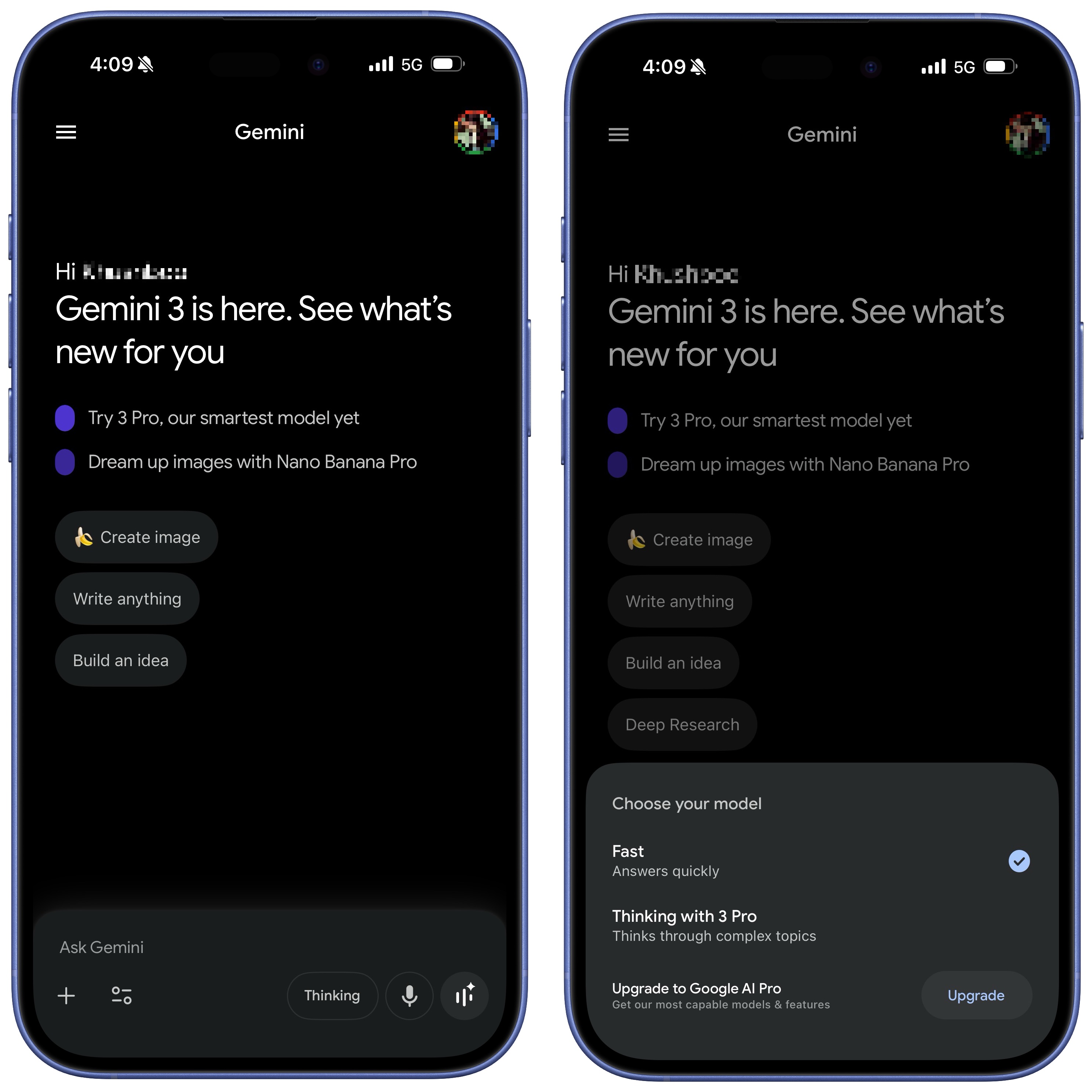
Screenshot: Rajesh Pandey/Cult of Mac
To use Nano Banana Pro on your iPhone (or iPad), follow the steps below:
- Download the Gemini app from the App Store.
- Sign in with your Google account.
- In the new chat window, you should see a “Create image” chip. Alternatively, tap the model picker next to the send button and select Thinking with 3 Pro model.
- Proceed to upload a reference image, if you have one, by tapping the + icon. Then enter a relevant prompt and press the send button.
- The Gemini app will automatically load the Nano Banana Pro model and generate the picture.
- Tap the image to open it, then use the save or share options to download or send it.
If you are on a free Google account, the image generation can take a while. You can speed things up by paying up. AI Plus or higher-tier subscribers get priority access to Google’s servers.
You can use the Gemini app on the iPad as well to access Nano Banana Pro. And on the web on your Mac, simply head over to Gemini’s website and select the Create Image chip.
Note: Unlike with Image Playground, all the processing for Gemini’s Nano Banana Pro model happens in the cloud. So, there’s always a privacy concern.
Tips for achieving the best results
You can get as detailed as you want with your prompts in Nano Banana Pro to dial in the exact results you’re after. For example, your prompt can contain details about the camera position, aspect ratio and lighting. So, you can ask Gemini to create a low-angle portrait shot with a wide aperture in a 21:9 format.
Likewise, you can snap a photo of your study material, upload it to Gemini, and ask it to create an easy-to-understand, scientifically accurate diagram or flowchart.
If you like an image you come across on the internet, you can upload it to Gemini and use it as a reference to create your desired mockup. You can even upload multiple images and tell Gemini which parts to use from each one.
Once you’ve generated an image, you can ask Gemini to upscale it to 4K or adjust its aspect ratio to fit your needs.
I’d also recommend specifying an image’s overall aesthetic, like watercolor, 3D animation, photorealistic, etc.
The more detailed your prompt, the better images and renders Nano Banana Pro can create.
If you are subscribed to Google’s AI Ultra plan, you can even use Nano Banana Pro in Google Flow to make AI-powered videos.