You’re happily listening to music on your AirPods when the audio suddenly gets yanked away by a Bluetooth speaker. Don’t get frustrated. Make a quick tweak to the settings on your iPhone running iOS 26.1, and it’ll never happen again.
Here’s what to do.
Great new feature in iOS 26.1 helps your AirPods and Bluetooth speaker get along
It’s irritating if the song or podcast you’re listening to on your AirPods abruptly stops playing in them and instead starts blasting out of a wireless speaker. But there’s a good reason: Apple set up rules for your iPhone’s audio handling.
iPhones follow a “most recently active” audio-route logic. When a new Bluetooth audio device powers on or signals that it’s available, iOS treats it as the freshest output option. The iPhone thinks “the user probably wants to use this,” and starts sending audio to it, even if you’re actively using your AirPods.
In many situations, this makes sense. But not always. Sometimes other people turn on a Bluetooth speaker nearby so they can use it, and — surprise! — your iPhone switches to it.
Or perhaps you just got in a car. Most modern car systems are set to automatically connect and take over audio when the driver turns on the ignition. The car just assumes that’s what everyone wants. But that might not be the case if you’re the passenger.
How to access the new ‘Keep Audio with Headphones’ setting in iOS 26.1
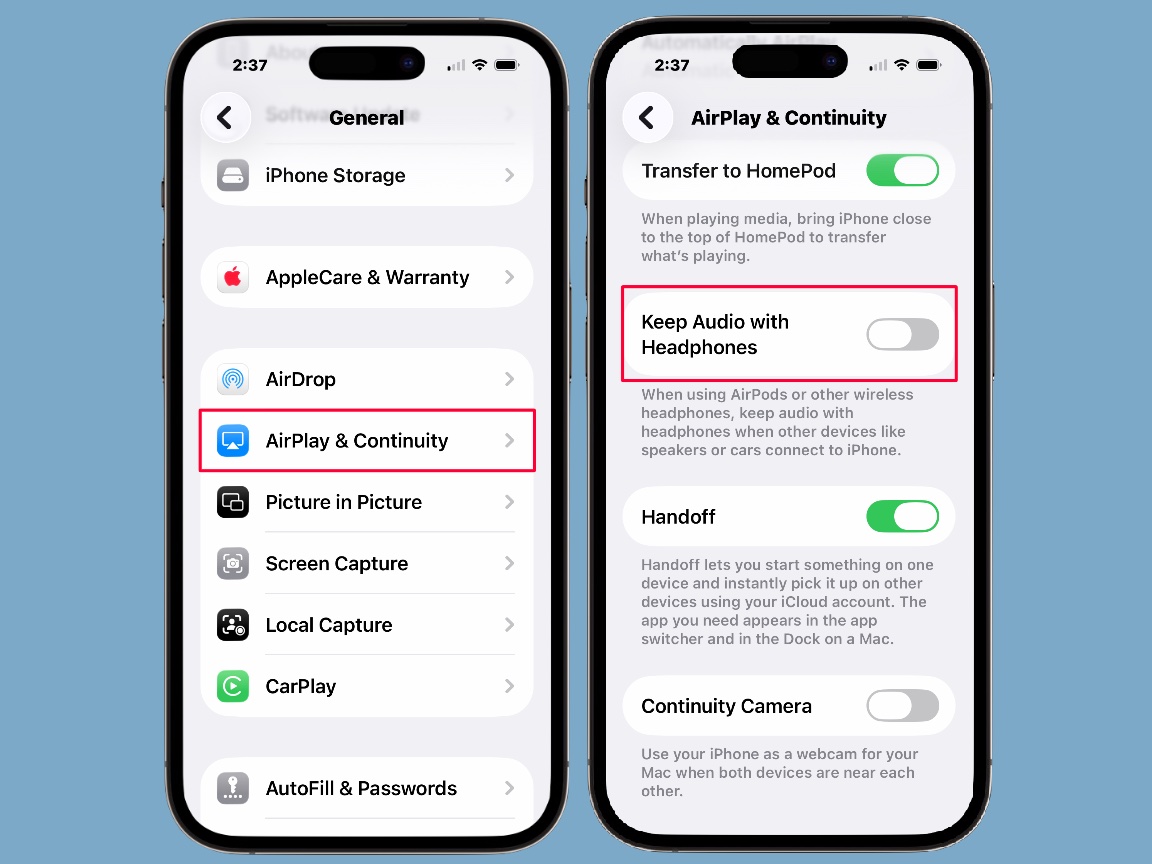
Screenshots: Ed Hardy/Cult of Mac
Apple understands your frustration, and iOS 26.1 brings a fix. Toggle a single switch, and your iPhone will keep streaming to your AirPods, no matter what Bluetooth speakers come along.
To get started, open the Settings app on the iPhone. Tap General, then scroll down to AirPlay & Continuity. Tap on it.
You will find a new option there: Keep Audio with Headphones. It’s off by default. Toggle it on.
As Apple says in Settings, flip this switch because you want this behavior: “When using AirPods or other wireless headphones, keep audio with headphones when other devices like speakers or cars connect to iPhone.”
And there, you’re finished. Or maybe you now want to make the same change on your iPad. Whichever, happy listening.


