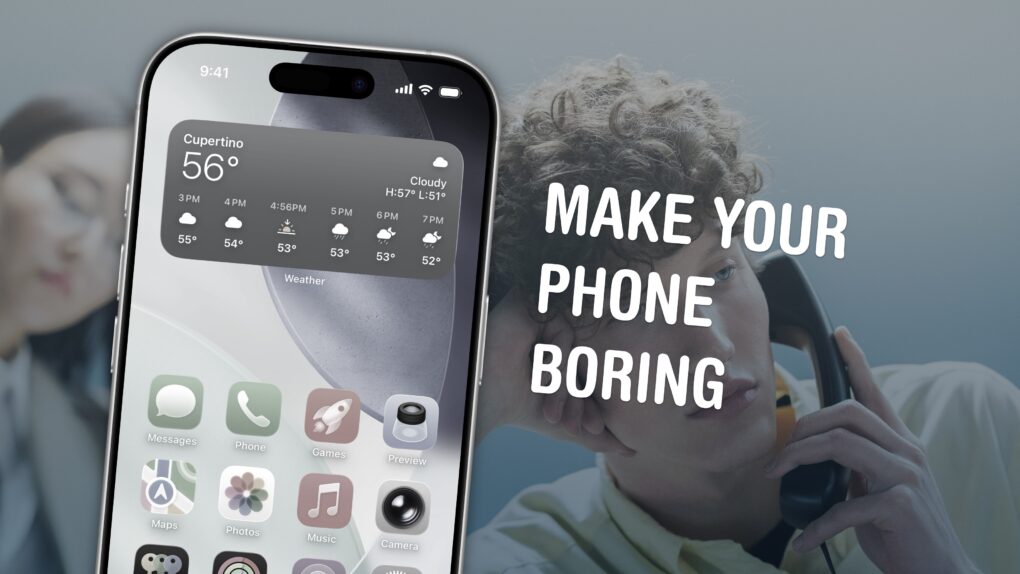Phone addiction is real. Constant iPhone use can literally change the makeup of your brain. Sure, people waved similar panic flags about the television, the radio and even the novel, but those were easily left at home. You carry the internet with you, and it’s constantly blasting a firehose of content, everywhere you go.
Luckily, you can make your iPhone less addictive.
If you feel the impulse to unlock your iPhone at every empty moment, or scroll through an app when you feel like you should be getting to bed, here are my tips for making your iPhone a bit more boring. And that, in turn, will help you curb your phone addiction.
How to make your iPhone less addictive
I’m not going to give any empty platitudes like “just be in the moment” or “try talking to your friends!” Those don’t actually solve the desire to be on your phone; they just shame you for it. Advice like that always comes across as elitist and insecure to me.
What follows are several actionable changes that will make your phone less addictive. They will make your iPhone less interesting, and thus make it harder for it to pull you in.
You can continue reading, or watch my advice in this video:
No. 1: Removing algorithmic, bottomless apps is the first step to beat phone addiction
Algorithmically driven apps like TikTok, Instagram, Facebook, YouTube and Twitter keep you engaged because there’s always something else to see. Getting rid of them will help you beat your phone addiction.
I did this a few years ago. It’s the hardest on item on this list because you need to take the time to rework the apps you use (and who you follow on them).
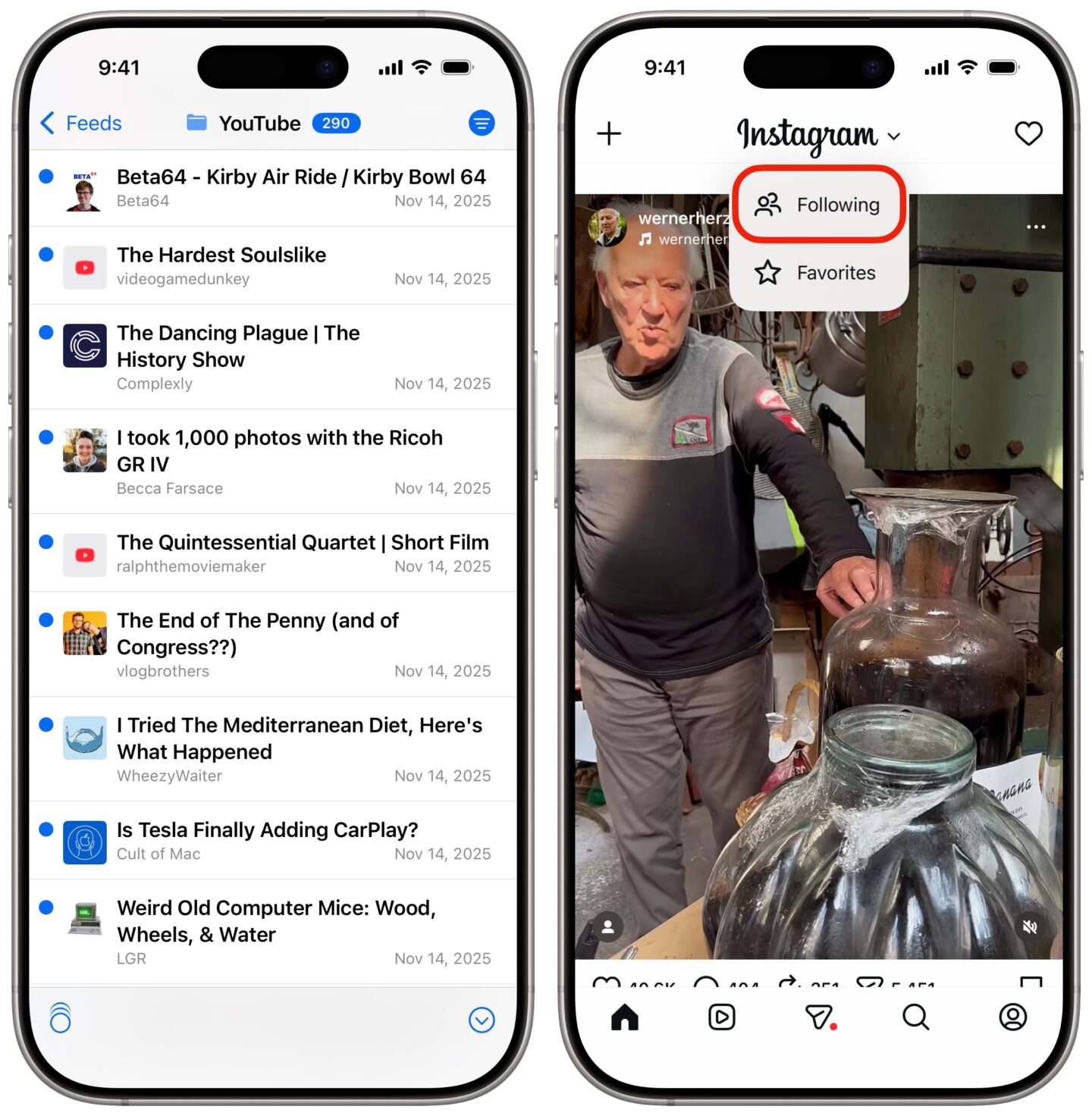
Screenshot: D. Griffin Jones/Cult of Mac
Switch to Mastodon: Mastodon is a community-driven alternative to X that’s growing in popularity. It’s what it used to be, when it was still called Twitter: a list of posts from the people you follow, not riddled with ads, no ‘recommended’ or sponsored posts, no annoying billionaire drama. It’s mostly the tech community that’s migrated, but if you’re reading Cult of Mac, odds are that you’ll feel right at home. The official Mastodon app makes it really easy to get started. If you miss using Tweetbot, Spring or Twitterrific, you’ll feel right at home using their reborn Mastodon apps.
Use RSS for YouTube: Put your YouTube subscriptions in an RSS app. That way, you’ll see the videos from the creators you follow as soon as they’re out, without any algorithmic distractions. Install NetNewsWire, my recommended RSS reader (it’s open-source and totally free). From any YouTube channel, hit the Share button, tap NetNewsWire and you can add it as an RSS feed.
Avoid bottomless pits
Use chronological Instagram feed: Use the chronological Instagram feed by tapping the Instagram logo and selecting “Following.”
Avoid Facebook and TikTok: Don’t use Facebook or TikTok. Neither of these offer an option for a strict, follower-based feed.
Avoid Reddit, too: Replace Reddit discussions with people who know what they’re talking about. As a passionate nerd who follows Apple, Doctor Who and Star Trek, long ago I couldn’t imagine going without Reddit, because where else would I get news and hear people talk about the things I like? Then, I discovered blogs and podcasts written and hosted by actual experts. I read Cult of Mac (of course), MacStories, Six Colors, 512 Pixels and more through NetNewsWire and listen to their podcasts. I feel better informed than I ever did reading comments on Reddit.
No. 2: Set app limits in Screen Time
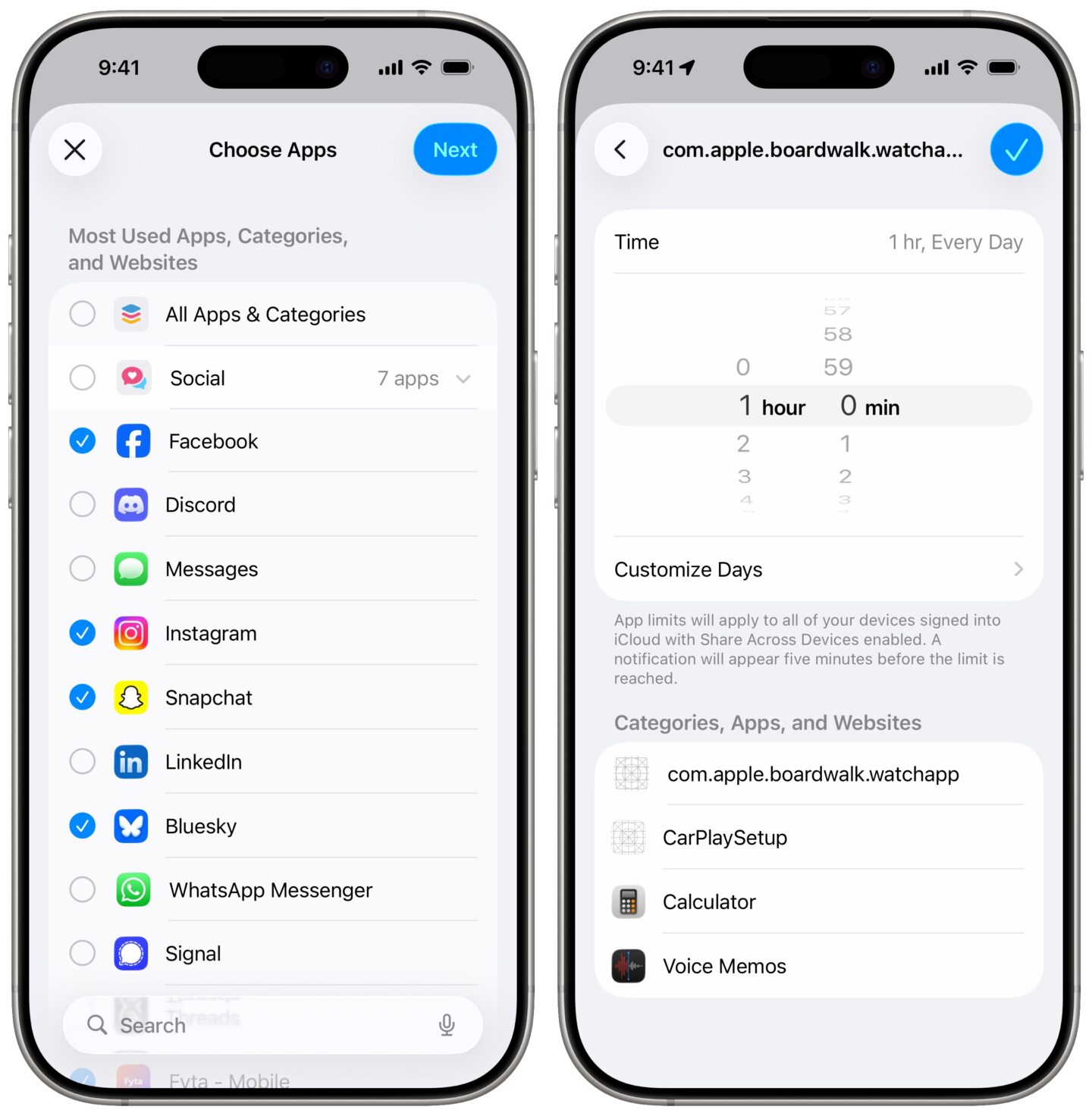
Screenshot: D. Griffin Jones/Cult of Mac
Another step you can take to quash your phone addiction is to limit the amount of time you can spend in each app. When you’ve reached your time limit, you’ll be shut out. You’ll have to tap through a menu to get more time. Adding an app limit is really easy.
To do it, go to Settings > Screen Time > App Limits and tap Add Limit. Tap the checkbox to limit every app in the category, like Social. Select specific apps inside the category by tapping on the section title; in the Information & Reading category, I might want to allow News and Wikipedia.
Tap Next and you can then select a time limit. Customize Days will let you pick specific days of the week — you may want to limit social media apps during the work week and allow them unrestricted on the weekends. Tap Add (the blue check mark button) and you’re all done.
You can tap Add Limit again to add more limits with different rules. With several different limits, you can create stricter rules for apps you’re more heavily addicted to.
Apple is a little smart about this — if you set a limit on the Facebook app, you can’t just go to facebook.com. It works across apps and their websites.
No. 3: Schedule some downtime to make phone addiction go away
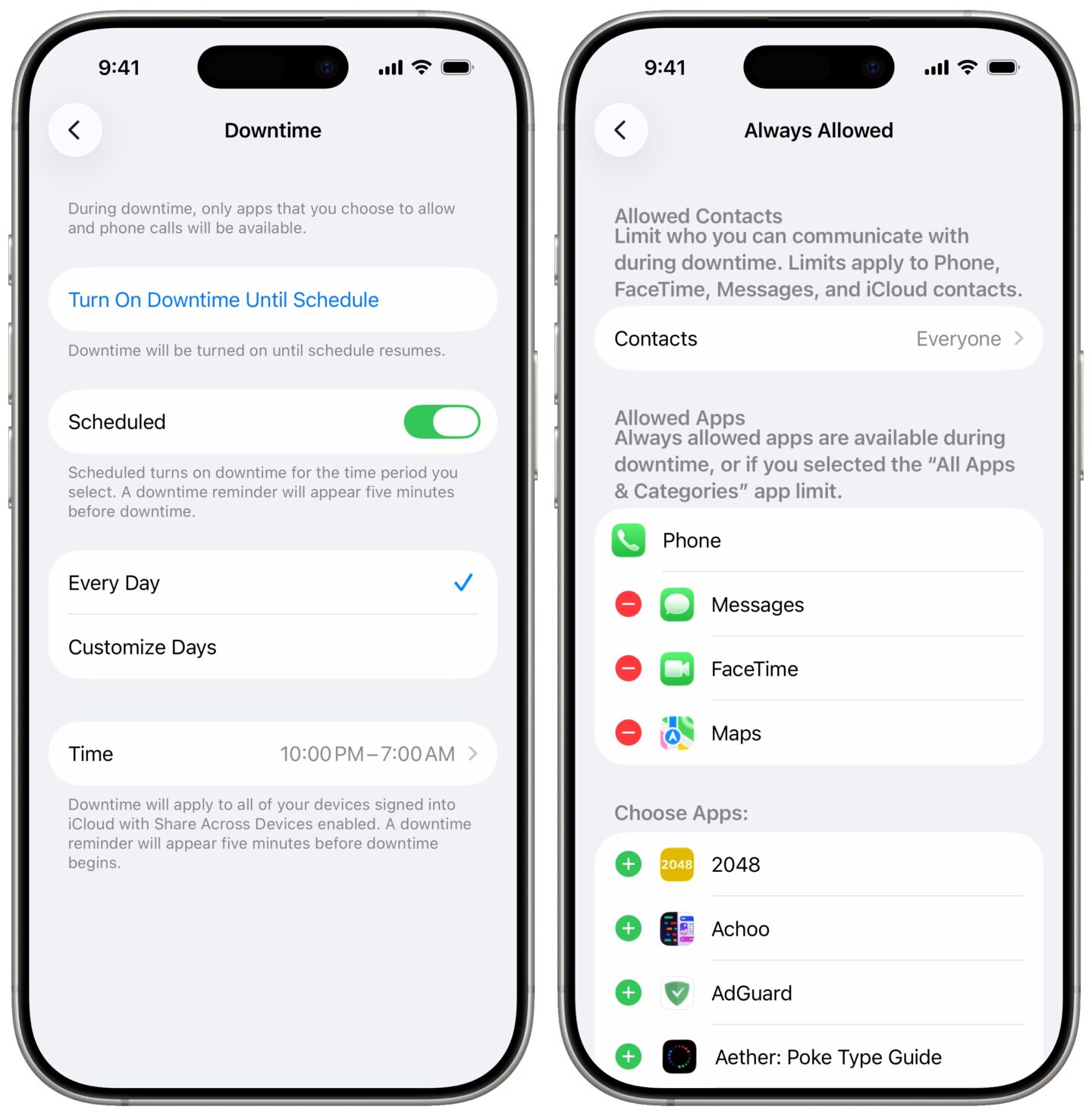
Screenshot: D. Griffin Jones/Cult of Mac
If app limits aren’t enough to bust your phone addiction, you can go one step further. Rather than set time limits on individual apps, you can schedule times when your entire iPhone is locked except for a few apps.
To do so, go back to Settings > Screen Time > Downtime. You can turn it on right away by tapping Turn On Downtime Until Tomorrow. Turn on Scheduled and it will turn on and off automatically. Set a time of day and pick whether you want it on every day or set days of the week.
To add an app to the allowed list, like any apps you may use for work or study, go back to Screen Time > Always Allowed. Tap the green + or the red − to add or remove apps.
You also can pick contacts. Tap Allowed Communication and tap Specific Contacts to limit contacts to only those you select.
If some of this process sounds familiar, that’s because it’s a very similar setup to Focus Modes. Setting up a Focus is a very similar process — you pick apps and people you either want to silence or let through. But you can have many different Focus modes for different settings: work, reading, watching TV, driving and more. Here’s how to set up and use Focus modes.
No. 4: Remove apps from your Home Screen
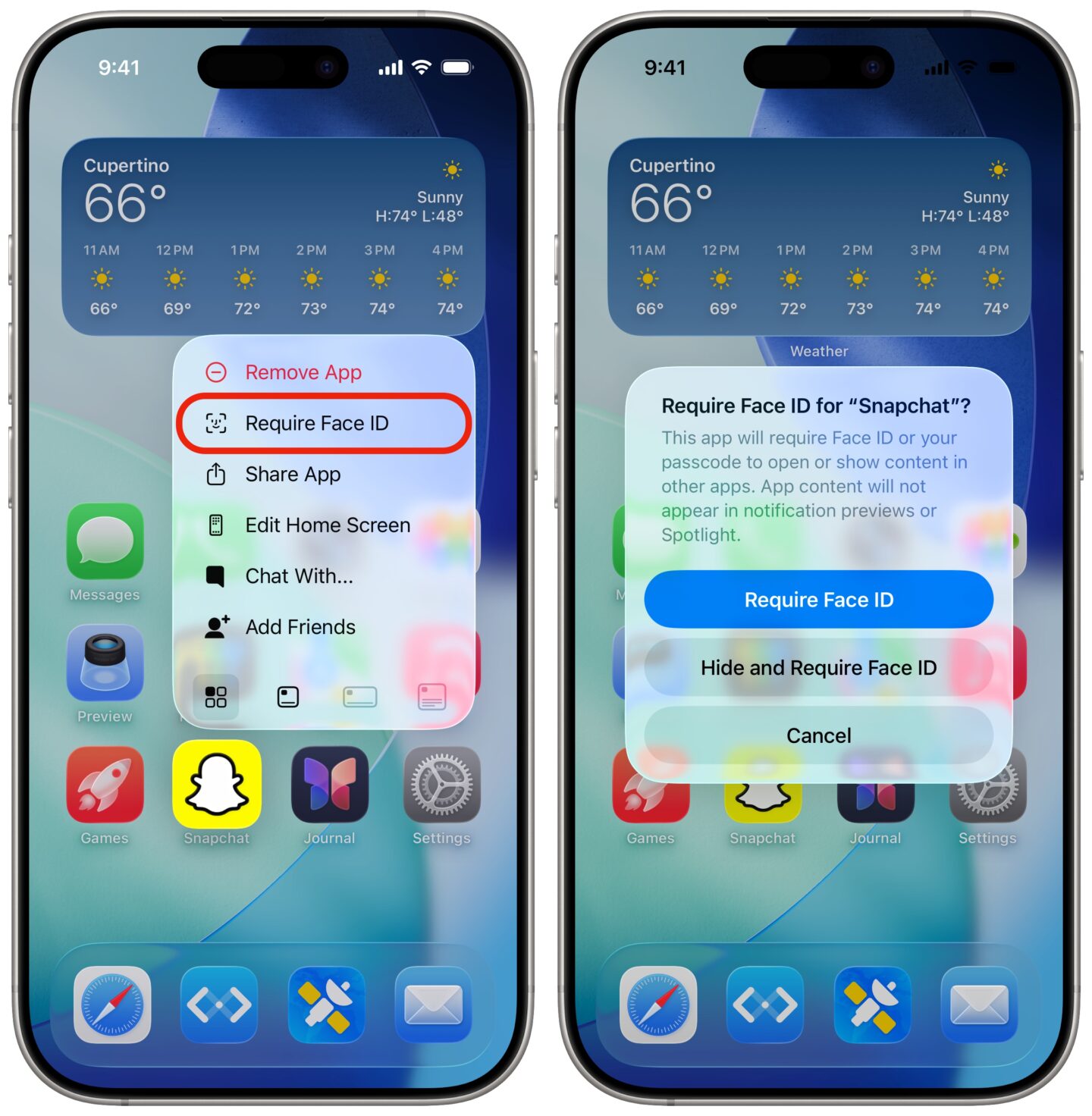
Screenshot: D. Griffin Jones/Cult of Mac
“Out of sight, out of mind” is a handy idiom when it comes to reducing phone addiction. You can remove an app icon from your iPhone’s Home Screen, but leave it installed if you ever need to use it later. Just tap and hold on an app, and select Remove App, then tap Remove from Home Screen. To remove a bunch at once, tap and hold to enter “jiggle mode” and tap the − button.
You can also go one step further and hide them. This keeps the app installed on your phone, but makes it much harder to access — you have to go into the Hidden Apps folder and authenticate with Face ID. Tap and hold on an app, tap Require Face ID, then tap Hide and Require Face ID.
No. 5: Turn off notification bait
When you start using apps less, they will try to reel you back in. Notification bait is when Reddit, Instagram or Snapchat send you a notification — not because someone retweeted you, not because you got a comment on a post — just to tell you about a recommended post, show you something someone else posted, or push you promoted content.
These can be turned off in every app. You just need to know where to look.
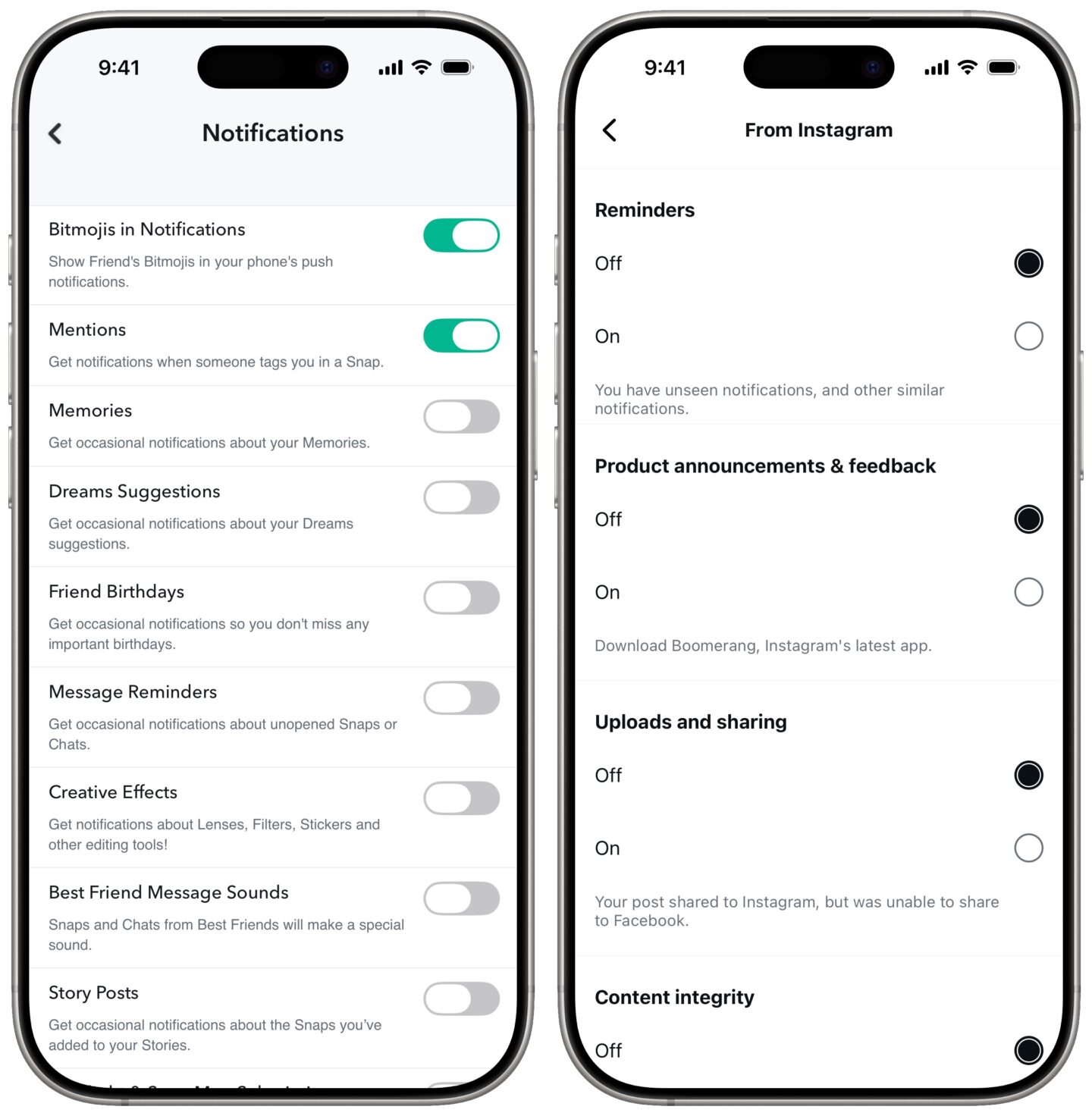
Screenshot: D. Griffin Jones/Cult of Mac
Here’s where you will find this critical setting in some popular apps.
- X: Go to the Notifications tab > Settings gear > Preferences > Push notifications and turn off everything in the “From Twitter” section.
- Snapchat: Your icon in the top-left > Settings gear > Notifications. Turn off everything except for the top two settings. You’ll still get a notification when someone sends you a snap or messages in a group chat, but all these other notifications are spam.
- Instagram: Profile tab on the right > Menu icon > Notifications. Turn off Following and Followers > Account Suggestions. Turn off From Instagram > Reminders, Product Announcements & Feedback and Trending Places. Finally, turn off Shopping > Suggested for You.
- YouTube: Icon in top-right > Settings > Notifications. Turn off Recommended Videos, Product updates and Watch on TV.
- TikTok: Profile > Menu > Settings and privacy > Push notifications. Turn off all options in the ‘Video Suggestions,’ ‘LIVE’ and ‘Other’ sections.
- Facebook: Menu > Settings gear in top-right > Notifications. Turn off Updates From Friends, People You May Know, Events > Suggestions, Pages You Follow, Marketplace and Other Notifications.
You will need to do these for every account you’re signed in to if you have multiple Twitter accounts or multiple Instagram accounts. Also, while you’re at it, turn off all email notifications.
No. 6: Turn off all notifications to quickly ease your phone addiction
If the above trick doesn’t work, you can go further and turn off all push notifications for an app. This step doesn’t involve digging around for precise settings in every app; it’s fast and easy in your iPhone’s Settings app, and a quick way to pull the plug on your phone addiction.
Turning off notifications means you have more control and intentionality when you choose to open an app. It’s no longer pulling you in. You are choosing to see what’s new on your own time.
Go to Settings > Notifications and pick any app, like Snapchat.
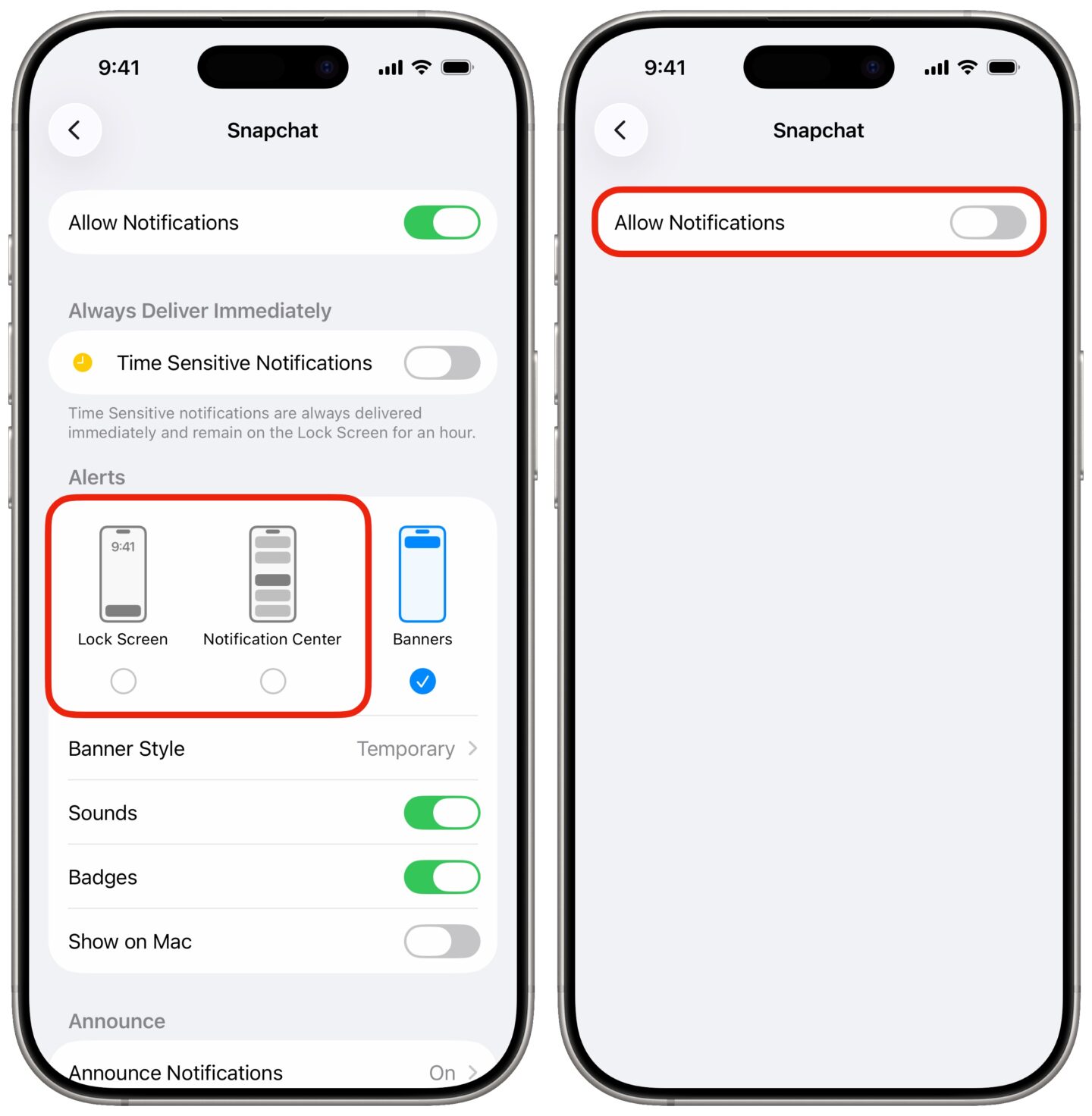
Screenshot: D. Griffin Jones/Cult of Mac
Here’s how you can tweak app notifications to get some peace.
- Turn off Allow Notifications and you won’t see or hear anything from the app until you open it.
- Turn off Lock Screen and the app will never buzz you when it’s locked and in your pocket; notifications will go straight to Notification Center.
- Turn off Notification Center and you won’t see anything from that app build up in your iPhone’s Notification Center.
- Turn off Banners and the app won’t show an alert at the top of the screen while you’re using your phone.
- Turn off Badges and the app icon won’t show a red badge when there’s something new to check.
To start, I recommend turning off Lock Screen and Notification Center, but keeping Banners and Badges enabled. That way, your phone won’t pull you in. But when you’re using it, you can still see if someone is trying to reach you.
No. 7: Hide notifications from the Lock Screen
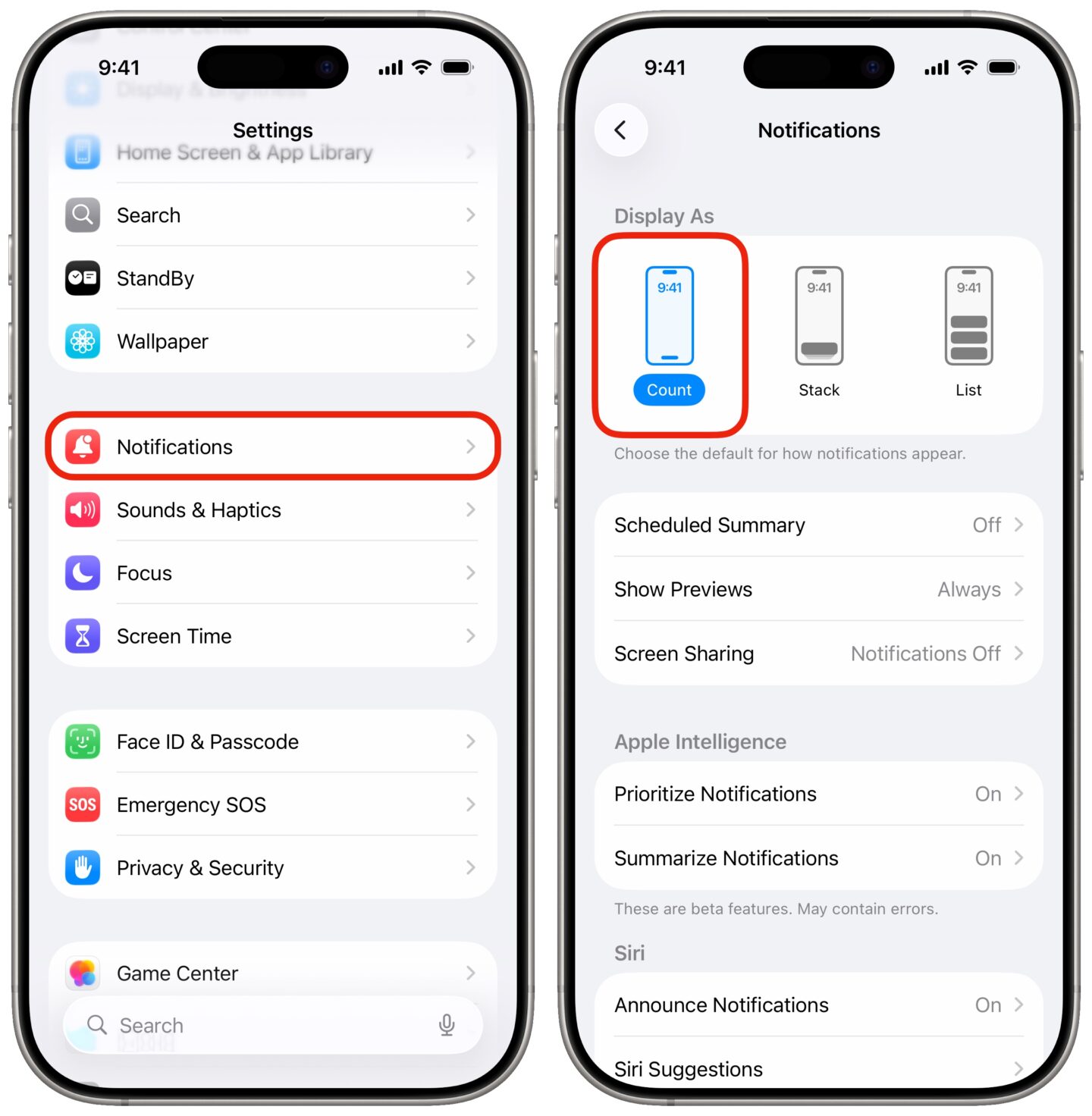
Screenshot: D. Griffin Jones/Cult of Mac
On the Lock Screen, you can have a simple number that tells you how many notifications you have instead of filling it with banners. Go to Settings > Notifications and switch to Count.
If you’re worried about things slipping through the cracks, you can turn on Scheduled Summary. This will present you with a curated list of what’s been going on, presented to you at a scheduled time of the day. You’re in control, not your notifications.
No. 8: Make your iPhone less interesting to look at to beat phone addiction
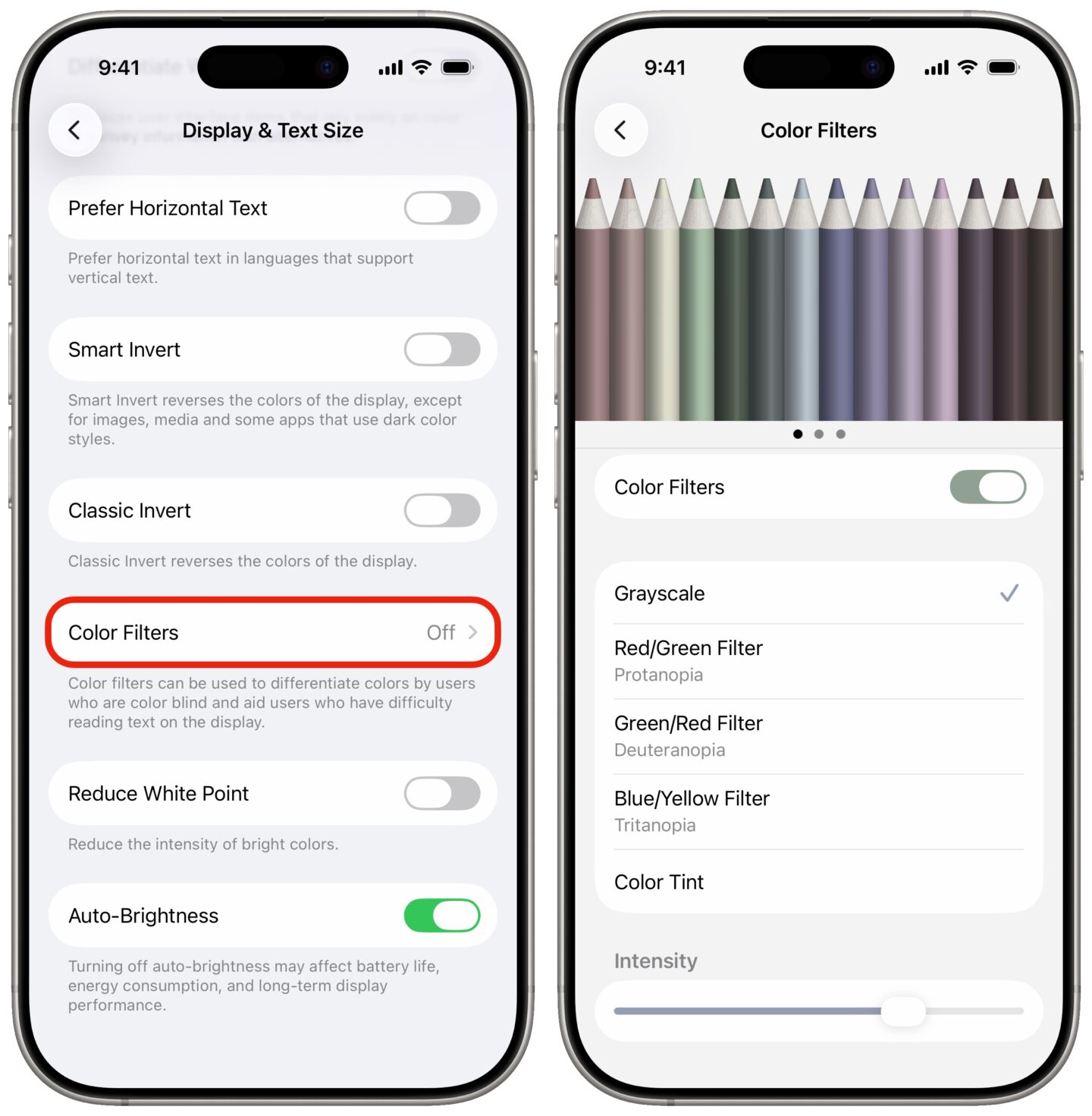
Screenshot: D. Griffin Jones/Cult of Mac
If these first few lines of defense aren’t enough, and you still find yourself opening Instagram Reels or spending hours on YouTube, there are still more tricks you can pull to beat your phone addiction.
Here’s a weird one: Make your iPhone look monotone. With your phone in grayscale, it won’t look as engaging. And you can make this happen by flipping a switch in your iPhone’s Accessibility settings.
Go to Settings > Accessibility > Display & Text Size > Color Filters (toward the bottom), enable Color Filters, and select Grayscale. There’s a slider at the bottom where you can choose the intensity — full gray, or a somewhat muted color.
I also recommend going back to Display & Text Size and enabling Differentiate Without Color so that you don’t lose any functionality.
No. 9: Turn off Face ID or Touch ID
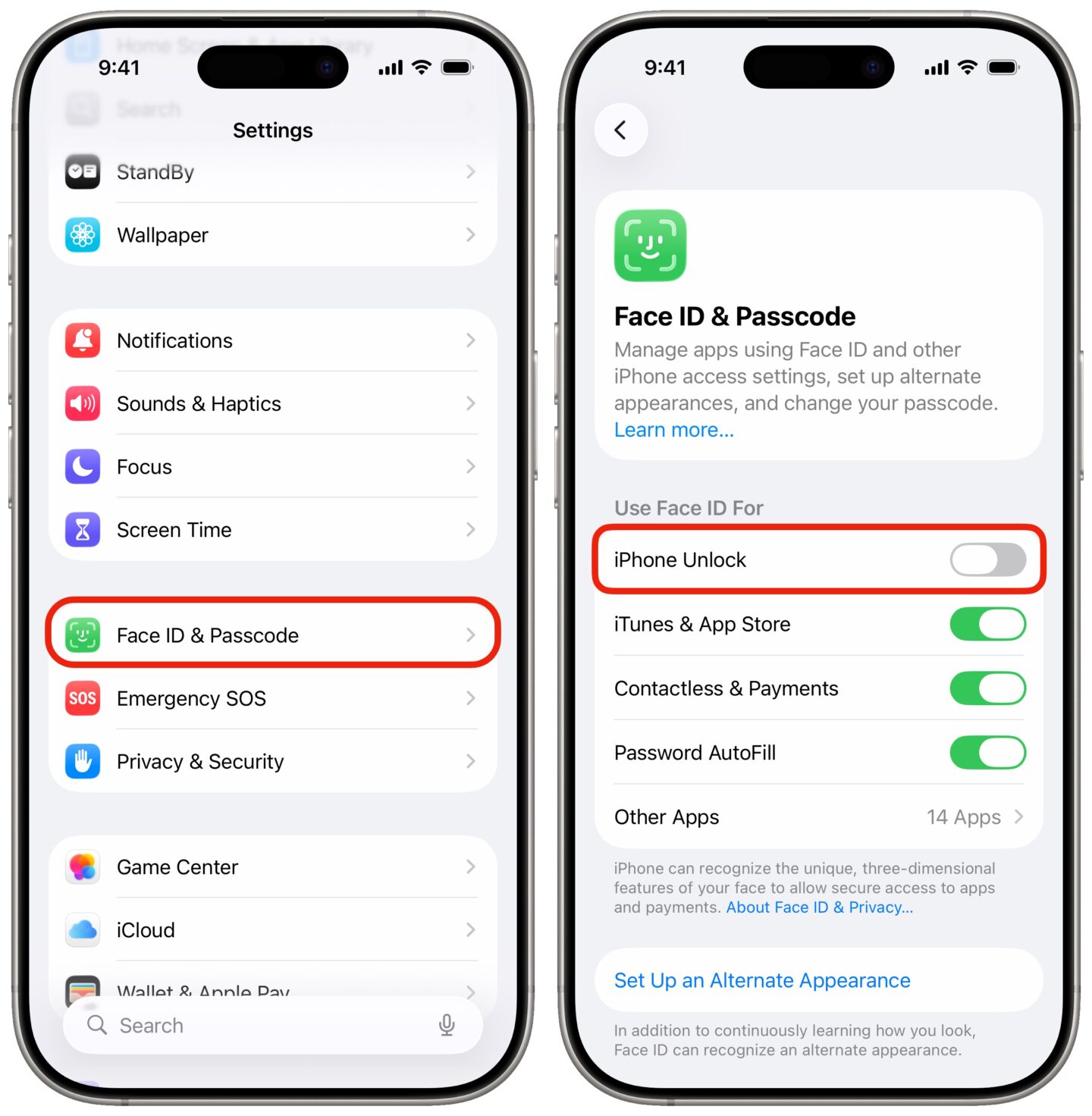
Screenshot: D. Griffin Jones/Cult of Mac
Another last-ditch effort to help ease you phone addiction is to disable Face ID (or Touch ID). The added friction of entering your passcode every time you try to unlock your iPhone will slow you down before you impulsively open an app to fill time.
To do it, go to Settings > Face ID & Passcode (or Touch ID) and enter your passcode. Turn off iPhone Unlock.
No. 10: Actually abandon your phone

Photo: Apple
If the earlier tips don’t cure you phone addiction and you want to make a big swing, you can … get rid of your phone. To stay connected, use a cellular Apple Watch instead.
With a cellular Apple Watch, you still have access to your calls and texts, music, email and more. Unlike a dumb flip phone, you can still use iMessage and keep all your group chats, too. It’ll still track your fitness and activity, so you won’t miss on your rings for a day. It pairs great with AirPods for podcasts and calls.
The Apple Watch has about the same feature set as a cellphone from the early 2000s, with some of the benefits of the modern Apple ecosystem and few of the drawbacks of a fully addictive smartphone.
You’ll still have to keep your phone — an Apple Watch can’t be fully independent — but after setup, you can keep it locked in a safe.
More ways to customize your iPhone
- You can fully customize the Home Screen. Place icons anywhere on the screen. Fans of dark mode can now enjoy alternate dark mode icons. If you have a color theme you want to match, you can tint icons to any hue you want.
- You can edit the buttons in Control Center. Add many more toggles and buttons, including those from third-party apps. You can resize some buttons to make them more prominent, and you can arrange your controls across multiple pages. In one fluid motion, you can swipe down to activate Control Center and continue swiping down to scroll through your pages.
- Standby turns your phone into a smart display when it’s sitting on your desk, your nightstand or the kitchen counter.
- Customize the Lock Screen with a bunch of widgets, aesthetics and styles. You have loads of fonts, colors, styles and themes available.
- Change out the Lock Screen buttons from the standard Flashlight and Camera to whatever you want. There’s a giant selection of buttons you can swap in their place.
- Create Focus modes to customize notification settings for different times of day, like work, vacation, driving, personal time and more.
We originally published this post on how to make your iPhone less addictive on July 21, 2022. We updated the information on May 27, 2023 and November 17, 2025.