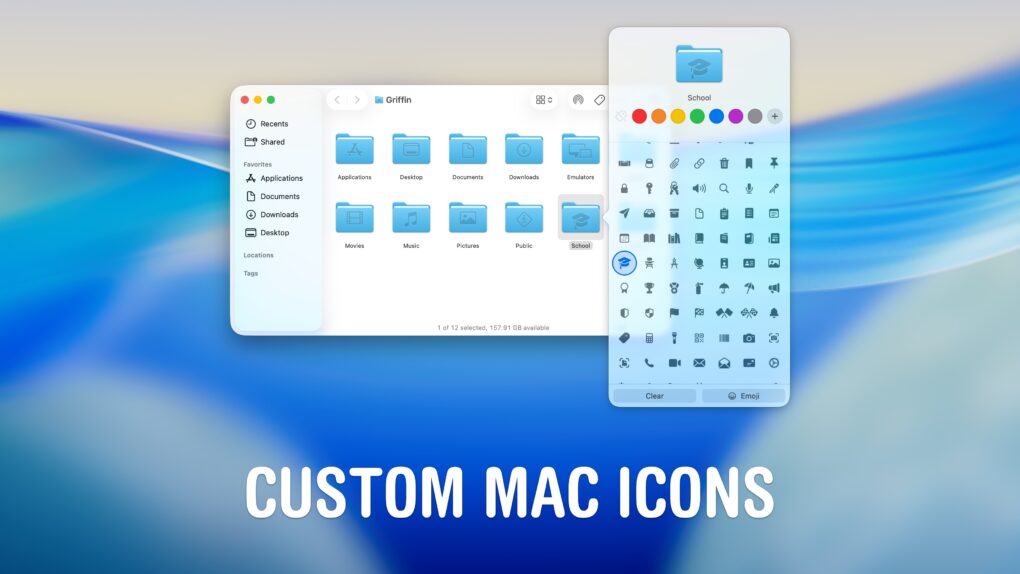A great way to personalize your computer is to change your Mac icons. New in macOS Tahoe, you can give each folder a custom color or symbol.
In fact, you can change any icon on your Mac to customize it to your taste. That includes any app, folder, disk or file icon. For instance, I didn’t like the yellow icon of my external hard drive — so I changed it to blue. I’ve also edited a few app icons for better consistency in my Dock.
I’ll show you how to do it yourself.
Change icons for files or folders on Mac
The best thing about the Mac is that it’s open for you to customize and make your own. If you spend a lot of time managing a big drive filled with files, custom icons can help you keep them in order. A bright red folder is easy to pick out instantly; adding symbols to a folder can make it feel nice and professional.
I take a somewhat simple approach, only changing app icons that bug me or don’t fit in. I use the new system in macOS Tahoe to add icons to my important folders. But you can take it to the next level and fully theme your Mac — here’s how.
Table of contents: Change icons for files or folders on Mac
- Change colors and add custom symbols
- Change Mac folder icons with custom images
- Where to find good Mac icons
- Turn a square image into a rounded macOS icon
- Make the icons bigger on Mac
- More Mac how-tos and articles
Change colors and add custom symbols
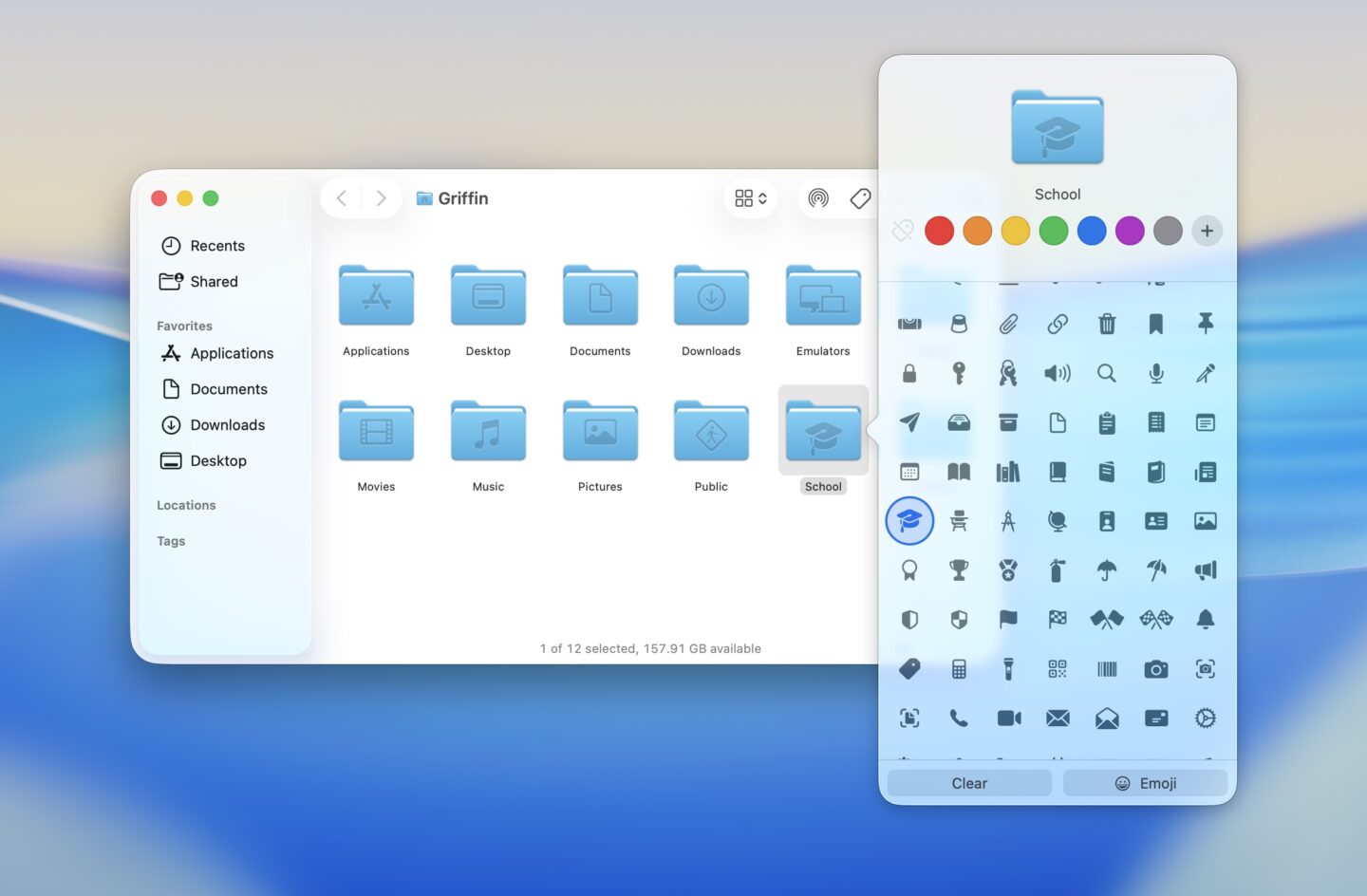
Screenshot: D. Griffin Jones/Cult of Mac
macOS Tahoe adds built-in support for customizing folder icons. You can put a symbol or icon on them, just like the folders in your home folder — Documents, Downloads, Music, Pictures.
Right-click on a folder and click Customize Folder. You can scroll through hundreds of icons and symbols organized by category: People, Animals & Nature, Food & Drinks, Activity, Travel & Places, Objects and Symbols.
You can also give a folder a custom color to make it easier to identify and stand out. Right-click on the folder and pick one of seven colors. (The same seven colors the latest iMac comes in.) You’ve long been able to tag any file this way. But in macOS Tahoe, the tag changes the folder icon as well. You can give a folder multiple tags; it takes the color of the last one you add.
Change Mac icons with custom images
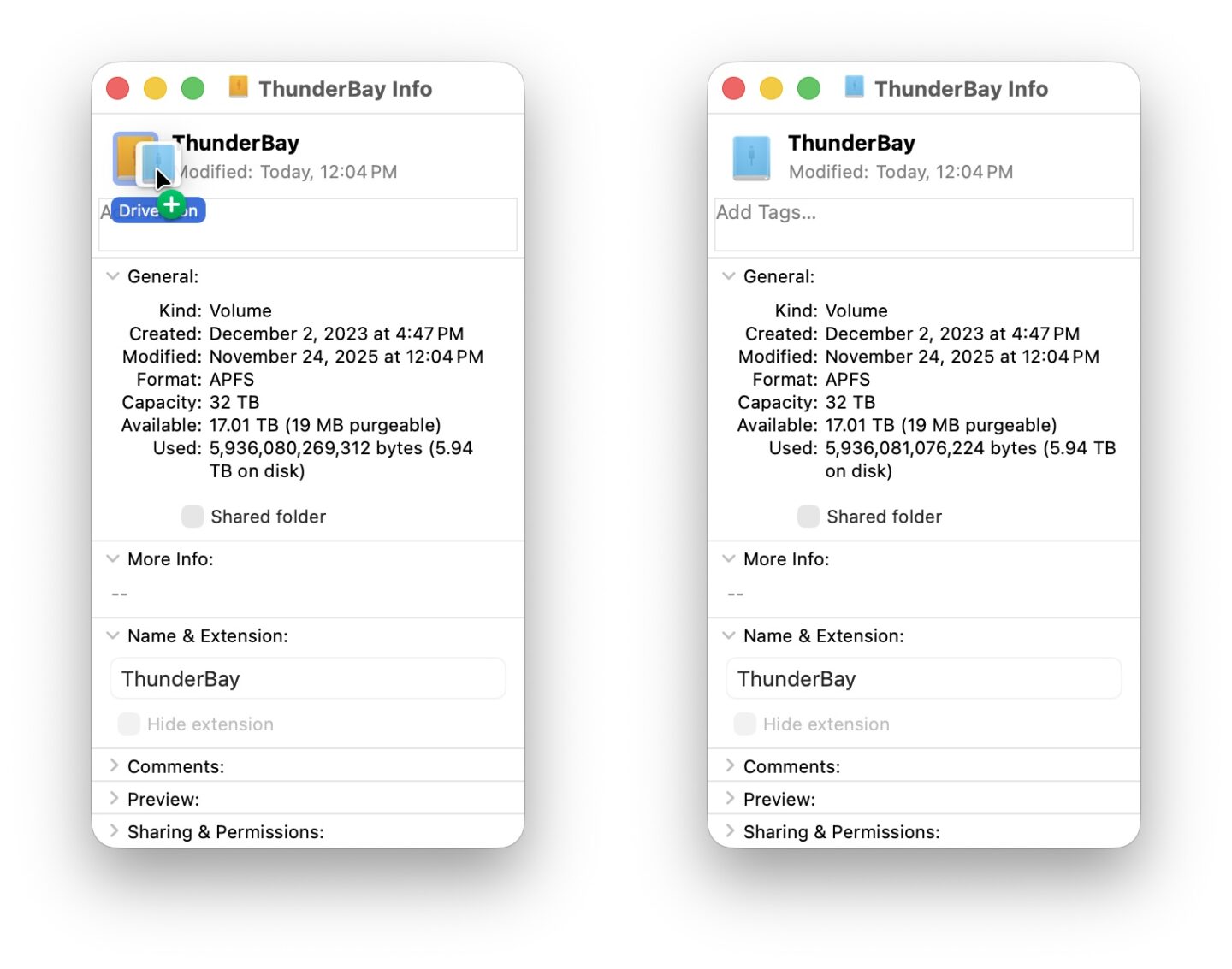
Screenshot: D. Griffin Jones/Cult of Mac
To change the icon for any folder, first select it in Finder (or select an app, disk or file), then hit ⌘I or go to File > Get Info.
- If you’ve copied an image, you can click on the icon to select it, then hit ⌘V or Edit > Paste.
- You can also drag and drop an image on top of the icon to replace it.
- To restore the icon back to its original, select the thumbnail then hit Delete.
It’s that simple!
If the folder icon in the Dock doesn’t update right away, you can force reset it. Open Terminal, type killall Dock and hit Return. Don’t worry — it’ll immediately relaunch; it’s not dangerous.
The folders in your Home folder (Documents, Downloads, Movies, Music, etc.) all have custom icons. If you want any other folder to have the same icon, it’s easy. Select the one you want, hit ⌘I and copy its icon with ⌘C. Select the destination folder, hit ⌘I then paste it with ⌘V.
A few icons can’t easily be changed: Finder, Trash and Calendar. It can be done, but it’s not for the faint of heart.
Where to find fun Mac icons

Screenshot: TechyPerson-512/reddit
You can find icon packs with various themes all over the internet by way of a simple web search. A lot of iOS icon packs, which seem easier to find, offer quite a bit of overlap with Mac icons. (That makes sense, considering a lot of iPhone apps are also available on Mac.) So searching for iOS icons might be an easier starting point.
You can find modern app icons on sites like macosicons.com, a site that specializes in macOS-style, rounded-square icons. The icons are all free; click one to download it.
If you want to go all-in on app icons from any older version of Mac OS X, you can check out historical Mac icons on Logopedia.
Turn a square image into a rounded macOS icon

Screenshot: D. Griffin Jones/Cult of Mac
Modern Mac icons are supposed to have a bit of white space around them and a subtle drop shadow. Some icons you download, or images you create, might not be properly cropped or formatted correctly.
There’s a simple, free Mac app that can do this for you called Squircle. It couldn’t be easier to use. Just drag an image into the window, then drag the squircle icon into the app’s Get Info window. You can also drag it into the Finder to save it as a PNG.
Price: Free
Download from: Mac App Store
Make the icons bigger on Mac
You’ve downloaded or created a bunch of custom Mac folder icons — but they’re too small for you to see and appreciate! Luckily, it’s easy to increase the icon size.
Hit ⌘J or click View > Show View Options to bring up the View palette. Bump up the size with the Icon Size slider, and you can click Use as Defaults on the bottom to make it standard everywhere.
More Mac how-tos and articles
- The hidden Mac keyboard shortcuts you don’t know
- How to change pointer color and size on Mac
- 6 tricks to master Preview on the Mac
- 6 useful apps hiding in your Mac
- The 16 best Mac apps for all kinds of work and play
This article on how to change Mac icons was originally published on May 30, 2024. We updated it with the latest information on November 24, 2025.