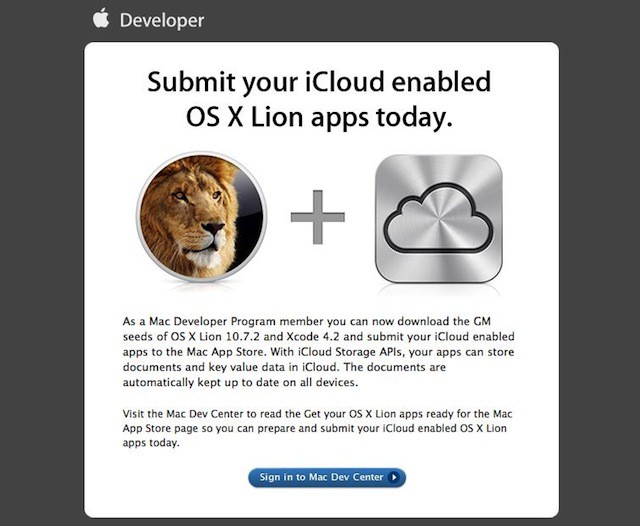Apple has fixed an issue with Mission Control’s All Windows mode in Mac OS X 10.7.2 that will make a lot of people happy. You can now rearrange the desktop spaces and full-screen applications by dragging. The Dashboard and the first desktop space remain fixed in place at the first and second places in the desktop spaces and full-screen applications list.
Although dragging these objects around is new, the trick to getting it to work is similar to a previous tip.
![Mac OS X 10.7.2 Gives You Better Spaces Arrangement Options [OS X Tips] Mission Control](https://www.cultofmac.com/wp-content/uploads/2011/08/Mission-Control.jpg)





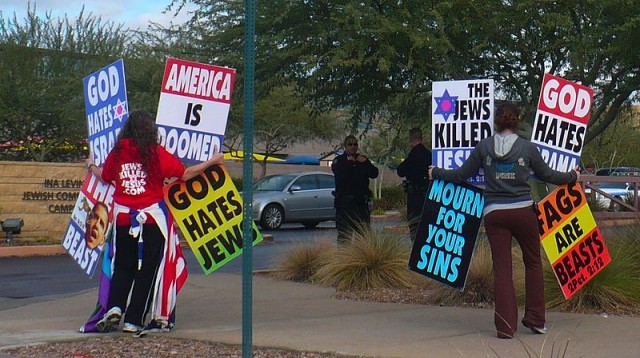
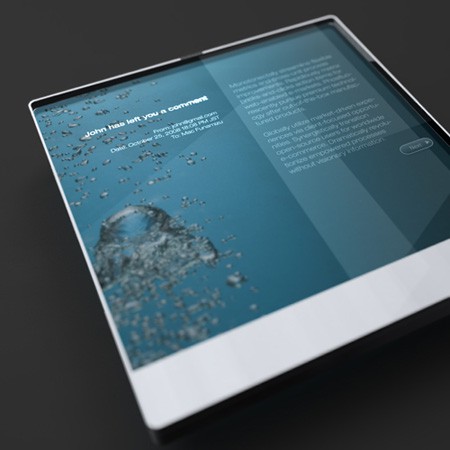

![Enable Hidden Secrets and The Debug Menu In Disk Utility [OS X Tips] Diskutility](https://www.cultofmac.com/wp-content/uploads/2011/10/Diskutility.jpg)

![Make Your Desktop Clean And Minimalistic [Video How-To] Lion](https://www.cultofmac.com/wp-content/uploads/2011/10/Lion.jpg)
![Get More Out of Your Finder Windows By Turning On The Status and Path Bars [OS X Tips] Findersample](https://www.cultofmac.com/wp-content/uploads/2011/10/Findersample.jpg)
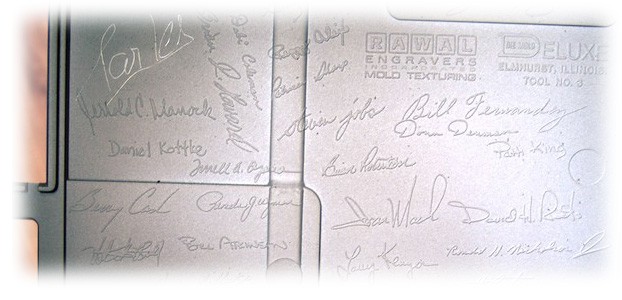
![Win a Free Copy of Disk Drill Pro! [Giveaway] diskdrillpro_screenshot](https://www.cultofmac.com/wp-content/uploads/2011/10/diskdrillpro_screenshot.jpg)
![Disable Restoration Of Previously Open Windows In The Lion Preview App [OS X Tips] previewicon](https://www.cultofmac.com/wp-content/uploads/2011/10/previewicon.jpg)
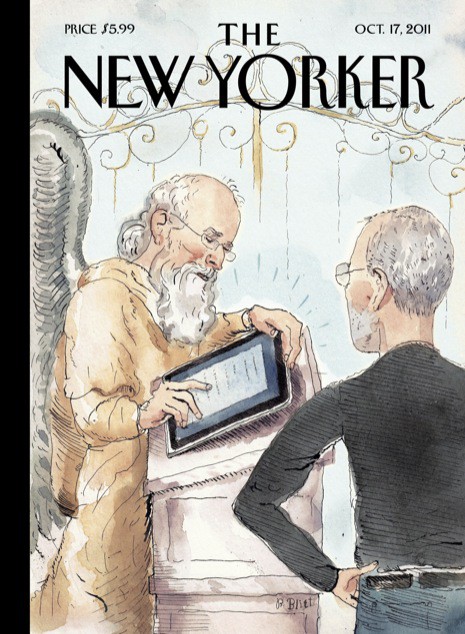
![I Installed Steve Jobs’ Trampoline [Me & Steve Stories] Me&SteveHeader](https://www.cultofmac.com/wp-content/uploads/2011/10/MeSteveHeader.jpg)
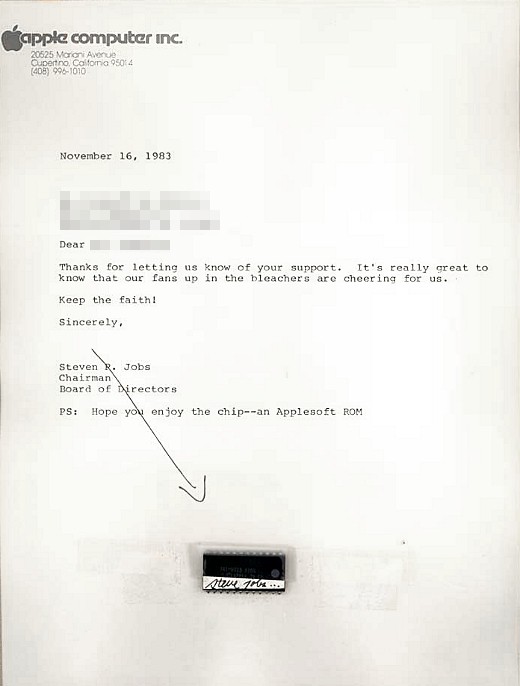

![Learn About Startup Key Sequences for Intel Macs [OS X Tips] applebtkeyboard1.jpg](https://www.cultofmac.com/wp-content/uploads/2010/12/applebtkeyboard1.jpg)


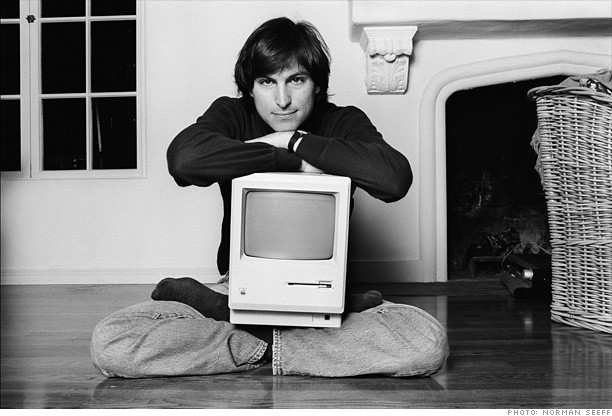
![How Do I Merge iTunes and iPhoto Libraries? [Ask MacRx] AskMacRx.jpg](https://www.cultofmac.com/wp-content/uploads/2011/10/AskMacRx.jpg)
![Bring Back Snow Leopard Like Three-Finger Navigational Swipe [OS X Tips] MagicTrackPad1.png](https://www.cultofmac.com/wp-content/uploads/2010/12/MagicTrackPad1.png)