There’s no need to break-out the calculator (either real or software) when you want to do a quick calculation. Just use Spotlight, as follows.
Do Instant Math [OS X Tips]
![Do Instant Math [OS X Tips] spotlight-calc](https://www.cultofmac.com/wp-content/uploads/2012/01/spotlight-calc.jpg)
![Do Instant Math [OS X Tips] spotlight-calc](https://www.cultofmac.com/wp-content/uploads/2012/01/spotlight-calc.jpg)
There’s no need to break-out the calculator (either real or software) when you want to do a quick calculation. Just use Spotlight, as follows.
![Instantly See A Map Of An Address [OS X Tips] mapaddress](https://www.cultofmac.com/wp-content/uploads/2012/01/mapaddress.jpg)
Trying to get somewhere in a hurry? The folks at Apple figured this might happen, so they built a very neat feature into OS X Lion to help you see a map of any address you’ve been sent via email, or encounter in a web page or document. No copying and pasting required.
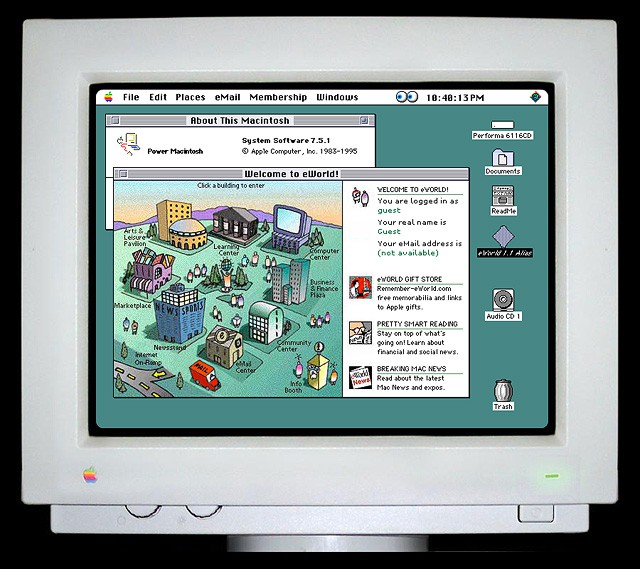
For those who yearn for the glory days of the Classic Mac OS and Beige Boxes, Andrea Grell offers up an authentic and interactive working demo of System 7 running on a Performa 6116CD. From the startup chime to eWorld, this blast from the past is worthy viewing for all old Mac fans.
![Bulk Forward Your Email [OS X Tips] mailicon](https://www.cultofmac.com/wp-content/uploads/2012/01/mailicon.jpg)
Here’s a neat and simple trick that lets you forward several emails at once if you use the OS X Mail application.
![Top 10 Tips Of A Mac Master [OS X Tips] spotlight](https://www.cultofmac.com/wp-content/uploads/2012/01/spotlight.jpg)
If you’ve written a book full of Mac tips, as I have, it’s inevitable people ask what my favourite tips are. So here they are, for one-time only—the top 10 tricks I use every day. They’re not all barnstormers, and they’re not guaranteed to be mind-blowing. They’re just the little things I do to make life easier and more efficient when I’m using my Mac. Please share your own in the comments!
![Get Rid Of The Mac Startup Chime [OS X Tips] chime1](https://www.cultofmac.com/wp-content/uploads/2012/01/chime1.jpg)
Macs are distinctive among the computing fraternity in the melodious chime they make while booting. While PCs that do nothing more than beep might look on enviously, the fact is that the chime isn’t always welcome—boot your MacBook in a library, for example, and several annoyed faces will willingly hand out censure.
Here’s how to turn off the chime. These instructions are created for OS X Lion but should work with older versions of OS X.
![Podcast Using Built-In Tools On Your Mac [OS X Tips] podcast1](https://www.cultofmac.com/wp-content/uploads/2012/01/podcast1.jpg)
Is your New Years’ Resolution to start video or audio podcasting? Mac OS X Lion includes all the tools you need to produce professional results. Here’s how.
![Force An Application To Open A File [OS X Tips] forceappopen](https://www.cultofmac.com/wp-content/uploads/2011/12/forceappopen.jpg)
Here’s a quick trick that lets you open files in the application you want, even the app in question thinks it can’t understand that file type. This can be useful with some older word processing files, for example.
![Use Emoji On Your Mac [OS X Tips] emoji](https://www.cultofmac.com/wp-content/uploads/2011/12/emoji.jpg)
The world of iOS was set alight when it was realized anybody can utilize Emoji–full colour emoticons, popular mostly in Japan. Suddenly SMS got a lot more interesting! However, with OS X Lion you can also utilize them on your Mac, making for everything from better emails to more colorful documents.
![Edit And Combine Movies In QuickTime Player [OS X Tips] quicktimelogo](https://www.cultofmac.com/wp-content/uploads/2011/12/quicktimelogo.jpg)
Want to quickly edit a movie file but can’t be bothered battling with the complexity of iMovie or Final Cut Pro? Here’s how to use QuickTime Player, included with every Mac, to trim movie files and merge movie files together.
![See Forgotten Passwords [OS X Tips] keychain](https://www.cultofmac.com/wp-content/uploads/2011/12/keychain.jpg)
OS X remembers and autocompletes passwords for you, but what if you forget them? And then what if your hard disk should suddenly shake itself apart and you have to start with a fresh installation? Here’s how to view any password that OS X stores for you, for applications and websites.

Apple’s advertising runs the gamut from motivational to touching, pragmatic to inspiring. They don’t play the humor card very often, but this latest ad showing Santa using Siri on an iPhone to help him through his rounds is actually pretty funny and appropriate for the season.
Thanks Siri! Thanks Santa! And Happy Holidaze to all…
![5 Top Tips For TextEdit [OS X Tips] wordcount](https://www.cultofmac.com/wp-content/uploads/2011/12/wordcount.jpg)
All Macs come with a powerful word processor in the form of TextEdit. Here are five tips to let you get the most from it and maybe even avoid the need to splash out on Microsoft Word or iWork Pages.
![Check Your Grammar As You Type [OS X Tips] grammar](https://www.cultofmac.com/wp-content/uploads/2011/12/grammar.jpg)
Your Mac will check your spelling as you type in many applications, underlining mistakes in red, but did you know that it can also check your grammar?
![Use Three Fingers And Revolutionize Using Your Mac [OS X Tips] three-fingers](https://www.cultofmac.com/wp-content/uploads/2011/12/three-fingers.jpg)
If your Mac has a multitouch trackpad, there’s a simple but amazing tweak you can make that could revolutionize the way you use your computer.
![Must-Have Apps For Any New Mac [OS X Tips] Little Snitch is one of the most useful apps your Mac doesn't feature out of the box](https://www.cultofmac.com/wp-content/uploads/2011/12/littlesnitch.jpg)
Got a new Mac? You’ve probably realised that OS X provides an excellent out-of-the-box experience. Unlike with Windows, few add-ons are required. There’s a great browser, for example, and full PDF support. But there’s still some tools that most experienced Mac users download the minute they boot-up a new Mac. Here they are, listed for possibly the first time…
![See Bigger Thumbnails Of Wallpapers [OS X Tips] Illustration of zooming into wallpaper images](https://www.cultofmac.com/wp-content/uploads/2011/12/wallpaper-pinch.jpg)
Here’s a quick but useful tip for those who love their desktop backgrounds and change them on a regular basis.
![Use A Secret Gesture To Switch To The Previous Space [OS X Tips] Activating secret gesture](https://www.cultofmac.com/wp-content/uploads/2011/12/tap-secret-gesture.jpg)
There’s a secret gesture you can use with Mac multitouch trackpads that lets you double-tap with four fingers to switch back to the most recently used desktop space in OS X Lion (although not previous versions of OS X).
![Turn Off Your Desktop [OS X Tips] Example of dialog box created by AppleScript](https://www.cultofmac.com/wp-content/uploads/2011/12/hide-dialog-box.jpg)
If you’re using your Mac to give a presentation, you might not want everybody to see your messy desktop! If so, you can run a quick command that will hide your desktop icons.
![Create “Crazy Text” Emails For Holidays And Christmas [OS X Tips] You can create](https://www.cultofmac.com/wp-content/uploads/2011/12/crazy-text.jpg)
Christmas is coming, and instead of writing out holiday cards by hand, wouldn’t it be easier to just e-mail them to all your friends and loved ones? But e-mail can be so impersonal, at least without knowing the right trick. Here’s a fun trick that can be used to send entertaining emails to people on special occasions, such as birthdays or during the forthcoming holiday season.
![Scroll In Super Slow Motion In OS X Lion [OS X Tips] gestures_20100727](https://www.cultofmac.com/wp-content/uploads/2011/12/gestures_20100727.jpg)
Here’s a neat and simple trick that will slow down scrolling to a nice, leisurely pace — great if you’re trying to read while scrolling.
![Amaze Your Friends With Mac OS X Lion Improved Smart Folders [OS X Tips] newsmartfolde1](https://www.cultofmac.com/wp-content/uploads/2011/11/newsmartfolde1.jpg)
Smart Folders in Mac OS X Lion are finally something to talk about. In earlier versions of Mac OS X they were frankly kind of dumb, but not any more. They now act and work just like regular folders in Finder and they are incredibly fast. That is why Apple made a Smart Folder, All My Files, the default folder when you open a new Finder window in Mac OS X Lion.
![Develop Apps For Mobile And Desktop Platforms With LiveCode 5 [Review] LiveCode ios](https://www.cultofmac.com/wp-content/uploads/2011/11/LiveCode-ios.jpg)
There are many other development tools available besides the free copy of Xcode that comes with every Mac. LiveCode 5 (starts at $99; $49 for upgrades), a development tool running on Mac OS X and other operating systems from RunRev, gets it inspiration from the programming language HyperTalk. It is designed with an intuitive user interface to make application development easier using a language that uses an understandable English-like syntax. You can use it to create your own iOS apps.
![Fix Your Spotlight Search Results By Forcing Spotlight To Re-index [OS X Tips] spotlightprefs](https://www.cultofmac.com/wp-content/uploads/2011/11/spotlightprefs.jpg)
I’ve had a few friends experience a problem with their Spotlight search results after upgrading to Mac OS X Lion and at other times for other reasons. They claimed to search for items that they knew were somewhere on their computer, but Spotlight wasn’t able to find them in both cases.
Here’s a down and dirty fix for Spotlight that is useful when Spotlight seems to stop providing the results you expect. It is also useful when you just want Spotlight to re-index your system.
![Quickly Remove Finder Sidebar Items With A Keyboard & Mouse Trick [OS X Tips] Findericon](https://www.cultofmac.com/wp-content/uploads/2011/08/Findericon.jpg)
Apple changed many things on the Finder sidebar with the release of Mac OS X Lion. Probably one of the better changes was how Apple locked down the sidebar. It is now harder to accidentally remove an item from the Favorite section on the sidebar.
If you work in AppleCare or any other kind of support organization you probably want to hug someone for this change, because it probably generated a lot of calls for support in earlier versions of Mac OS X.