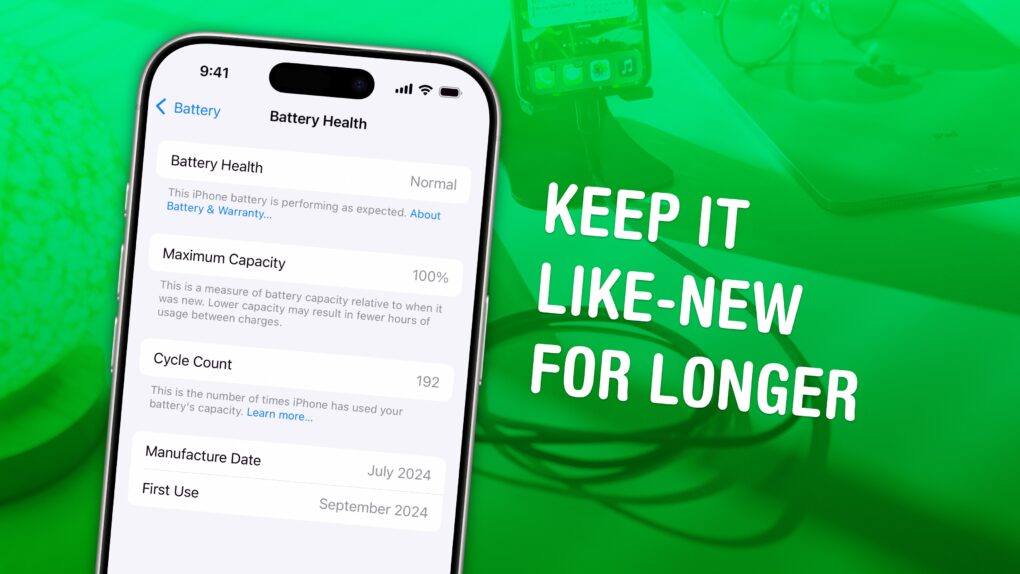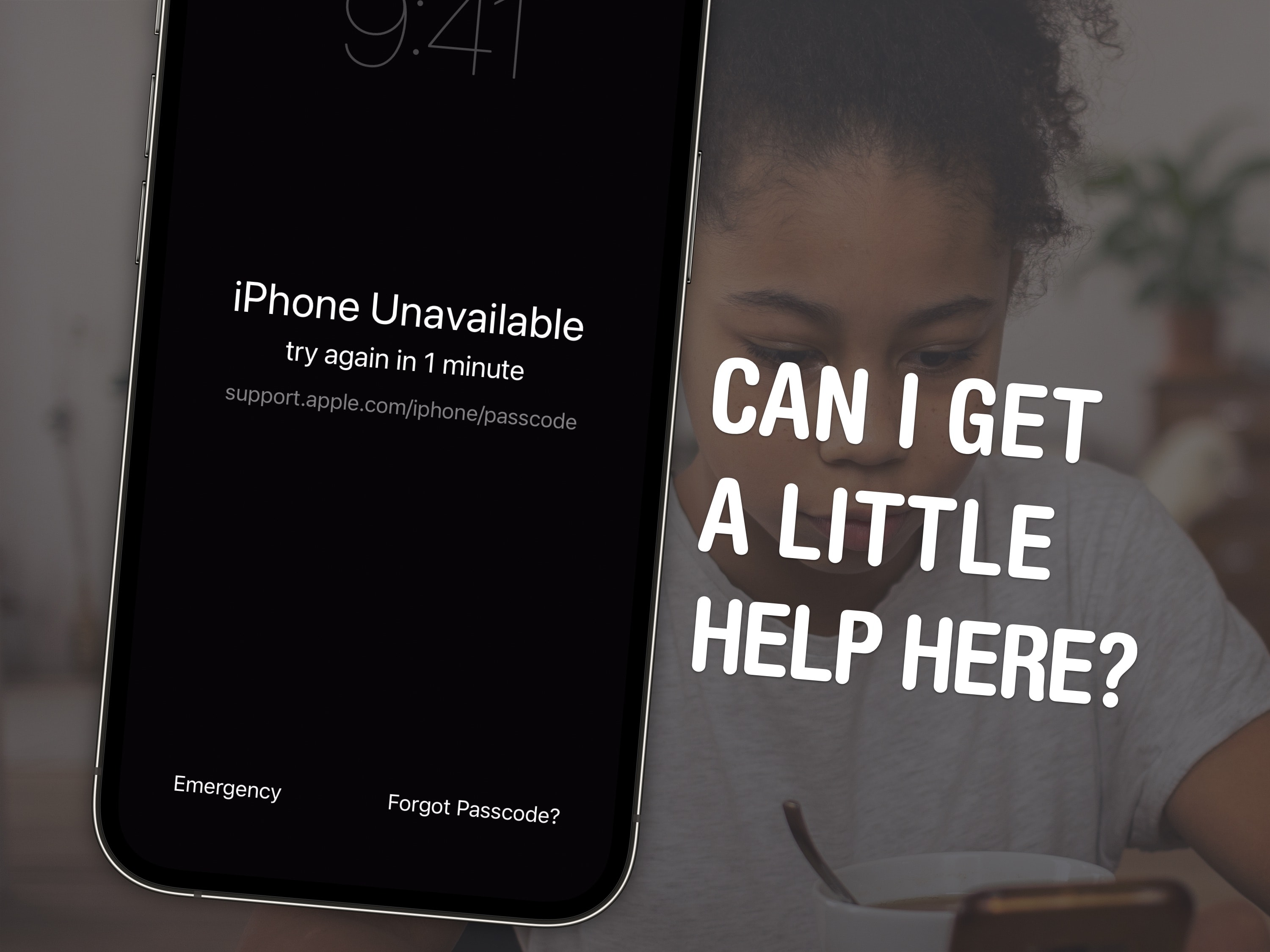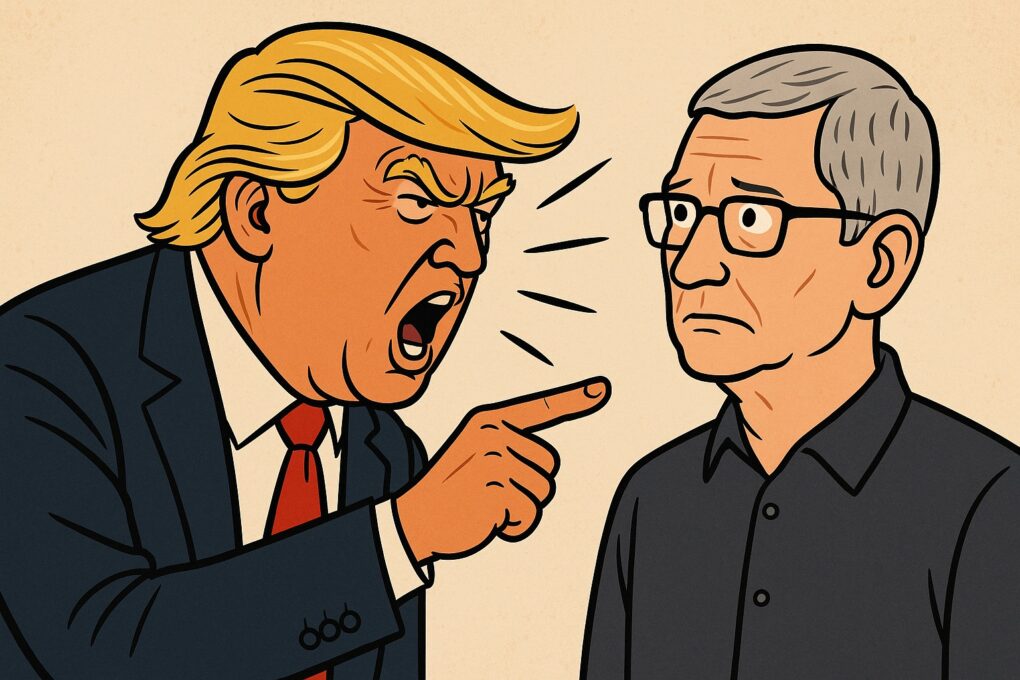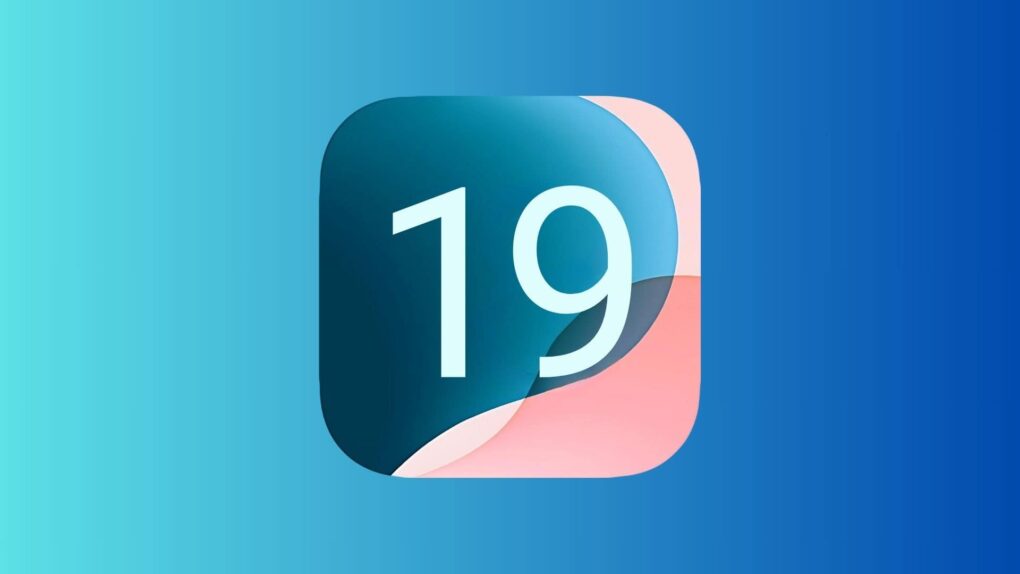June 17, 2009: Apple releases iPhone OS 3, the third iteration of its mobile operating system (and the last before a name change). It adds Cut, Copy and Paste functionality, among the most requested features since the original iPhone shipped in 2007.
June 17, 2009: Apple releases iPhone OS 3, the third iteration of its mobile operating system (and the last before a name change). It adds Cut, Copy and Paste functionality, among the most requested features since the original iPhone shipped in 2007.
“iPhone 3.0 has more than 100 new features for our customers,” says Scott Forstall, Apple’s senior vice president of iPhone software, as he demos the new operating system in front of developers. “Let me walk you through just a few, starting with Cut, Copy and Paste. So, we’ve been working really hard to design an easy-to-use, straightforward user interface for Cut, Copy and Paste on our large touchscreen display, and we think we’ve nailed it.”
iPhone OS 3 also brings a host of other new features, including MMS, a landscape keyboard, support for audiobooks and iTunes video, and Spotlight search, which users can access by swiping left on the iPhone’s Home Screen. And the Find My iPhone app comes along for the ride.



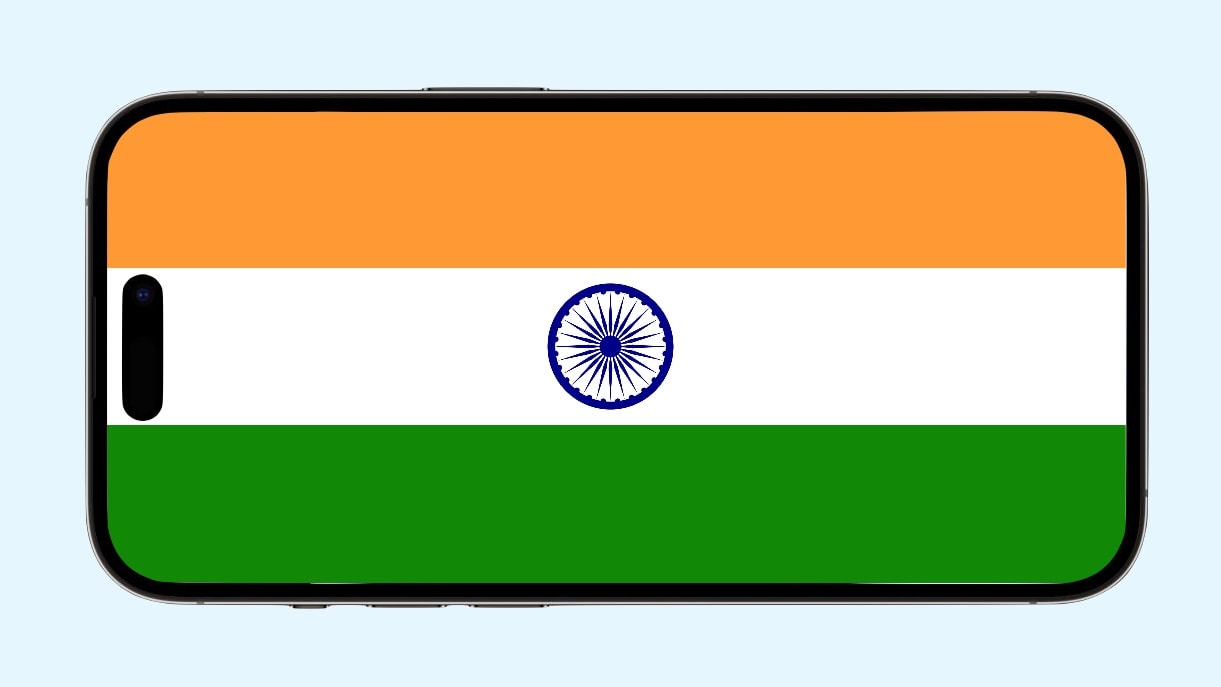

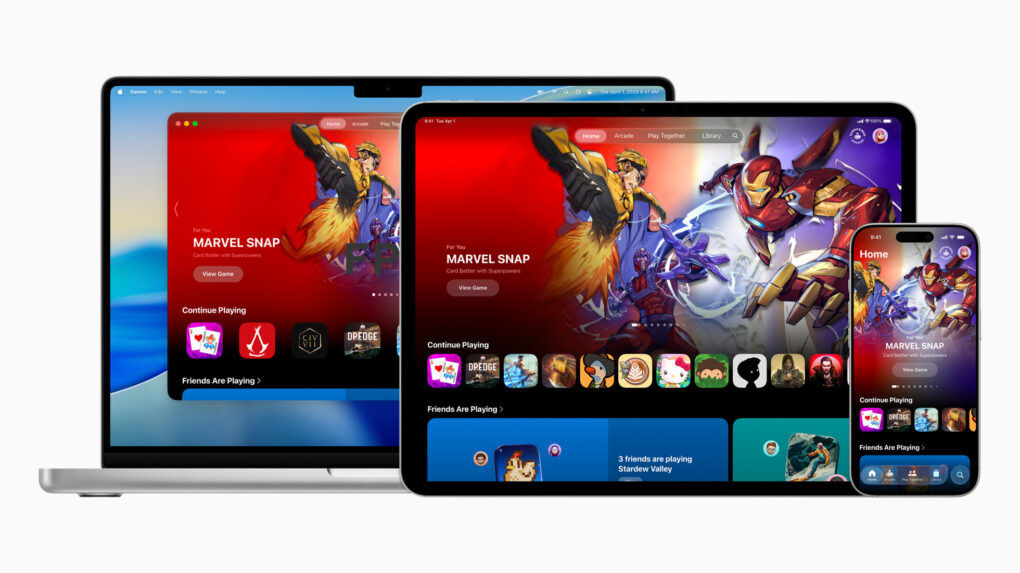

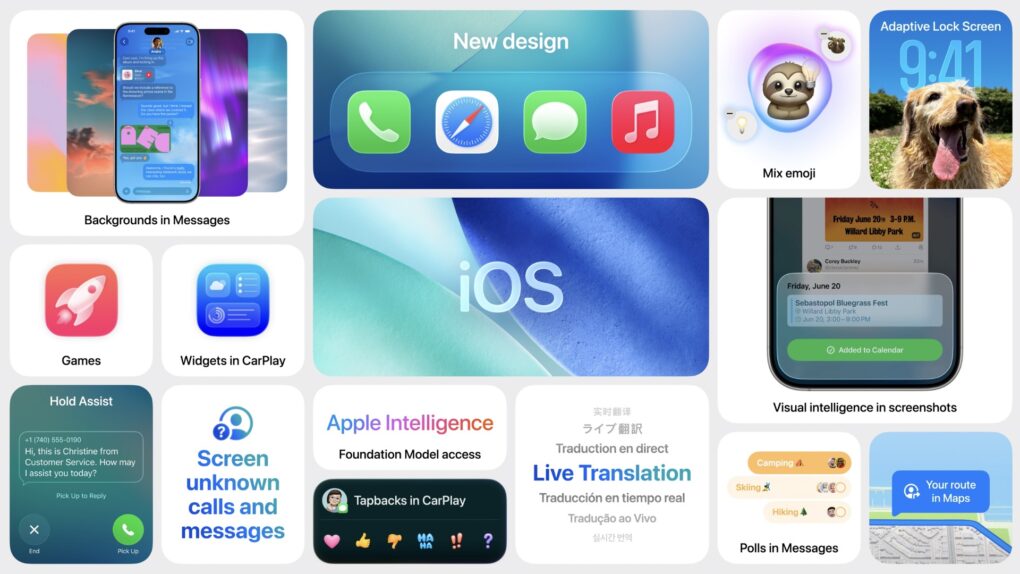

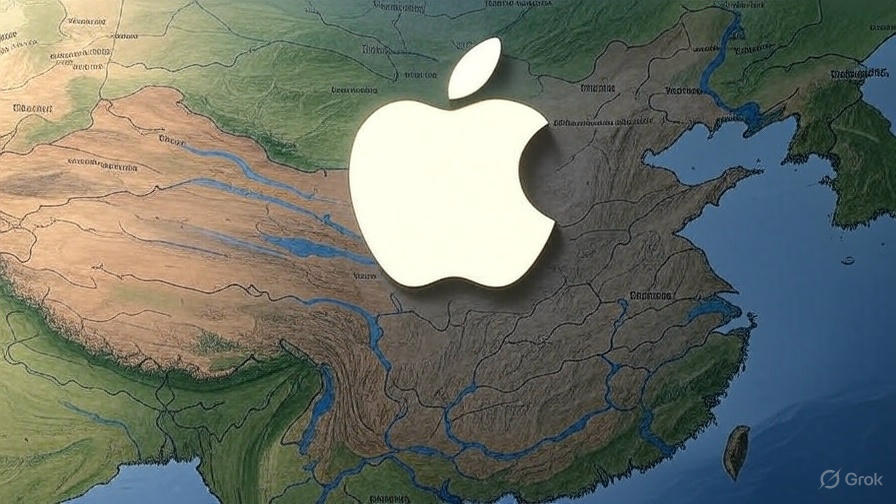


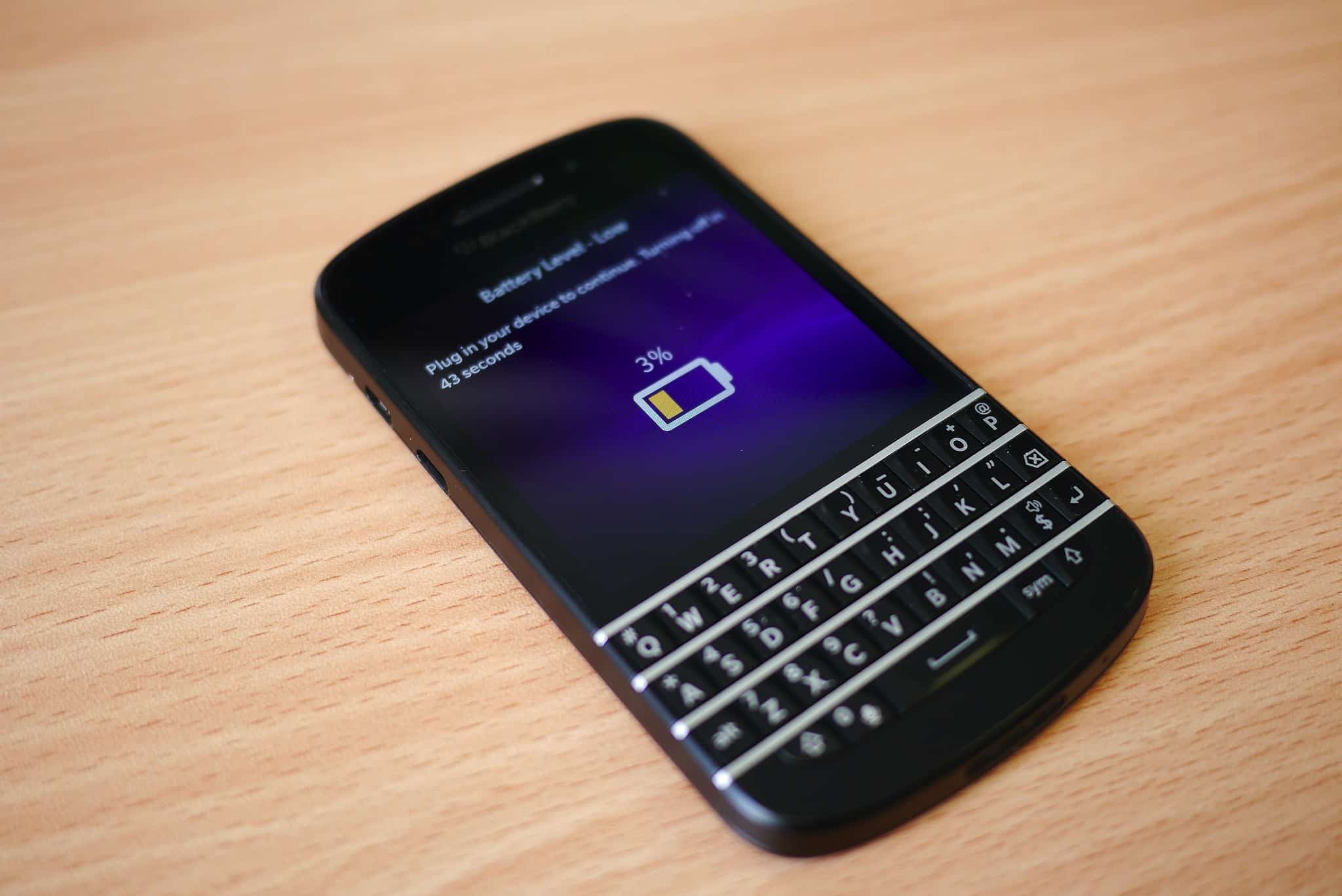
 June 3, 2011: iOS overtakes Research in Motion’s BlackBerry operating system for the first time, with Apple’s mobile operating system inching past BlackBerry OS.
June 3, 2011: iOS overtakes Research in Motion’s BlackBerry operating system for the first time, with Apple’s mobile operating system inching past BlackBerry OS.


 May 31, 2013: The Chicago Sun-Times fires all 28 of its photographers, with the goal of training its staff to shoot photos using iPhones instead. Pulitzer Prize winner
May 31, 2013: The Chicago Sun-Times fires all 28 of its photographers, with the goal of training its staff to shoot photos using iPhones instead. Pulitzer Prize winner