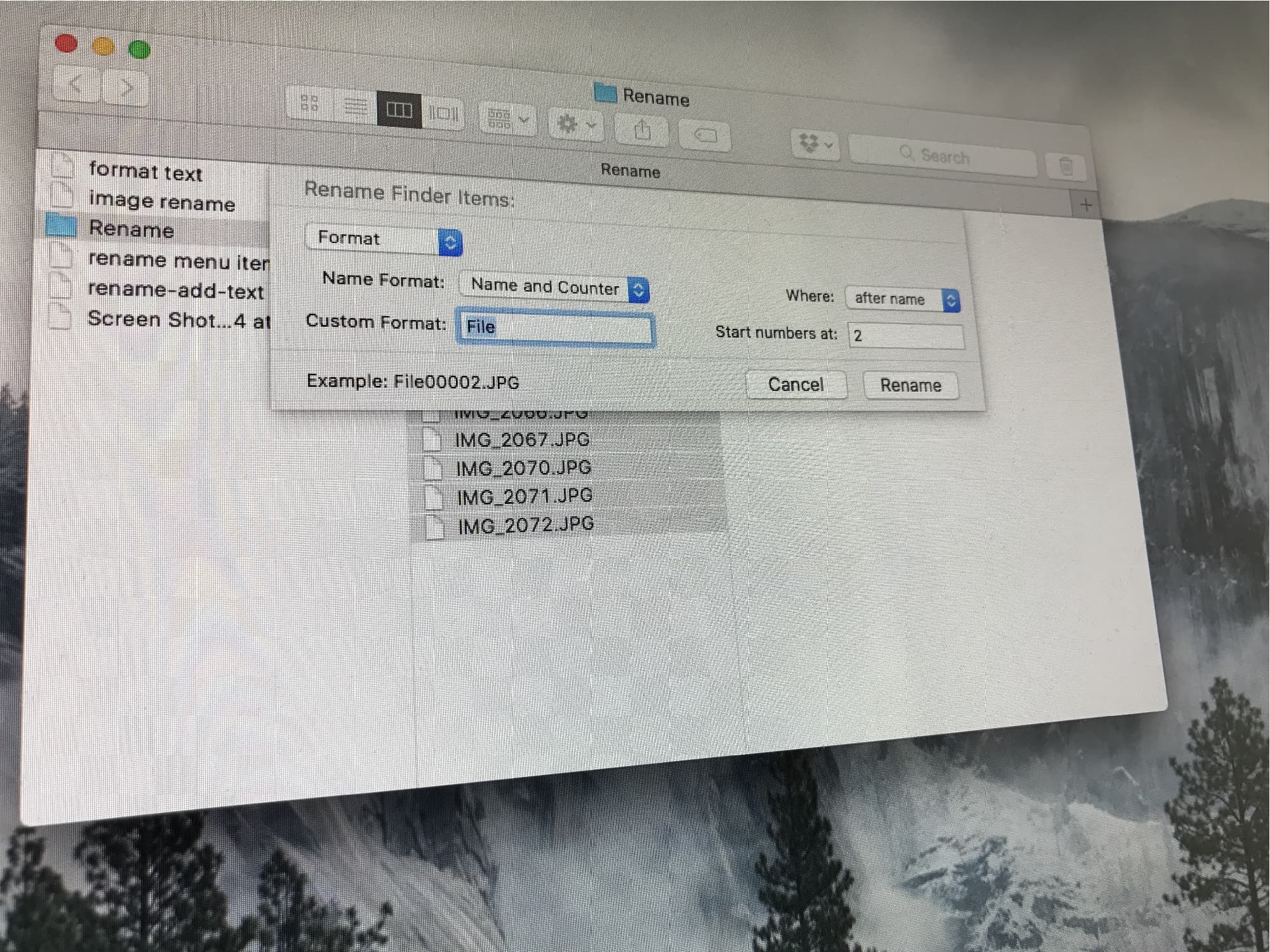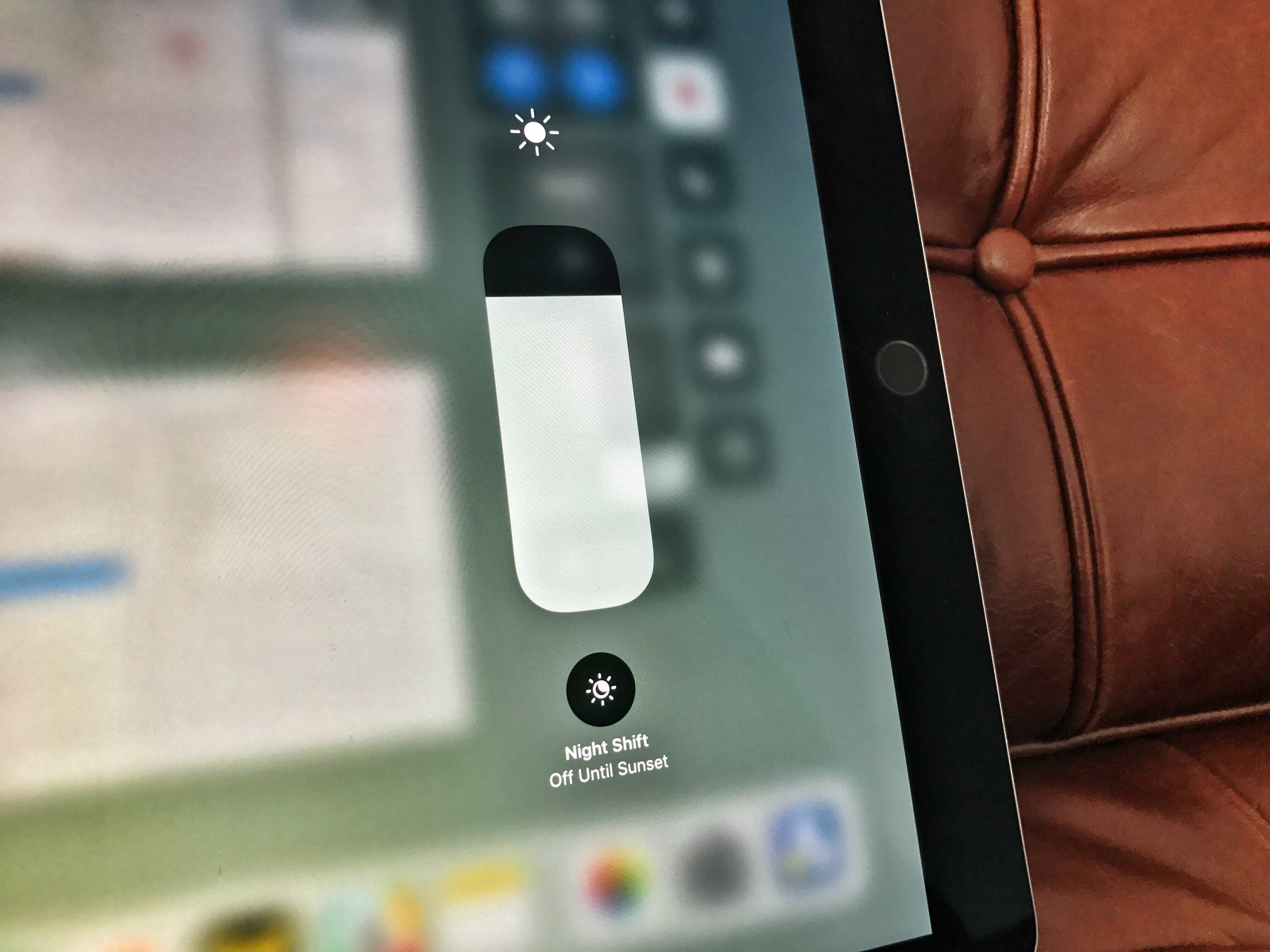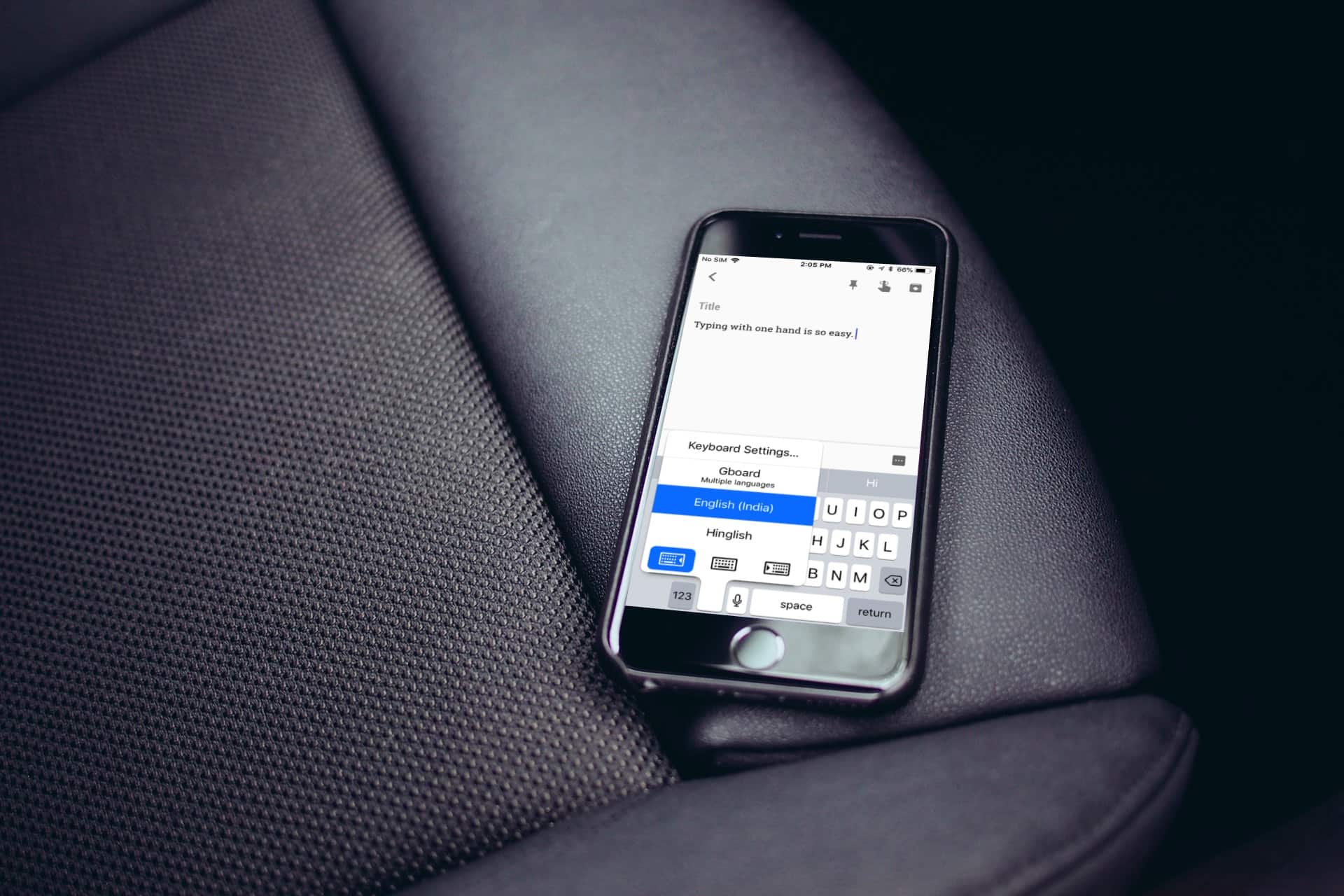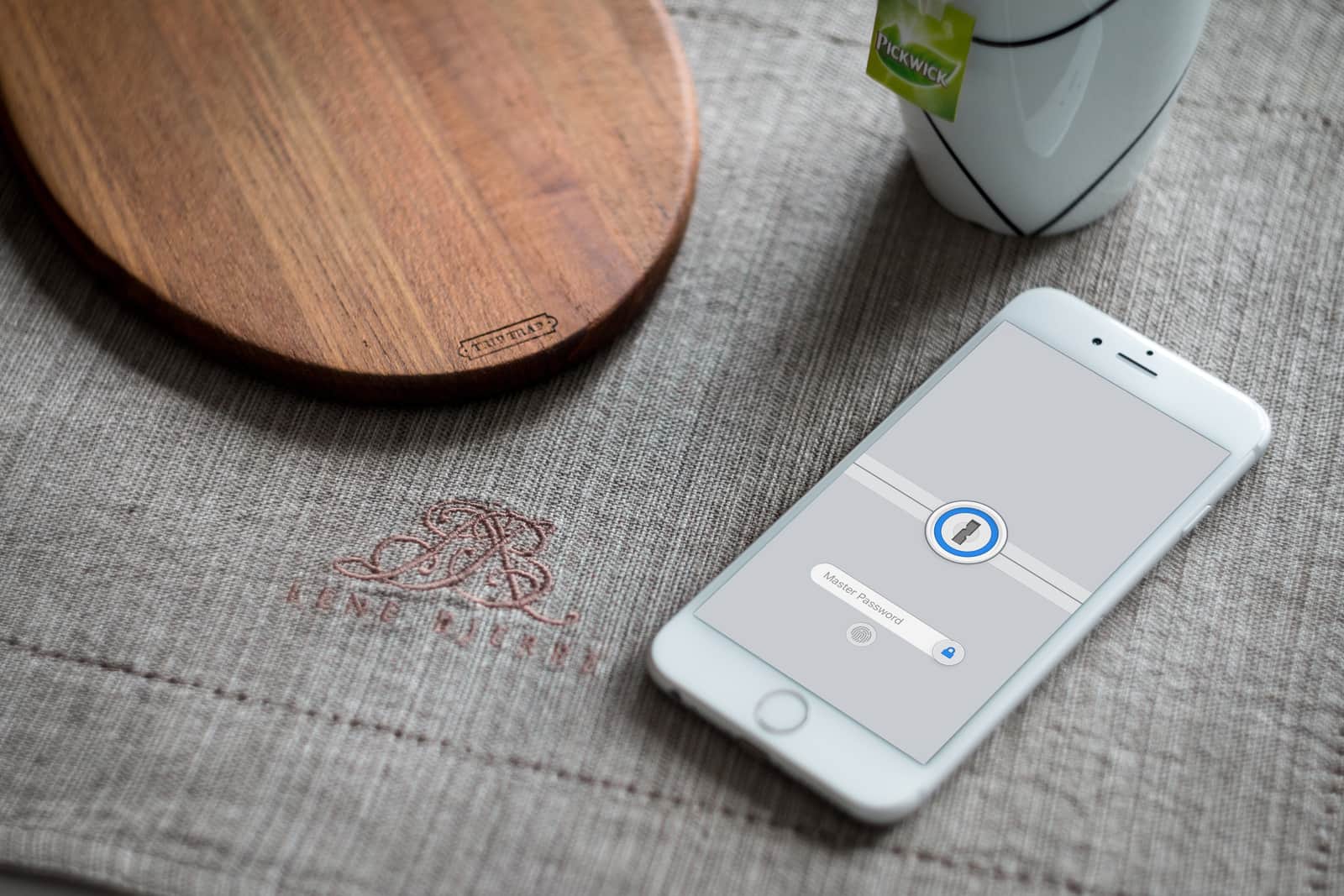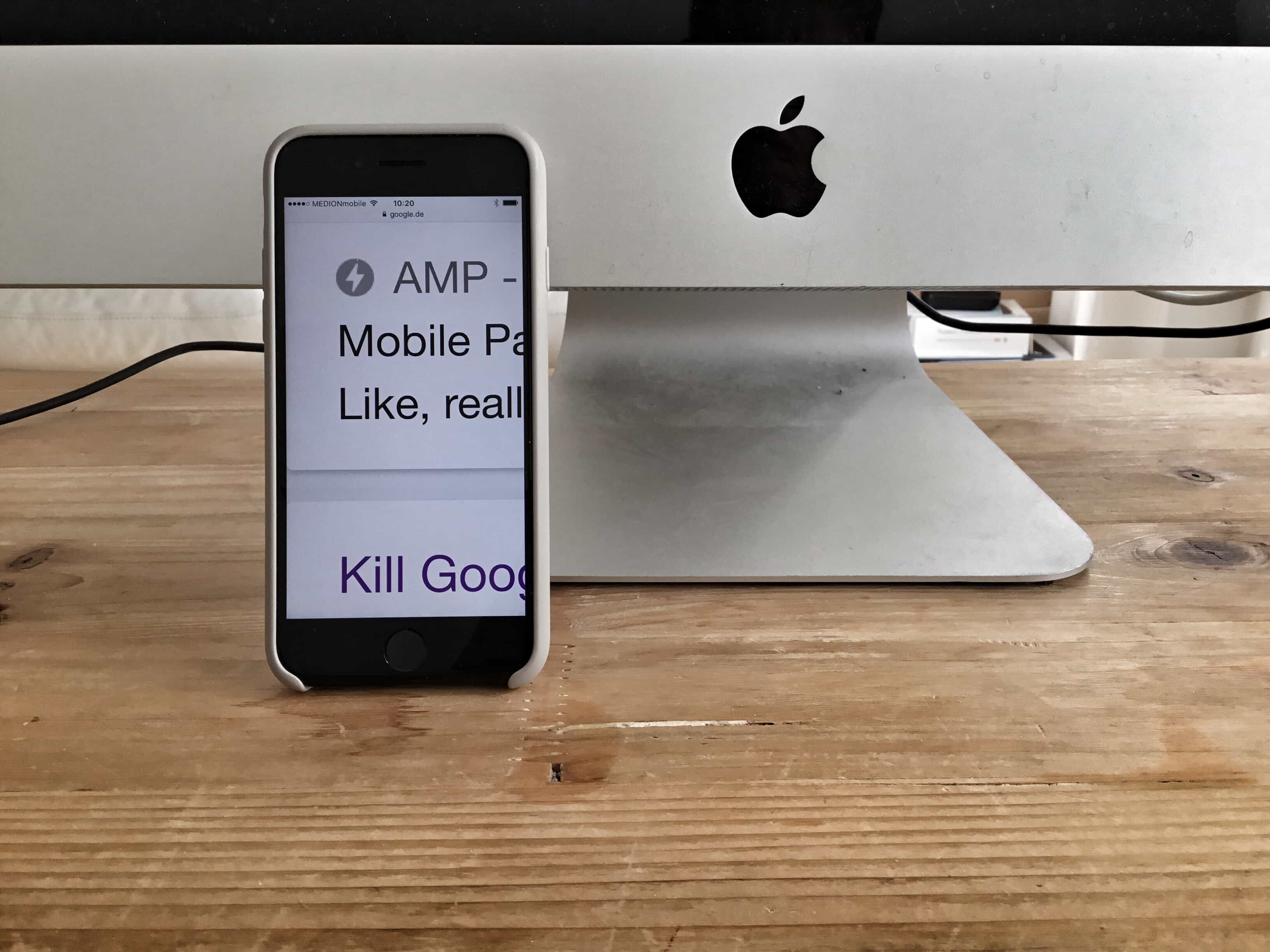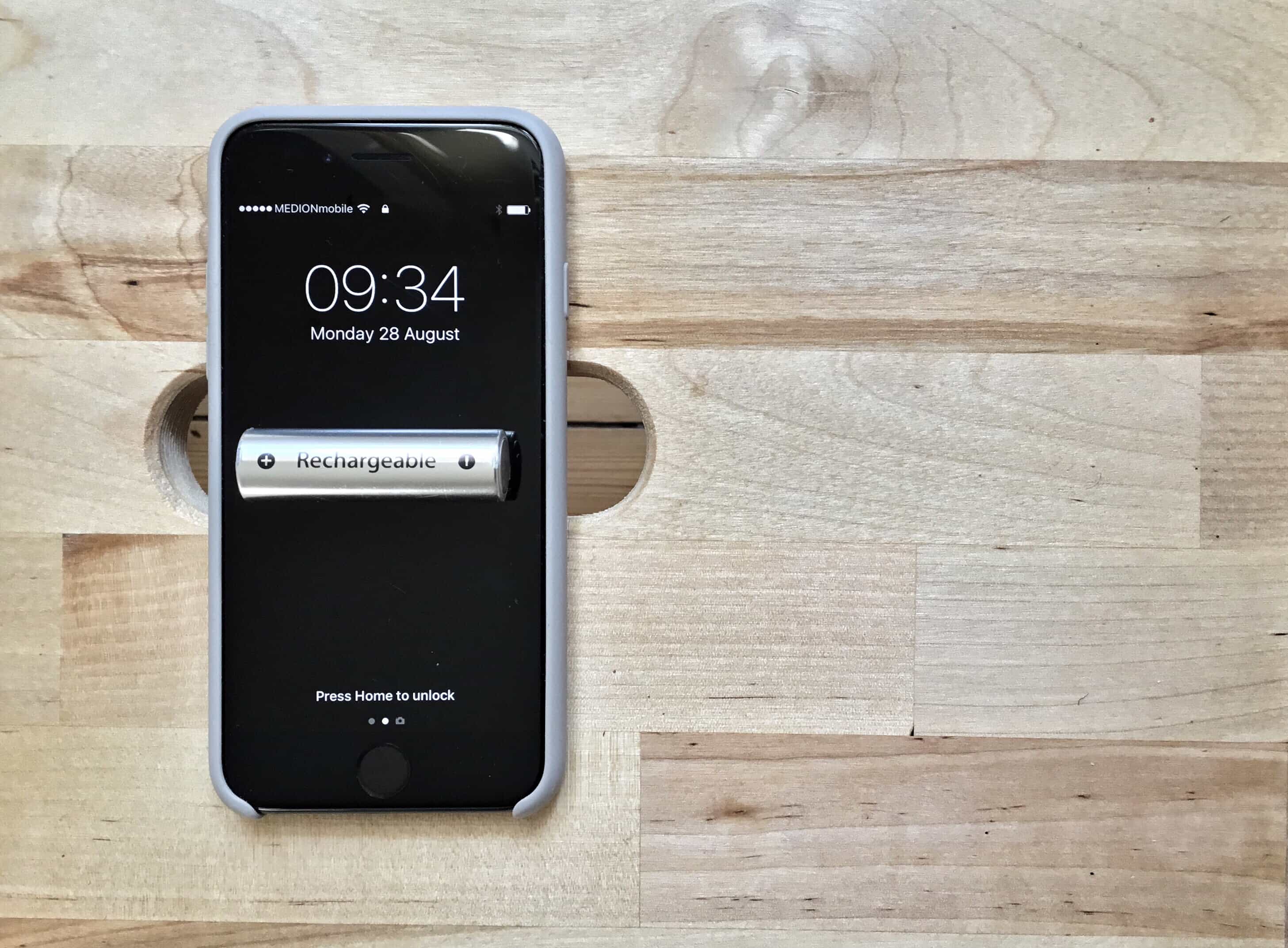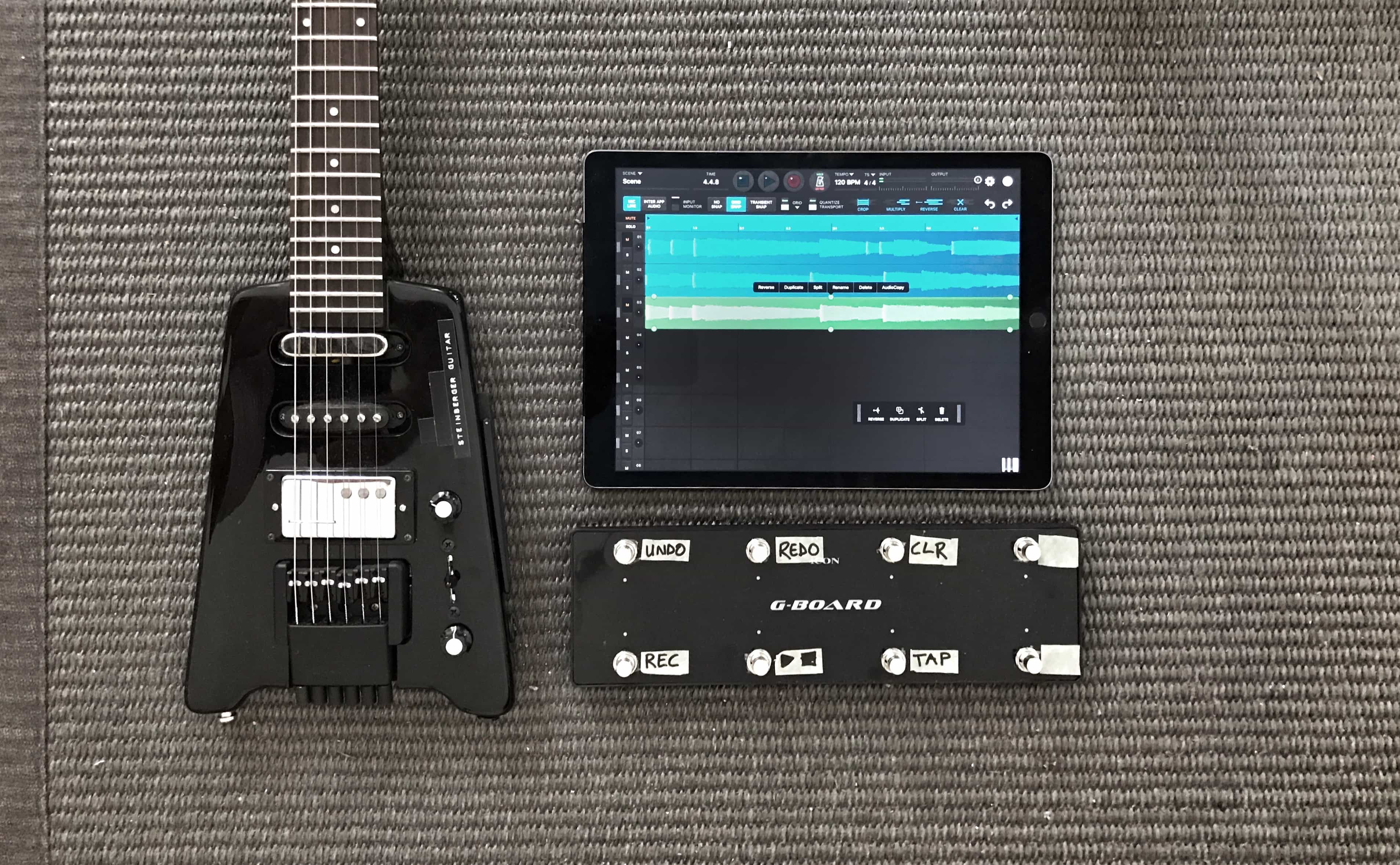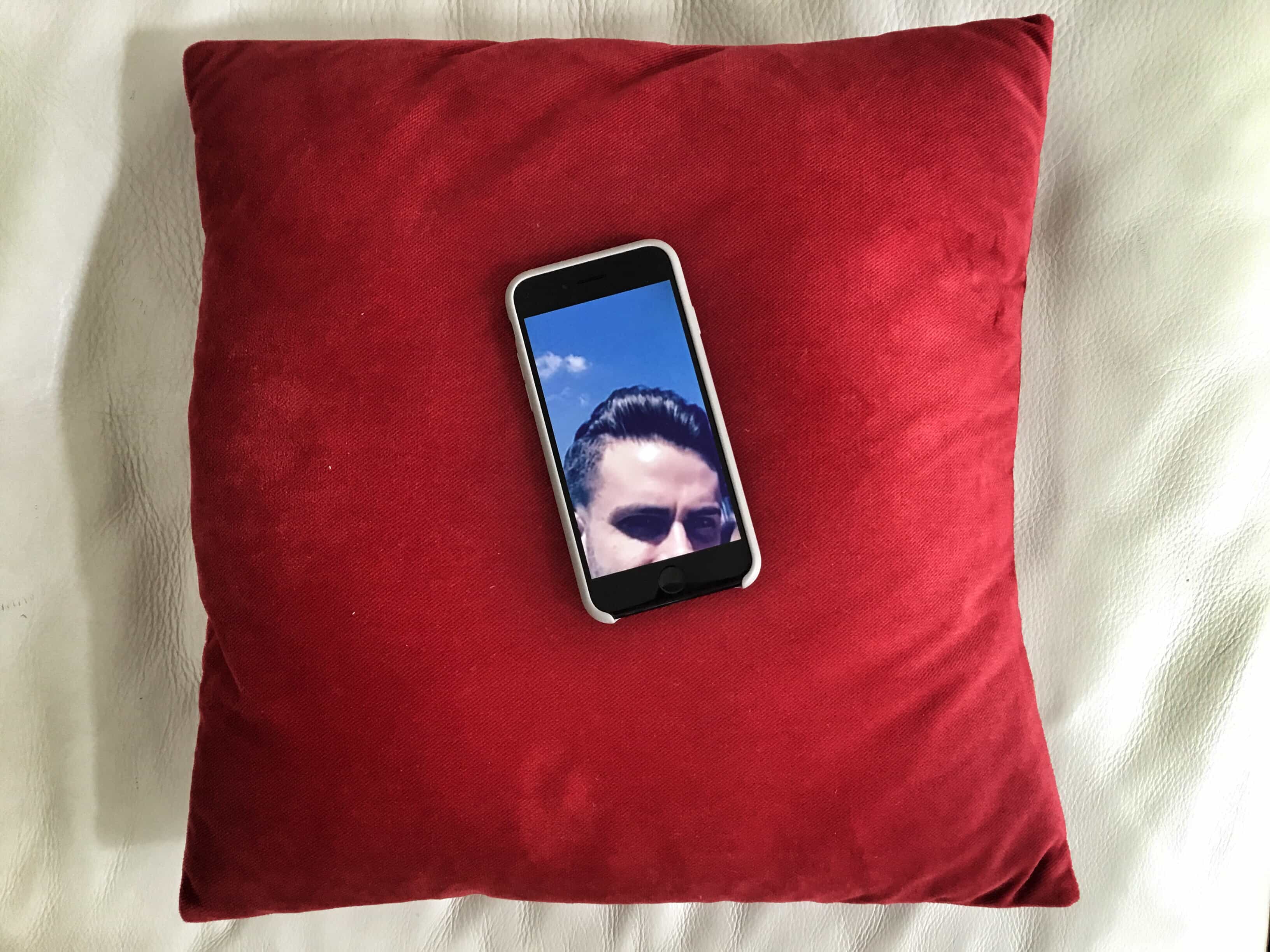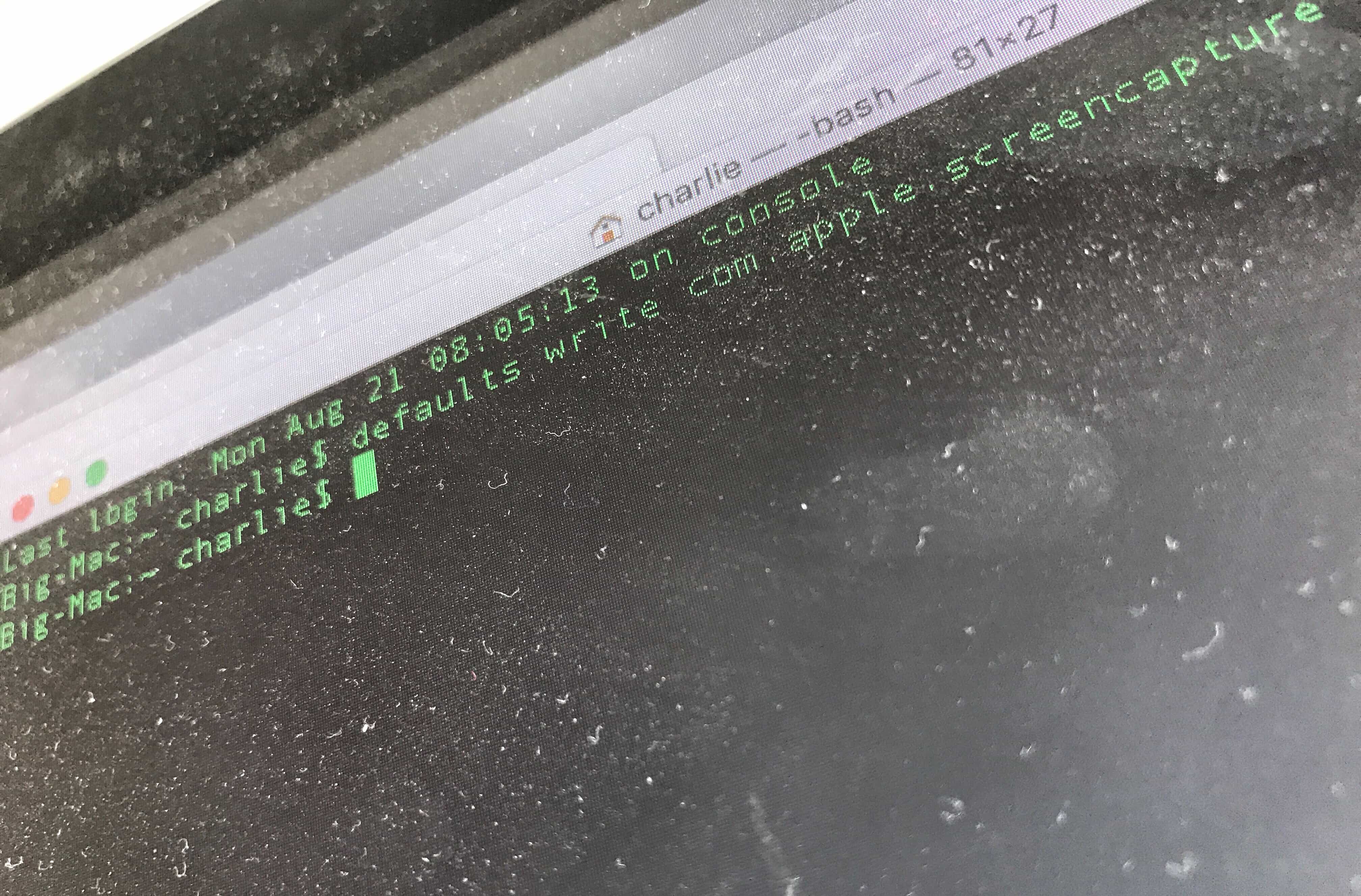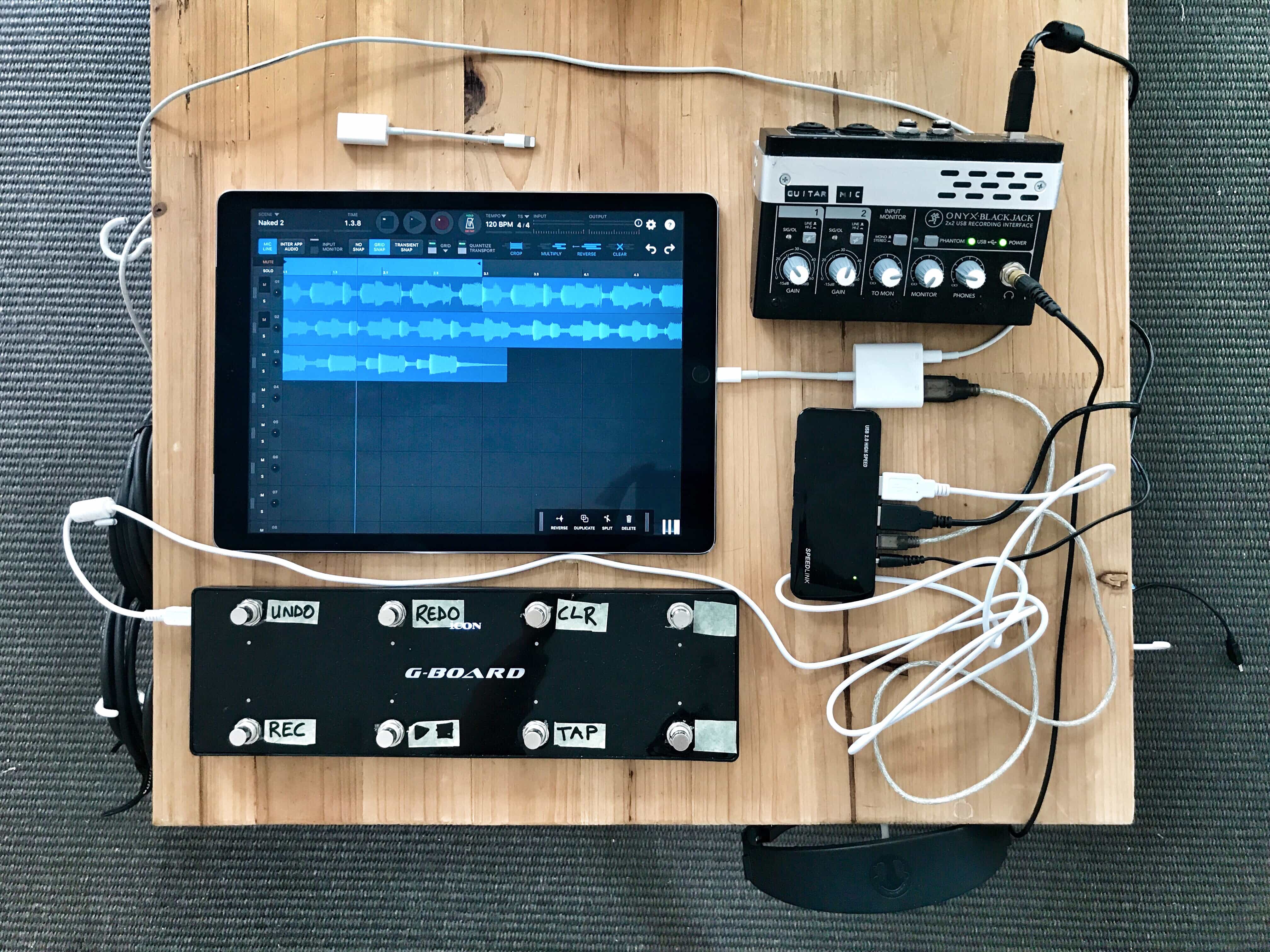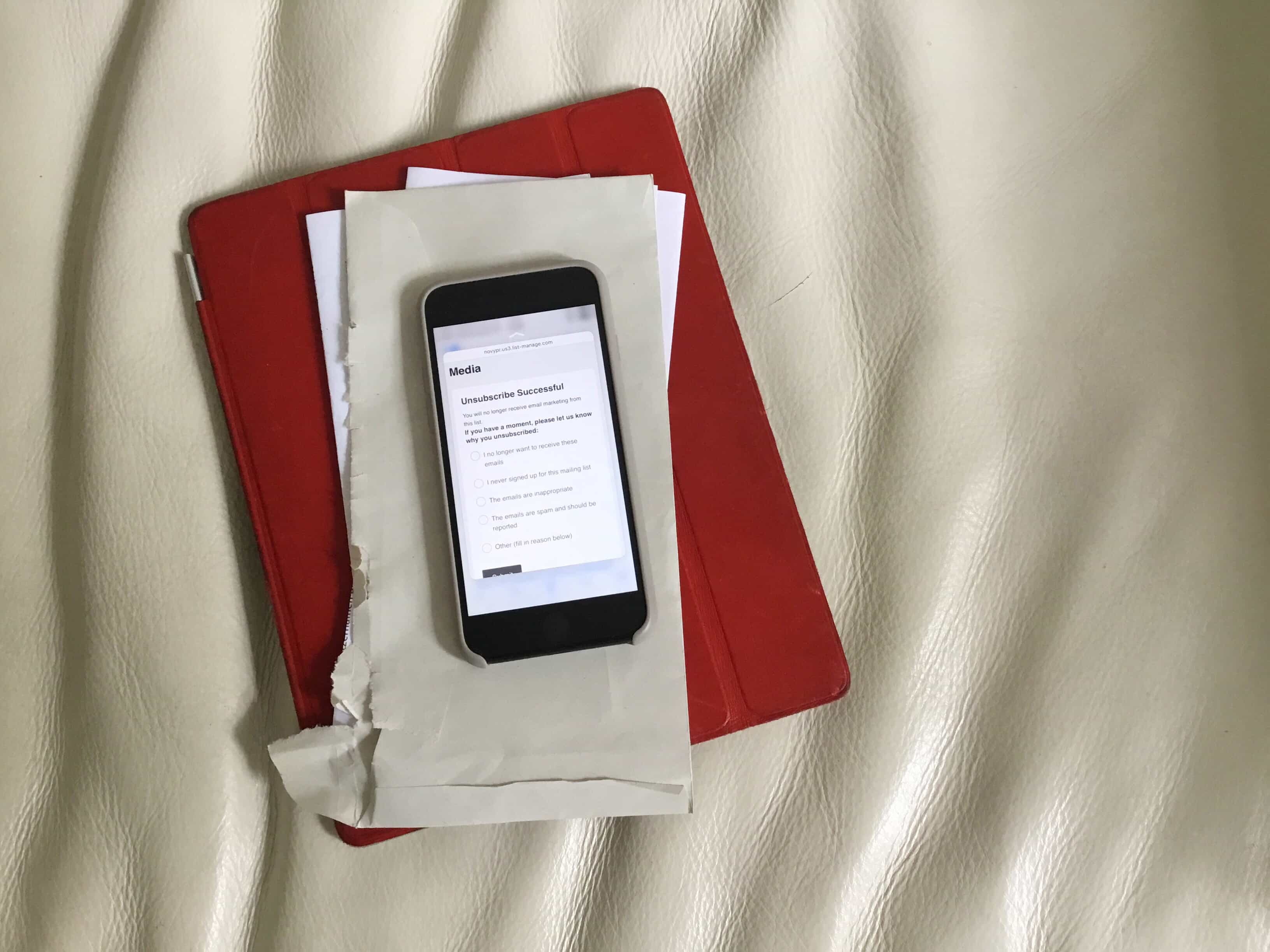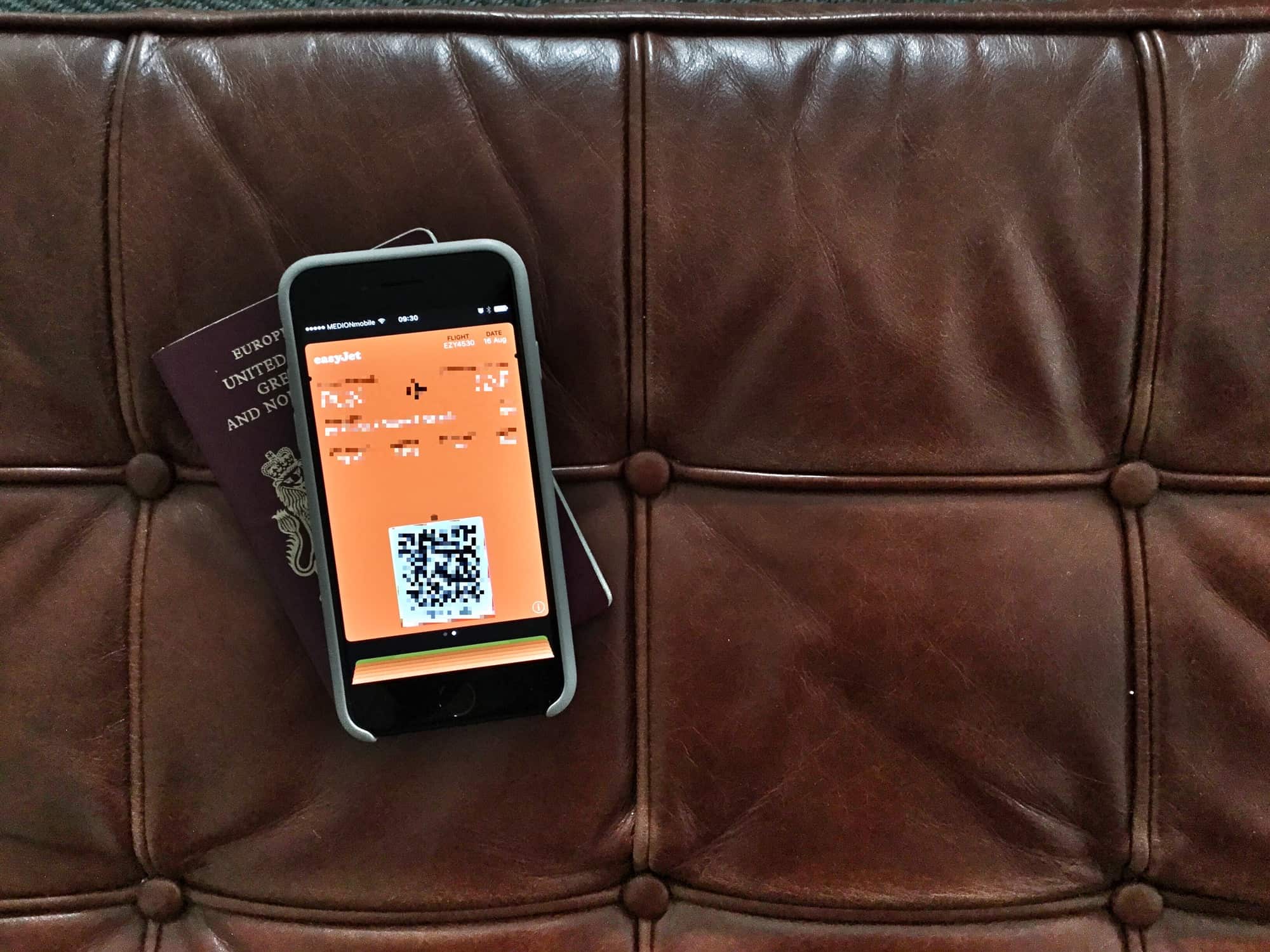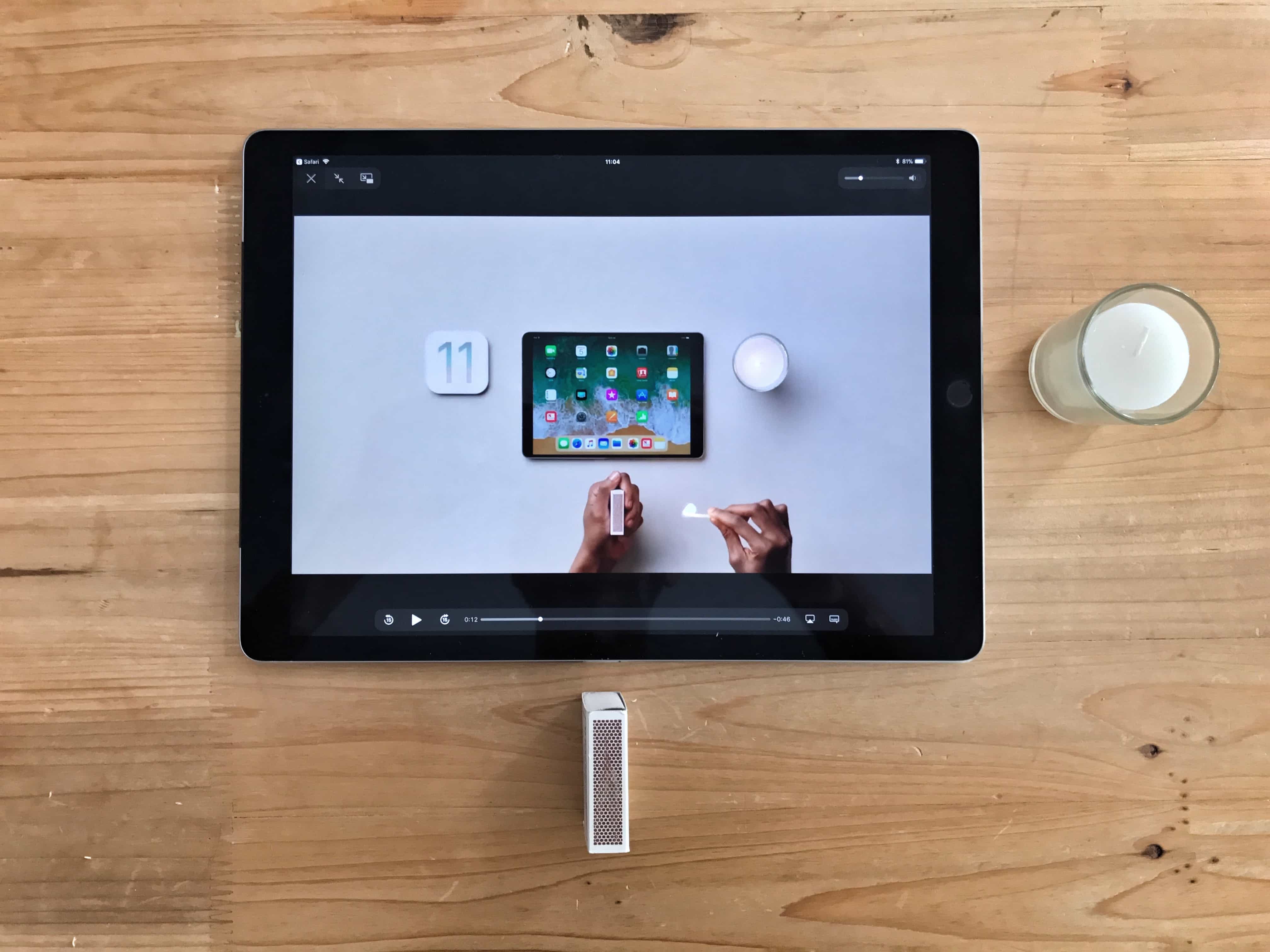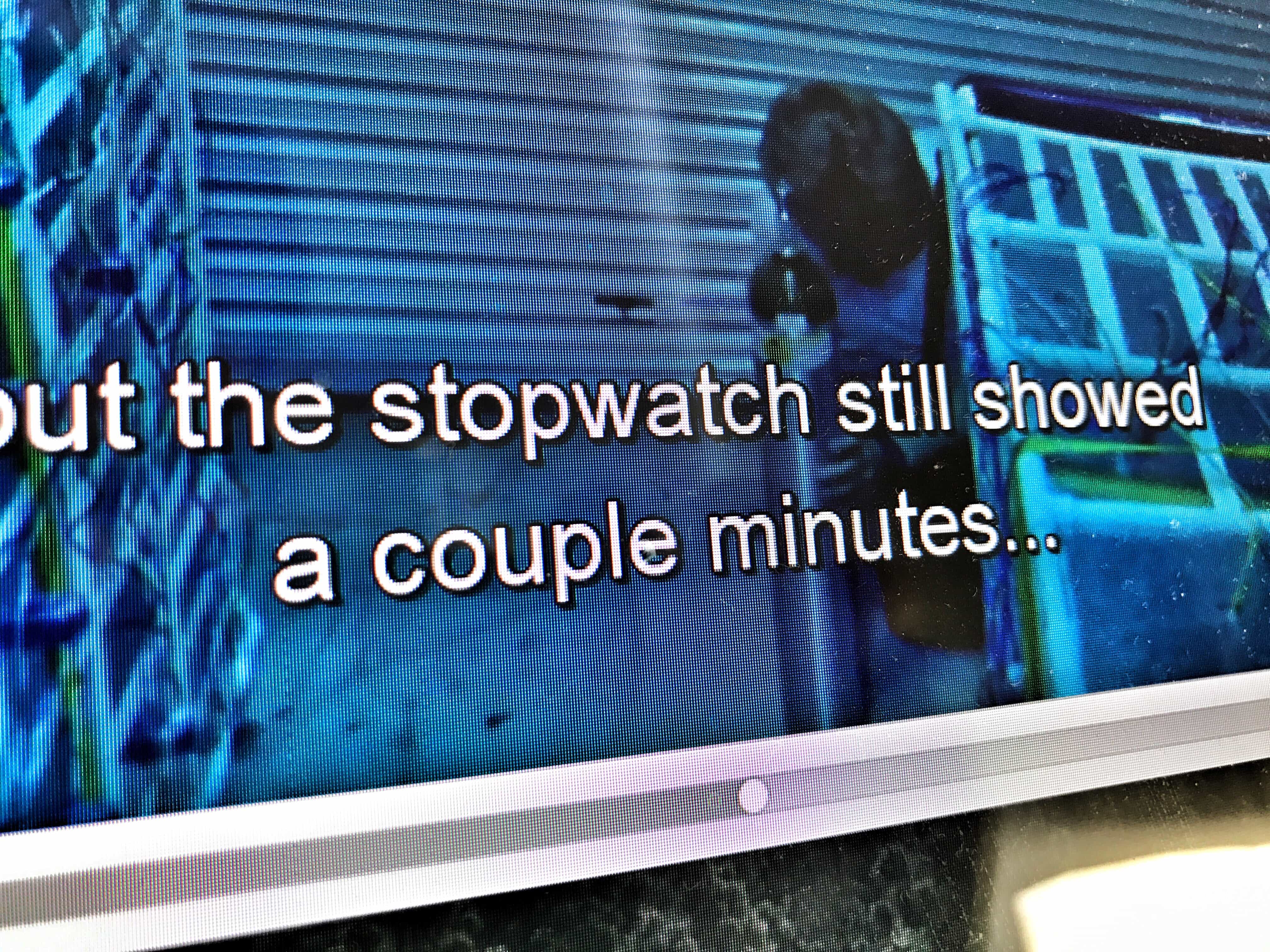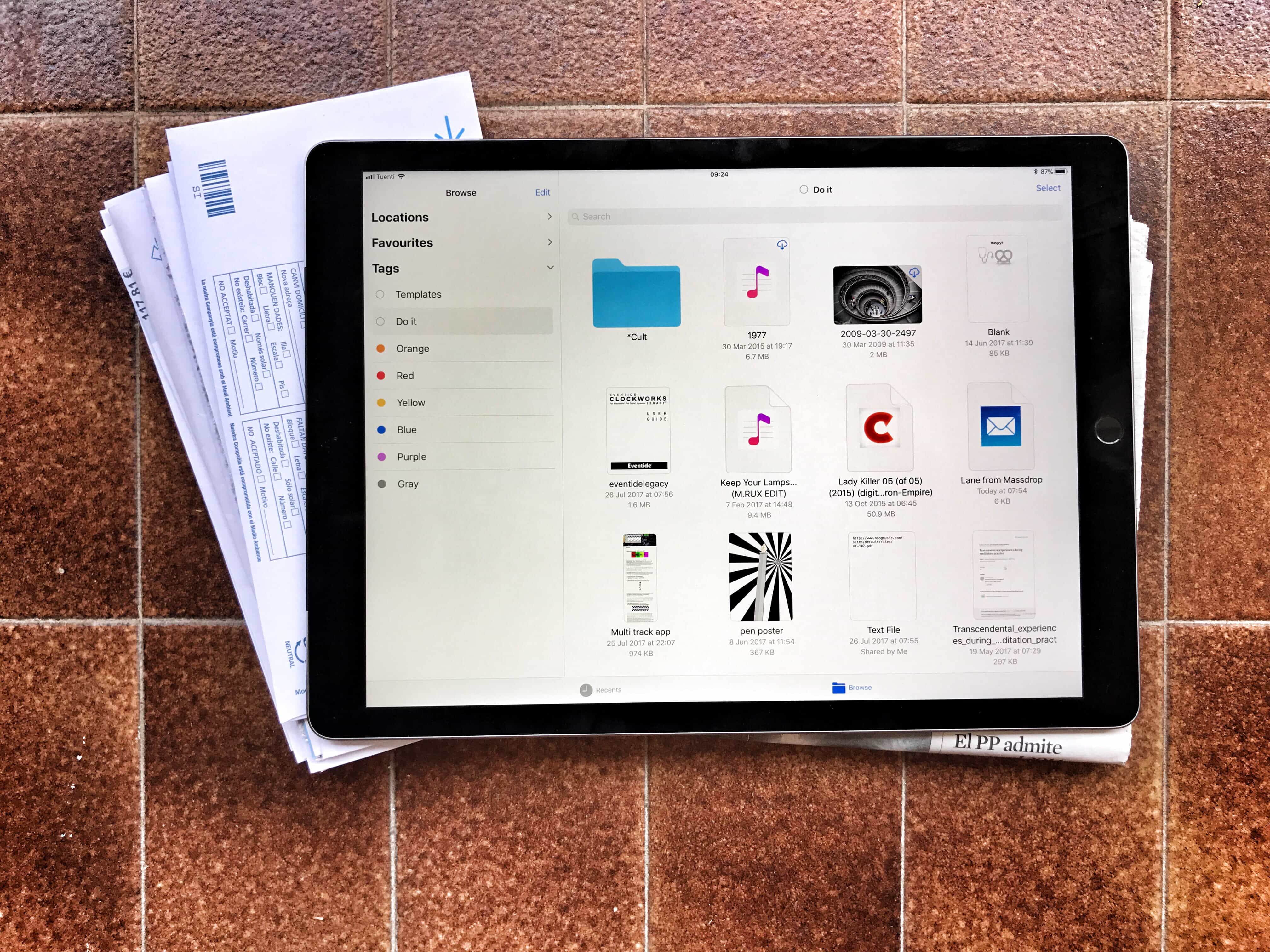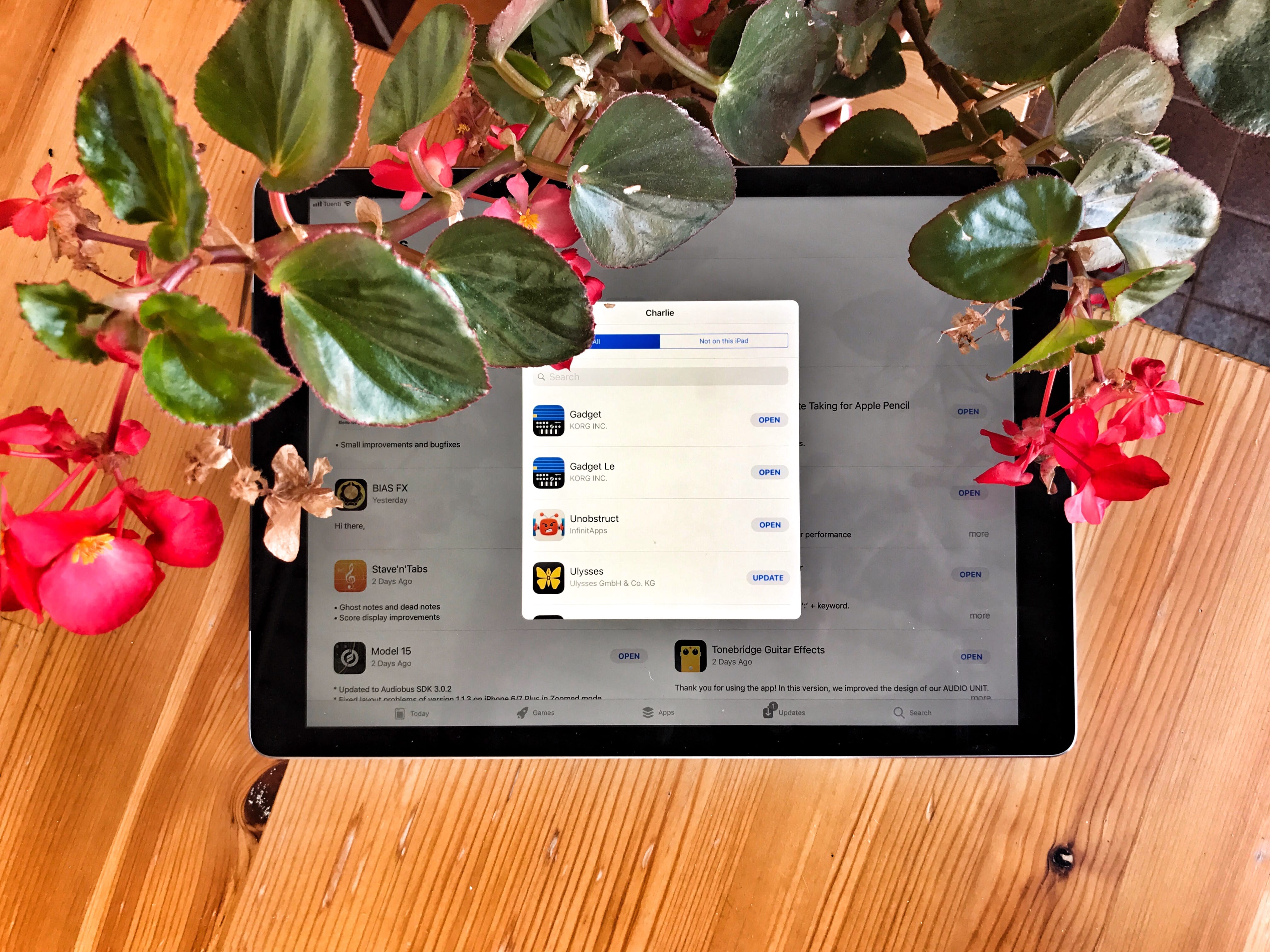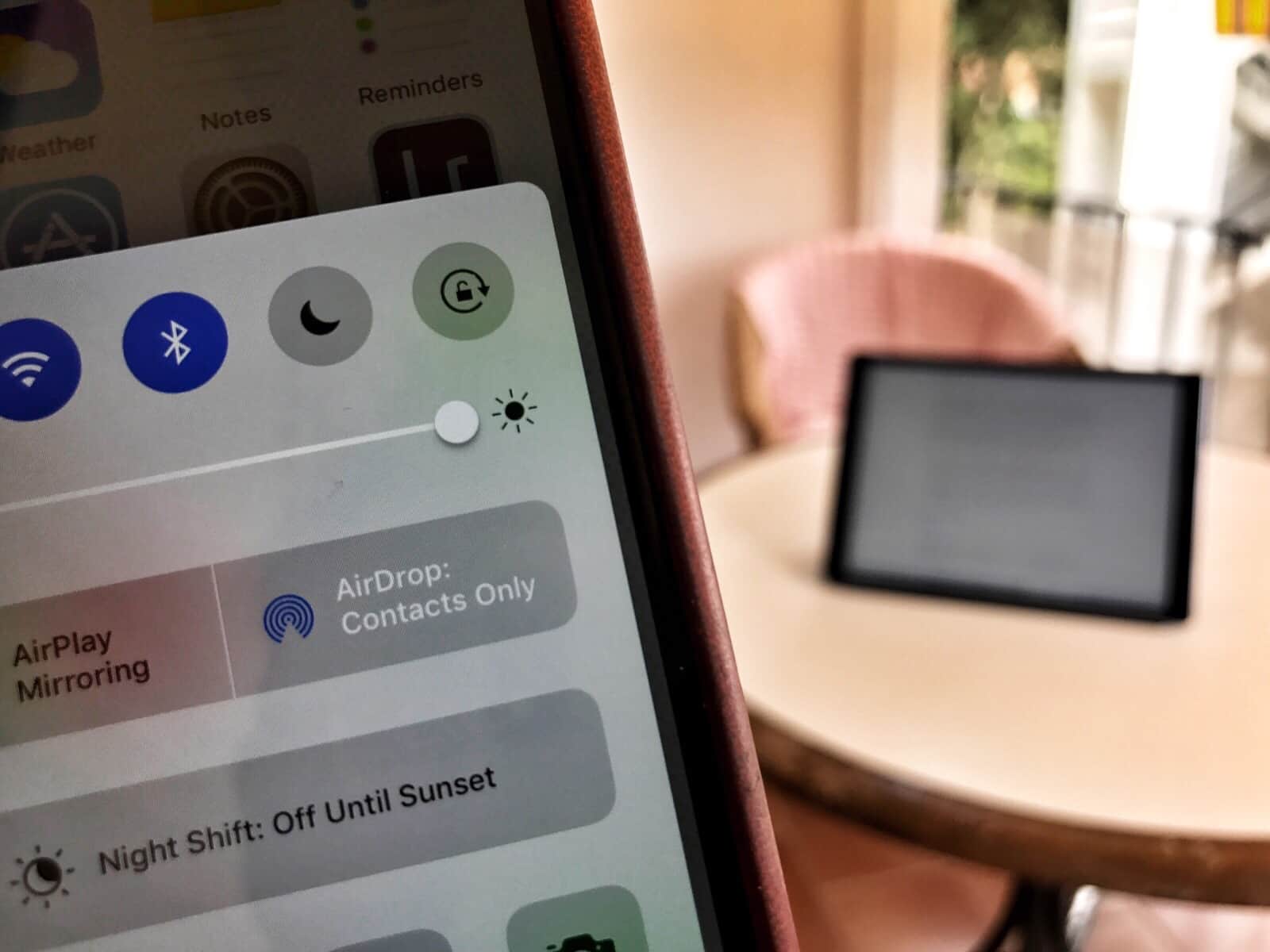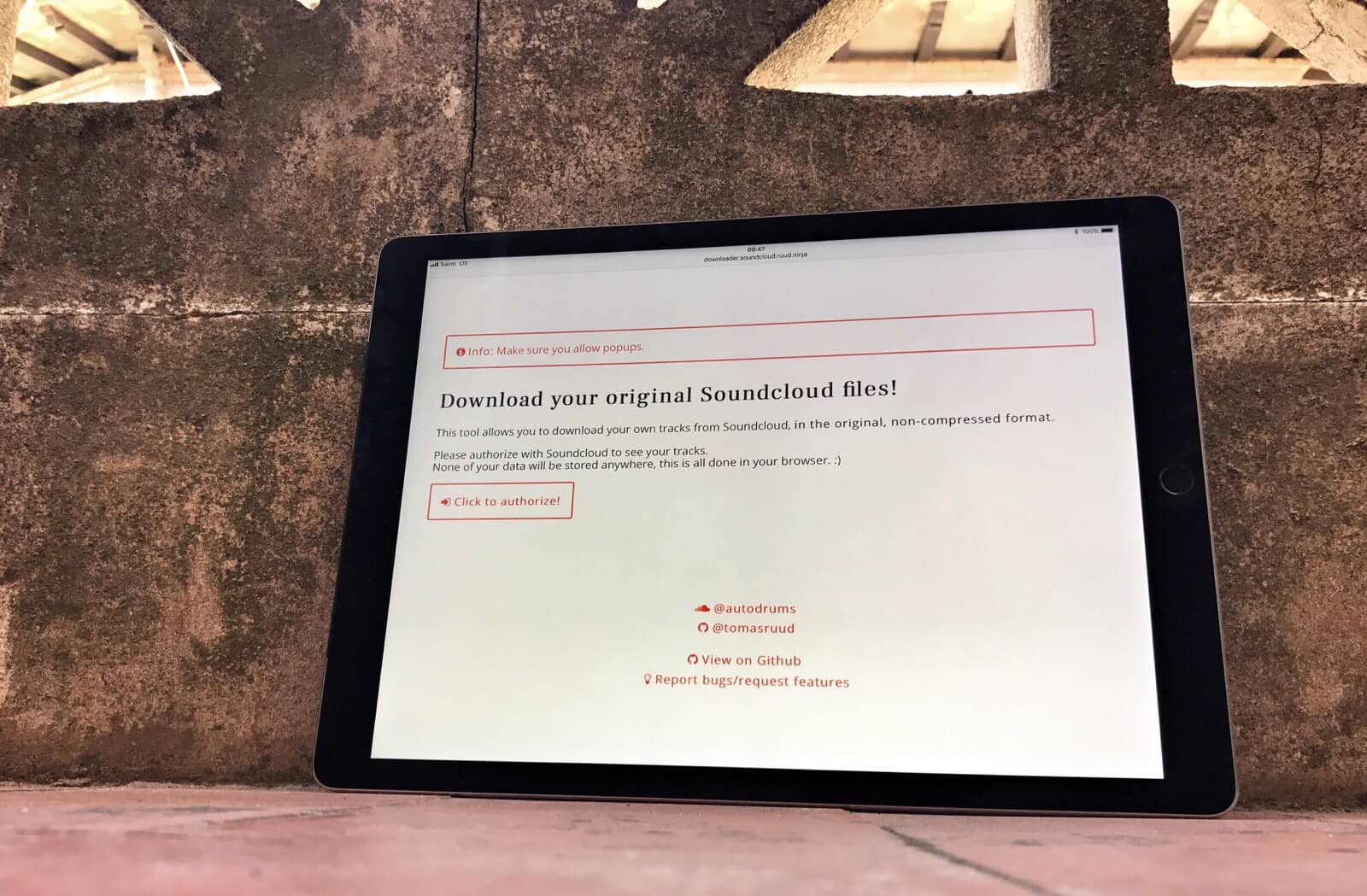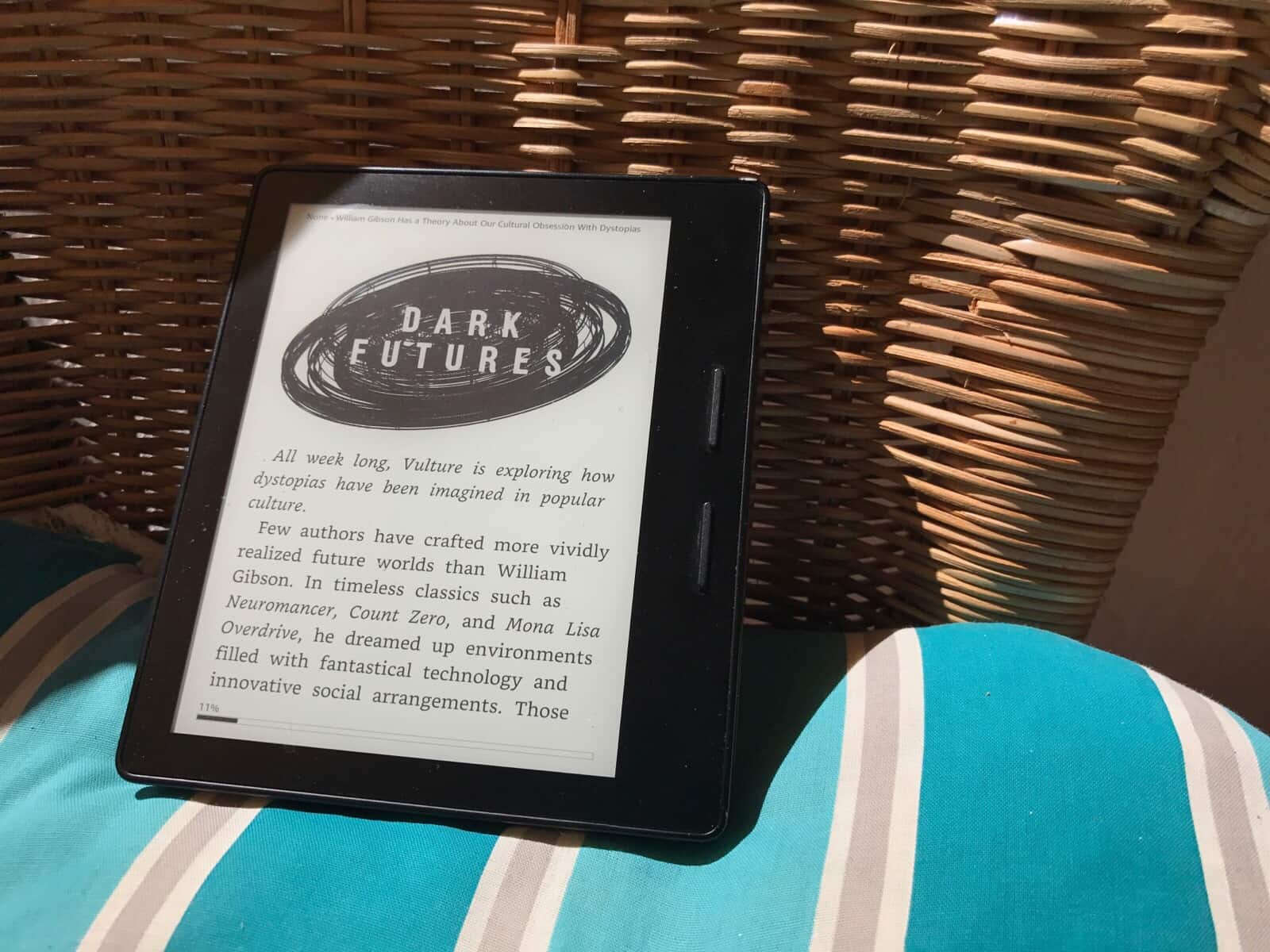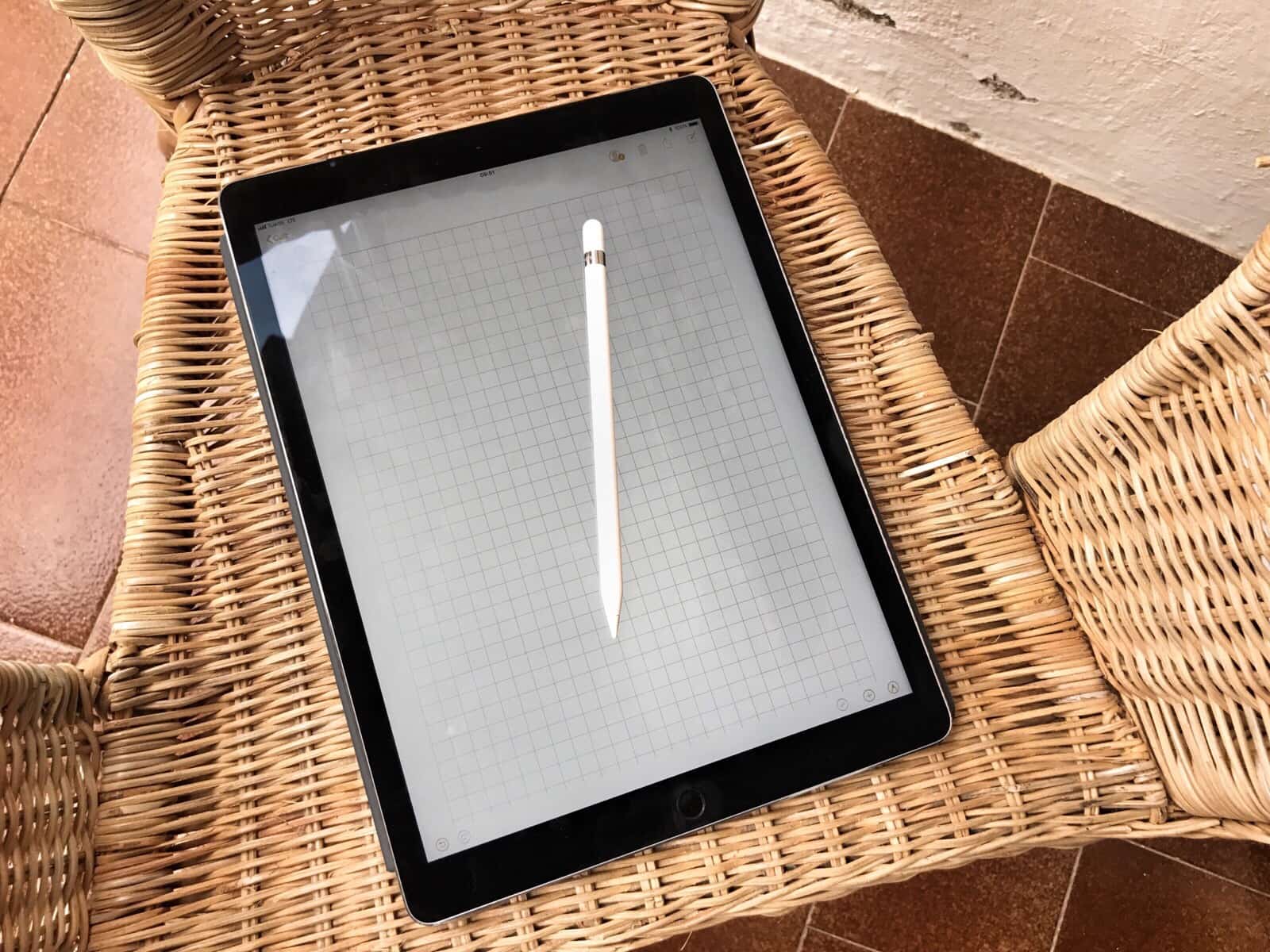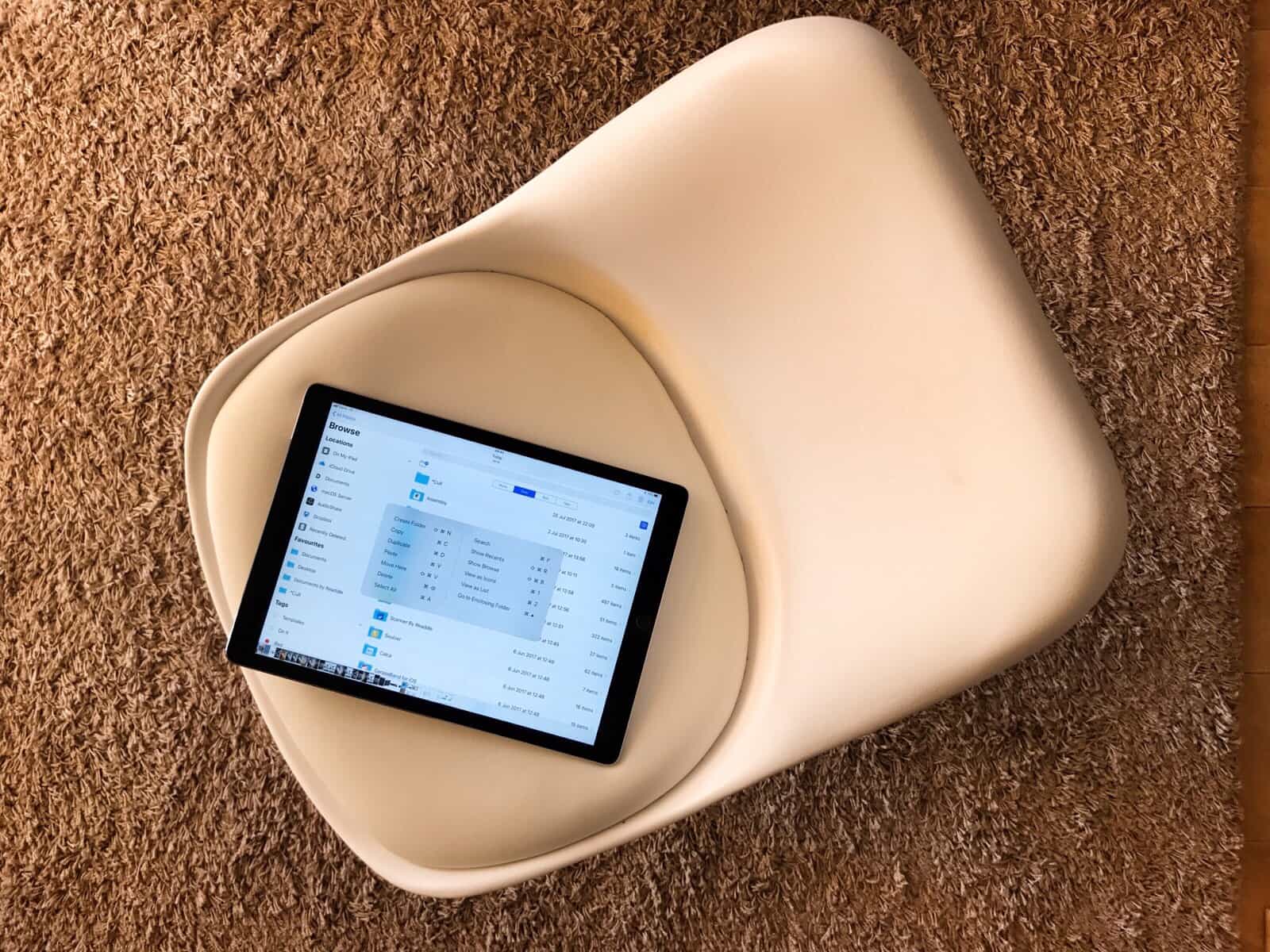Renaming a single file in the Finder isn’t too bad. You can click on its name and type in a new one. But what if you want to rename a whole bunch of files at once? Maybe you want to add the same text to the beginning of every file, or add a number to the end of a folder full of MP3 recording to keep them in the right order. Do you have a folder full of photos named IMG_00xx.JPG that need to be called dads_wedding_00x.jpg instead? Or perhaps that intern spelled the company name wrong on every single one of a hundred files, and you need to correct that word on every file?
In the olden days, you would have to either a) research, download, buy, and learn to use a new bulk-renaming app or b), punish your intern by making them correct everything by hand, before finally resorting to a) anyway because the intern screwed it up again. Now, the Finder has powerful bulk-renaming tools built in, so you can just take care of it all in a couple of minutes, and have your intern make you a coffee instead. If they can be trusted to do it, that is.