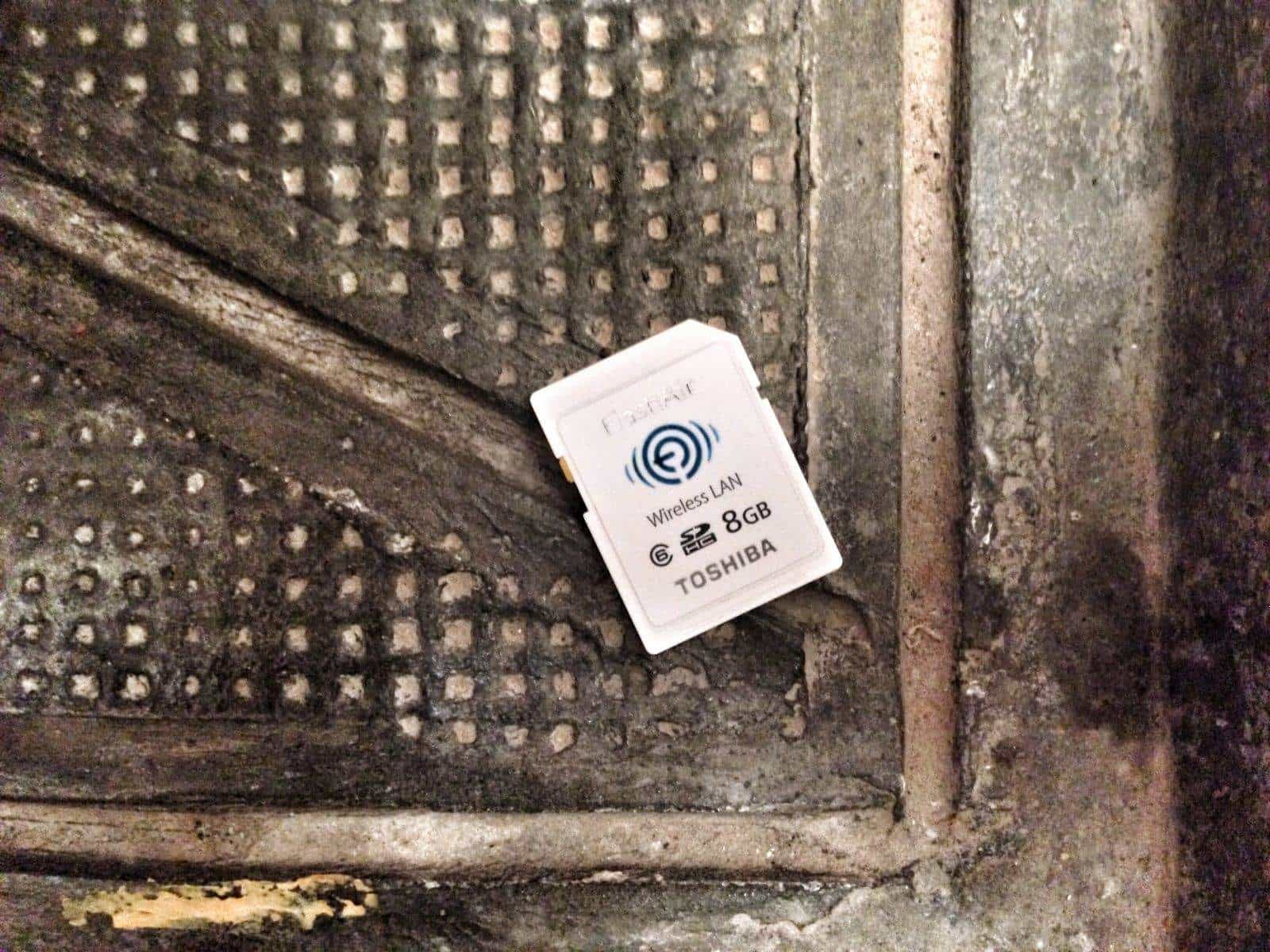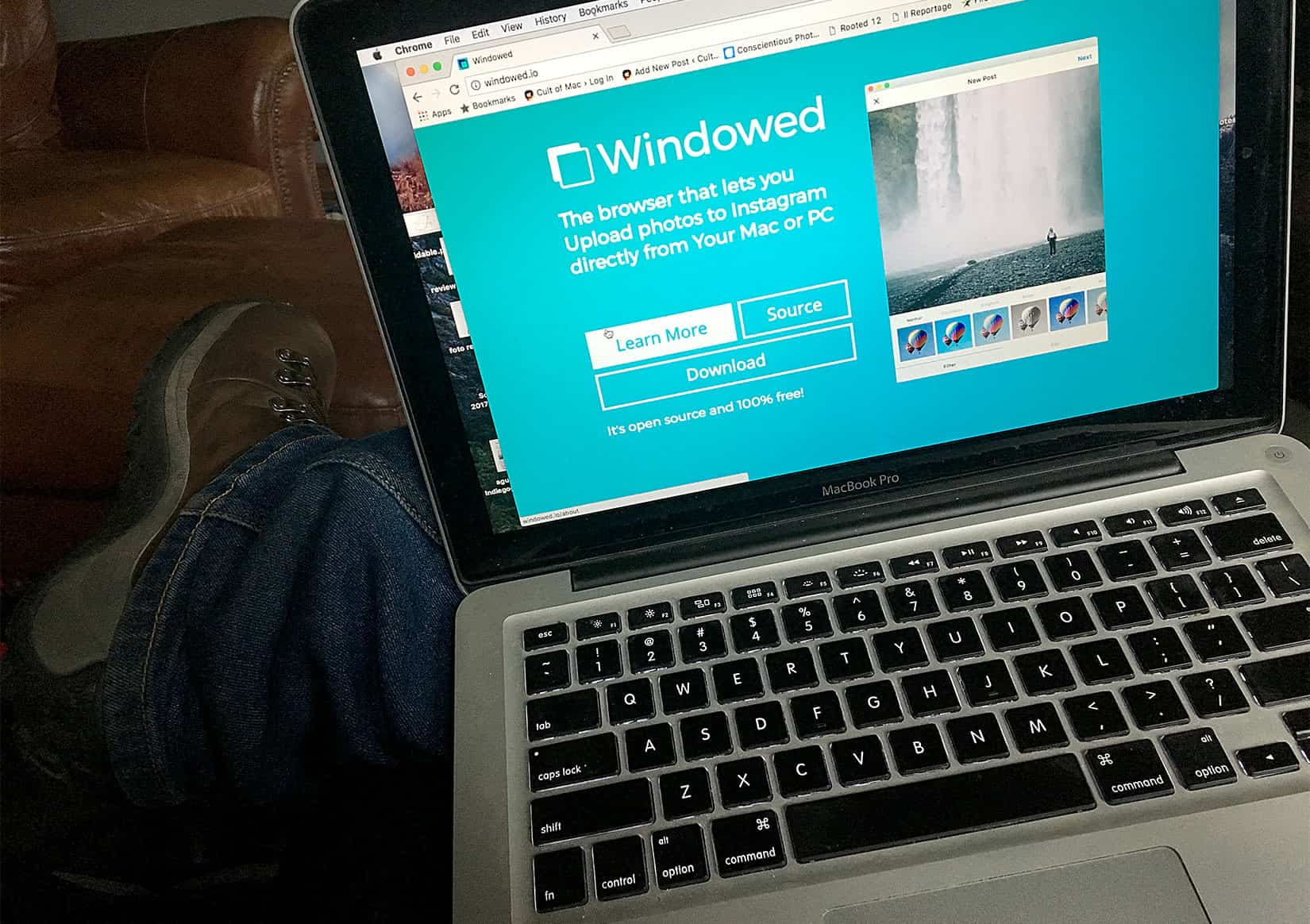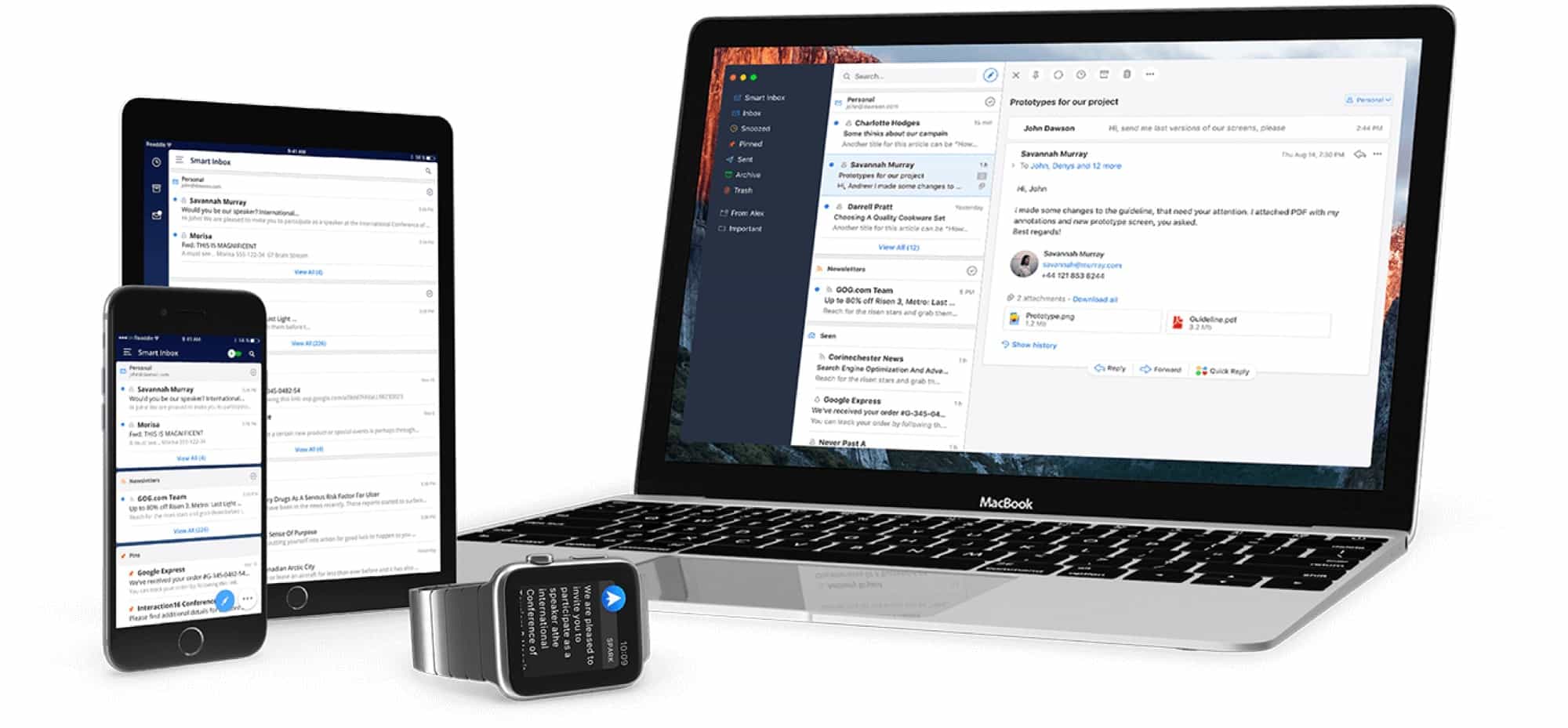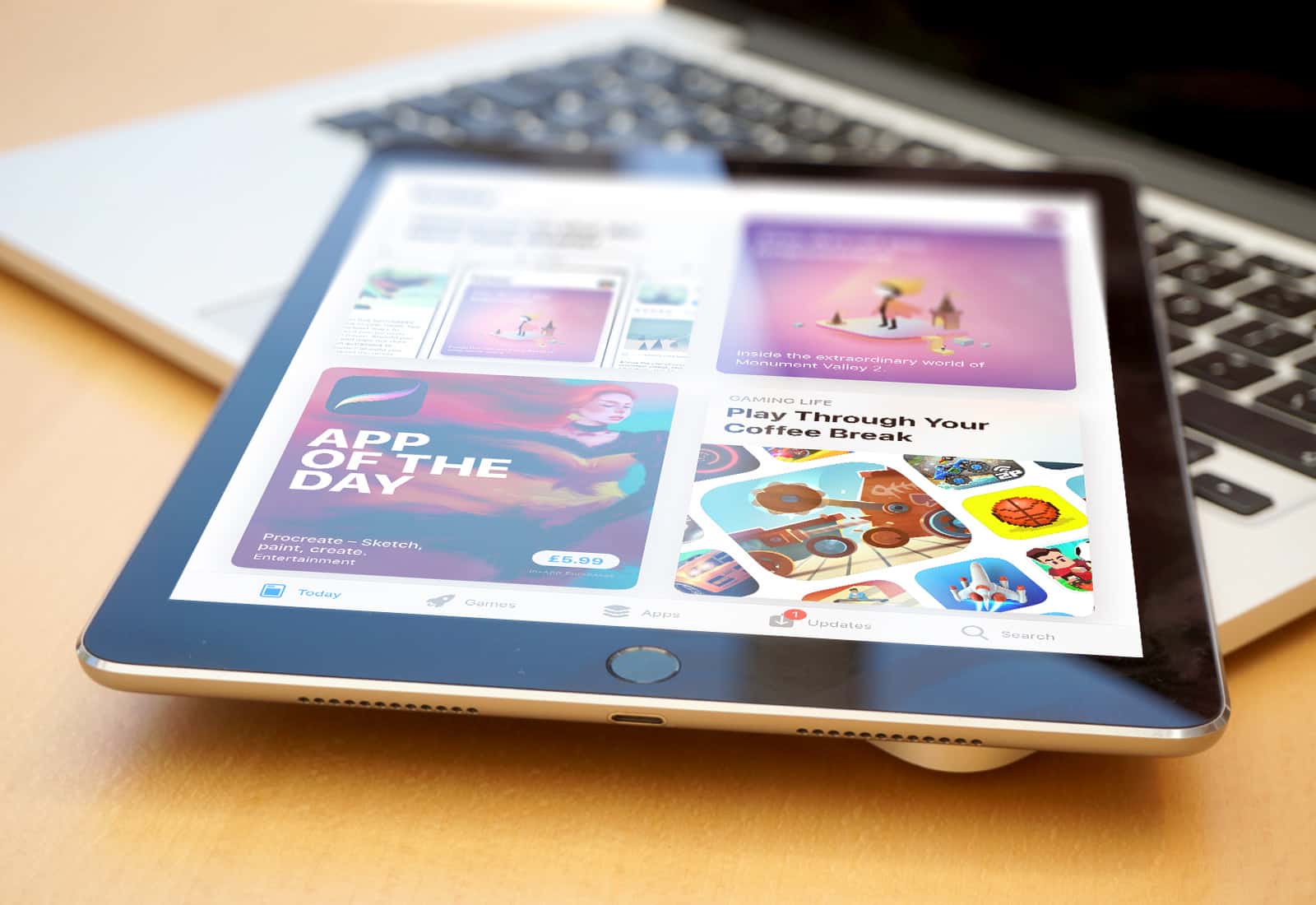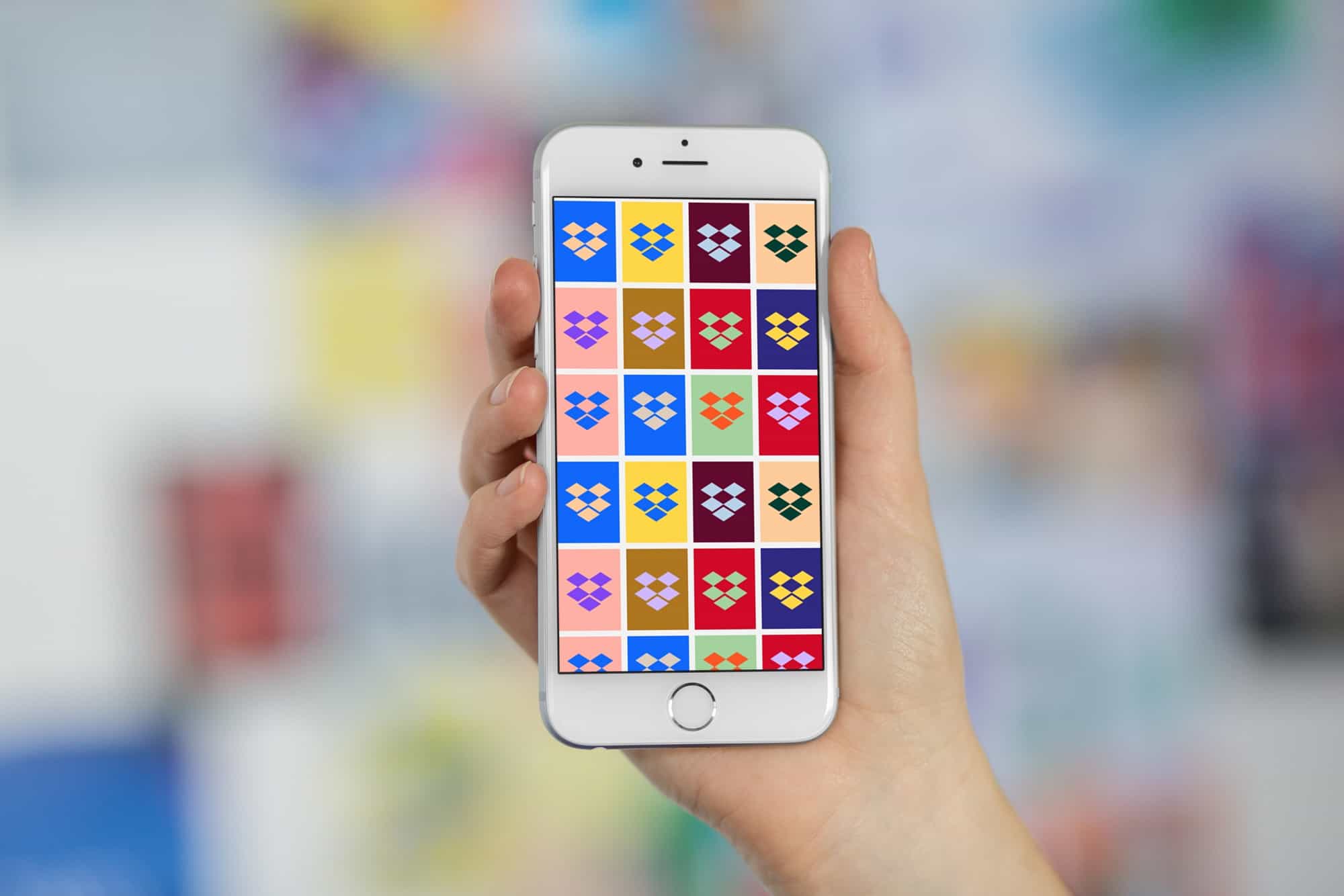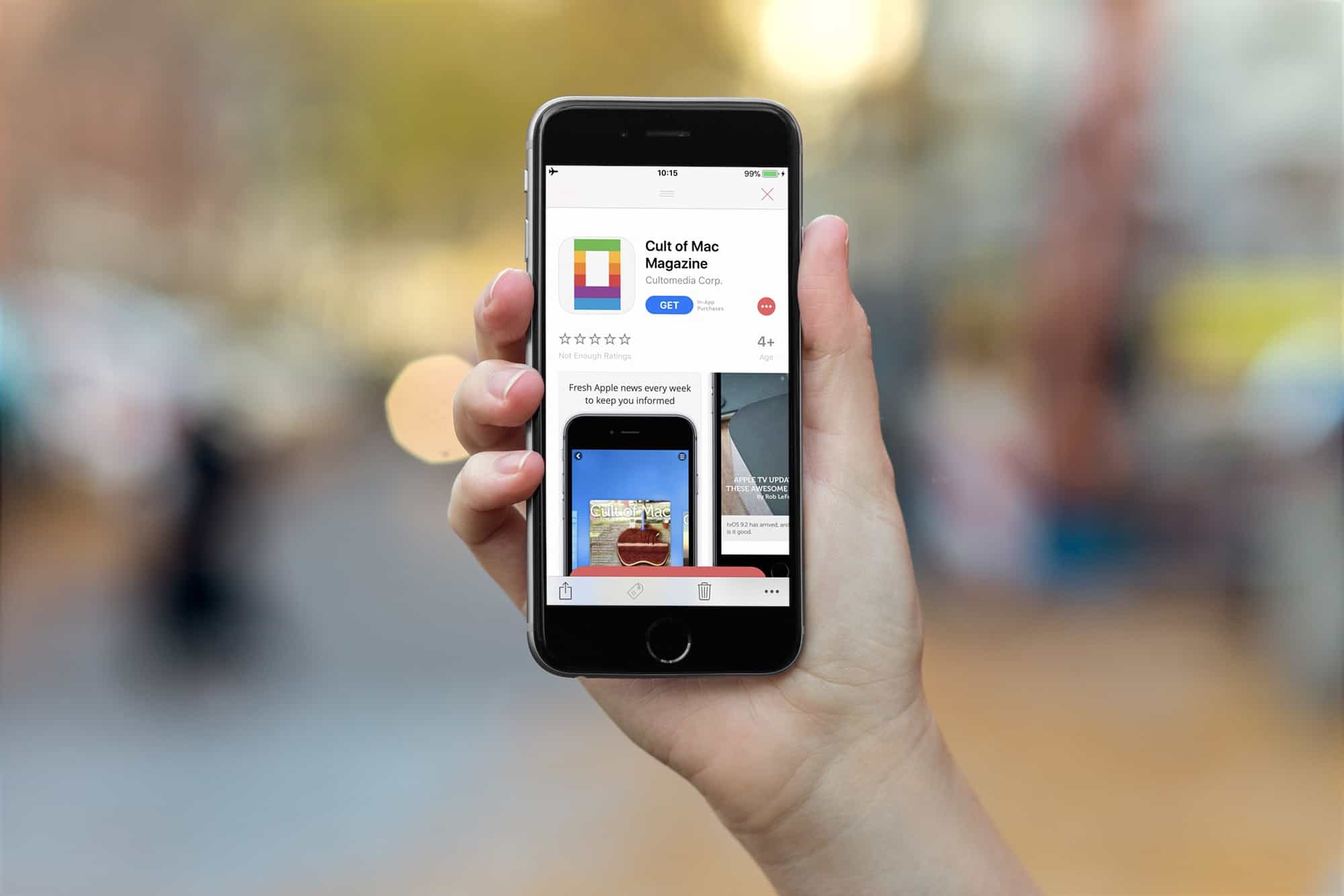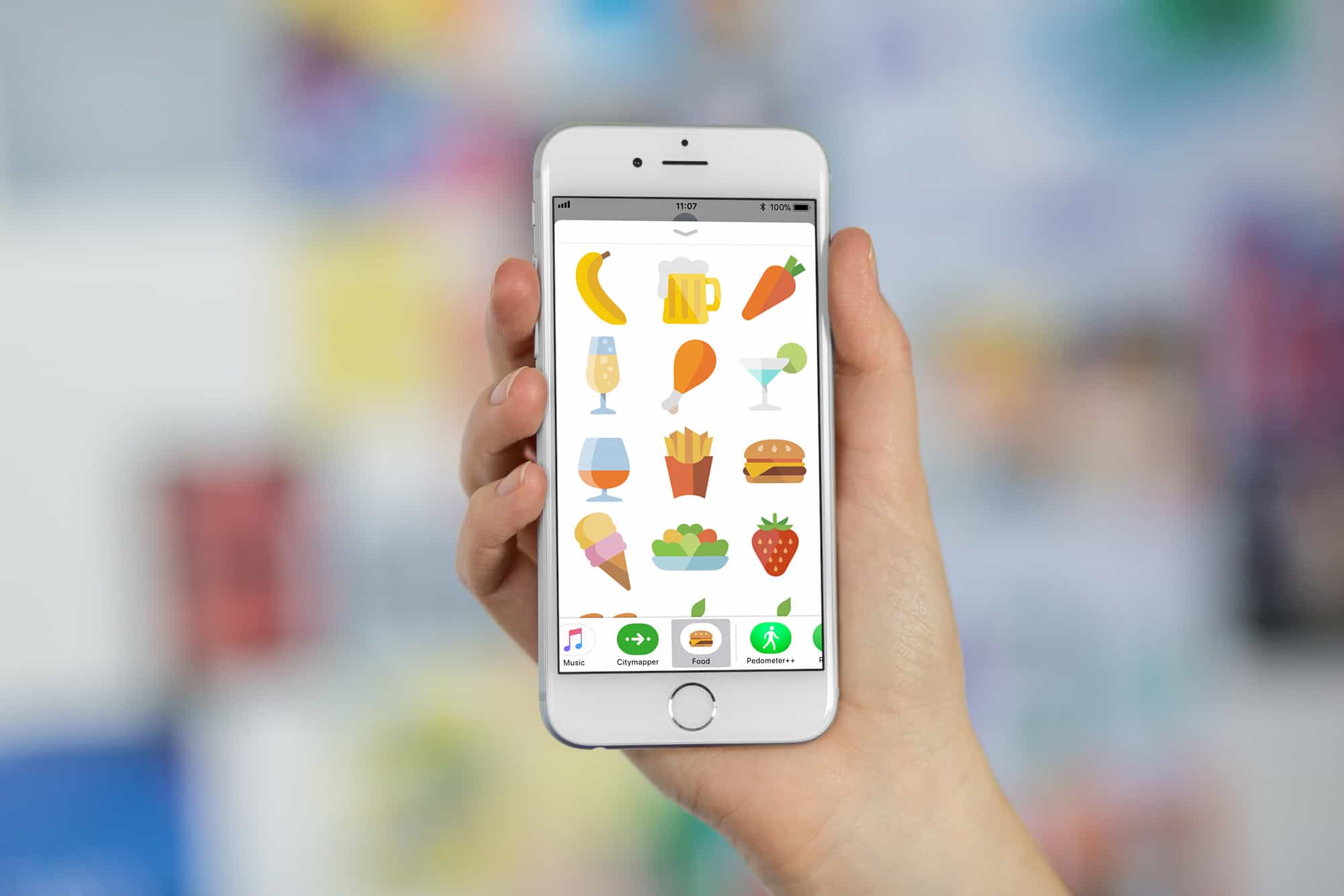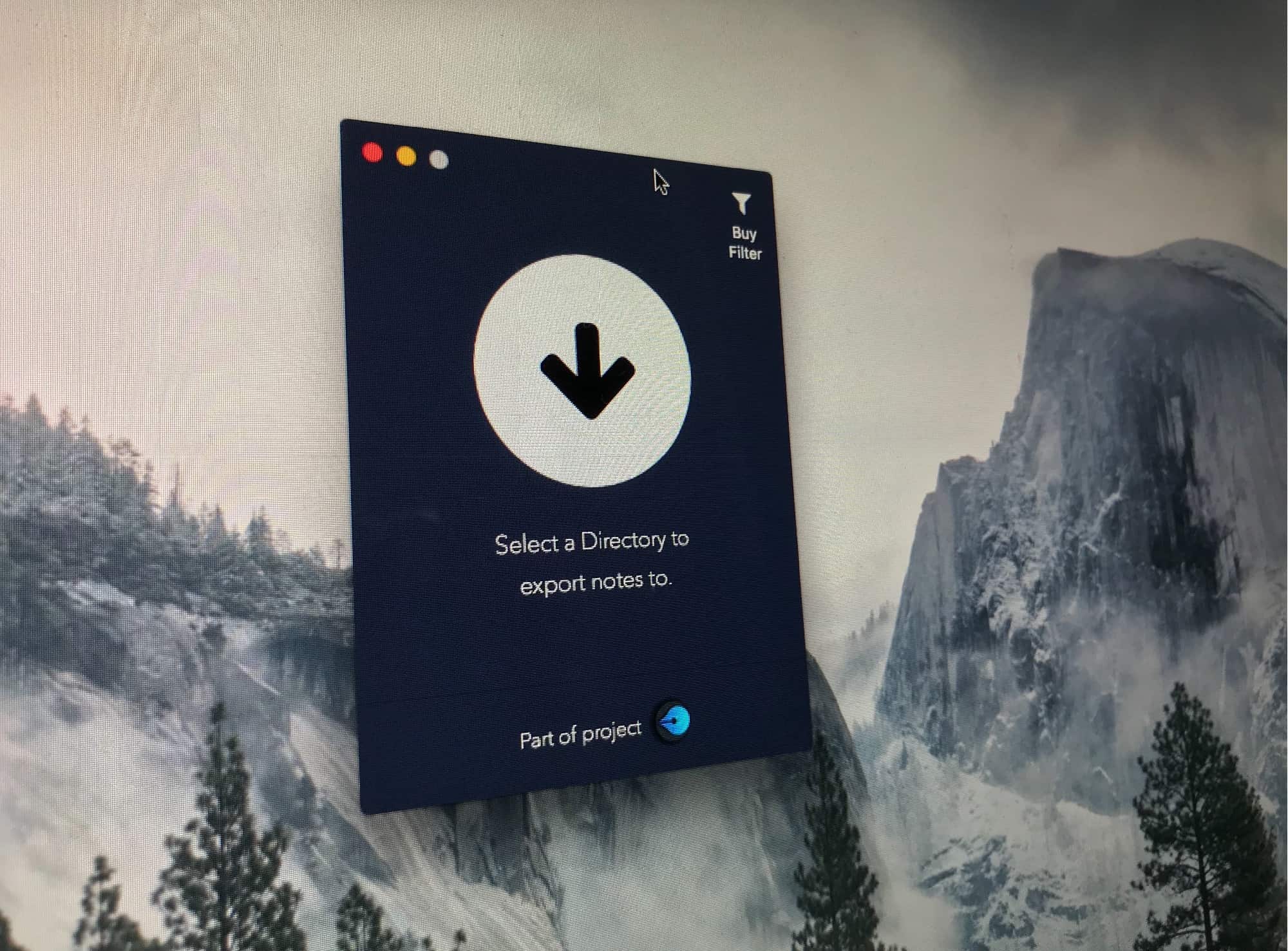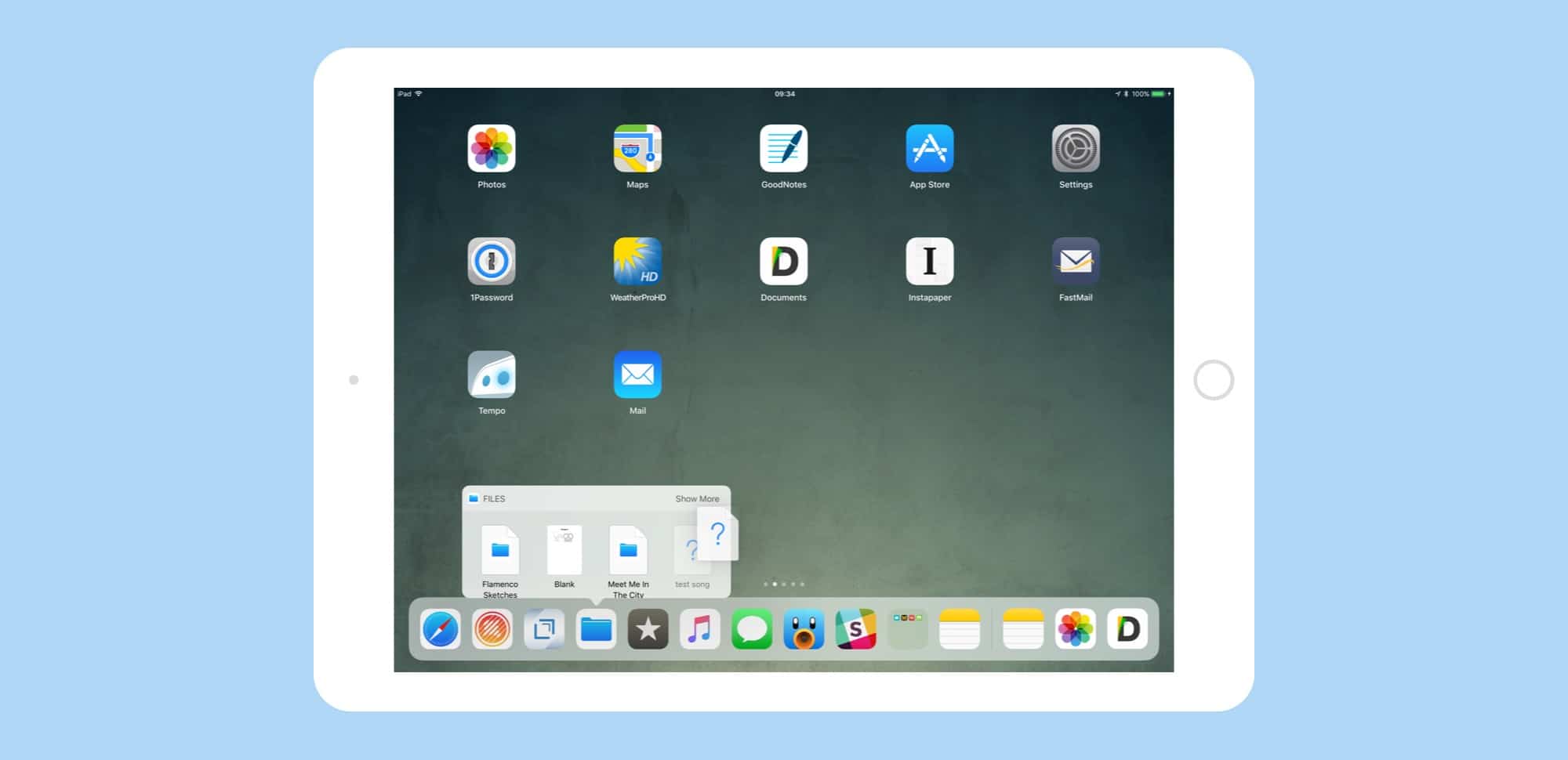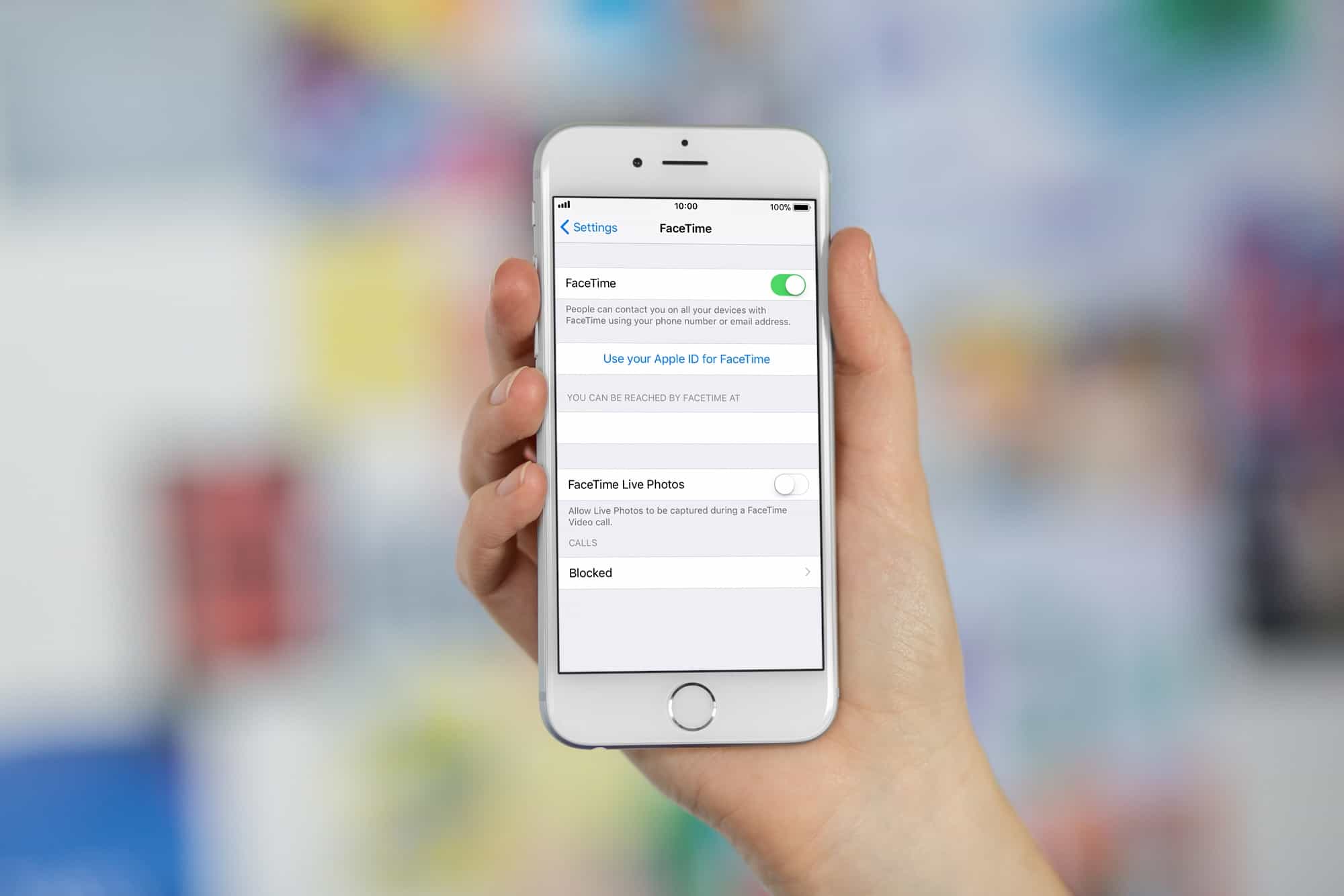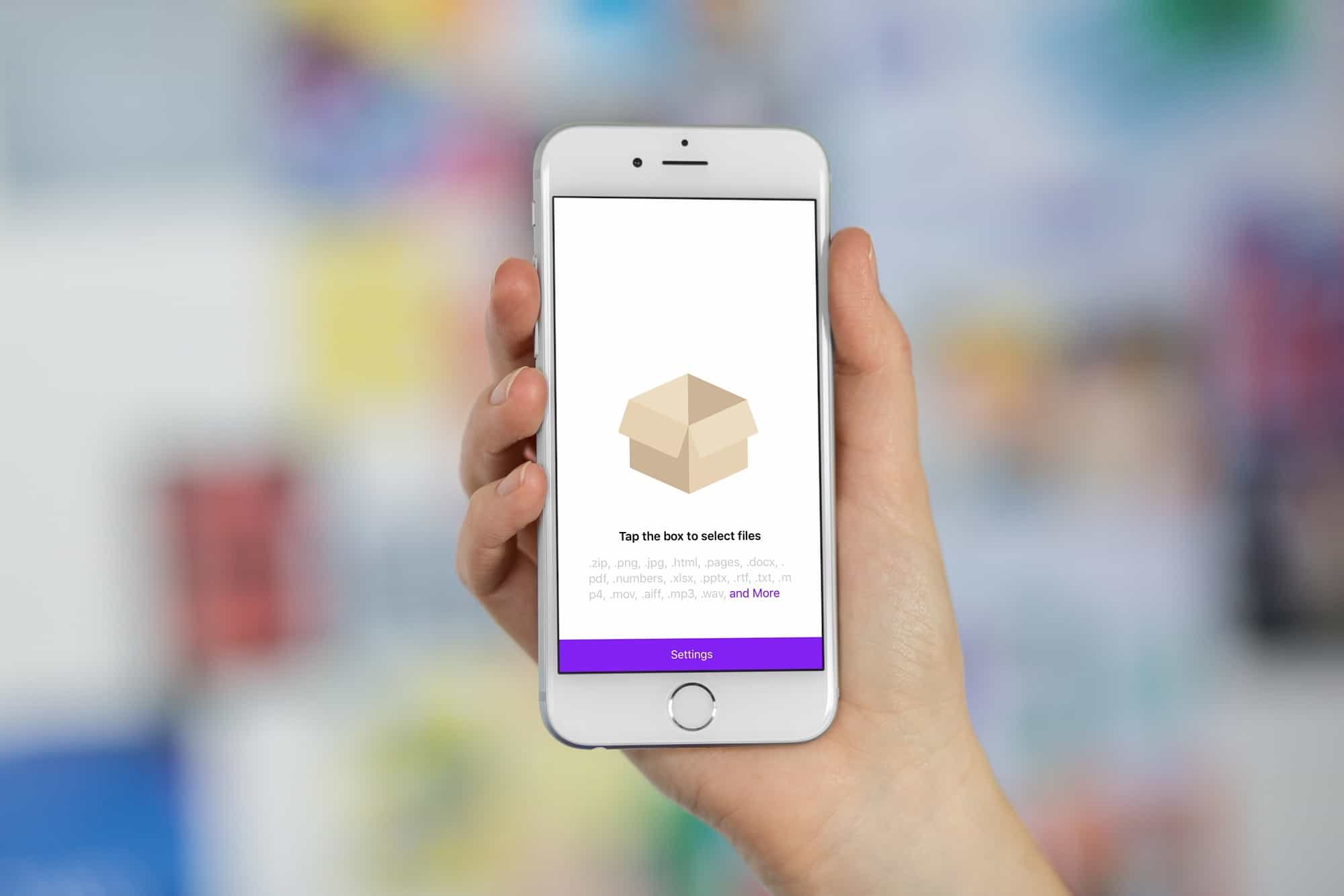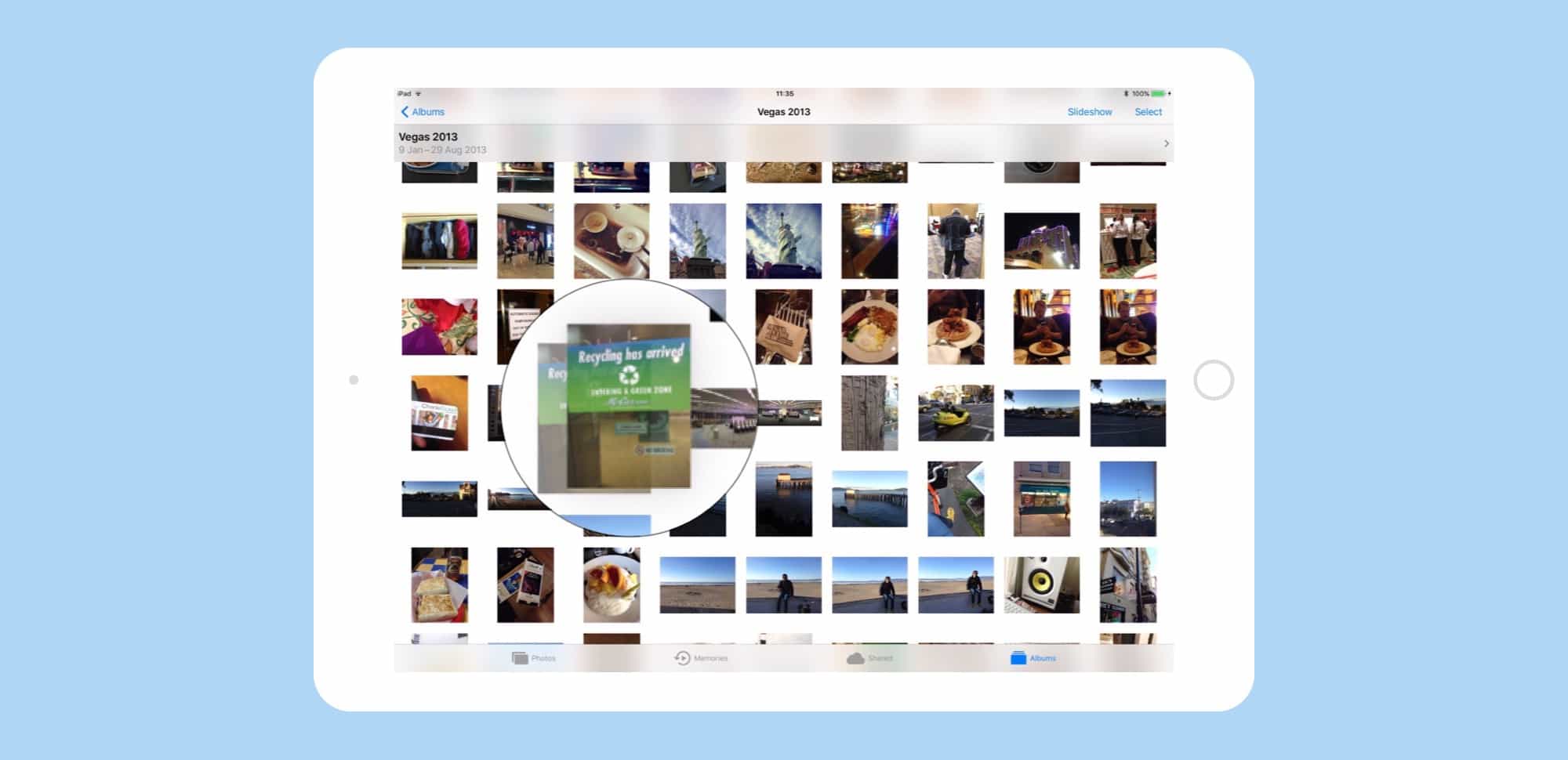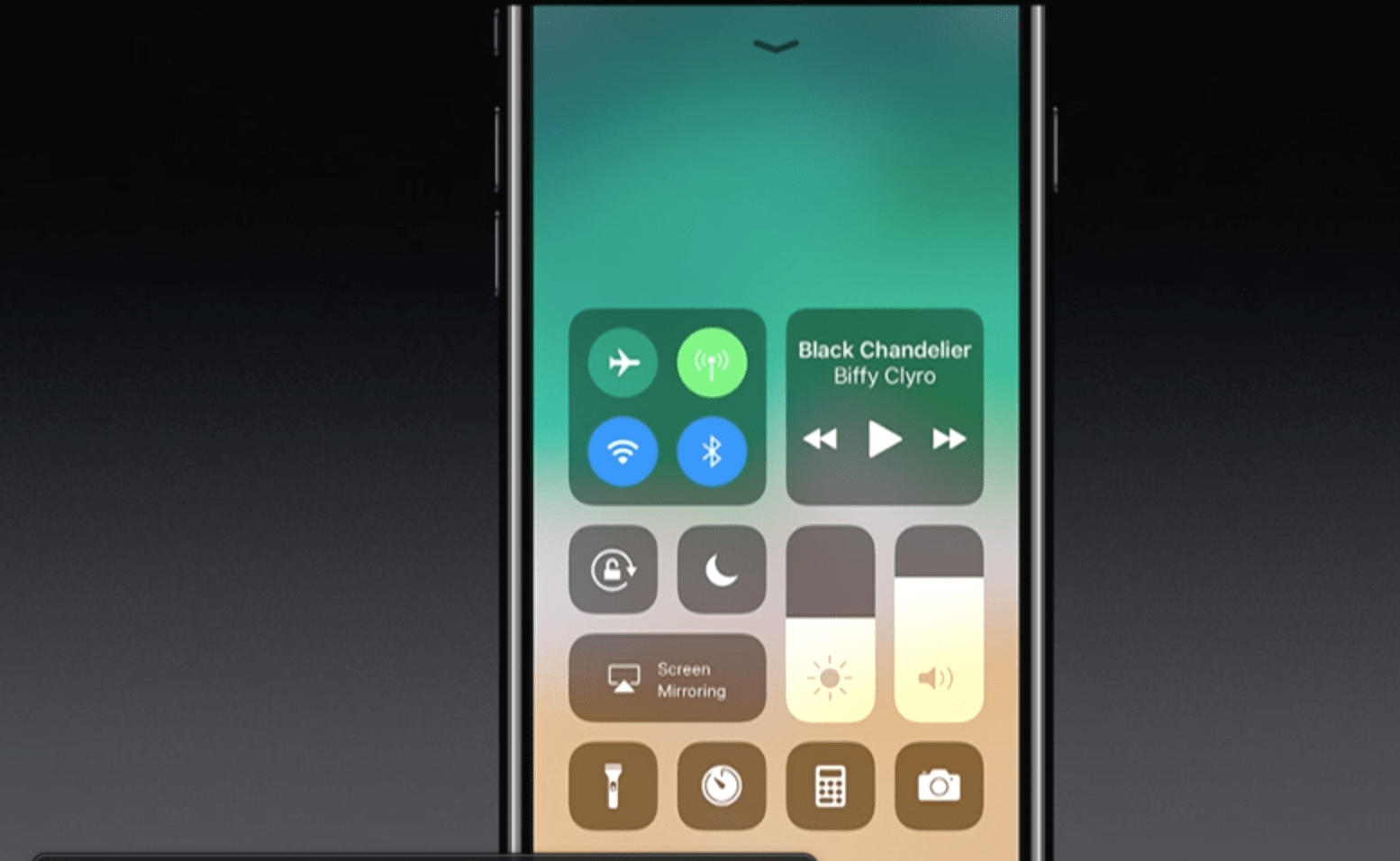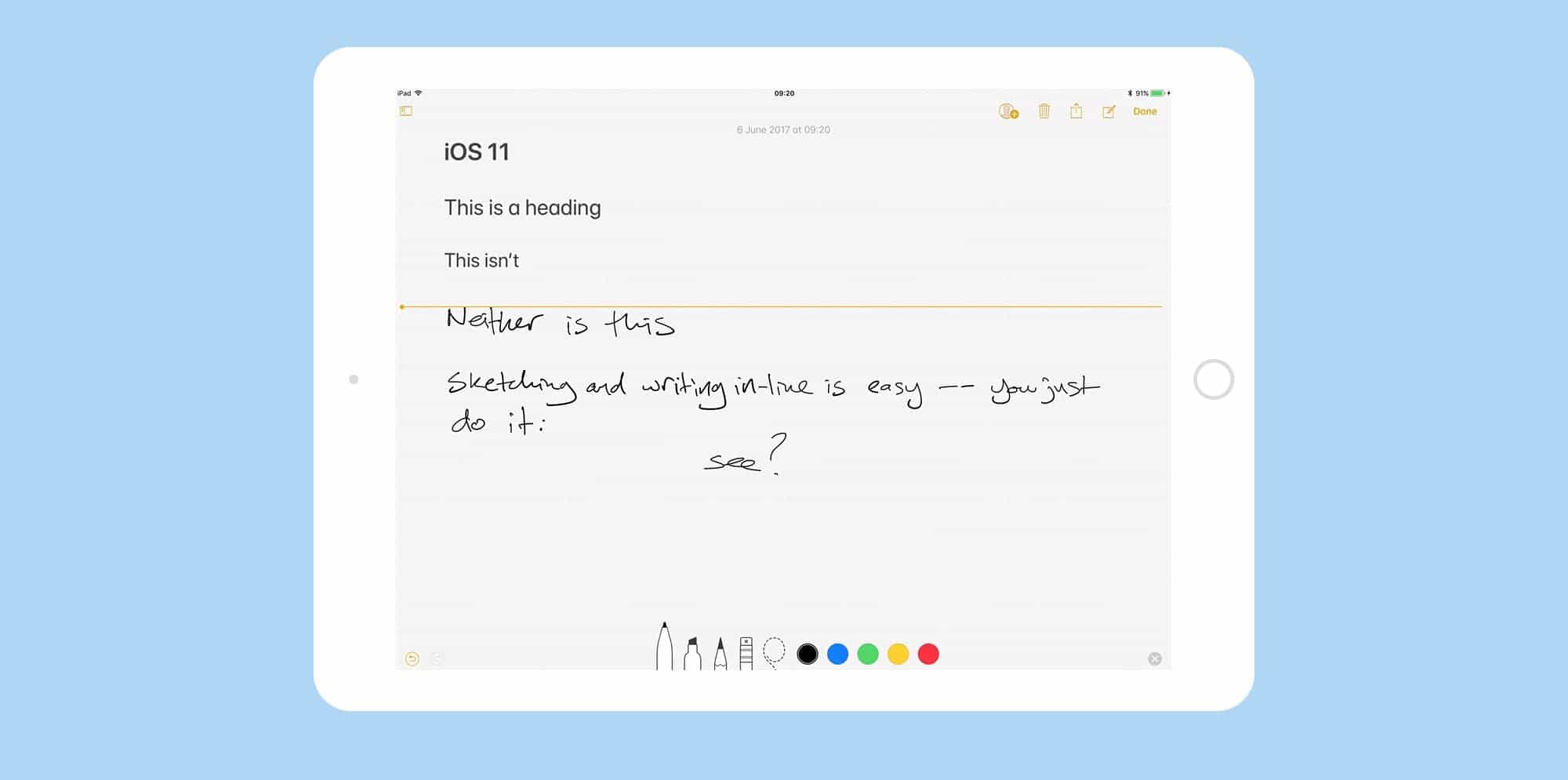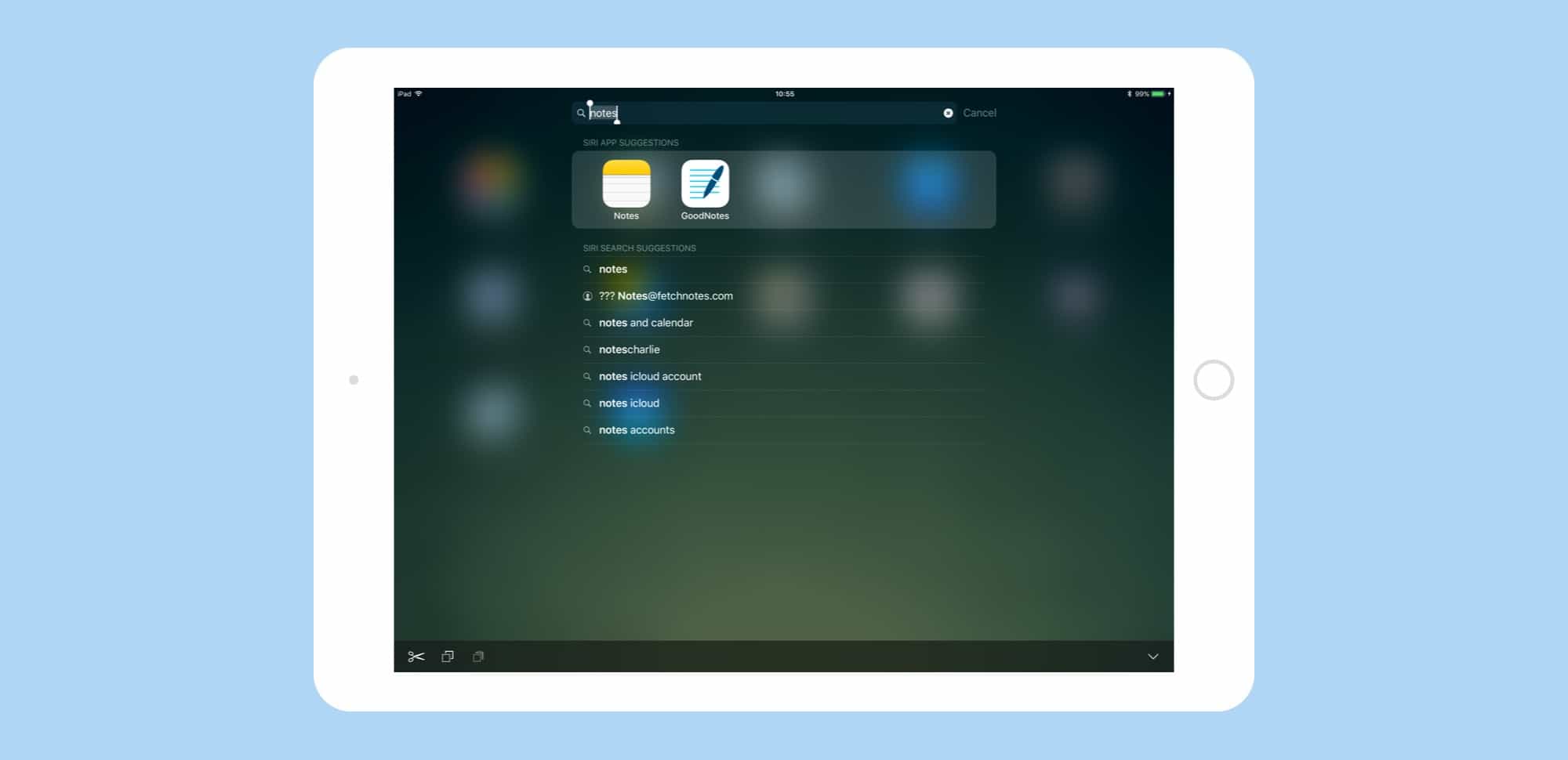Did you ever hold your iPhone in one hand, and a USB hard drive in the other, and look back and forth between them, muttering “Why, oh why?” Well, today we have good news for you. You still can’t hook them together with a wire, but with one app you can browse all kinds of external storage devices right from iOS’s Files app.
Hard drive hooked up to your Time Capsule? Check. USB storage connected to your fancy router? Check. Home network storage devices that work great but have really hideous iOS apps to access them? Check. With this tip, you can put any of these in your Files app’s sidebar using the excellent FileBrowser app. You might not be able to plug a USB-C drive into your 2018 iPad Pro, but until Apple relents on that score, this is the next best thing.