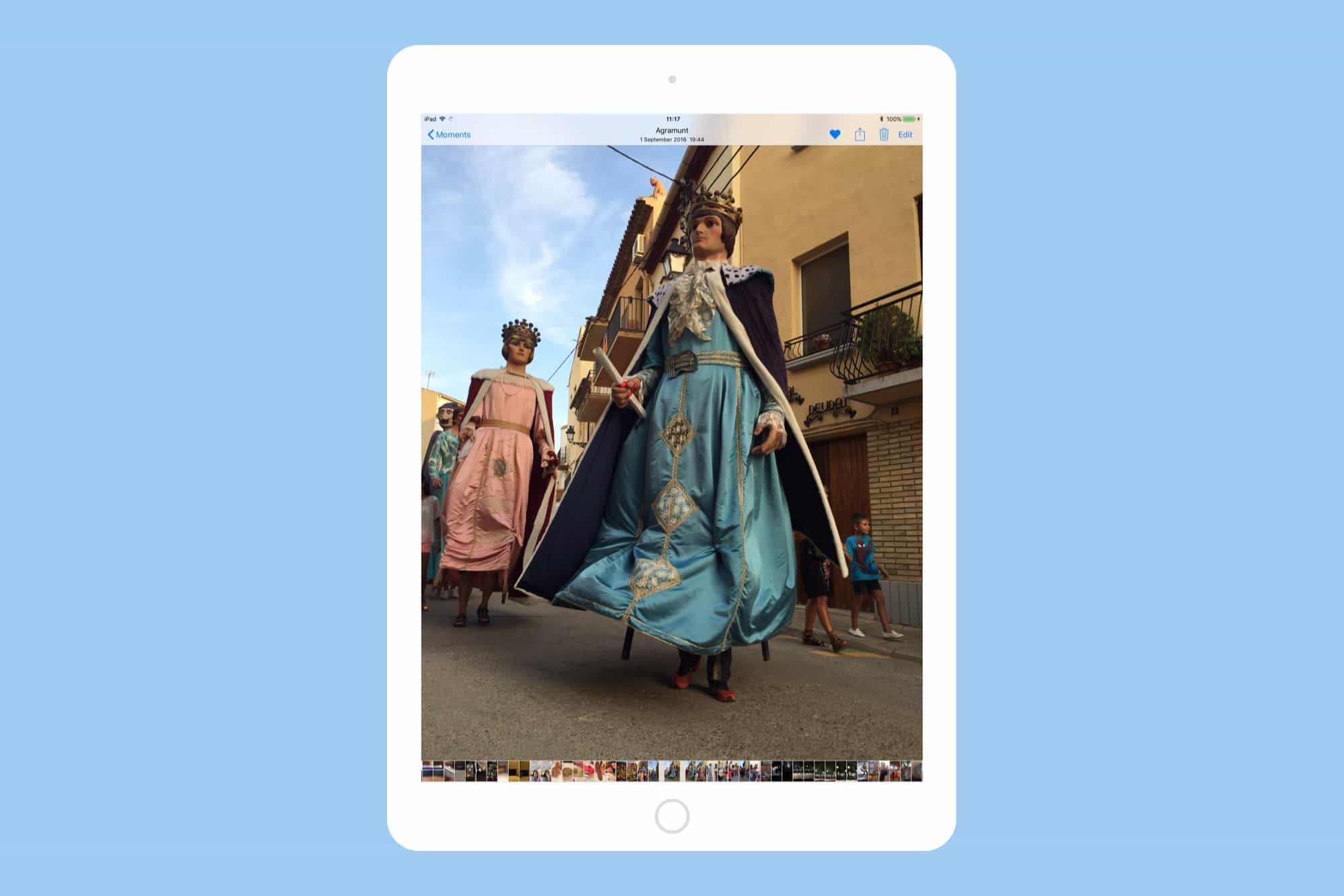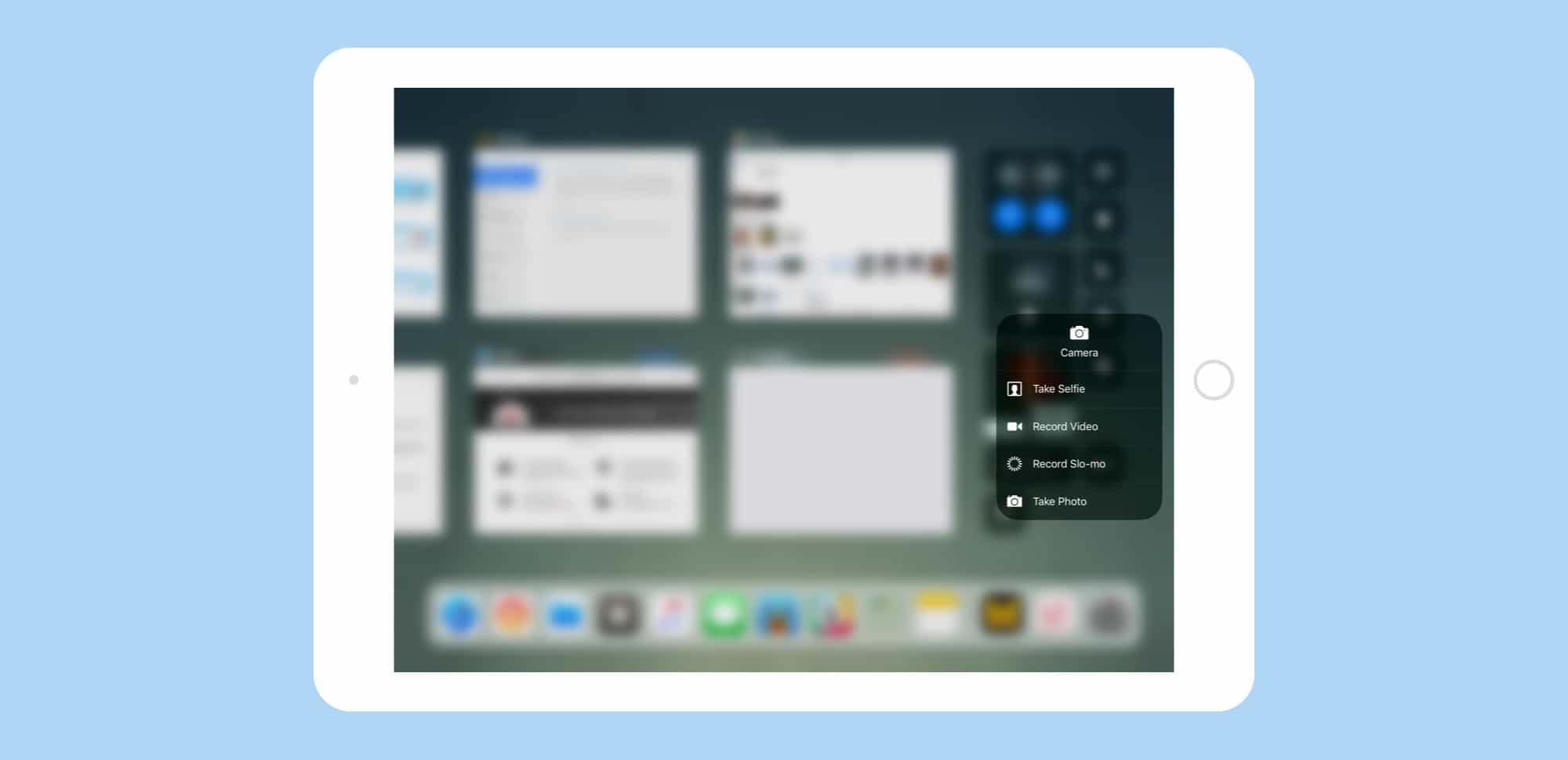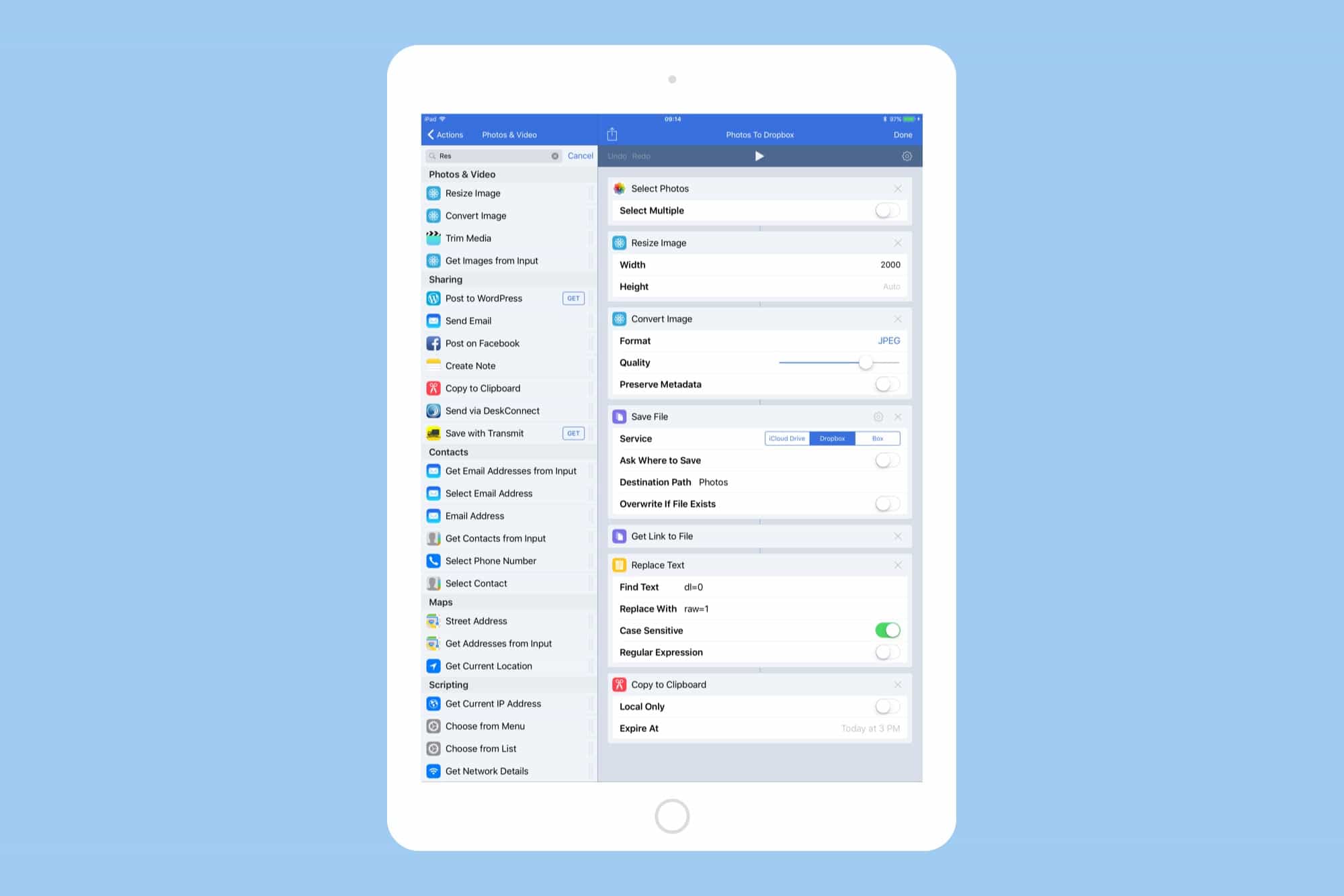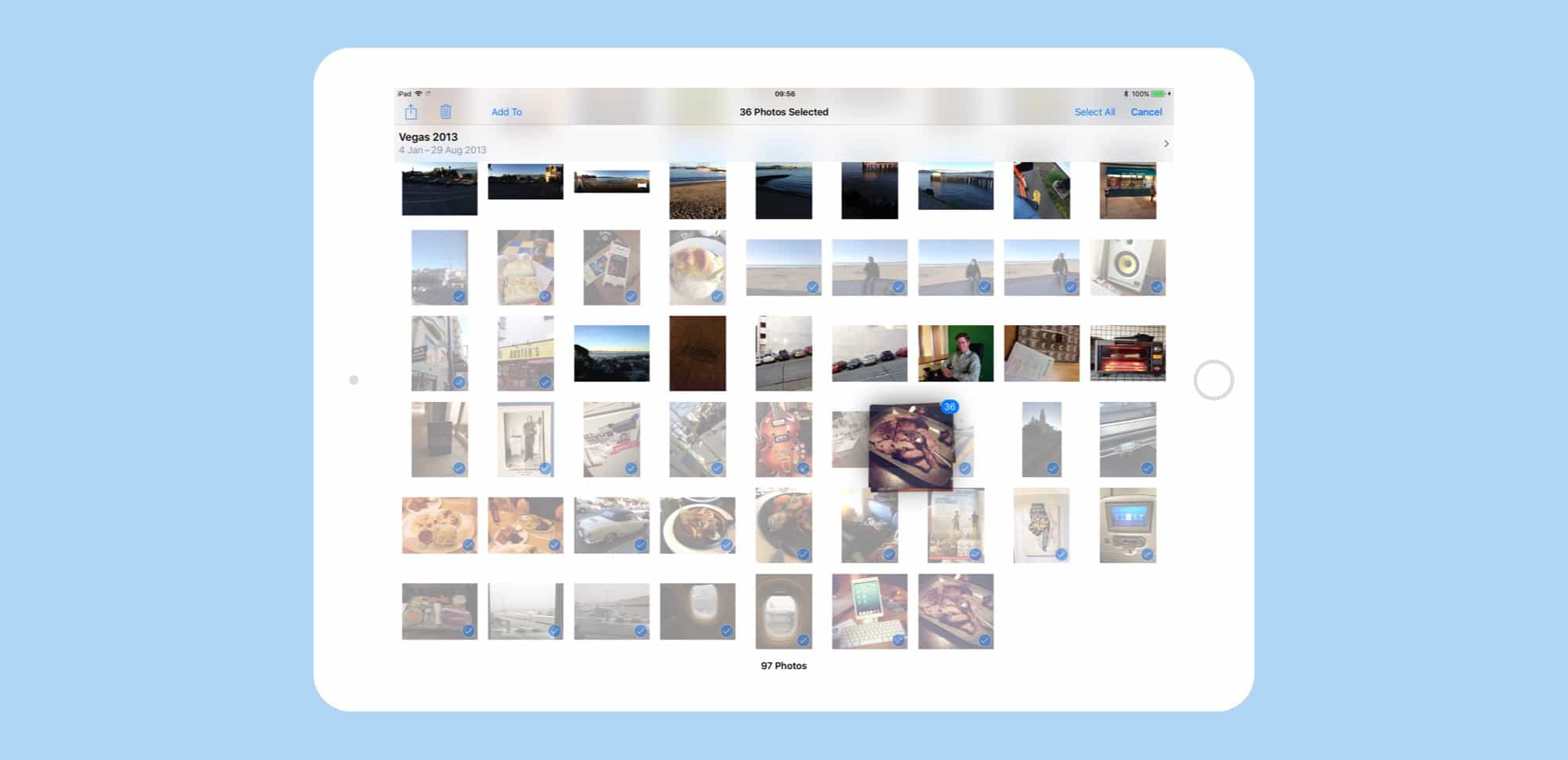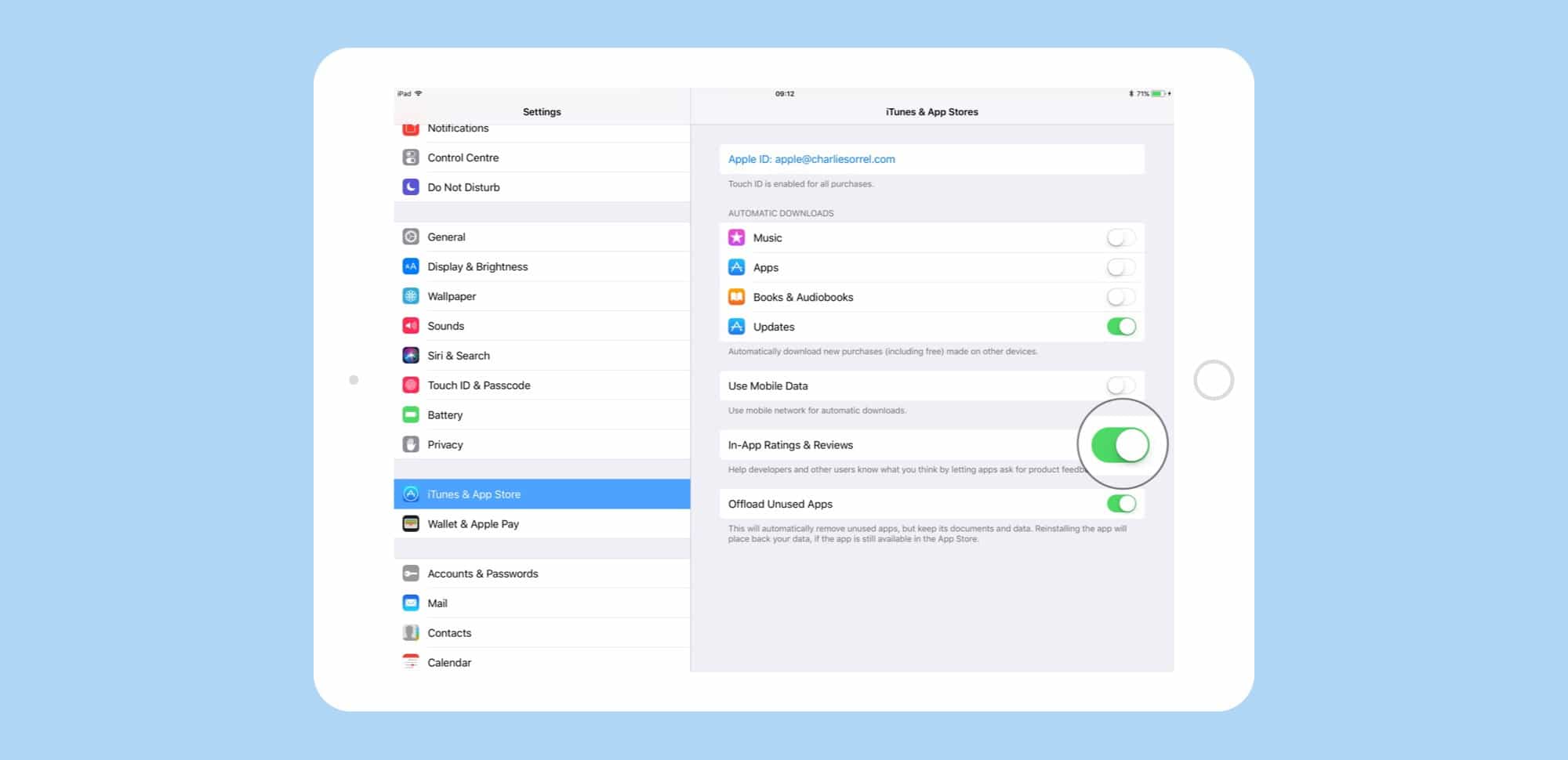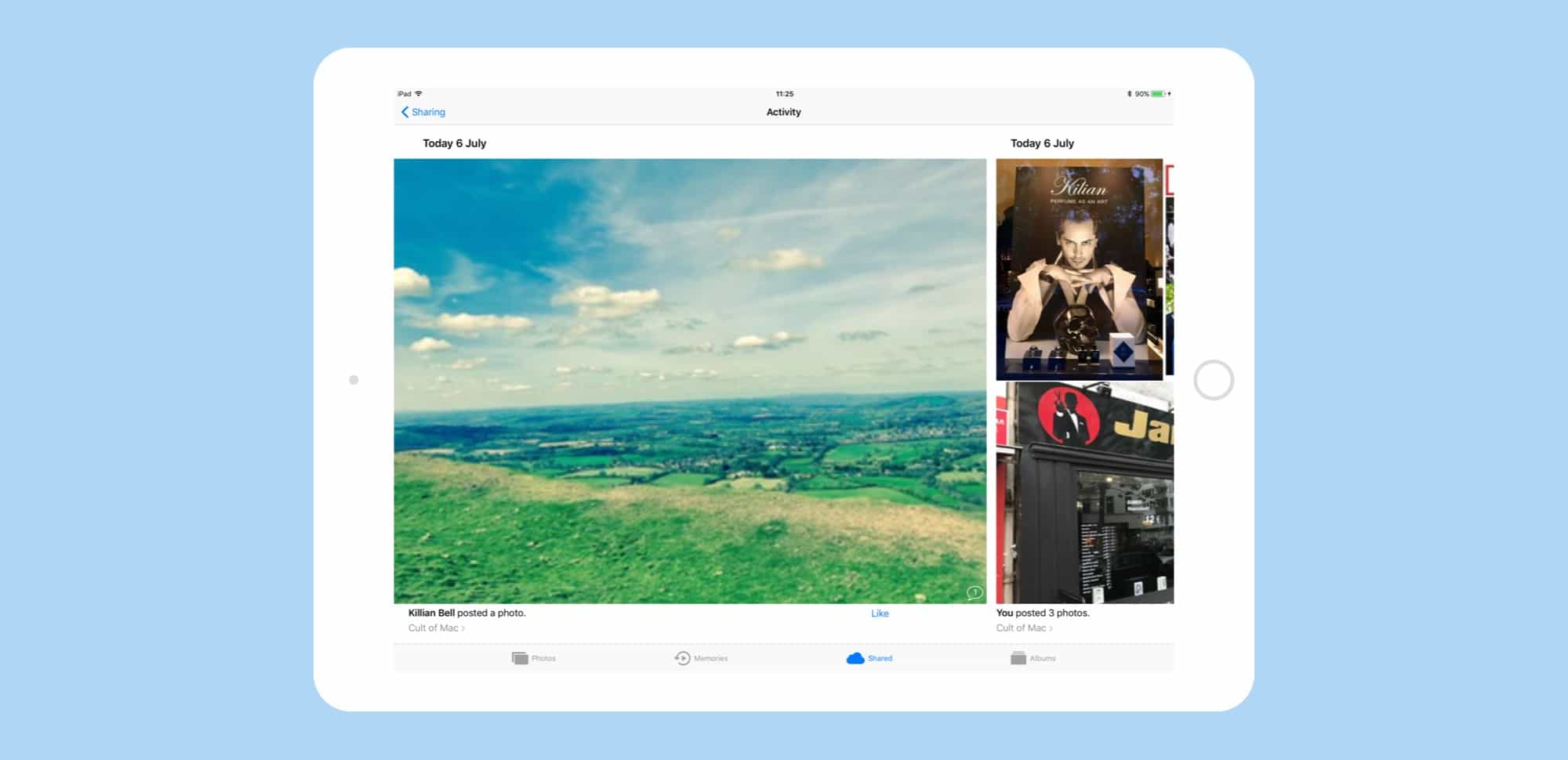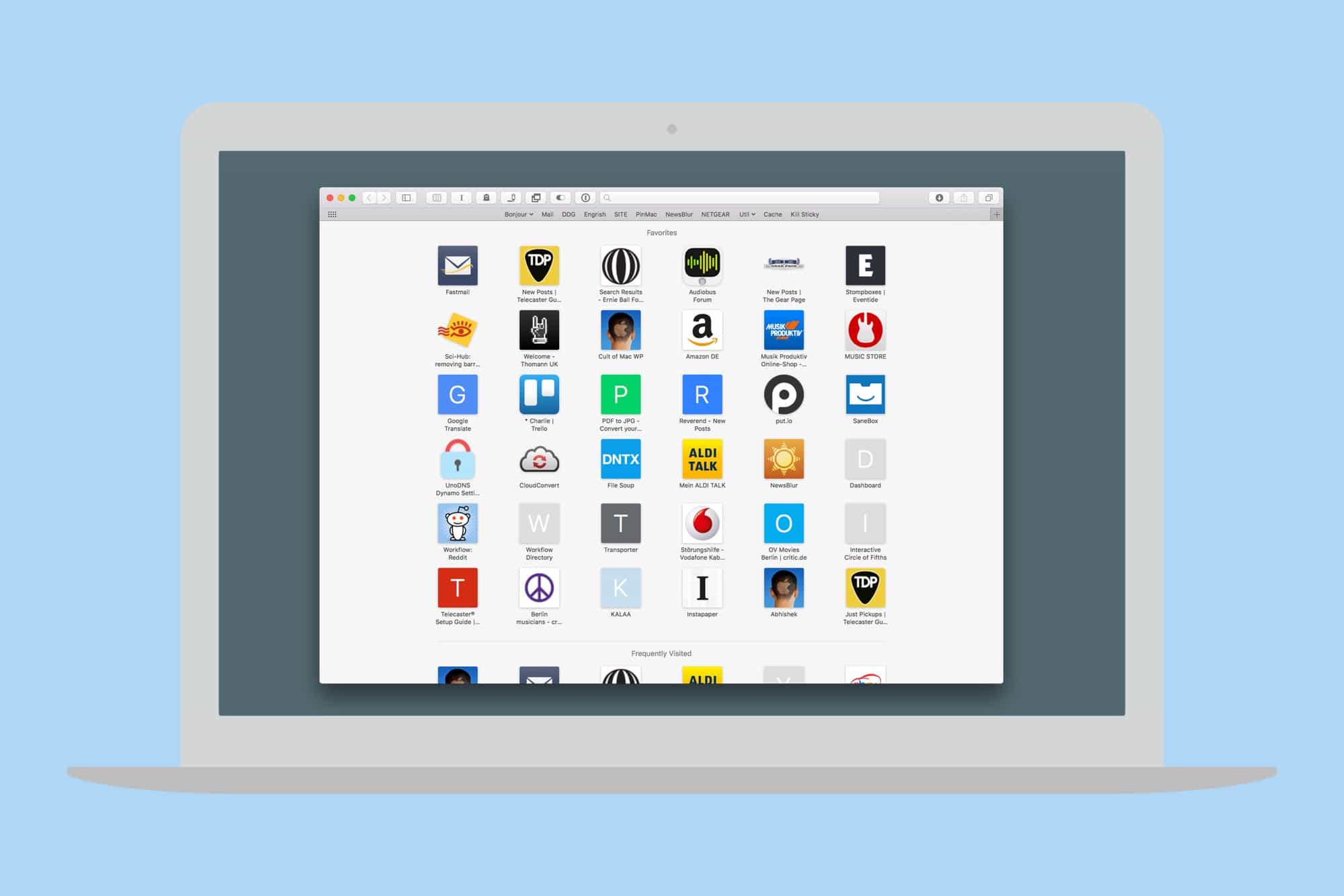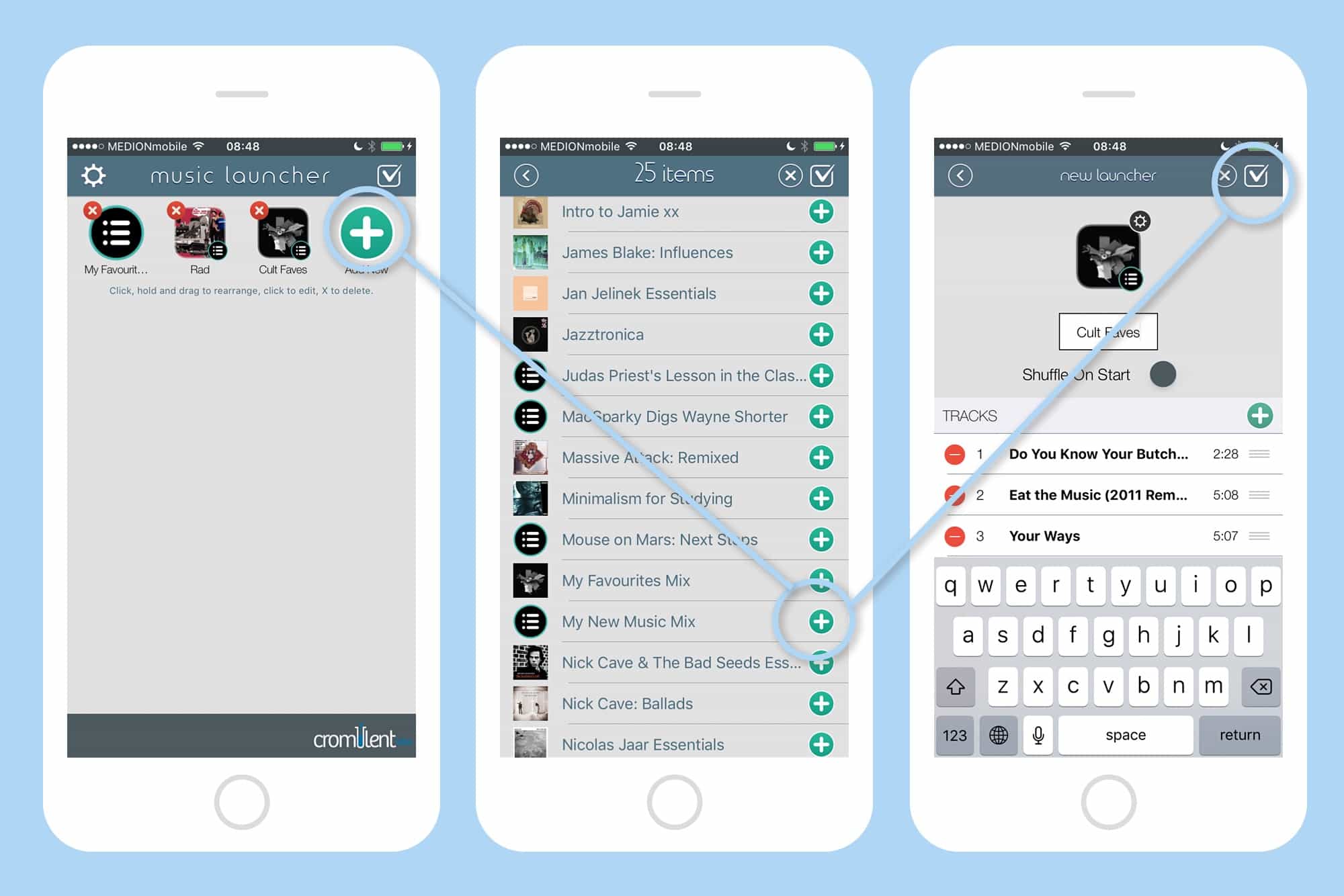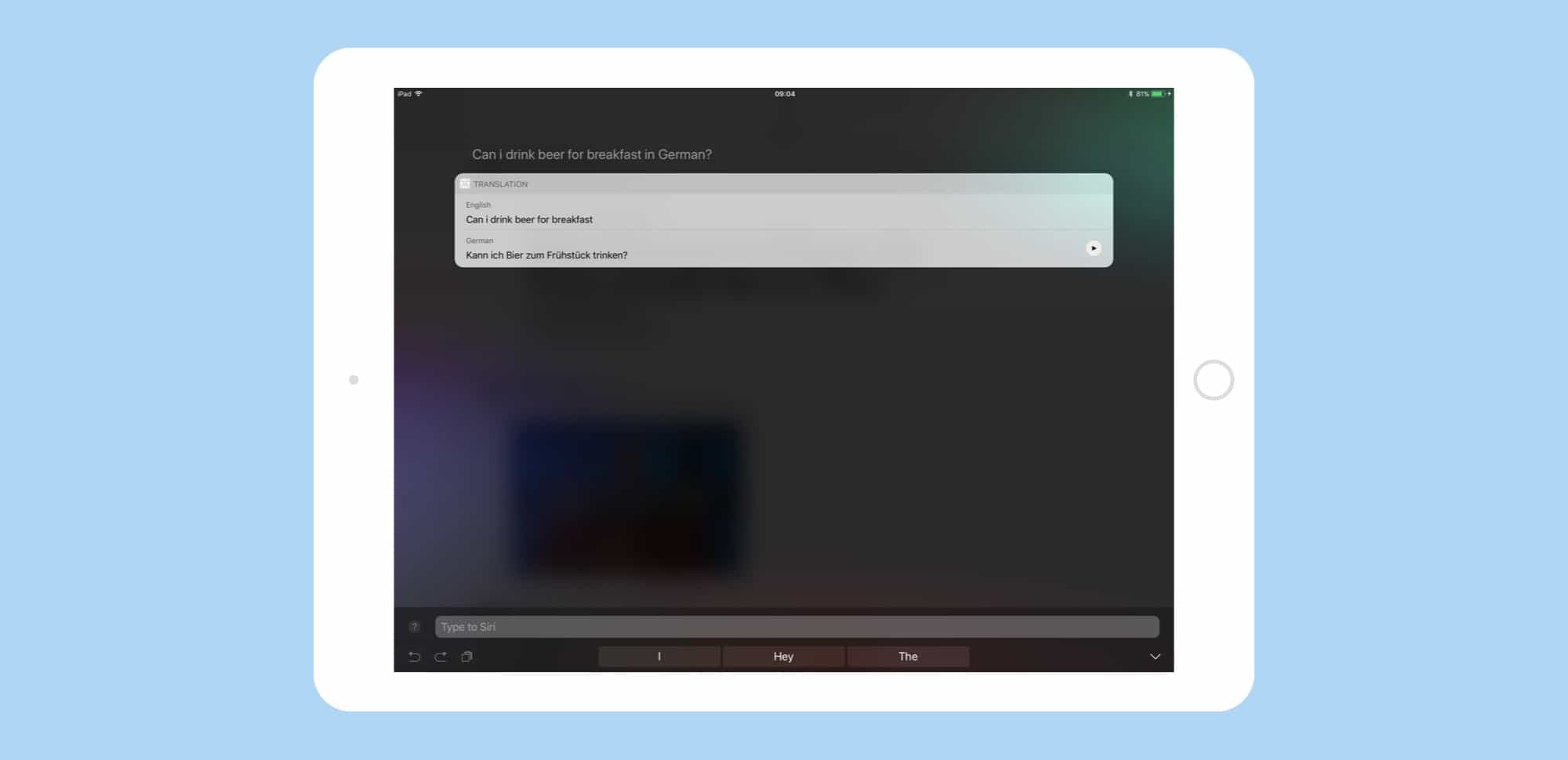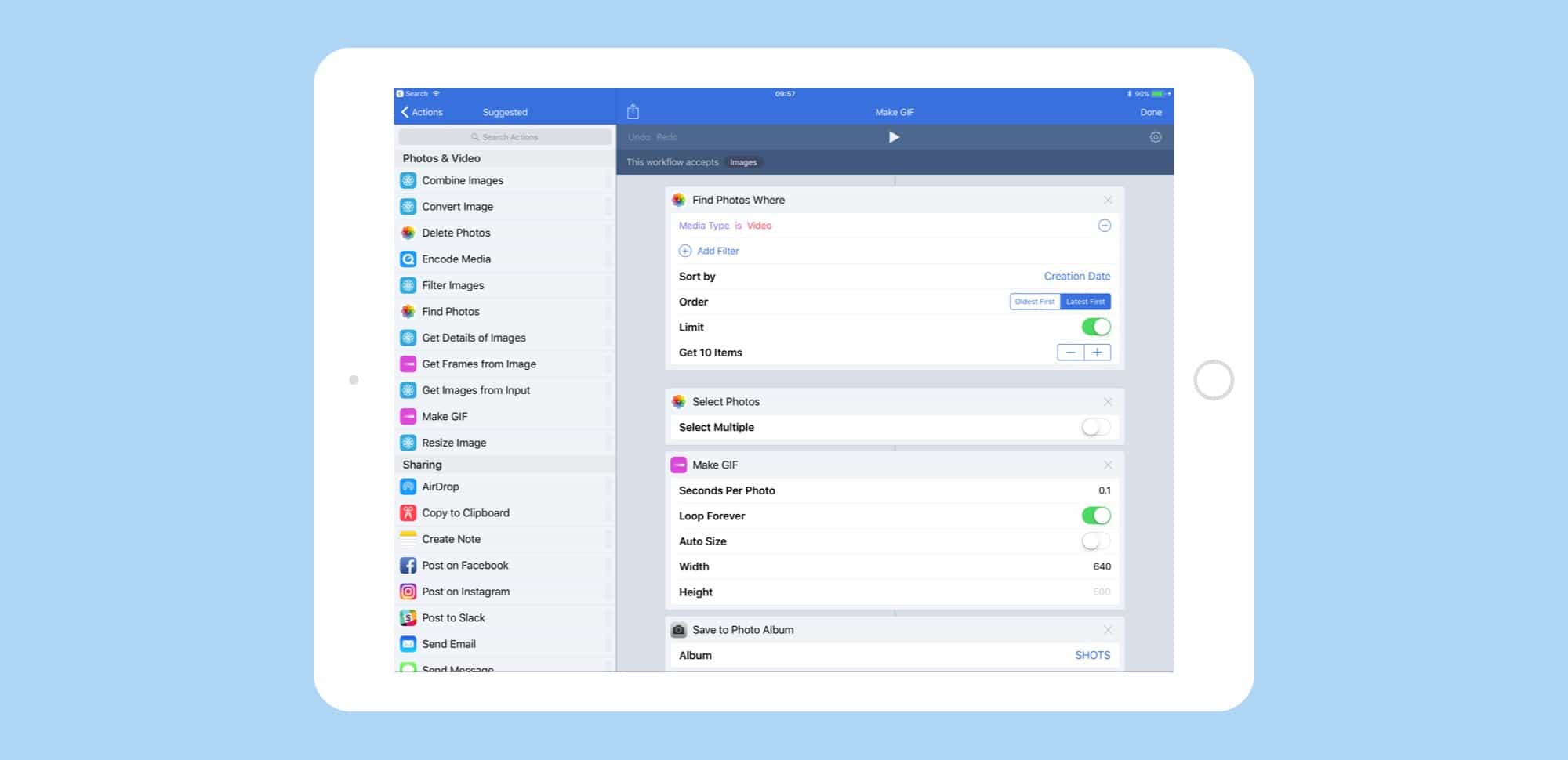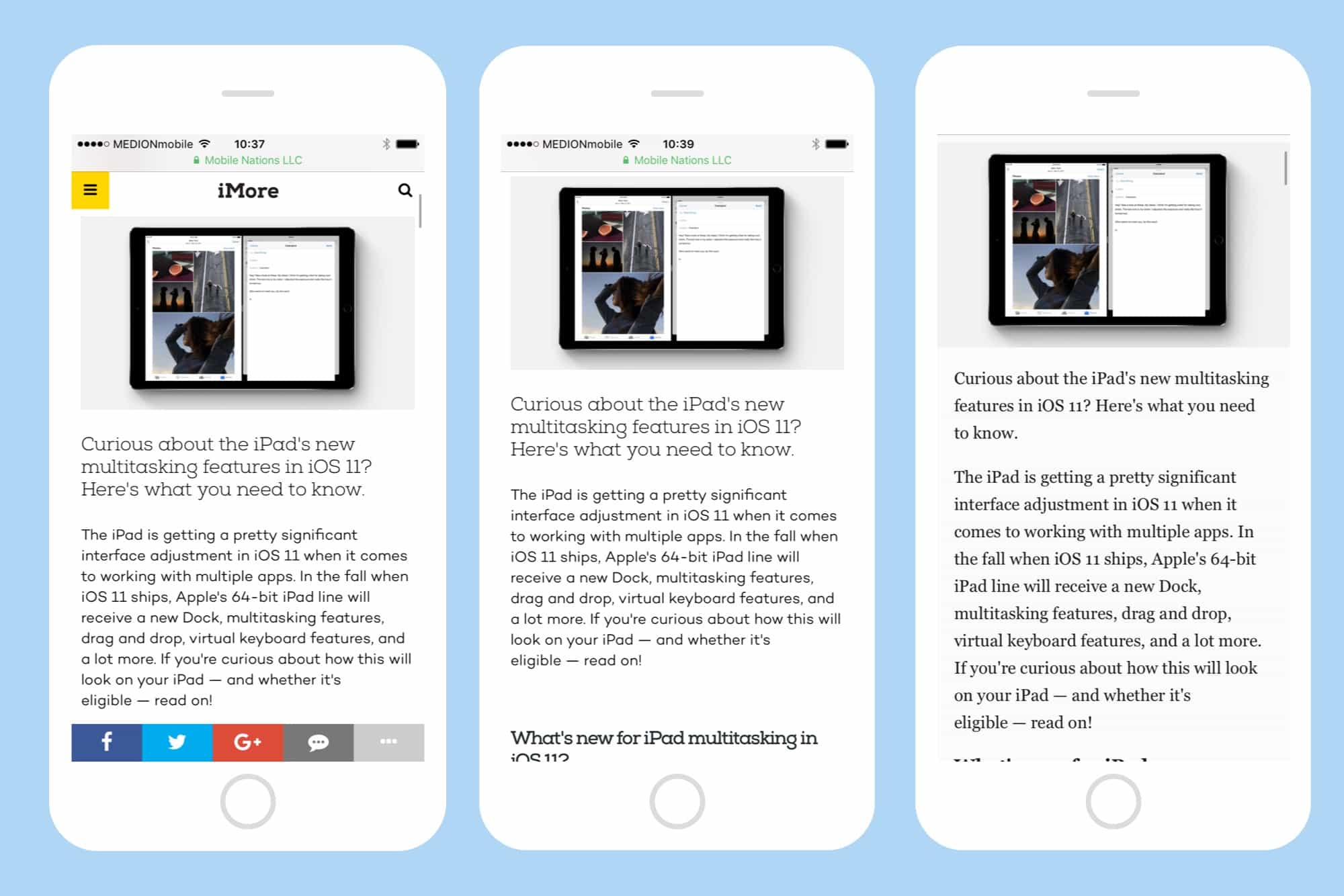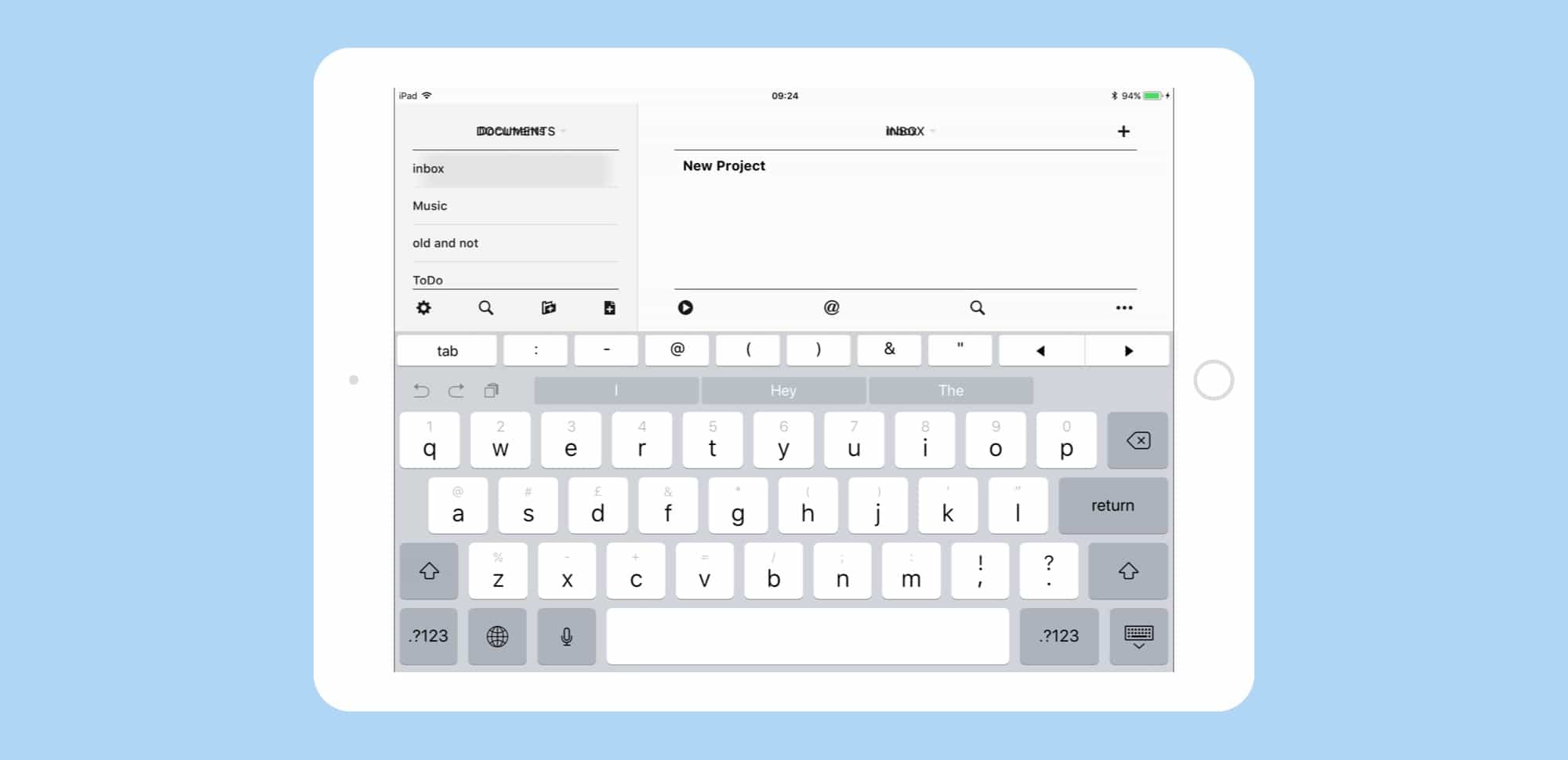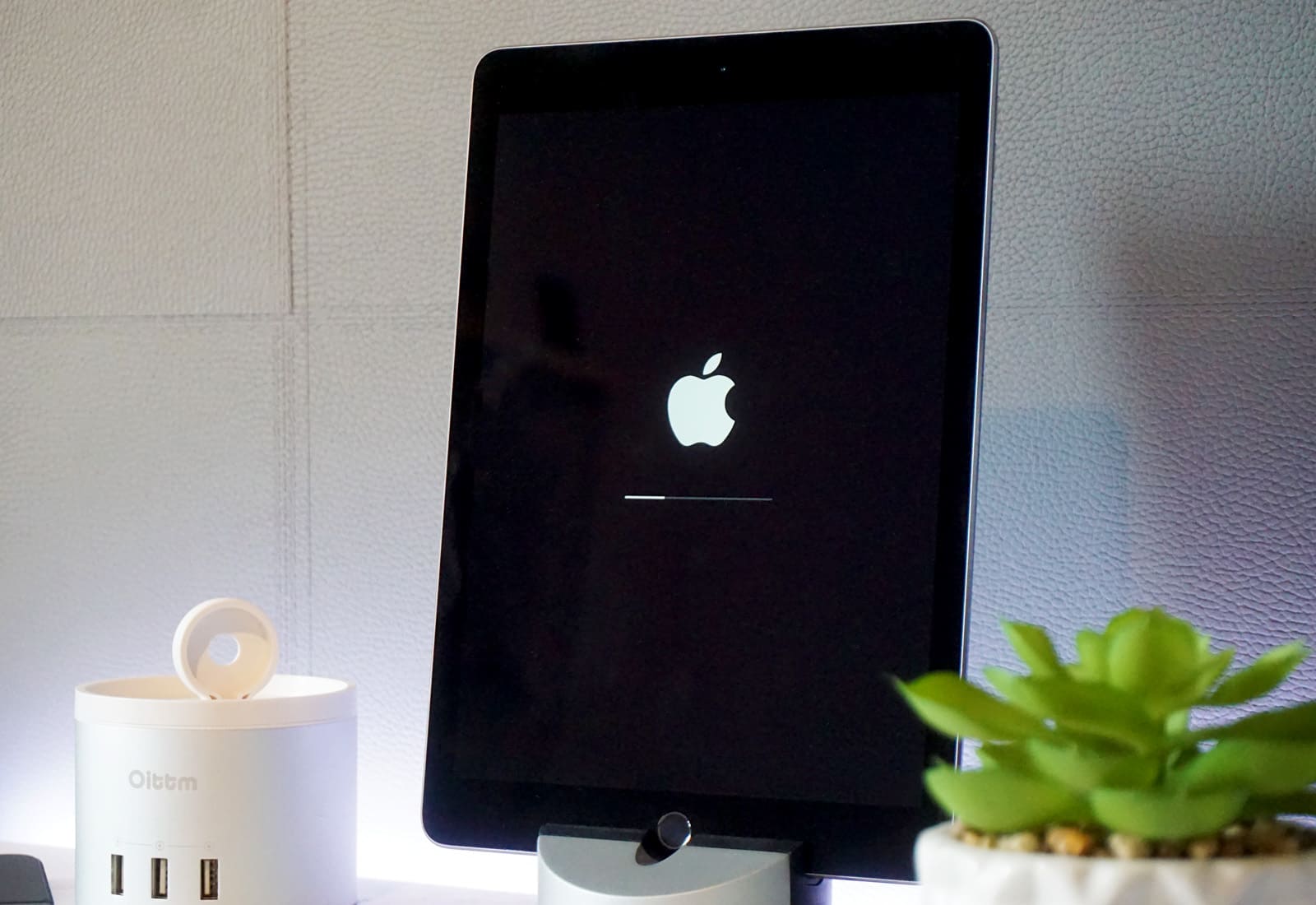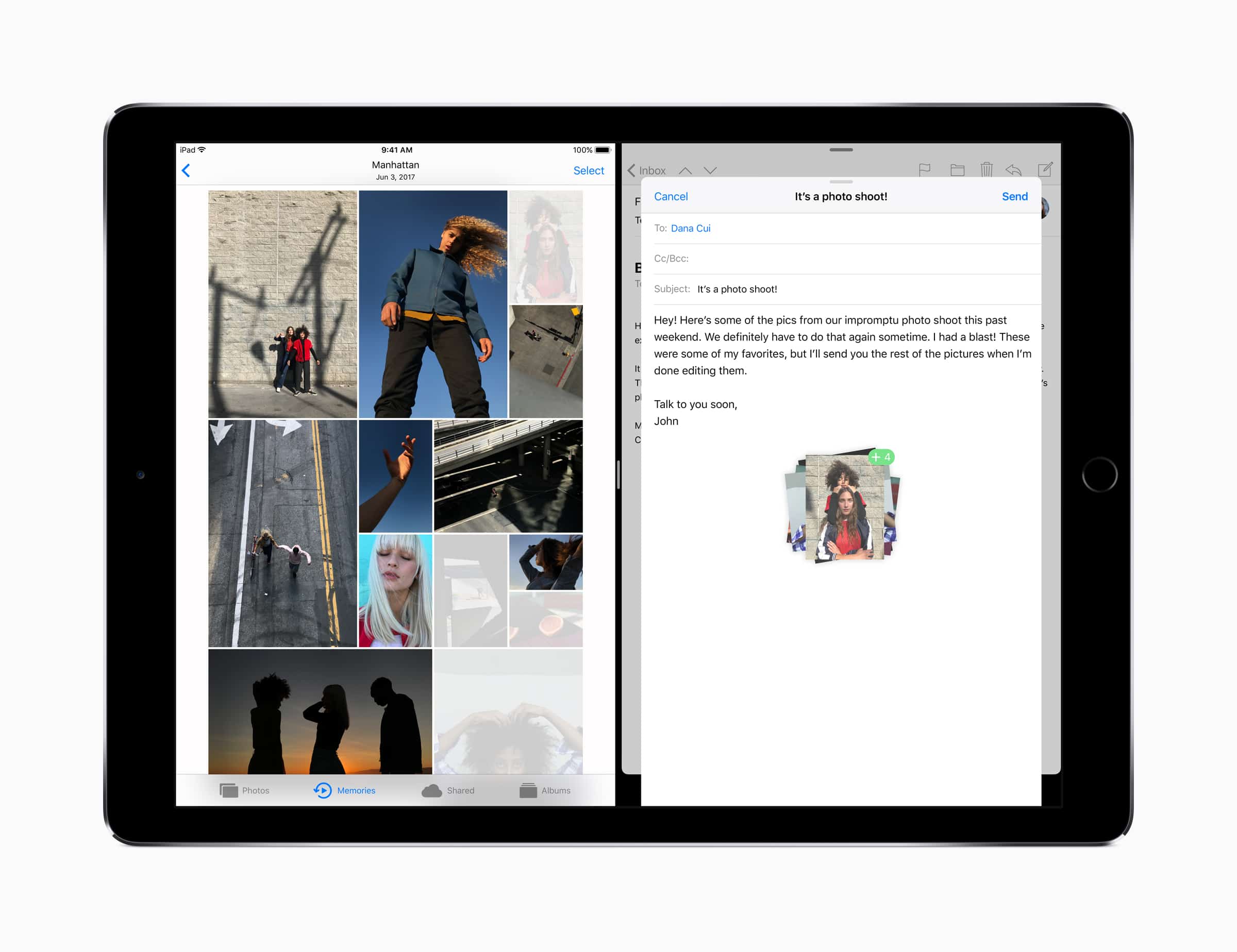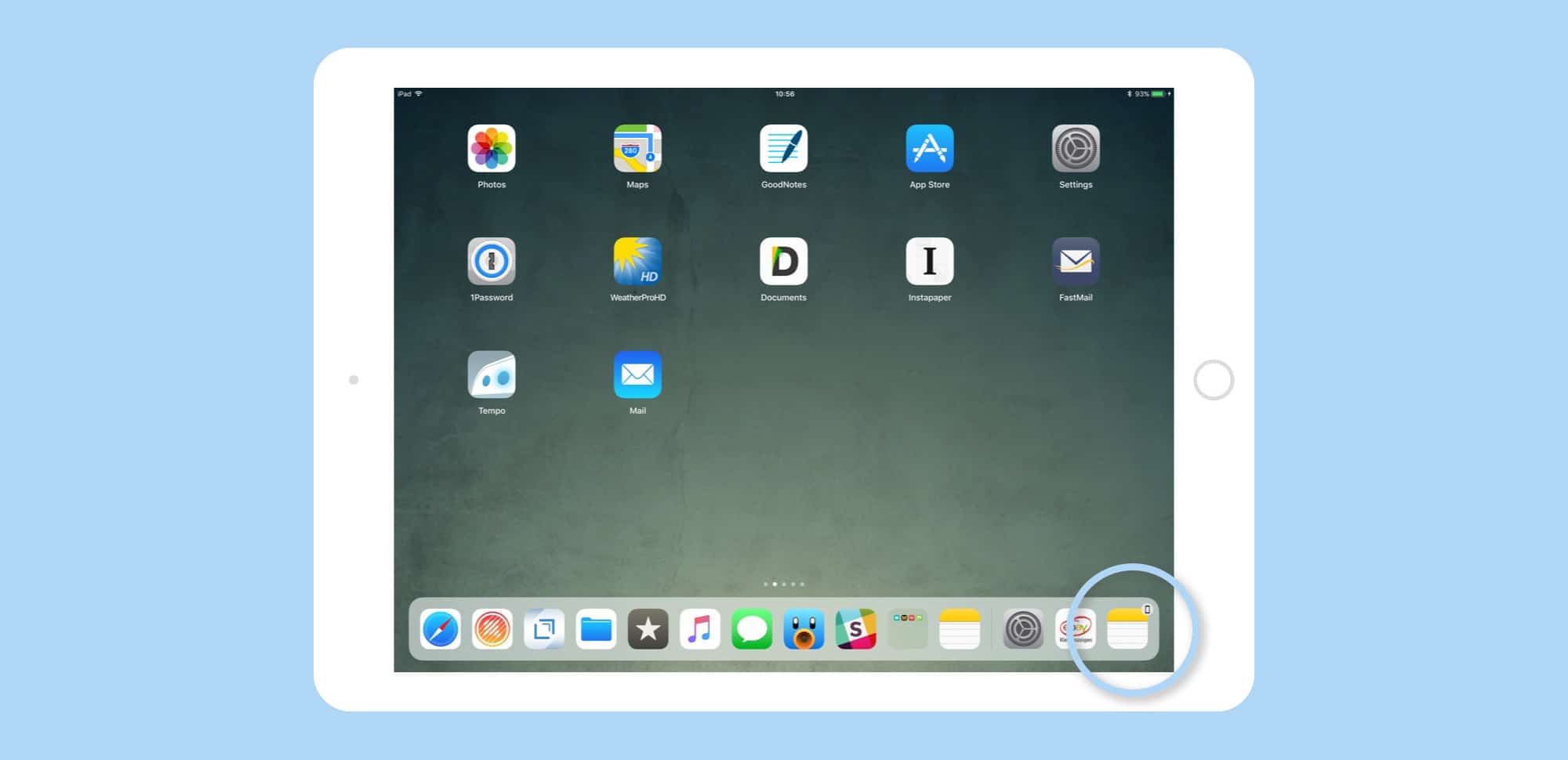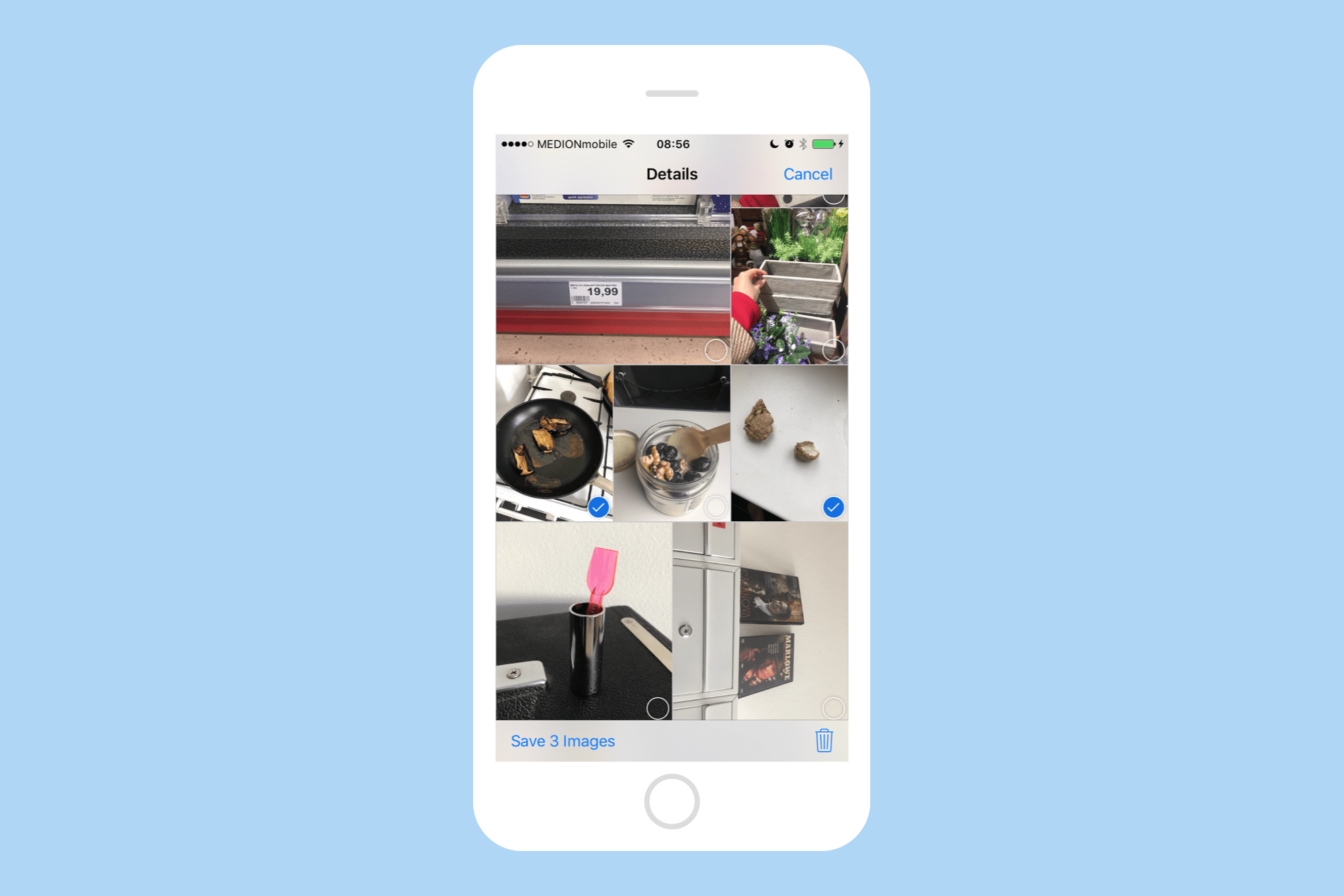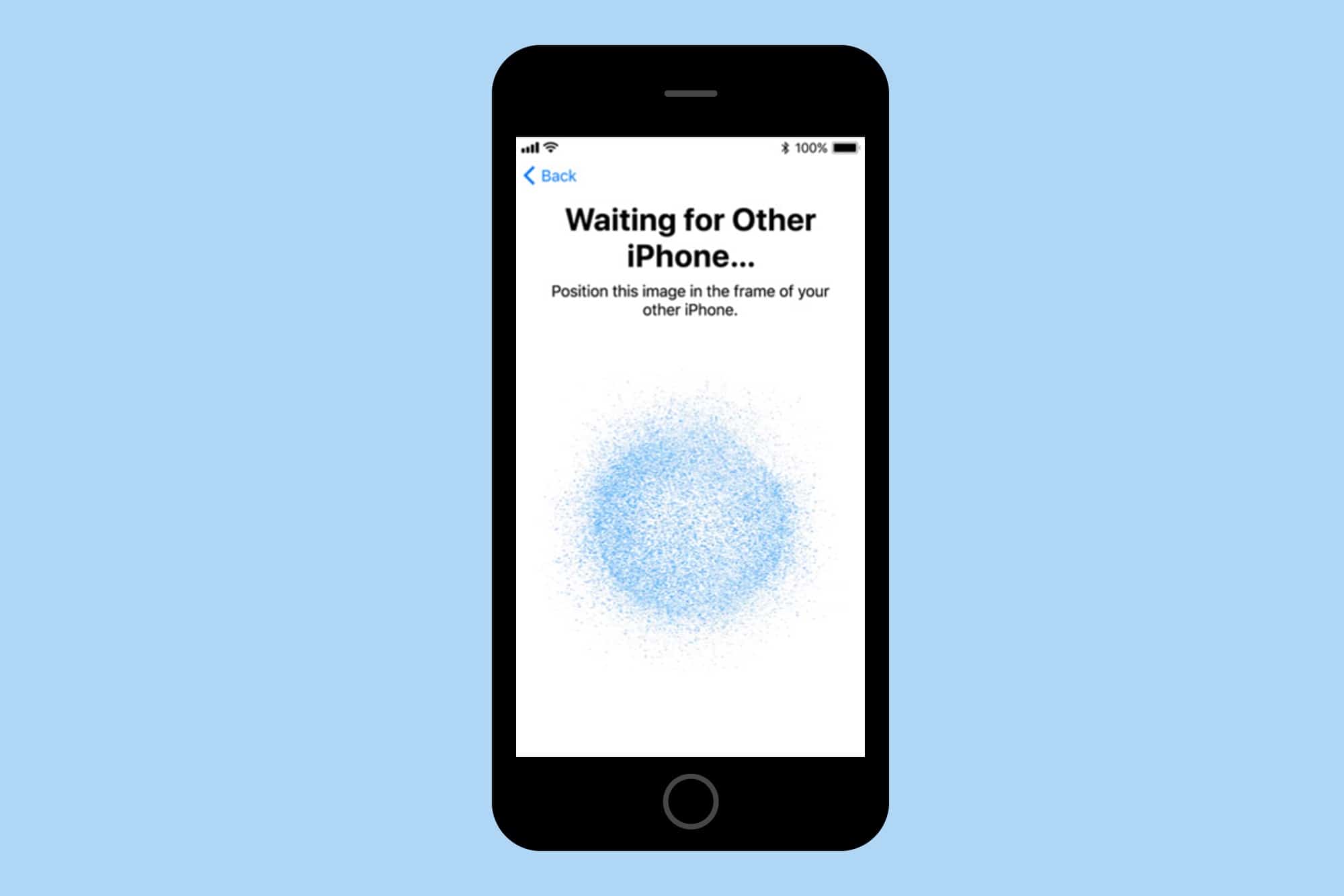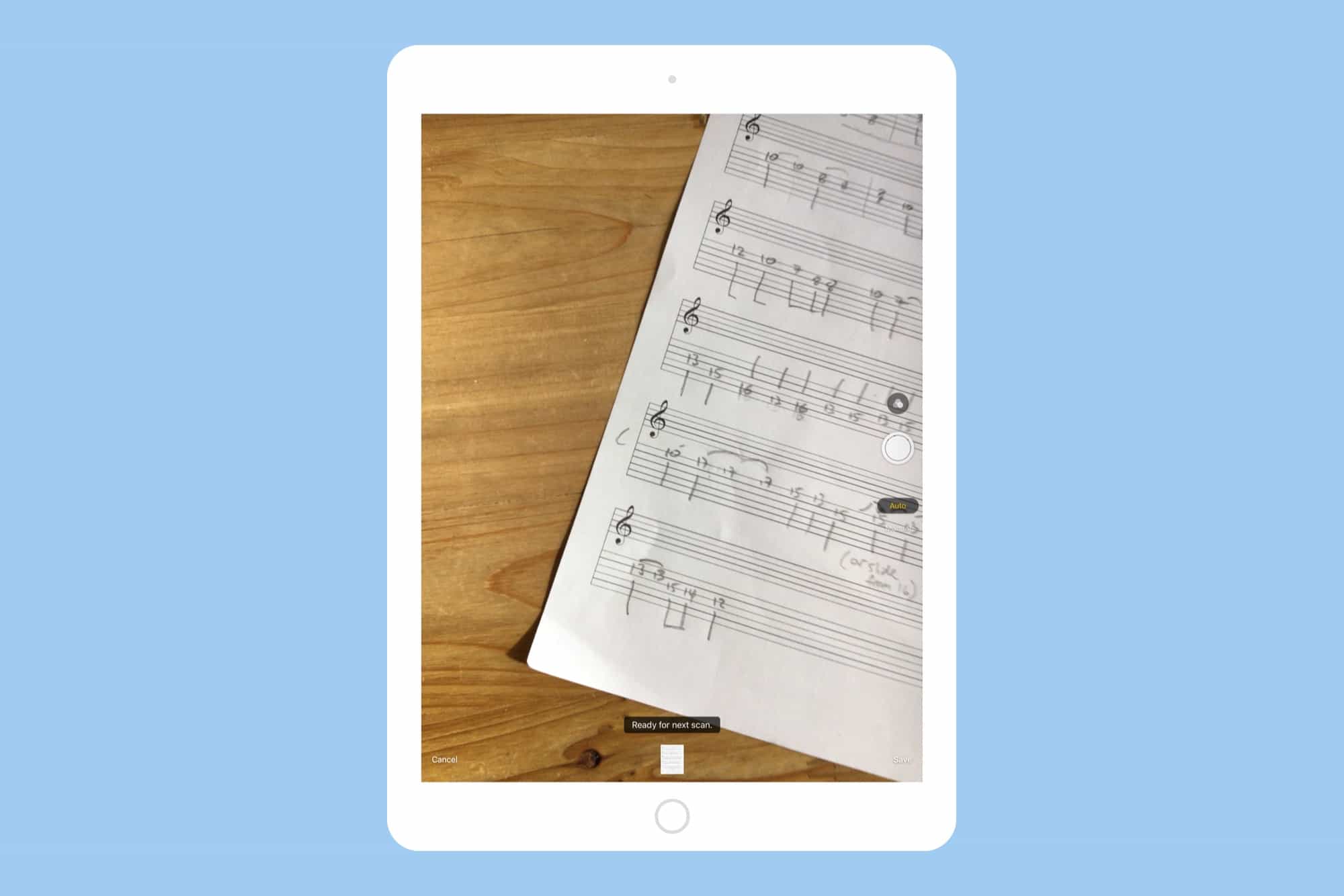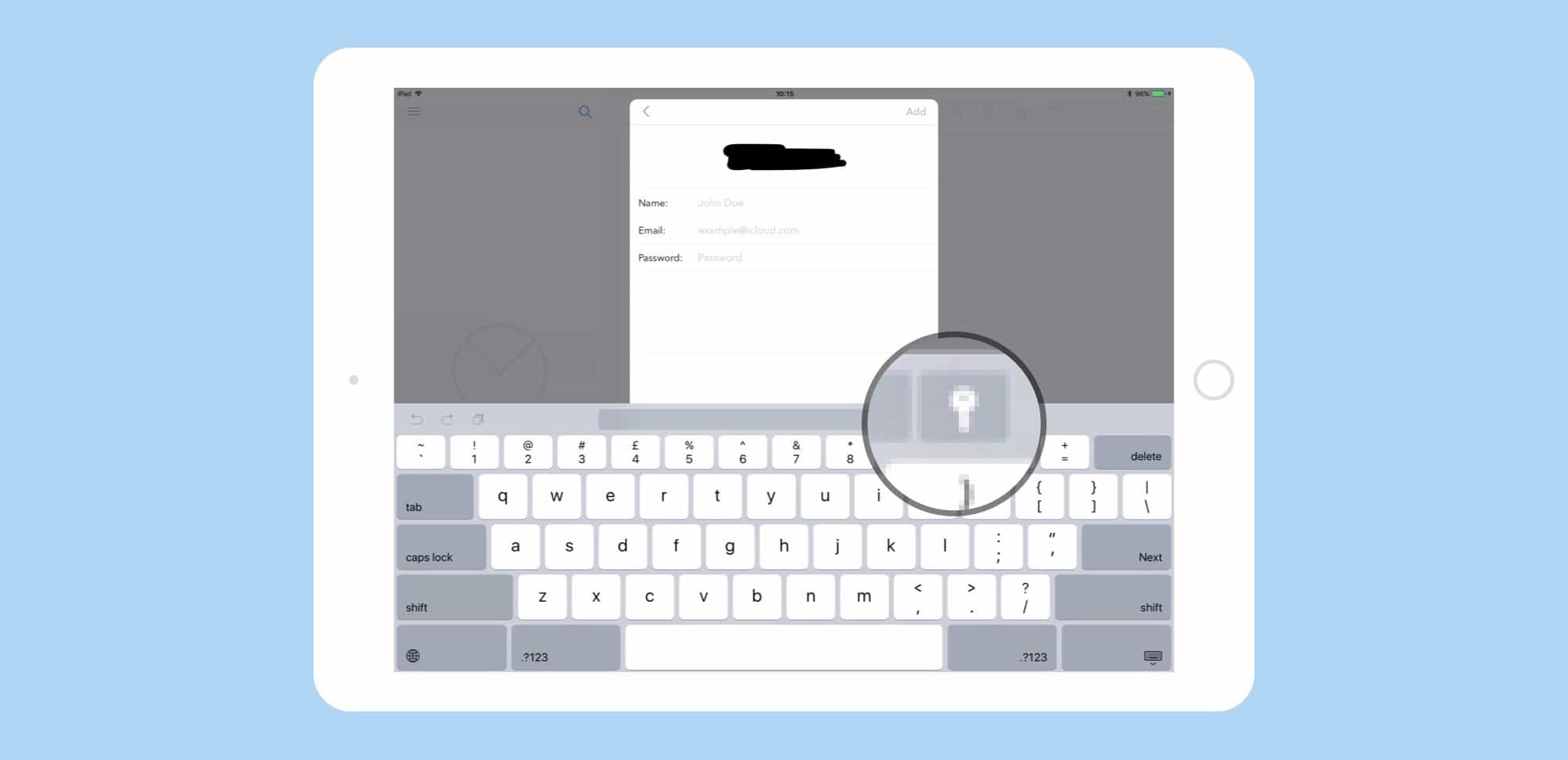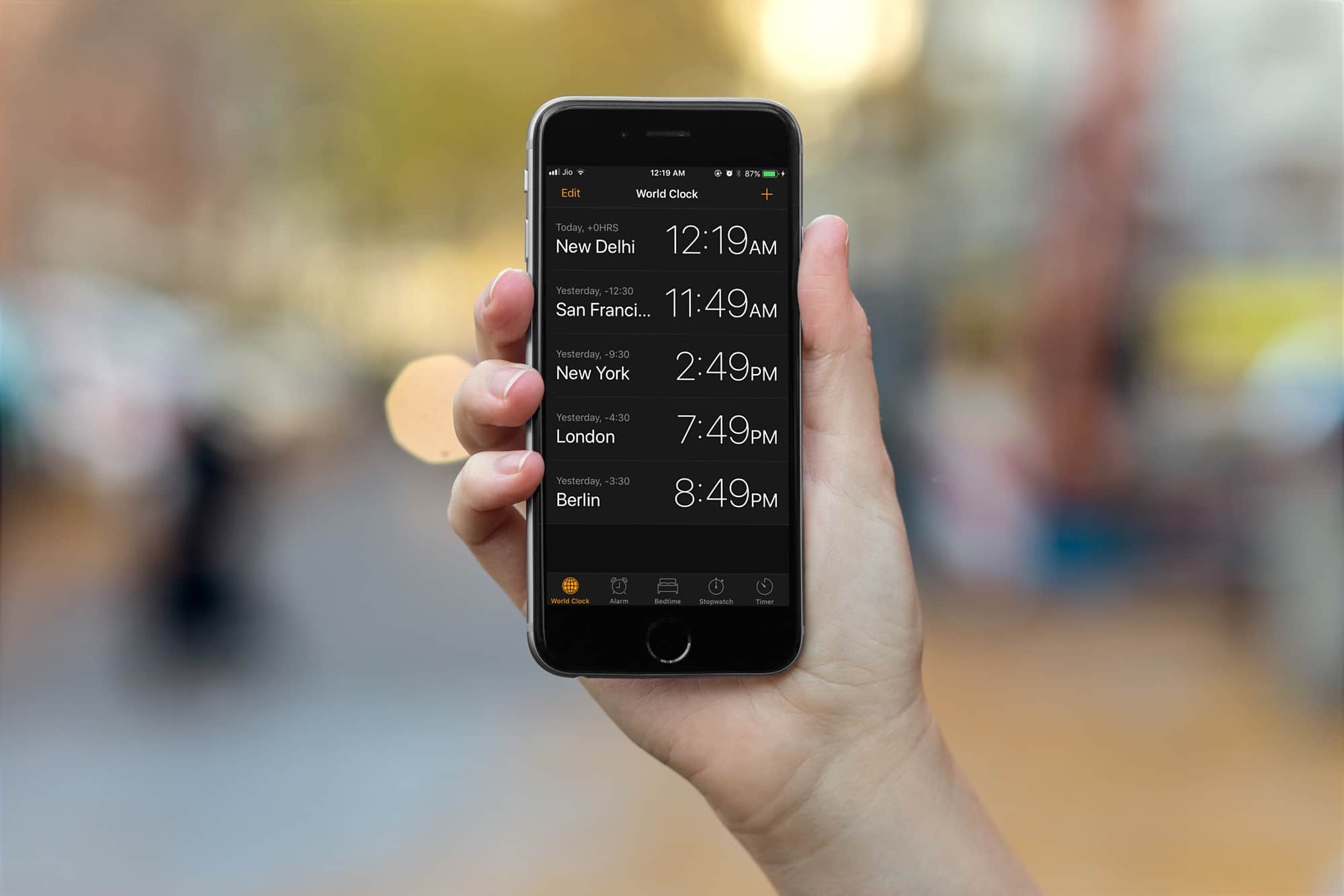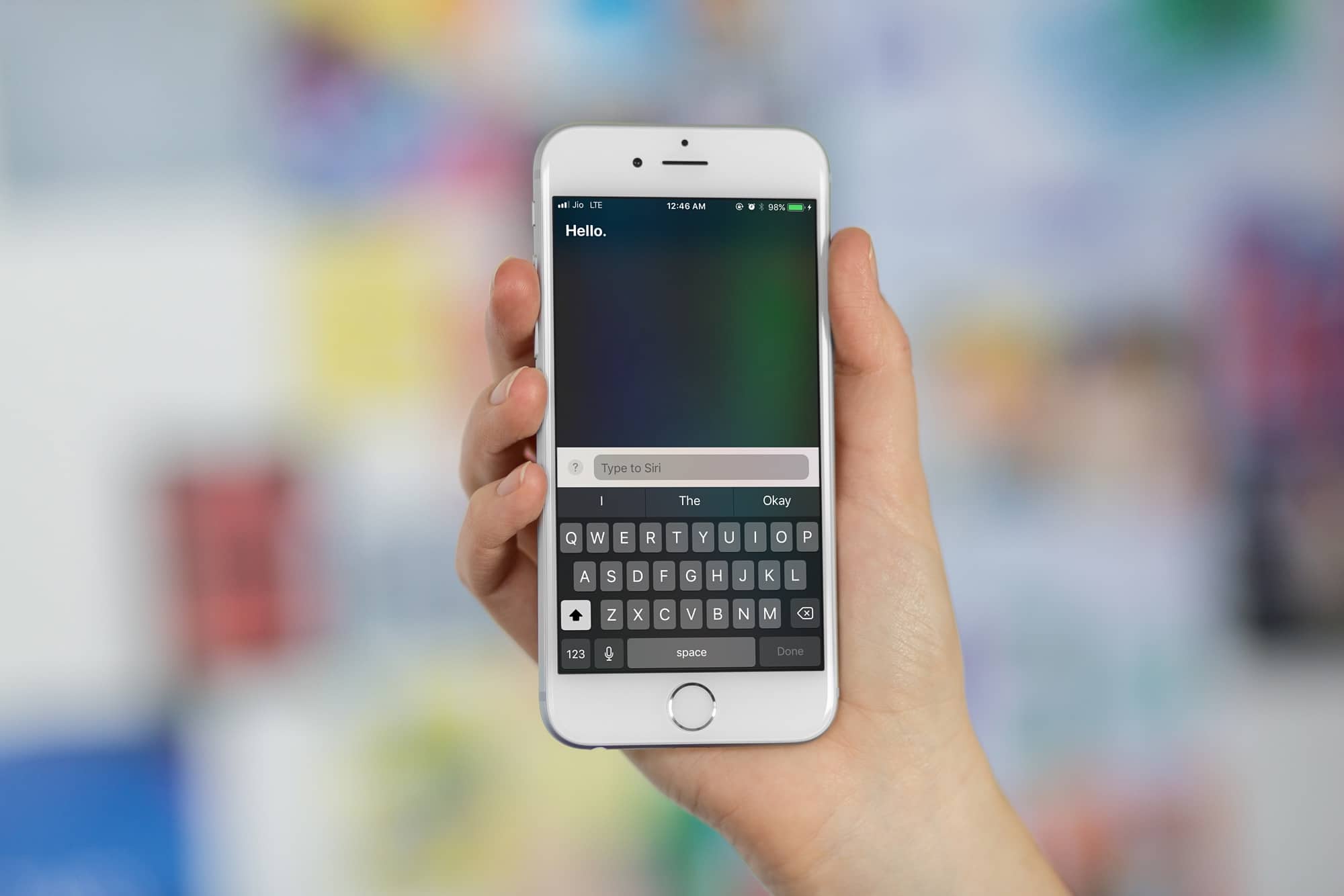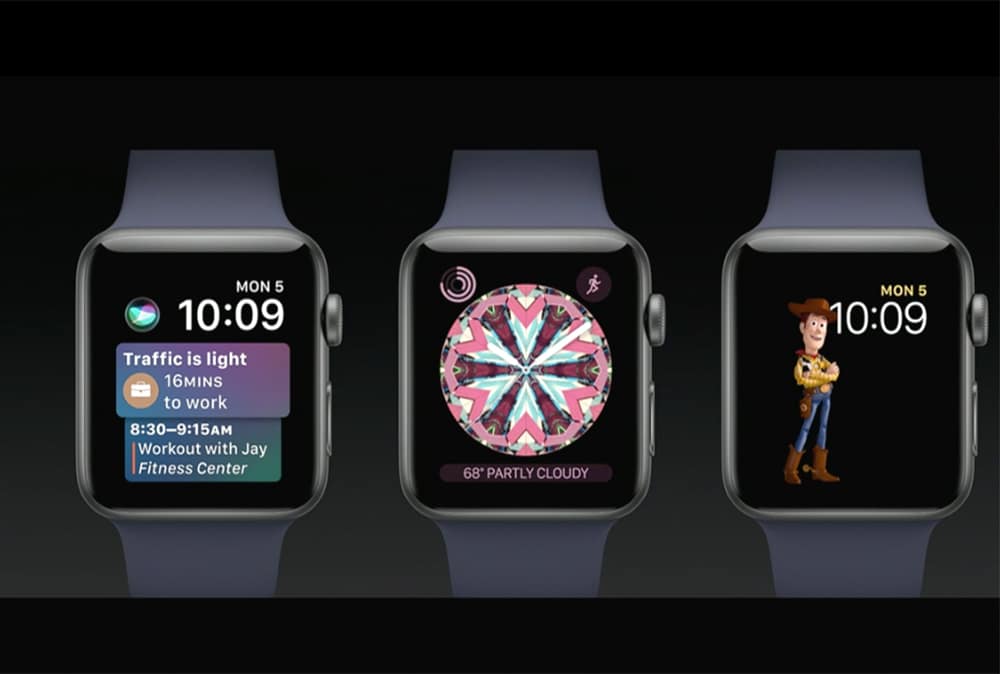Pick a photo on your iPhone. Any photo. Can you tell me where and when you took it? Of course — that’s easy. But can you tell me the shutter speed of that photo? What about your elevation when you took it? Could you show me a histogram of the photo’s exposure? If you have Icon Factory’s Exify installed, then the answer is “Yes.” You can get to all that info, and a whole lot more, with a couple of taps.
How to find out everything about your photos with Exify
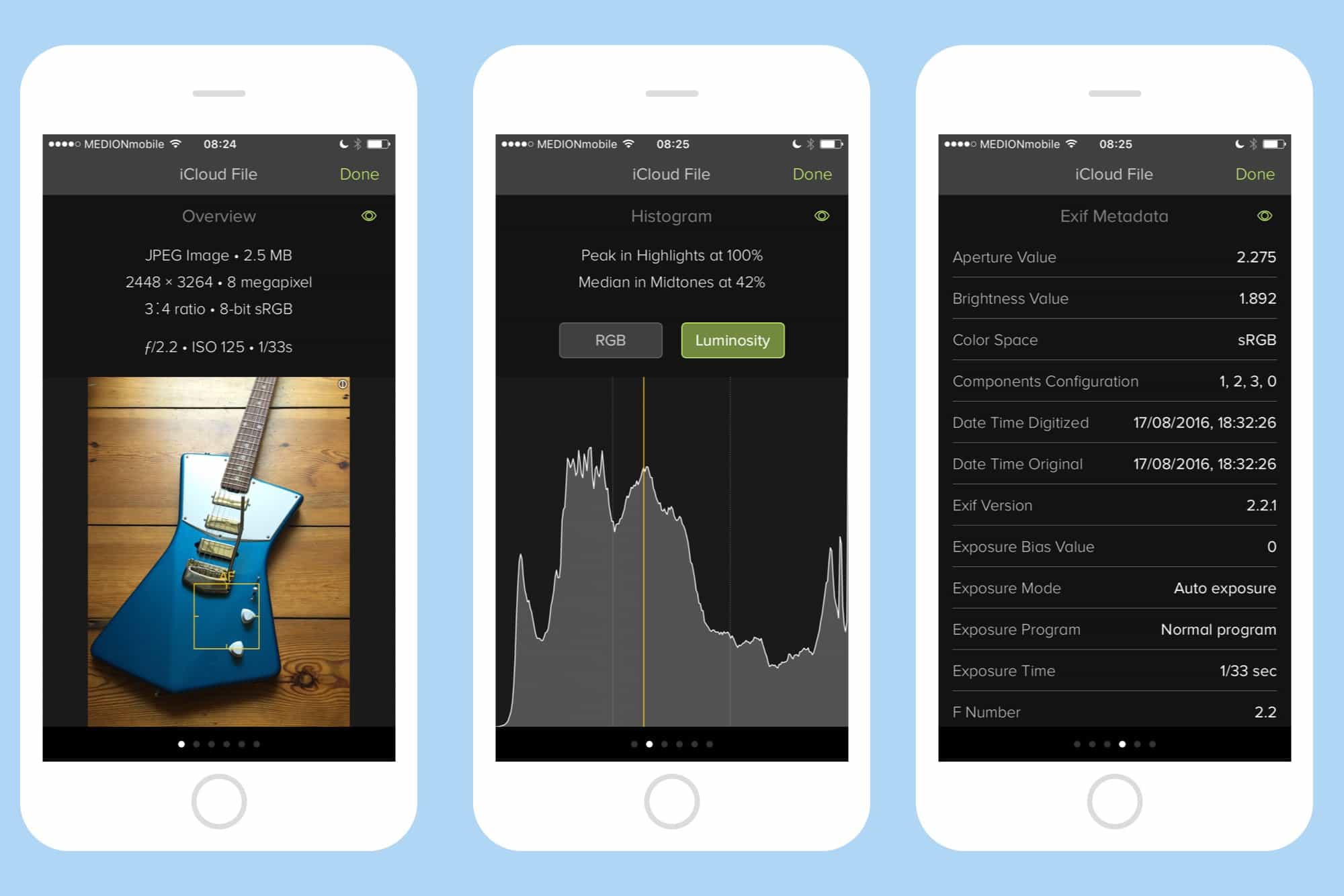
Photo: Charlie Sorrel/Cult of Mac