Screensavers fell out of fashion a long time ago, but Apple’s Aerial screensaver looks so beautiful, it just might make you reconsider. In fact, with its stunning visuals, it might just be the best Mac screensaver around.
The Aerial screensaver started on the Apple TV, showing gorgeous, sweeping helicopter photography of the world’s greatest natural landscapes, underwater sights and cityscapes — even shots from space. Now, if you have a desktop display set up somewhere prominently in your house, you can get the same beautiful vistas on your computer with the Aerial screensaver for Mac.
Here’s where to find this beautiful Mac screensaver, plus some setup tips that will really help it shine.
How to set up the Mac Aerial screensaver
Once essential for preventing screen burn-in on old CRT monitors, screensavers no longer serve a practical purpose with LCD displays. But that doesn’t mean they’ve disappeared entirely. They can still bring a touch of beauty and personality to an idle screen. Apple’s Aerial screensaver, with its sweeping cinematic footage, turns your Mac into a moving art piece.
And with OLED displays potentially coming to the MacBook Pro, they may once again serve a practical purpose in preventing burn-in. Here’s how it works.
Table of Contents:
- Update your Mac to macOS Sonoma
- Set your Mac to keep the display on
- Enable the Aerial screen saver
- Show as wallpaper
- More awesome macOS Sonoma features
Update your Mac to macOS Sonoma
First, you need to update to macOS 14 Sonoma or later. Check which version you’re on by going to the Apple menu in the upper left, then clicking About This Mac. If it says you’re running macOS 14 or later, you’re already good.
Otherwise, go to System Settings > General > Software Update to install it. From an older version of macOS, this may be in System Preferences > Software Update.
macOS Sonoma runs on the iMac (2019 or later), iMac Pro (2017), MacBook Air (2018 or later), MacBook Pro (2018 or later), Mac Mini (2018 or later), Mac Pro (2019 or later) and Mac Studio (all models).
Set your Mac to keep the display on
After you’ve updated, open System Settings. If you don’t already use a screensaver on your Mac, you need to change a few settings first. Click Lock Screen from the sidebar. Make sure the time you set for “Start Screen Saver” is less than for “Turn Display Off.”
For example, you can set Start Screen Saver to five minutes and Turn Display Off to two hours.
Enable the Aerial screen saver
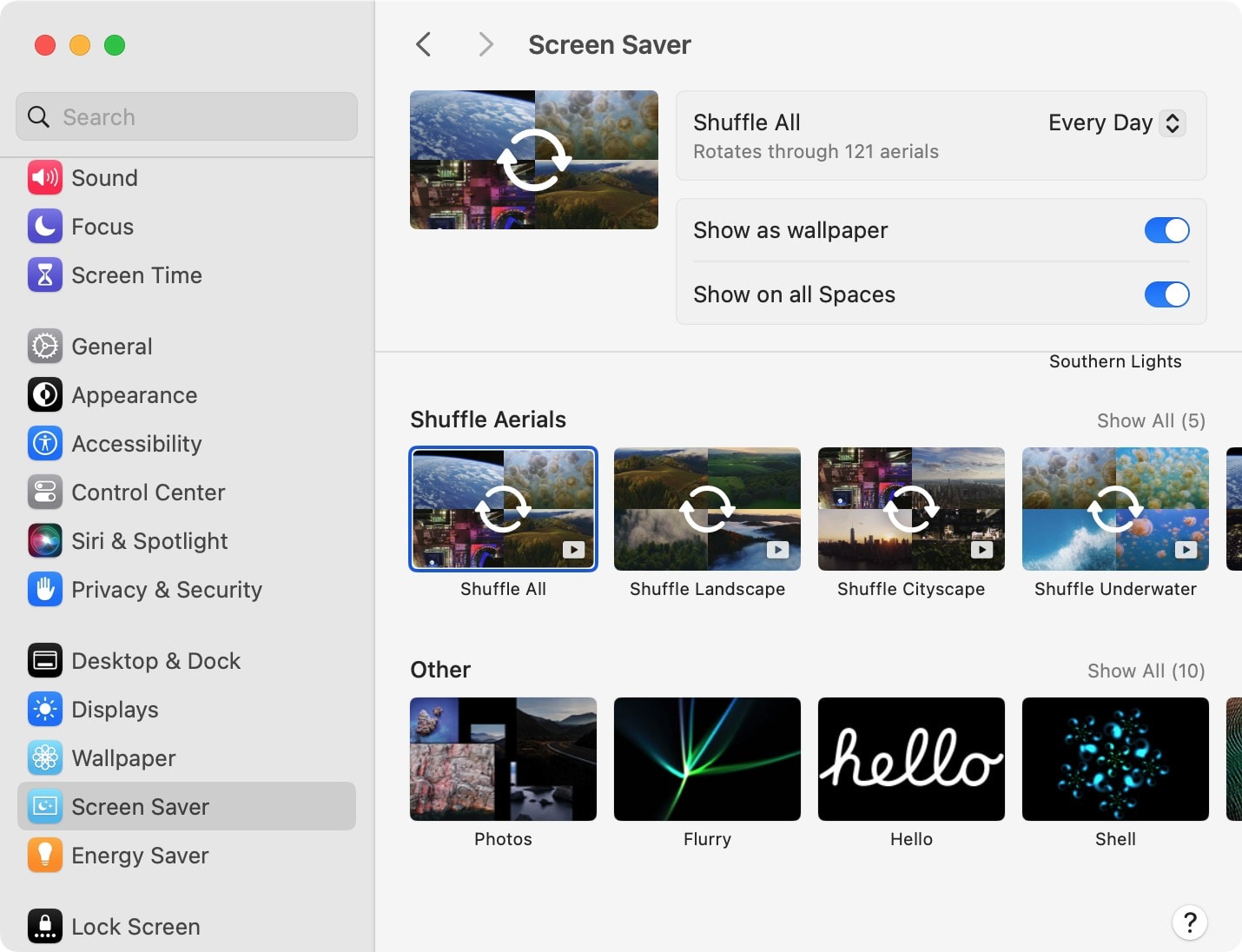
Screenshot: D. Griffin Jones/Cult of Mac
Now, in the Settings sidebar, click Screen Saver. At the top, you can pick a specific scene, but I highly recommend scrolling down to Shuffle Aerials and hitting Shuffle All.
It’ll rotate through all of the sets, downloading new ones every once in a while to keep your Mac screensaver fresh.
Alternatively, you can pick a specific set — all the underwater scenes, all the landscapes, all the cityscapes, etc.
Show as wallpaper
Back at the top of the Screen Saver panel, you can enable Show as wallpaper. This will enable another really cool feature of the Aerials screensavers.
When you unlock your Mac, the screensaver will gently come to a stop to become your new desktop background. It’ll pause where you leave off. When your Mac goes idle again, your windows will disappear and the screensaver will pick up right there.
It’s so cool!
More awesome macOS Sonoma features
The Aerial Mac screensaver is one of many great features in macOS Sonoma. Now that you’re running Apple’s latest, be sure to explore the rest. We have an article with 35 more macOS Sonoma features as well as a video you can sit back and watch.
We originally published this article on how to set up the Aerial Mac screensaver on February 23, 2024. We updated the information on June 27, 2025.


