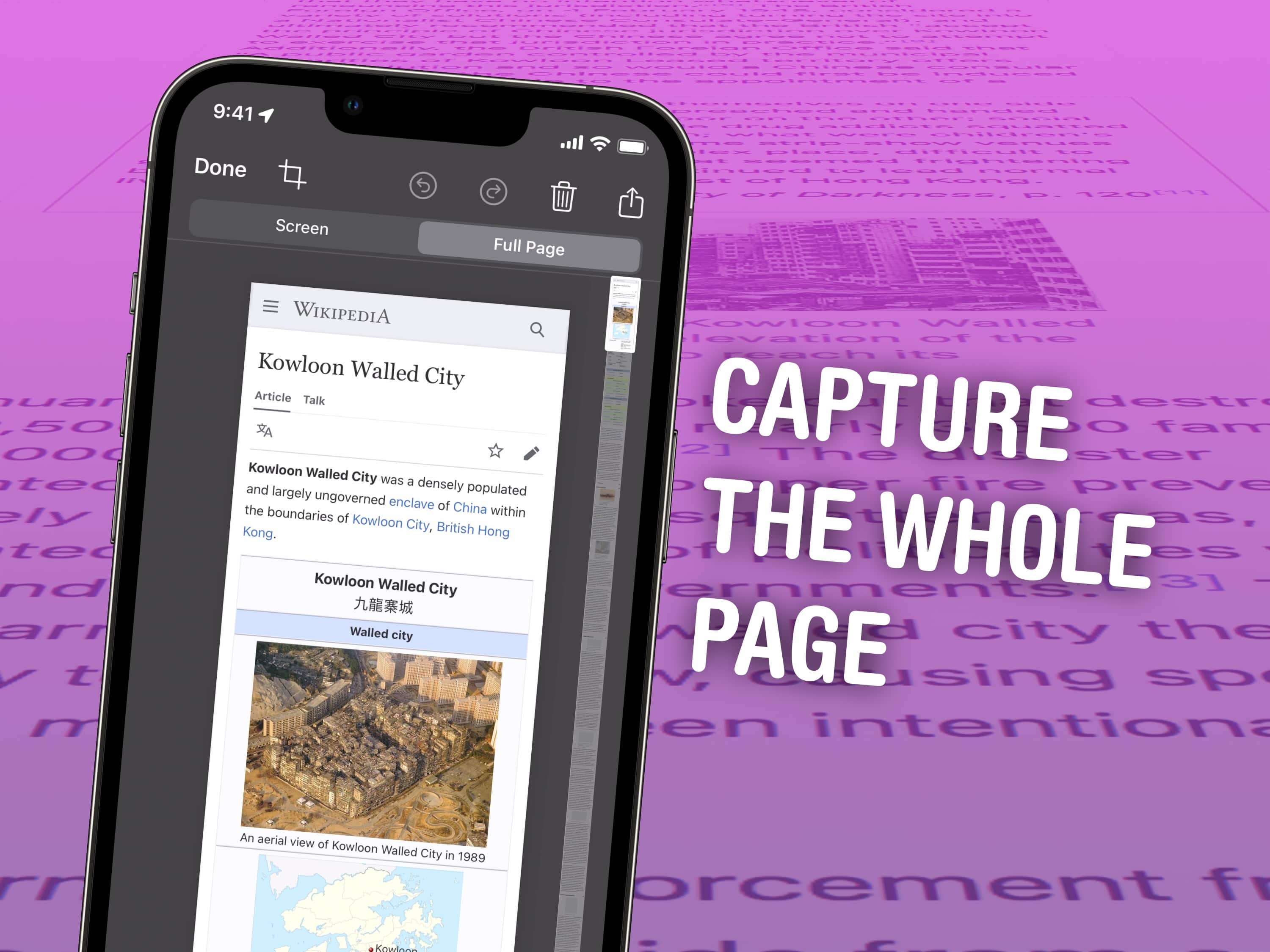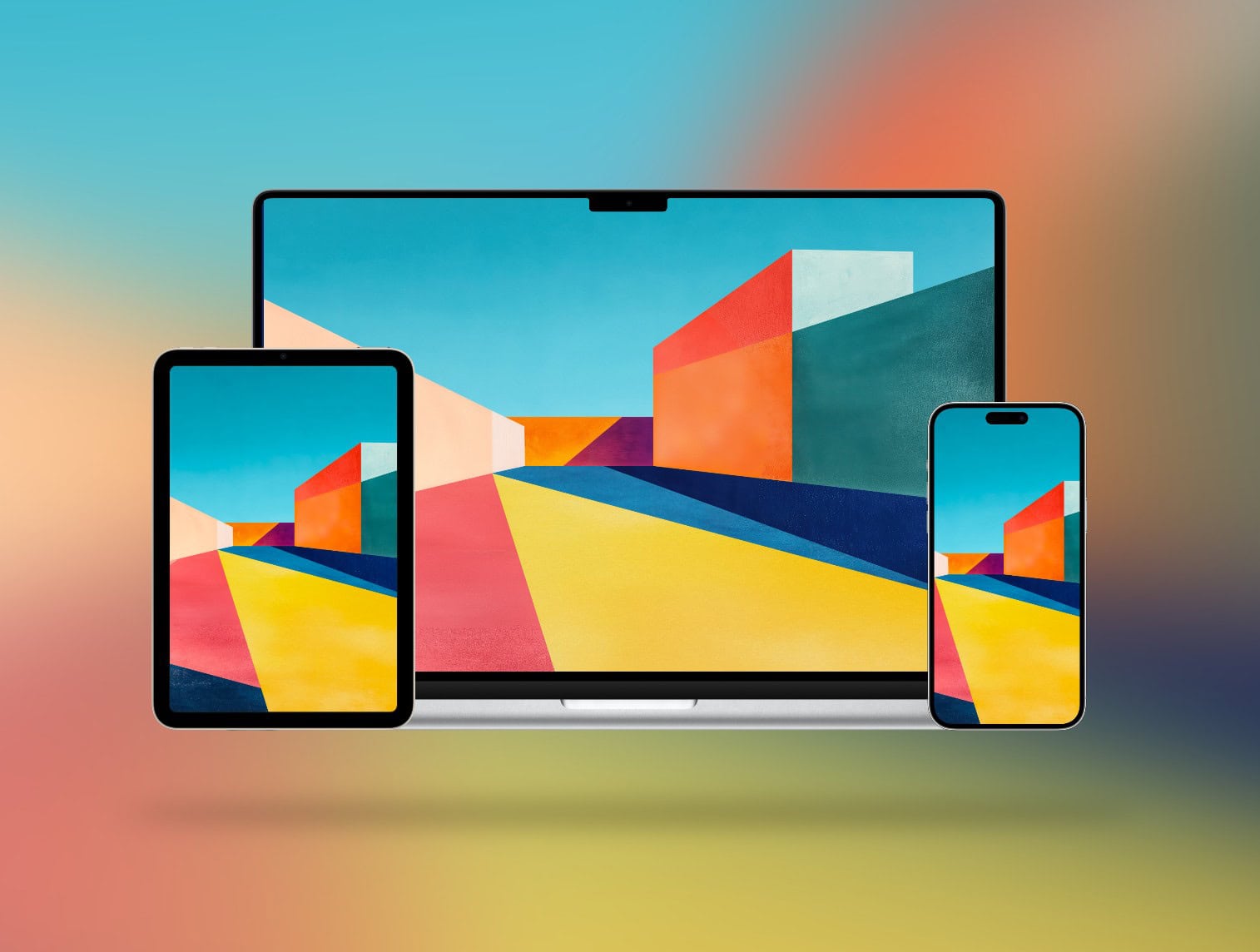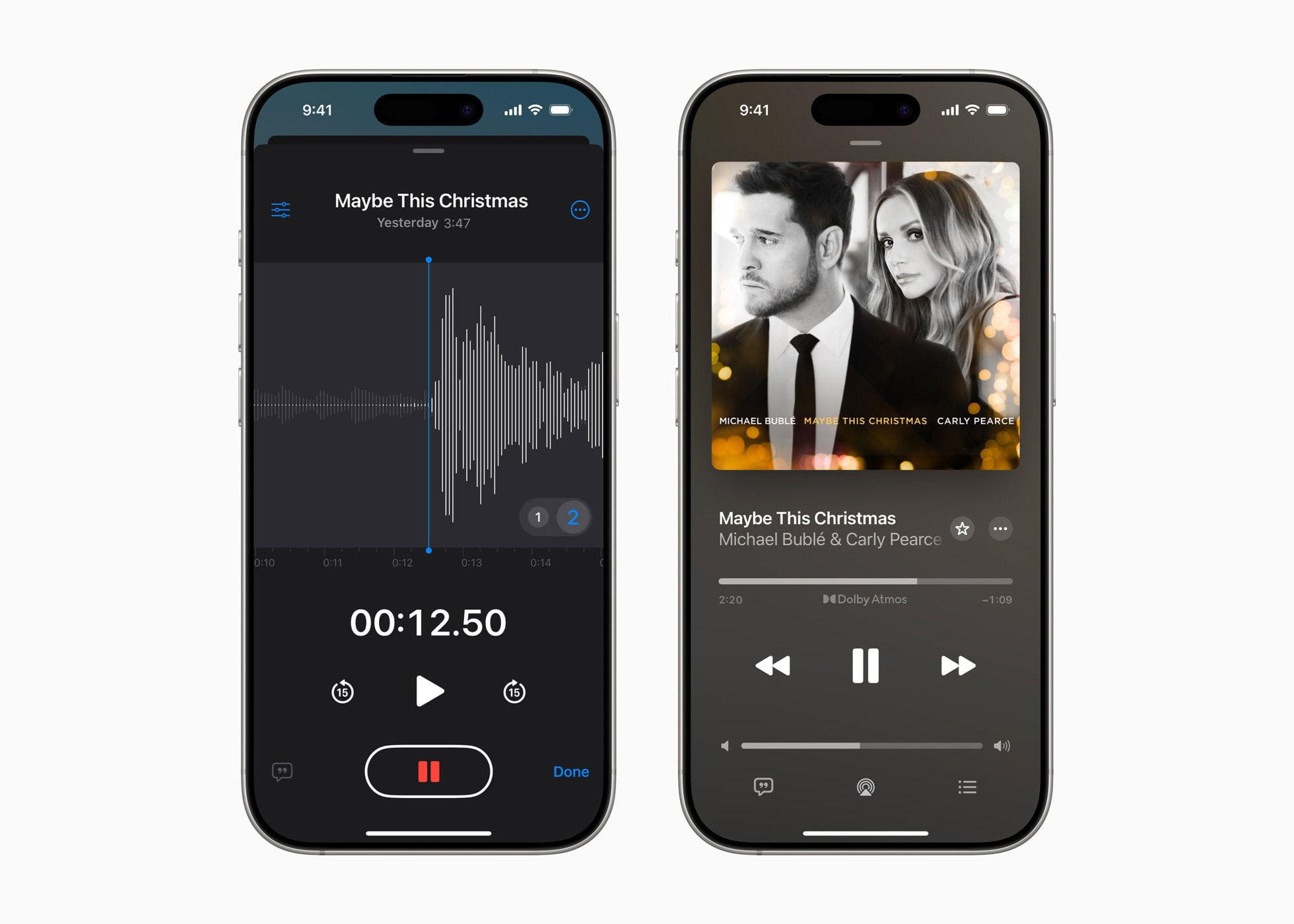This week on Cult of Mac’s podcast: The latest rumors indicate the iPhone 18 Pro will pack a variable aperture camera. Erfon and Griffin break down what that could mean — and why it could bring a significant photographic boost to the device.
Also on The CultCast:
- We’ve got some picks for what to watch during this weekend’s Apple TV+ free binge-o-rama.
- From the iPhone 17 Air to AirTags 2 (and maybe AirPods Pro 3), it looks like 2025 might be an exciting year for Apple — we discuss the stuff we’re most psyched about.
- Apple’s Magic Mouse is due for an upgrade. But will it really come with voice controls?
- We wrap up the show with our final picks for the best stuff of 2024.
Listen to this week’s episode of The CultCast in the Podcasts app or your favorite podcast app. (Be sure to subscribe and leave us a review if you like it!) Or watch the video live stream, embedded below.
![IPhone 18 Pro camera in for a big change? [The CultCast] AI-generated image of person taking photo with smartphone, plus The CultCast logo (episode 680).](https://www.cultofmac.com/wp-content/uploads/2025/01/CultCast-680-iPhone-18-rumor.jpg)


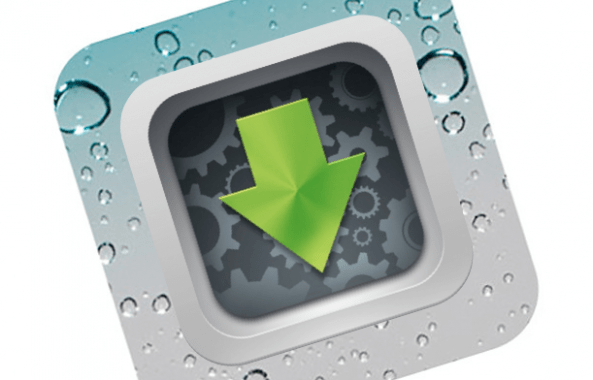
 December 31, 2012: App piracy hub Hackulous shuts down, bringing an end to two of its most popular apps, Installous and AppSync.
December 31, 2012: App piracy hub Hackulous shuts down, bringing an end to two of its most popular apps, Installous and AppSync.![Keep your Private Browsing secret with this one smart Safari move [Pro Tip] Secretly switch out of private browsing.](https://www.cultofmac.com/wp-content/uploads/2023/01/Secretly-Switch-Out-Of-Private.jpg)


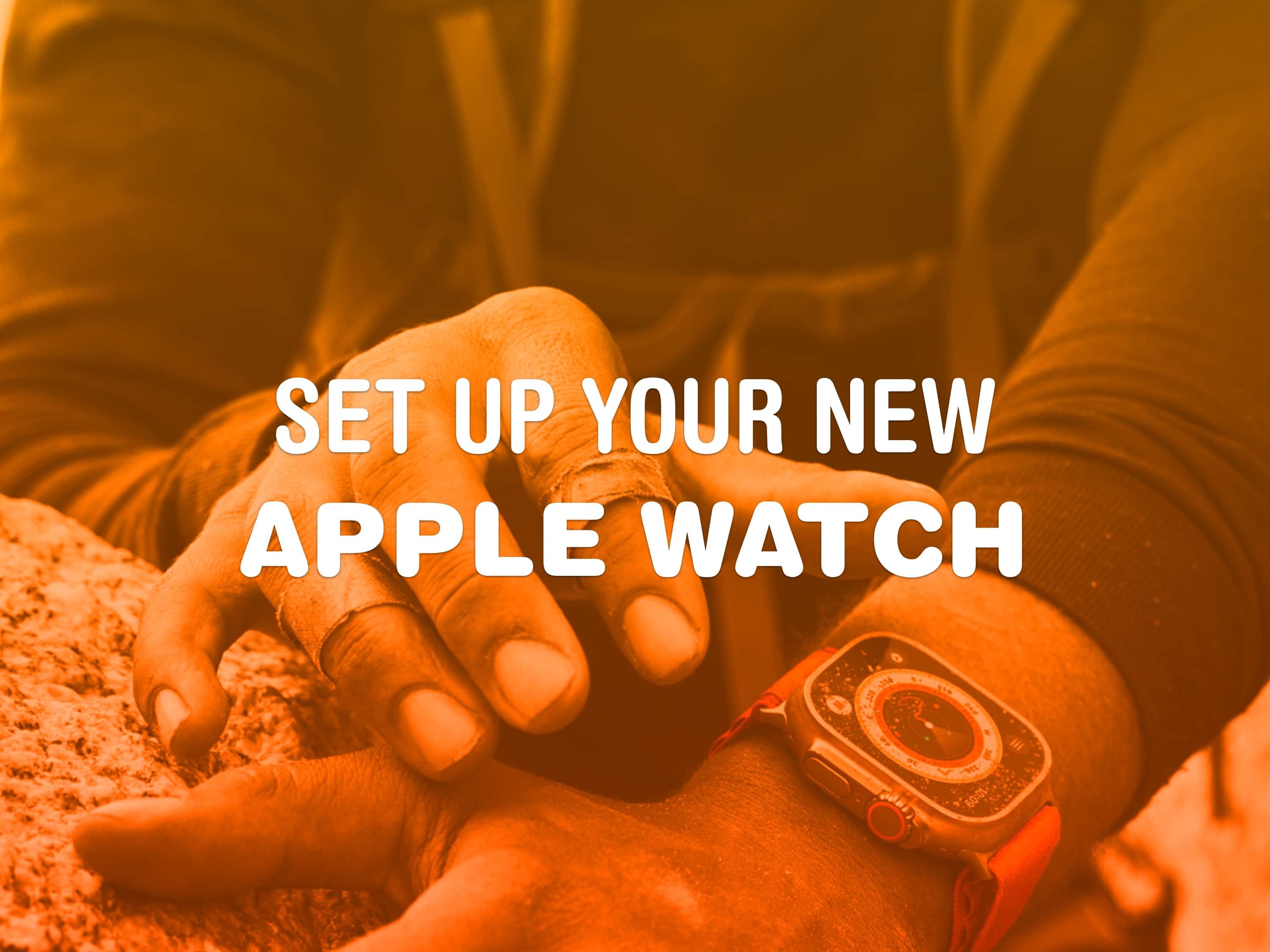

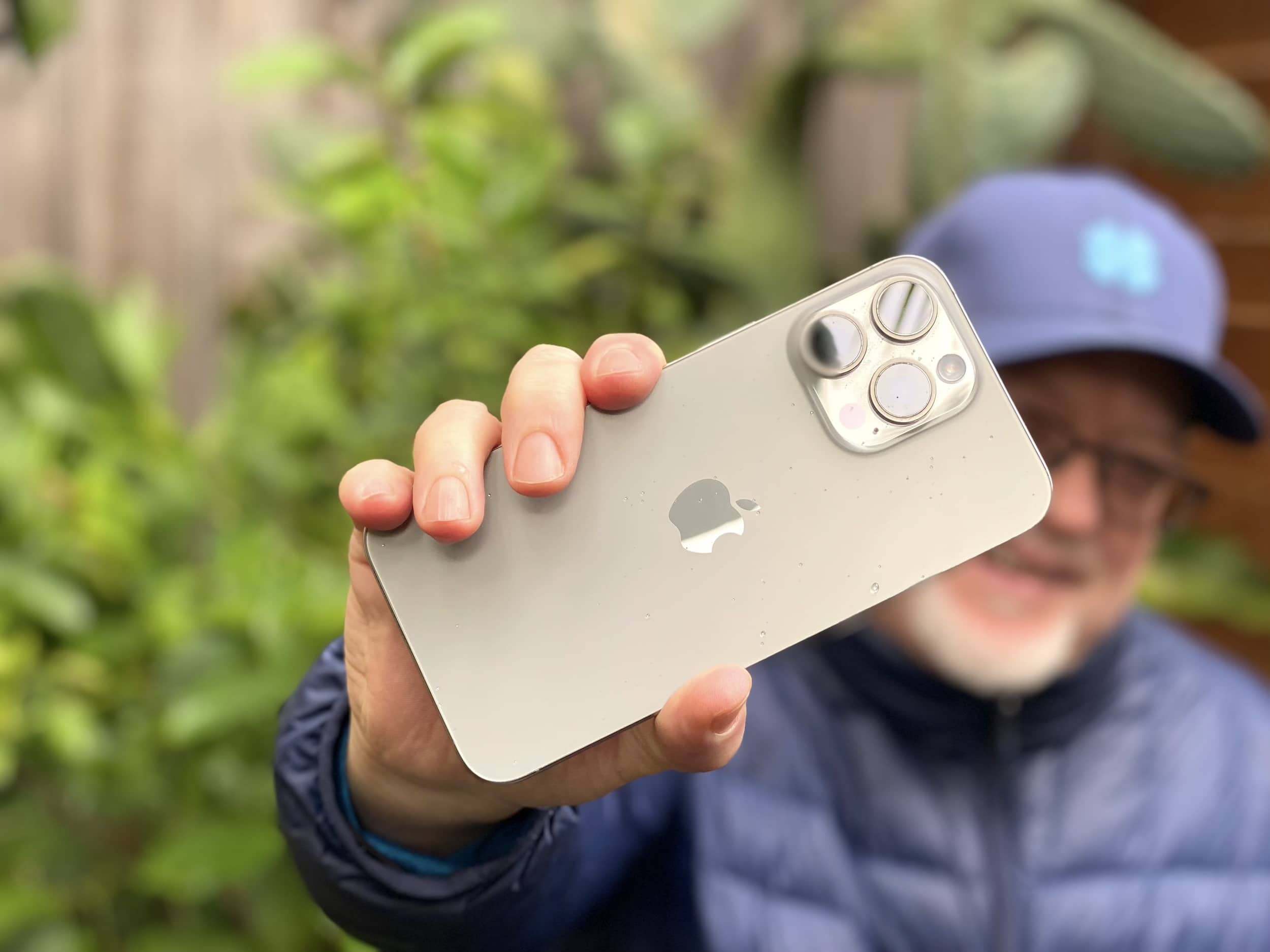

 December 23, 2005: Apple files a patent application for its iconic “slide to unlock” gesture for the iPhone.
December 23, 2005: Apple files a patent application for its iconic “slide to unlock” gesture for the iPhone.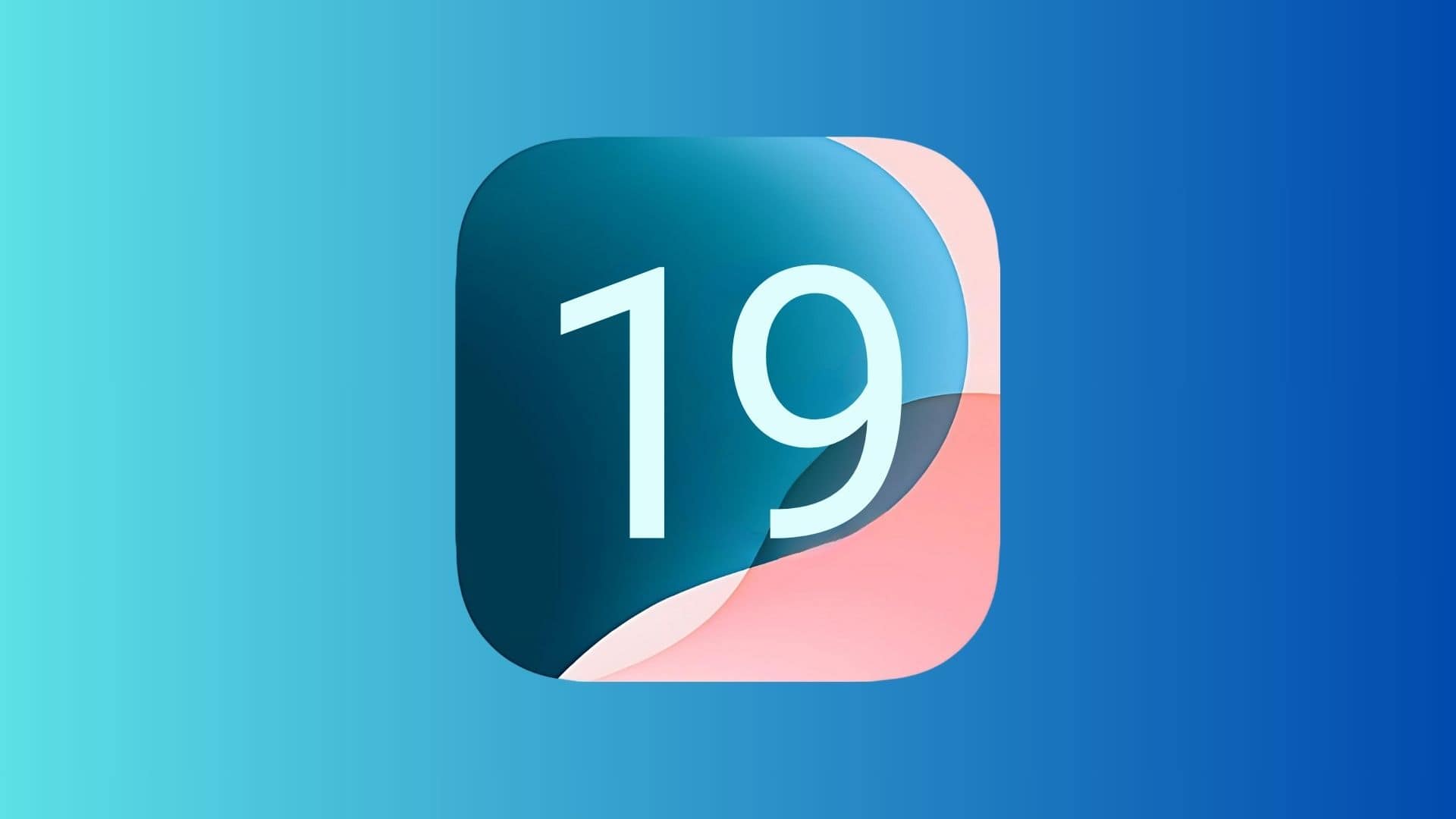
![Is this really what iPhone 17 Pro will look like? [The CultCast] The CultCast episode 678, with iPhone 17 Pro renders based on latest Apple rumors](https://www.cultofmac.com/wp-content/uploads/2024/12/CultCast-678-iPhone-17-Pro-renders.jpg)
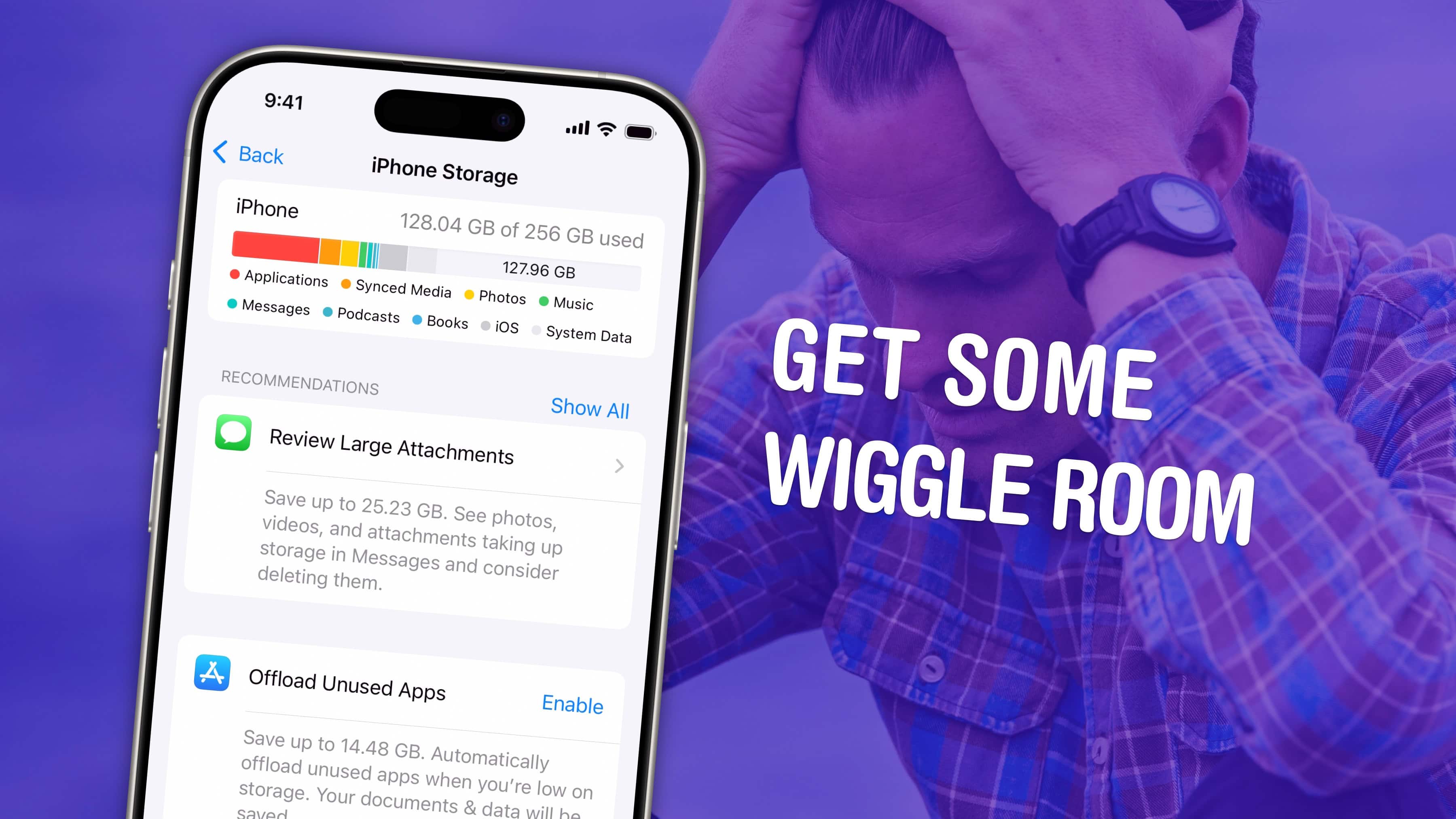

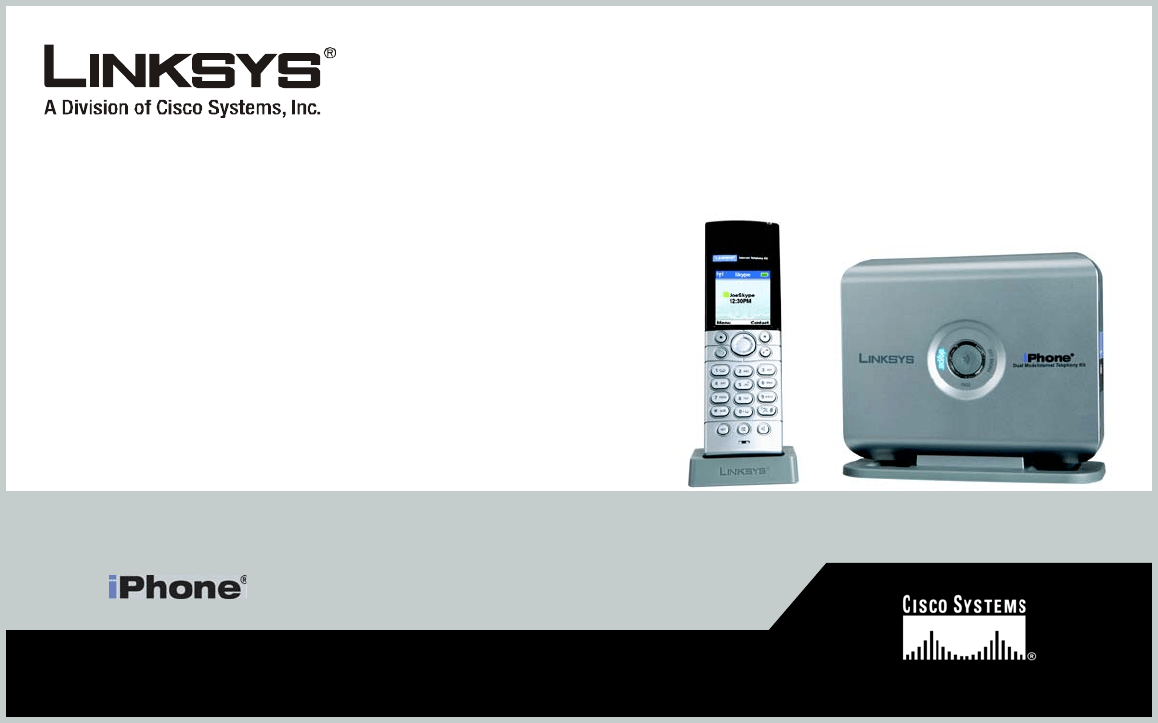
 December 18, 2006: Apple fans mourn the death of the iPhone before it even launches. Linksys begins selling a new handset called “iPhone,” Cupertino watchers must come to grips with the fact that Apple’s rumored smartphone probably won’t bear that name after all. How did this happen? Linksys’ parent company, Cisco Systems, owns the iPhone trademark.
December 18, 2006: Apple fans mourn the death of the iPhone before it even launches. Linksys begins selling a new handset called “iPhone,” Cupertino watchers must come to grips with the fact that Apple’s rumored smartphone probably won’t bear that name after all. How did this happen? Linksys’ parent company, Cisco Systems, owns the iPhone trademark.

 December 17, 2009: Apple finally triumphs over longtime rival Microsoft … on mobile operating systems market share. New data shows that iPhone OS surpasses Windows Mobile in the United States for the first time.
December 17, 2009: Apple finally triumphs over longtime rival Microsoft … on mobile operating systems market share. New data shows that iPhone OS surpasses Windows Mobile in the United States for the first time.