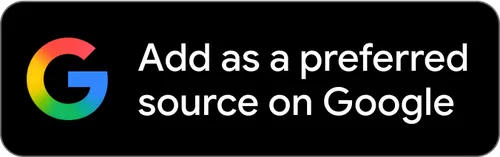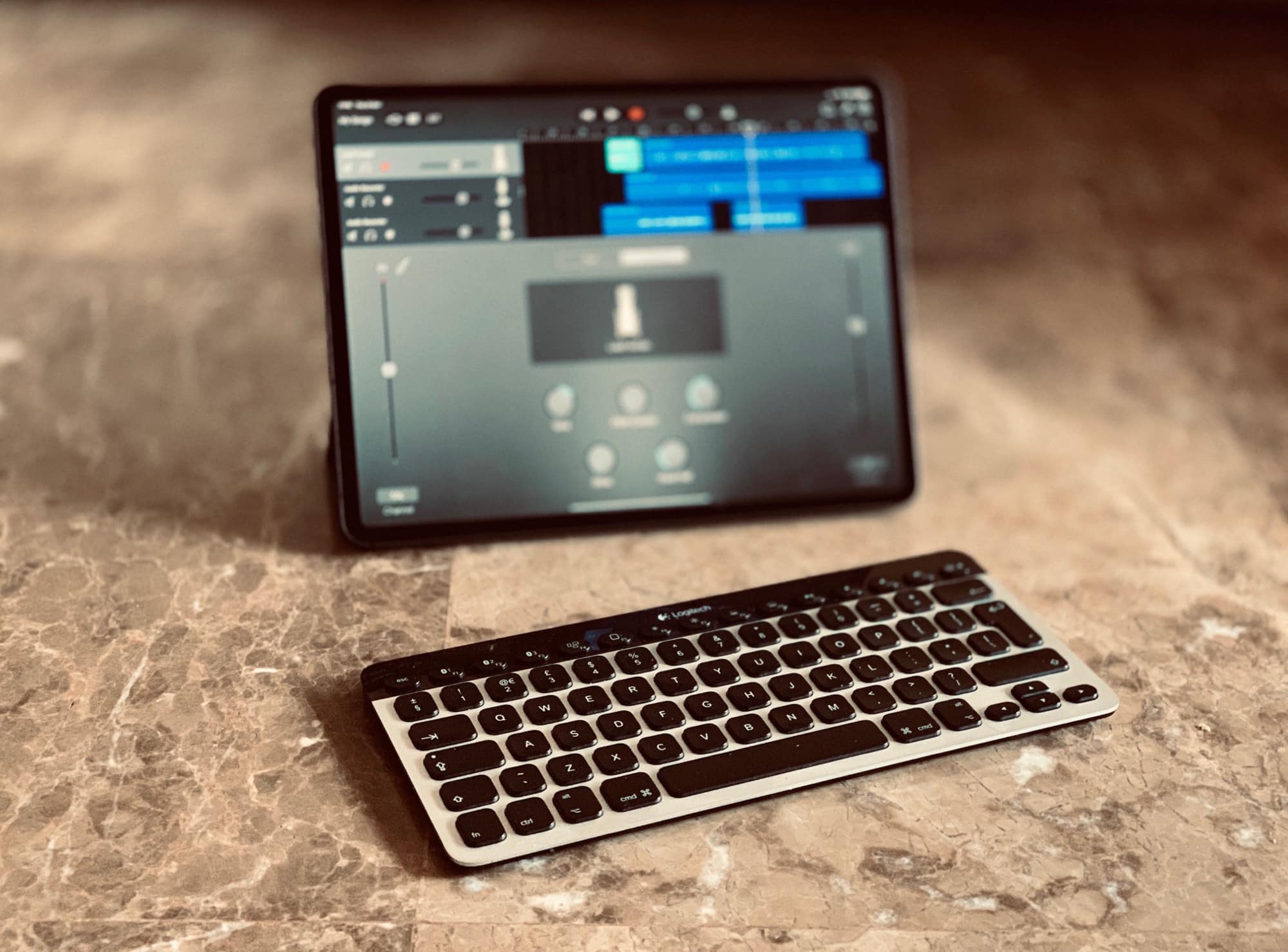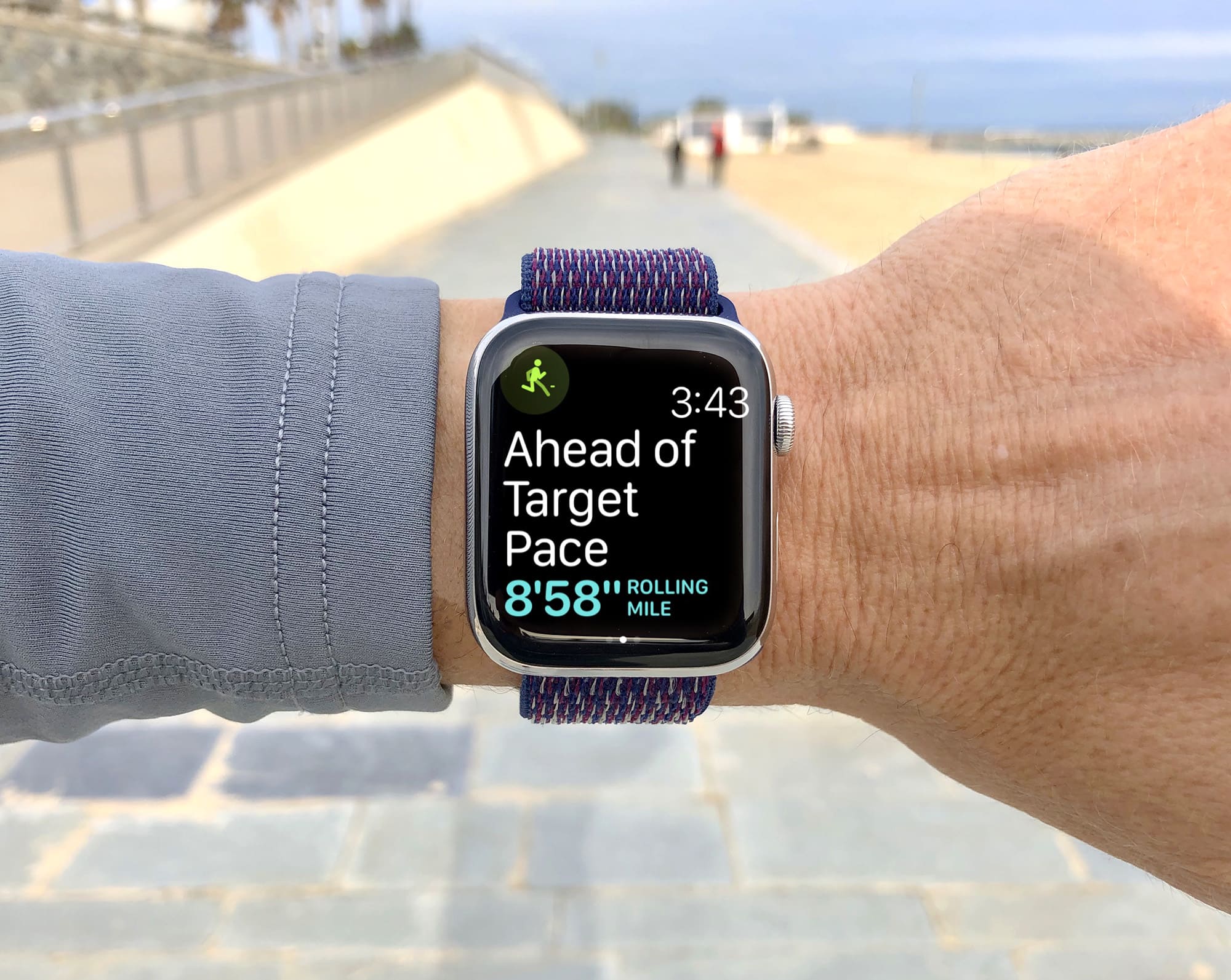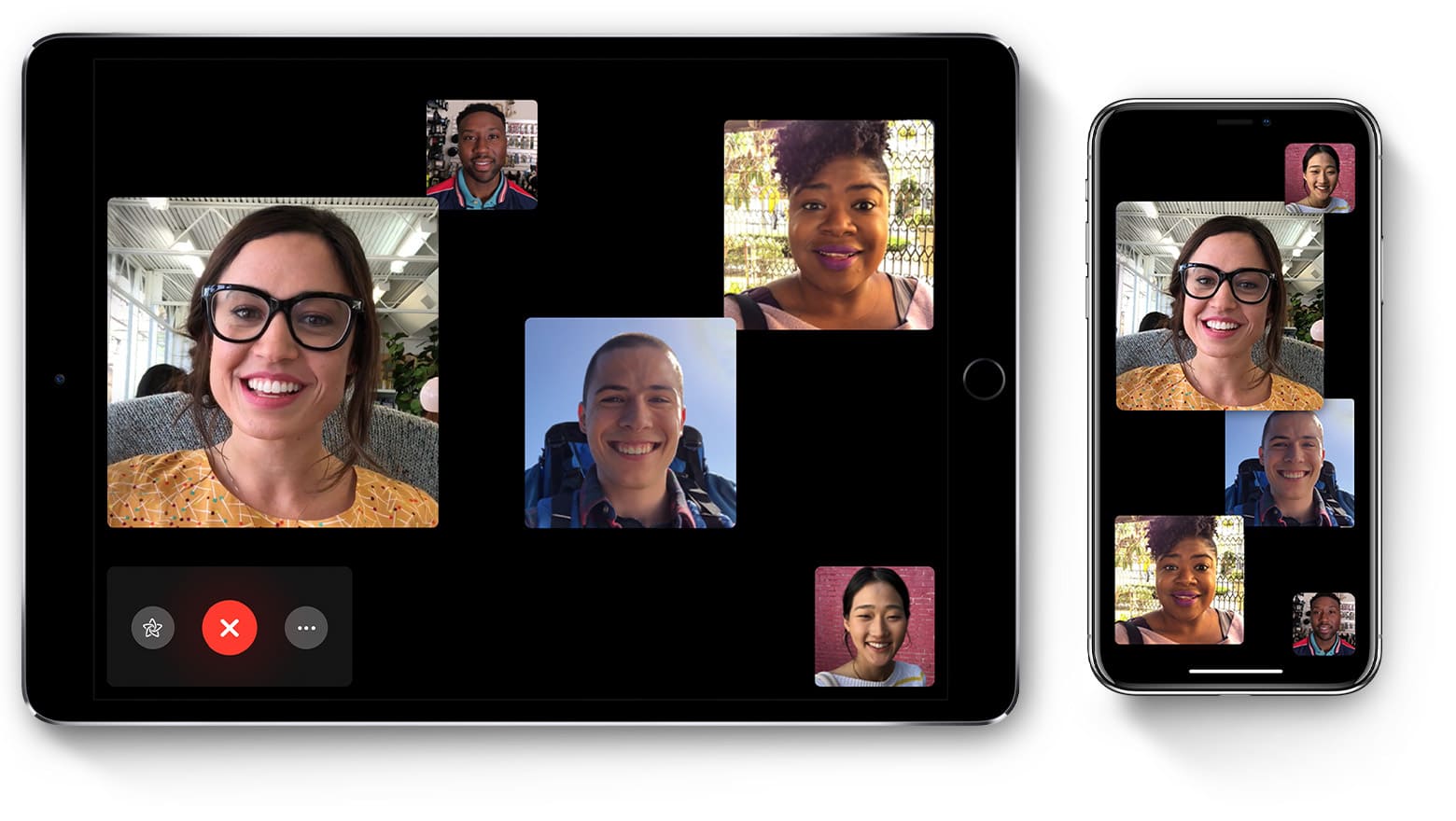You’ve been able to import photos into an iPad ever since the first iPad launched. You had to buy a Camera Connection Kit to do it, which at the time consisted of two 30-pin Dock connectors, one with a USB-A port for hooking up cameras and CF readers, the other with an SD card slot. Since then, imports have gotten faster, and better. And the biggest difference with the 2018 iPad Pro is that now you can use any old USB-C card reader or hub to do the importing. Let’s see how it works.
How to import photos into 2018 iPad Pro

Photo: Charlie Sorrel/Cult of Mac