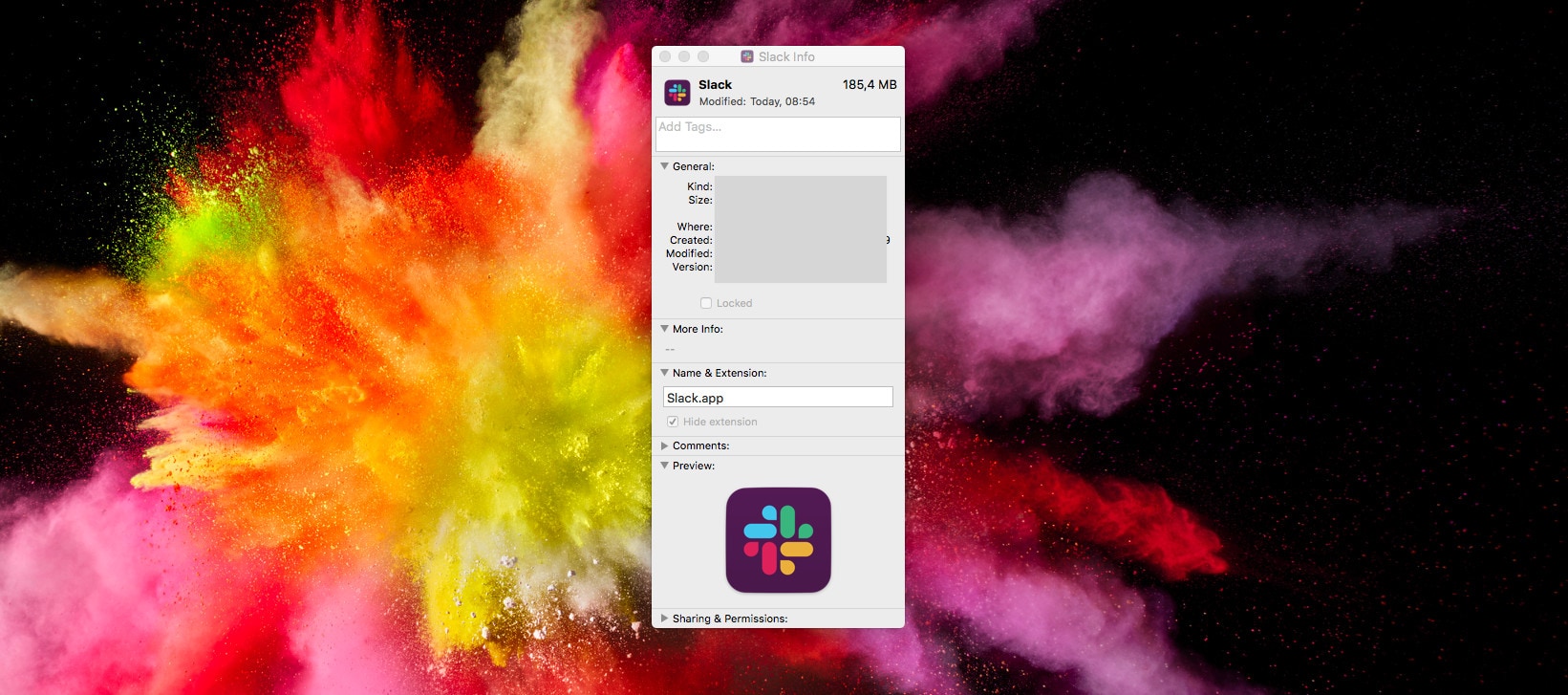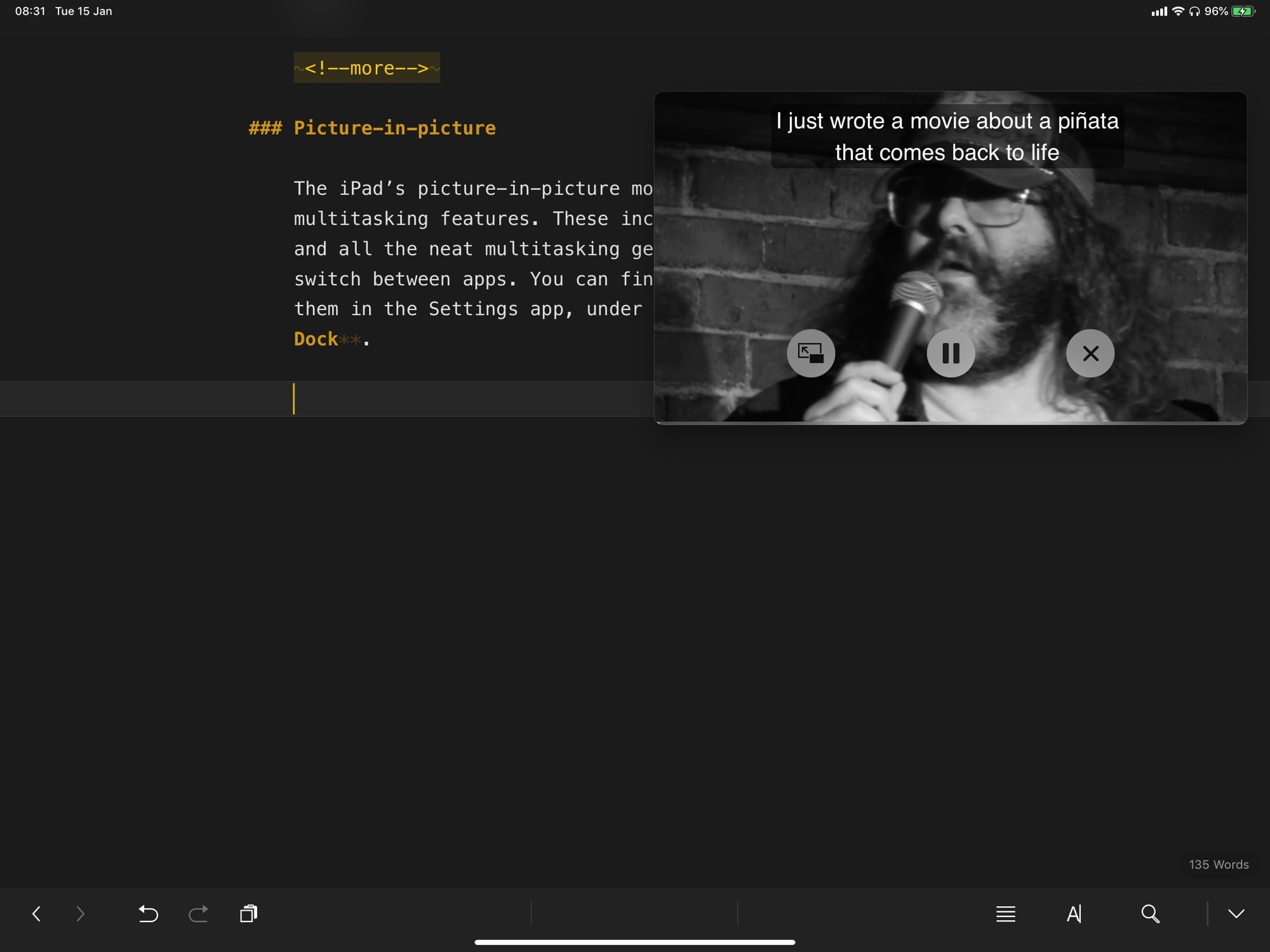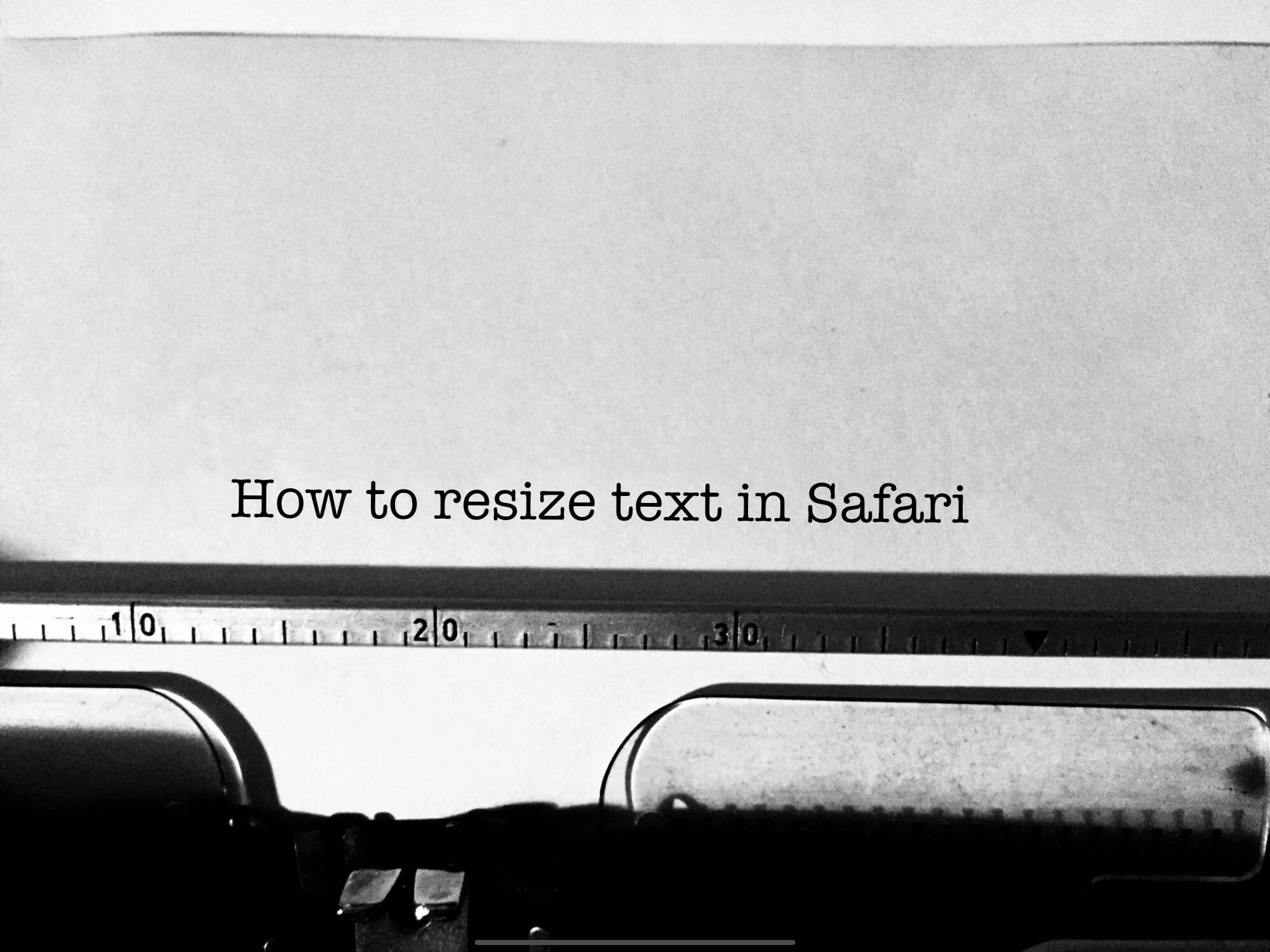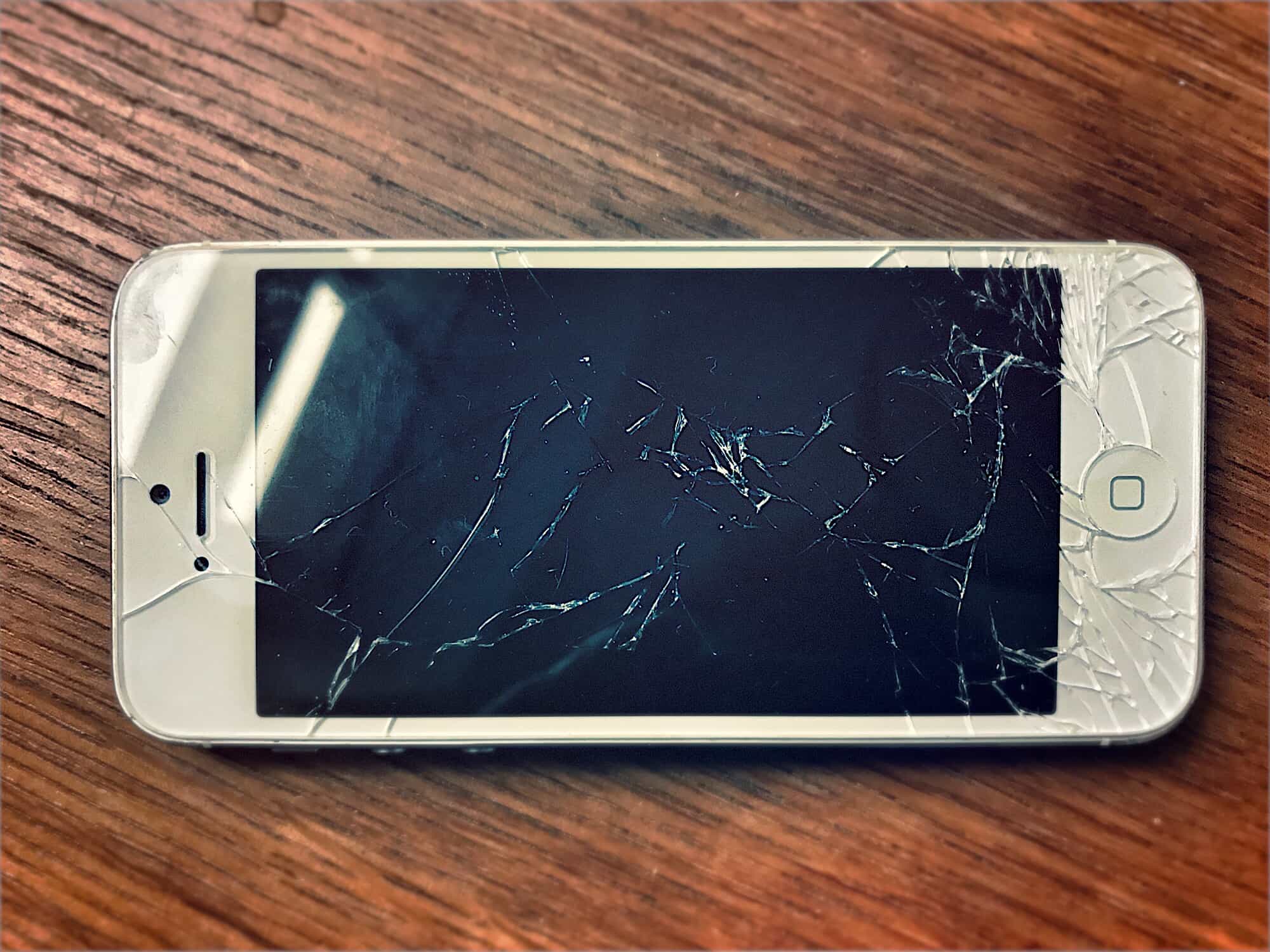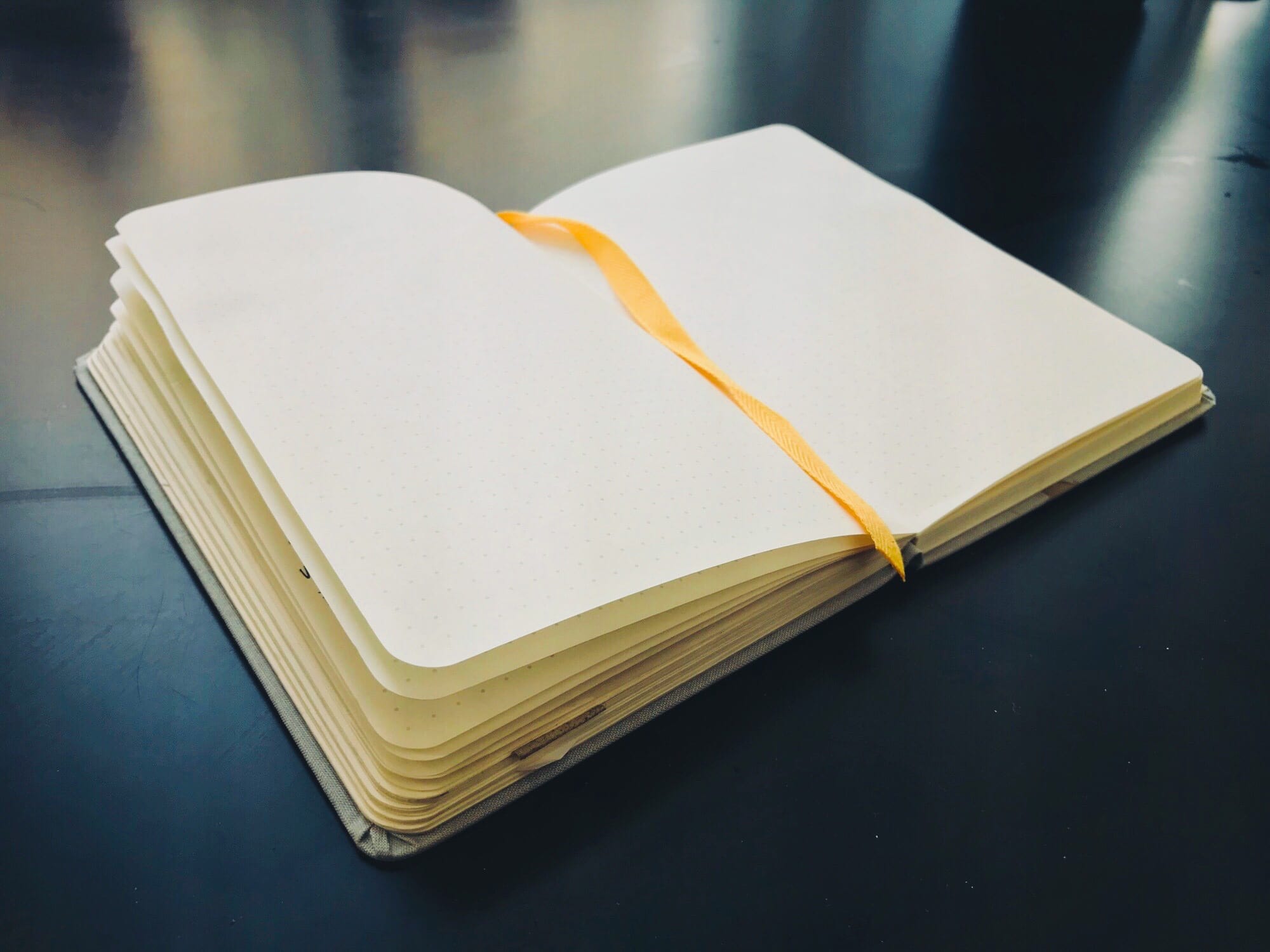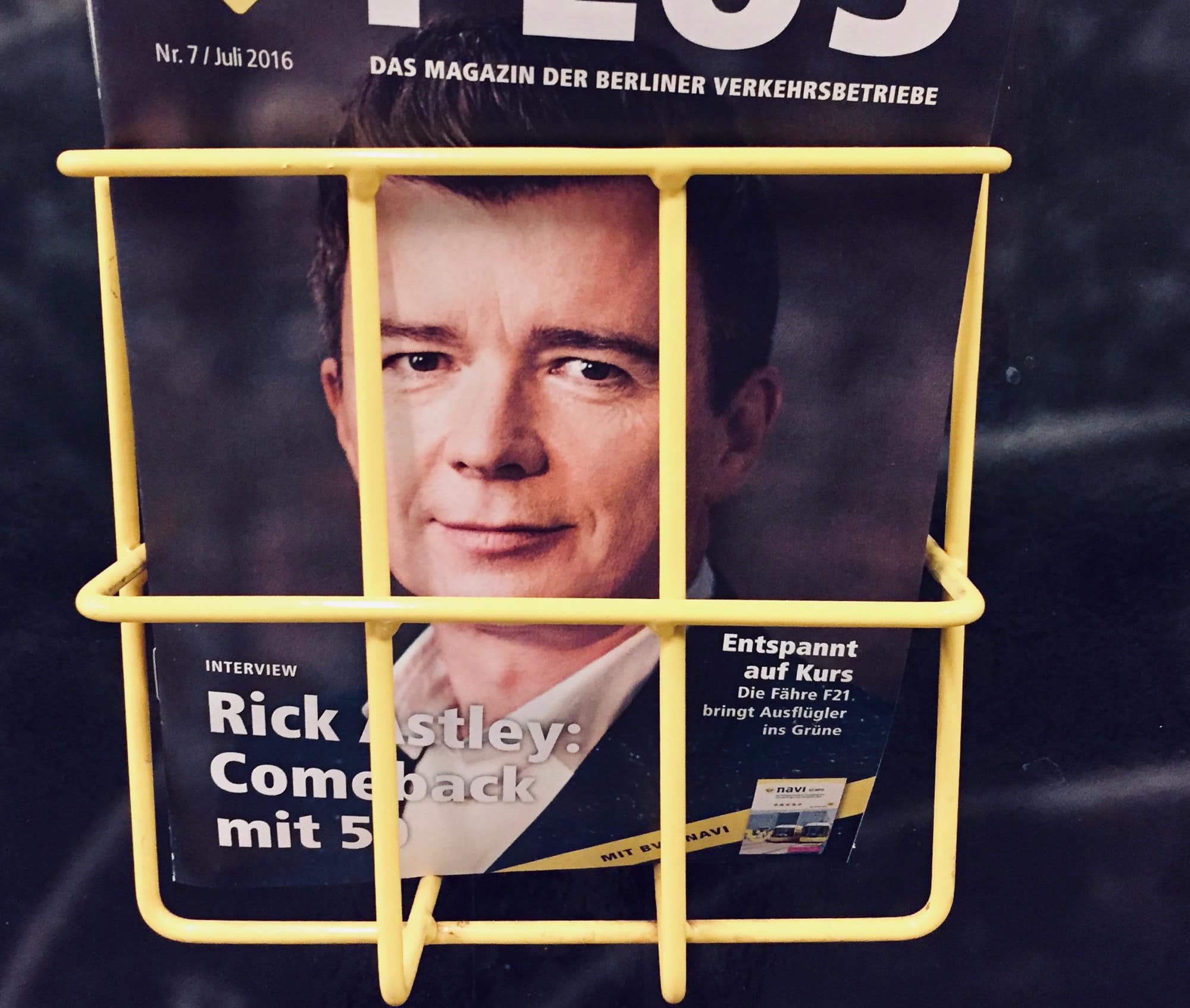Slack is everybody’s favorite way to waste time when they’re supposed to be working. And today, the biggest conversation in Slack chats everywhere is Slack’s hideous new logo.
It’s dull. It’s ugly. It has none of the personality of the original logo, and it doesn’t look like the Slack hashtag even if you squint at it hard.
If you’re on iOS, tough. You’re stuck with this awful new corporate abomination. But if you’re on the Mac, there’s good news: You can keep the old Slack app icon.
Step one is DON’T UPDATE THE SLACK APP YET!