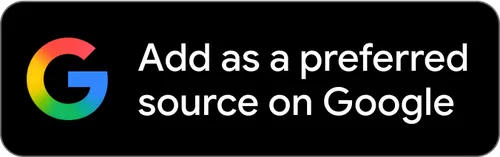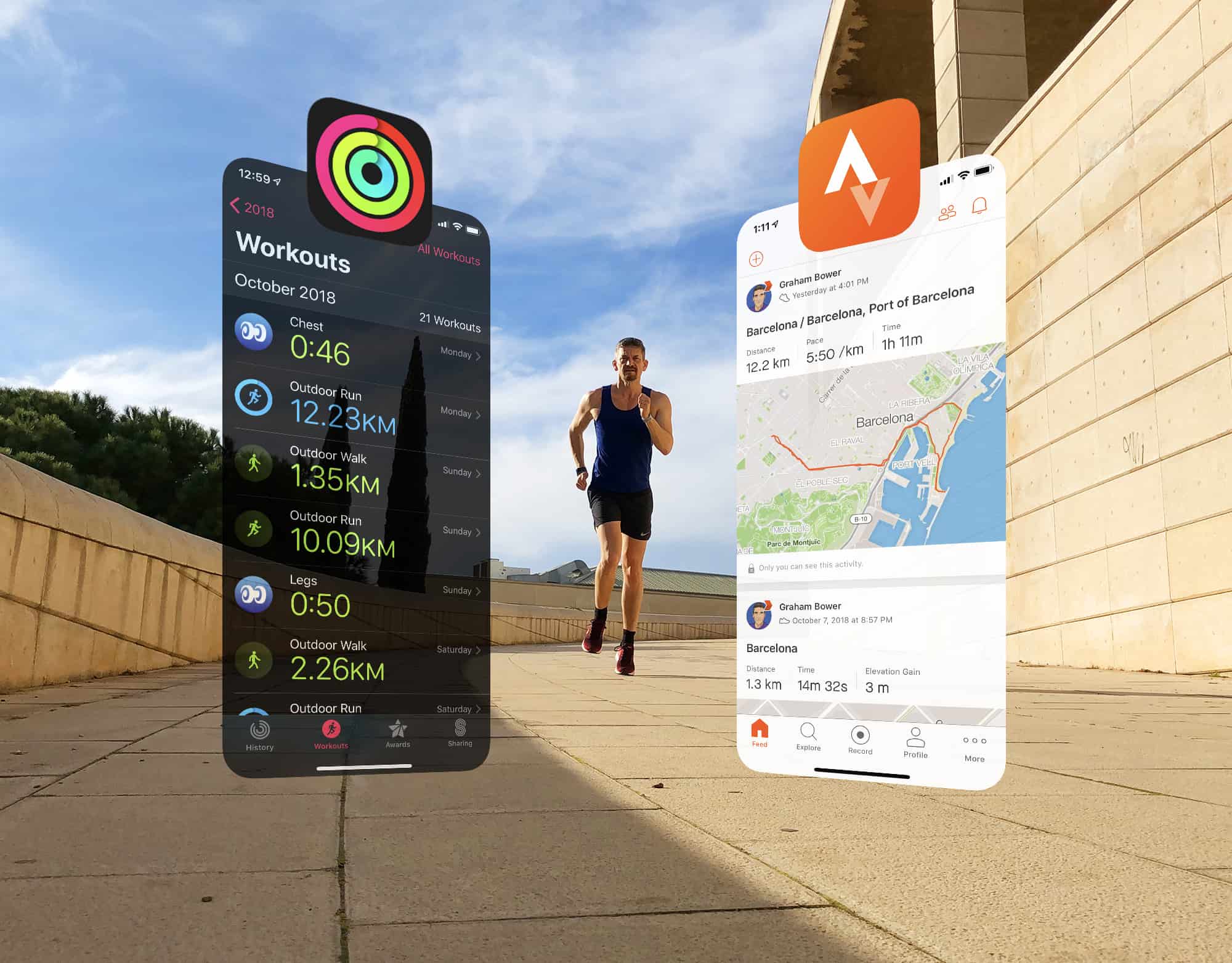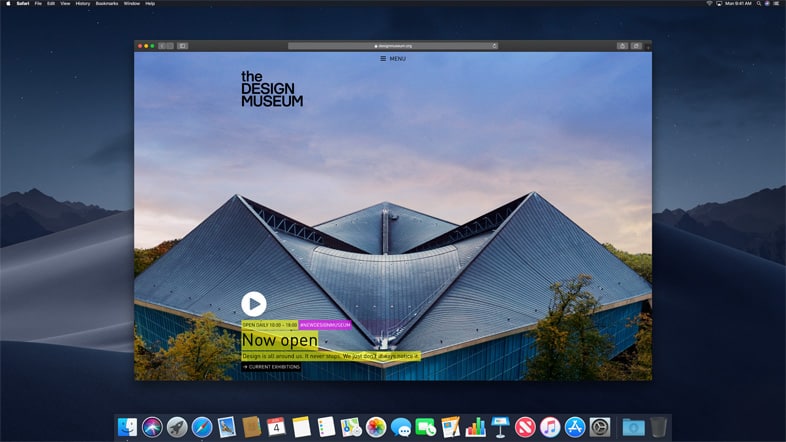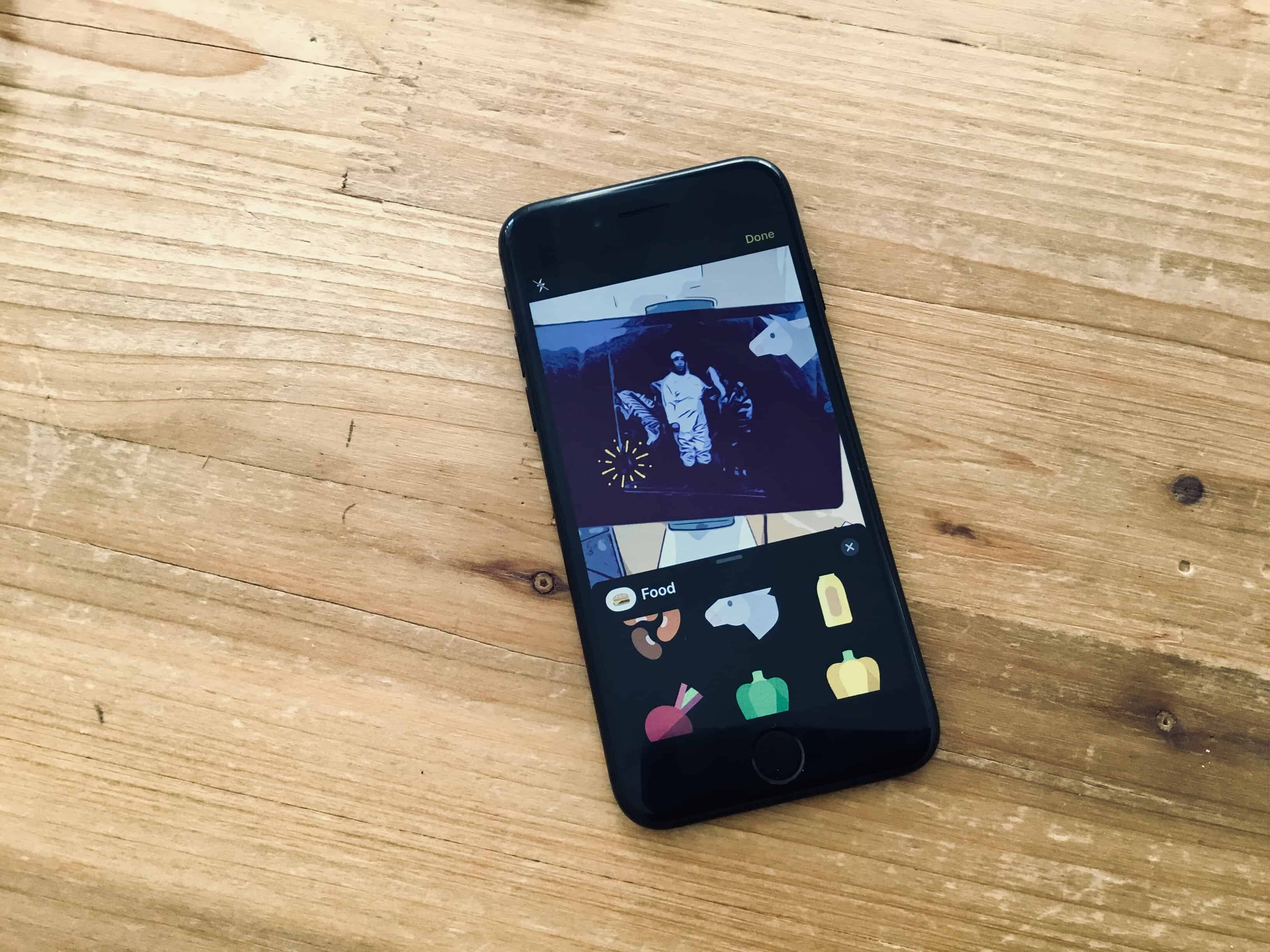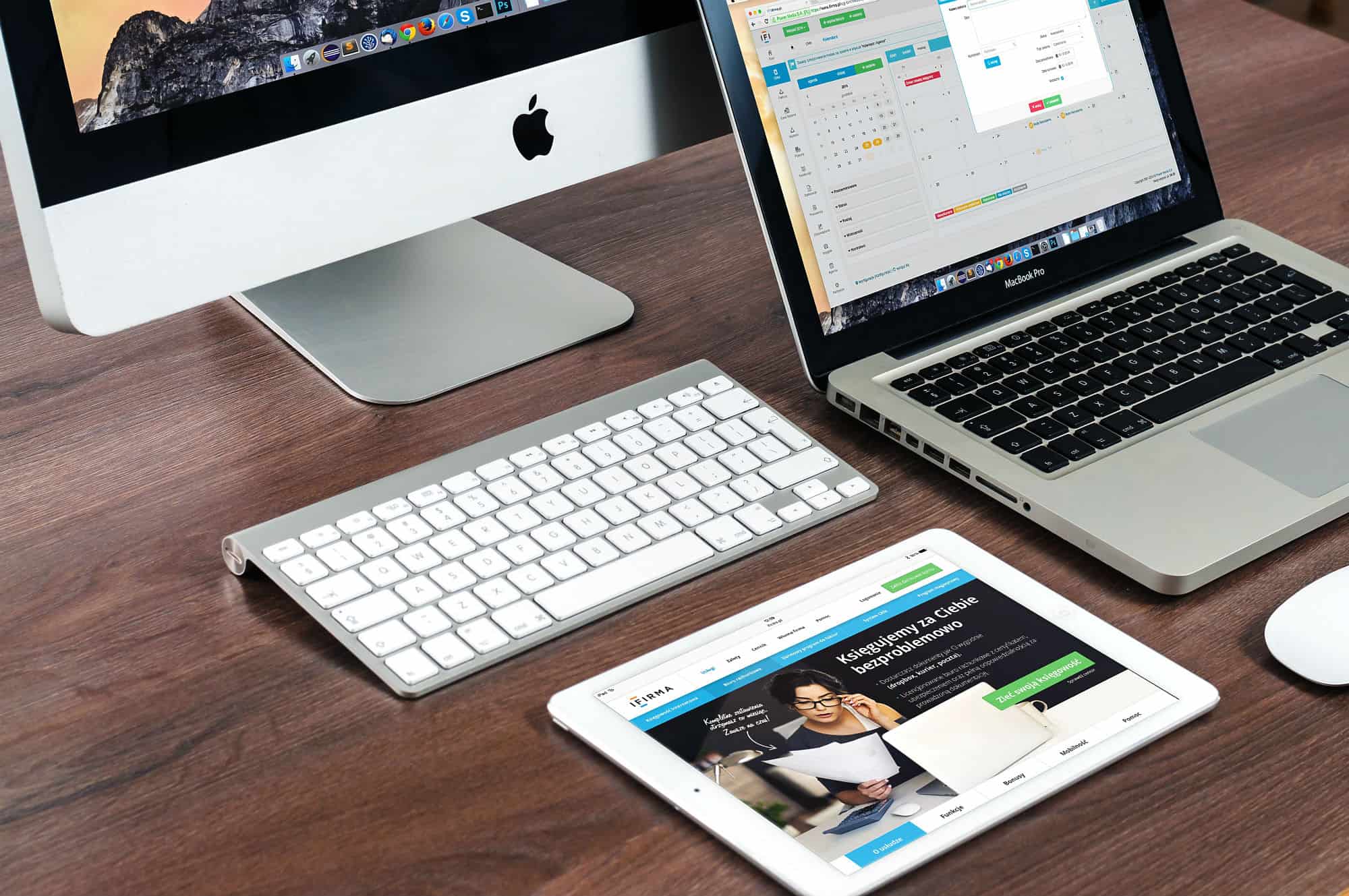Apple’s refreshed Privacy website is live, giving U.S. users the ability to download all of their data from Apple. The website explains how and why Apple products are “designed to protect your privacy.”
Apple stresses that “your data belongs to you” and insists that it never sells users’ info to advertisers or other organizations.
The website even gives users the ability to delete an Apple account — and all associated data — if desired.