Shortcuts is Apple’s new automation app for iOS 12. It integrates with Siri and lets you build all kinds of amazing automated workflows, from shutting your house down when you go to sleep, to downloading videos from YouTube and saving the them to iCloud.
Shortcuts is really just the new name for Workflow, an iOS automation app that Apple bought a year or so back. Let’s take a look at what Apple has put in Shortcuts.
Shortcuts and Workflow get along just fine
The good news is that, if you install Shortcuts on a machine that already has Workflow installed, all your workflows will be imported to Siri Shortcuts and will mostly work just as before. Also, your Workflow installation is — as far as I can tell — left untouched. That means that none of your important workflows will be broken by testing the new app.
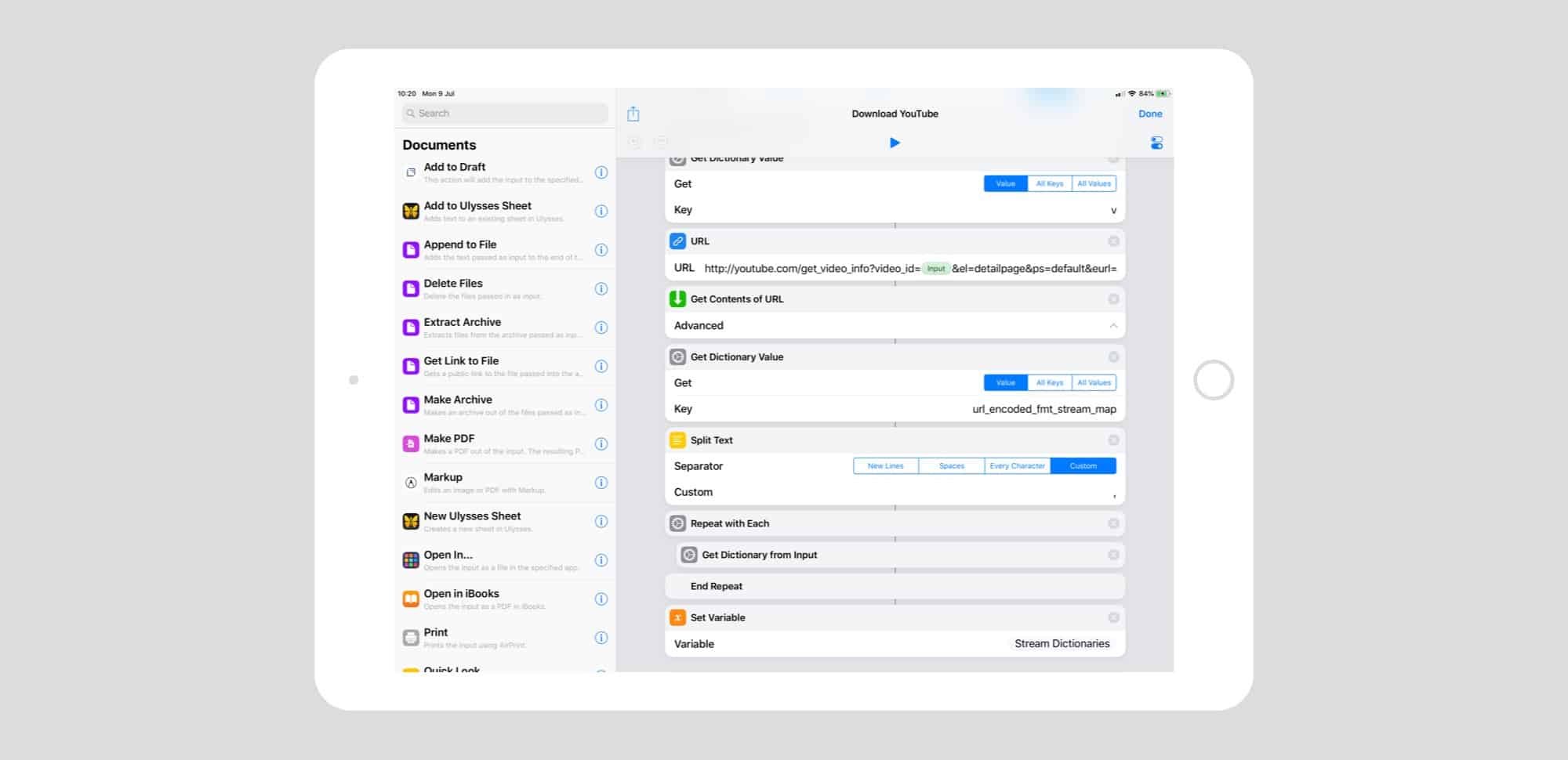
In use, the new app is much the same as the old one. You drag modular actions from the source list on the left, and drop them into the timeline on the right. These new shortcuts can be run inside the app, from the share sheet, from an app-like icon on the home screen, and from a Today widget. The look of the app is a little cleaner, and more Apple-like, but it really is a rework of the Workflow app, and not a whole new thing. And that’s great, because Workflow was and is awesome.
That’s not to say there’s nothing new.
New actions in Shortcuts app
There are several entirely new actions in the new Shortcuts app. These are deep, system-level tie-ins that were never available to Workflow when it was an independent app. Here they are:
- Set Low Power Mode
- Set Do Not Disturb
- Set Airplane Mode
- Set Bluetooth
- Set Cellular Data
- Set Wi-Fi
Thanks to Jordon Merrick for digging these out. These actions seem to be in line with Apple’s intentions for Siri Shortcuts — identifying and automating tasks that you perform regularly. For instance, a morning shortcut that turns on the lights, plays your favorite podcast, and uh, turns off Bluetooth? OK, so maybe there are more likely scenarios than that.
Jordan also found the following new actions, which are a little less utilitarian:
- Run JavaScript on Safari Web Page
- Markup
- Show Result
- Send and Request Payments
- Share with iCloud Photo Sharing
One of the shortcomings of Workflow was that it never delved quite deep enough into some parts of iOS. It managed a great deal of low-level integration, but now that Apple is committed to developing it — in the form of the Shortcuts app — we can expect to see more of this integration. (I’d be happy with an action that would save the current web page as a PDF, using the Safari Reader View.)
Hidden actions
Now, hidden actions are not yet more new secret actions. In the first beta of Shortcuts, almost all of the actions in the left panel were hidden. When you create a new shortcut, the actions list shows several suggestions, not the entire list of available actions. But don’t worry — they haven’t been removed. To see all the actions available, you first have to tap into the search bar, and then they appear. That’s pretty clearly a beta issue that’ll be fixed up in future.
Observations
Shortcuts is slightly confusing in iOS 12. There’s this new Shortcuts app, but there is also a section in Siri’s settings called Shortcuts. (Go to Settings >> Siri & Search >> All Shortcuts to see the complete list.)
Some of these Siri Shortcuts are automatically created, and suggested to you based on things you do often when using your iPhone or iPad. They show up alongside workflows you create in Shortcuts app. You can record your own personalized phrase to trigger the shortcut via Siri.
Editor’s note: This post was originally published on July 9, 2018, during iOS 12 beta testing. It has been updated for the public iOS 12 release.


