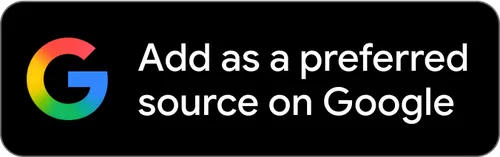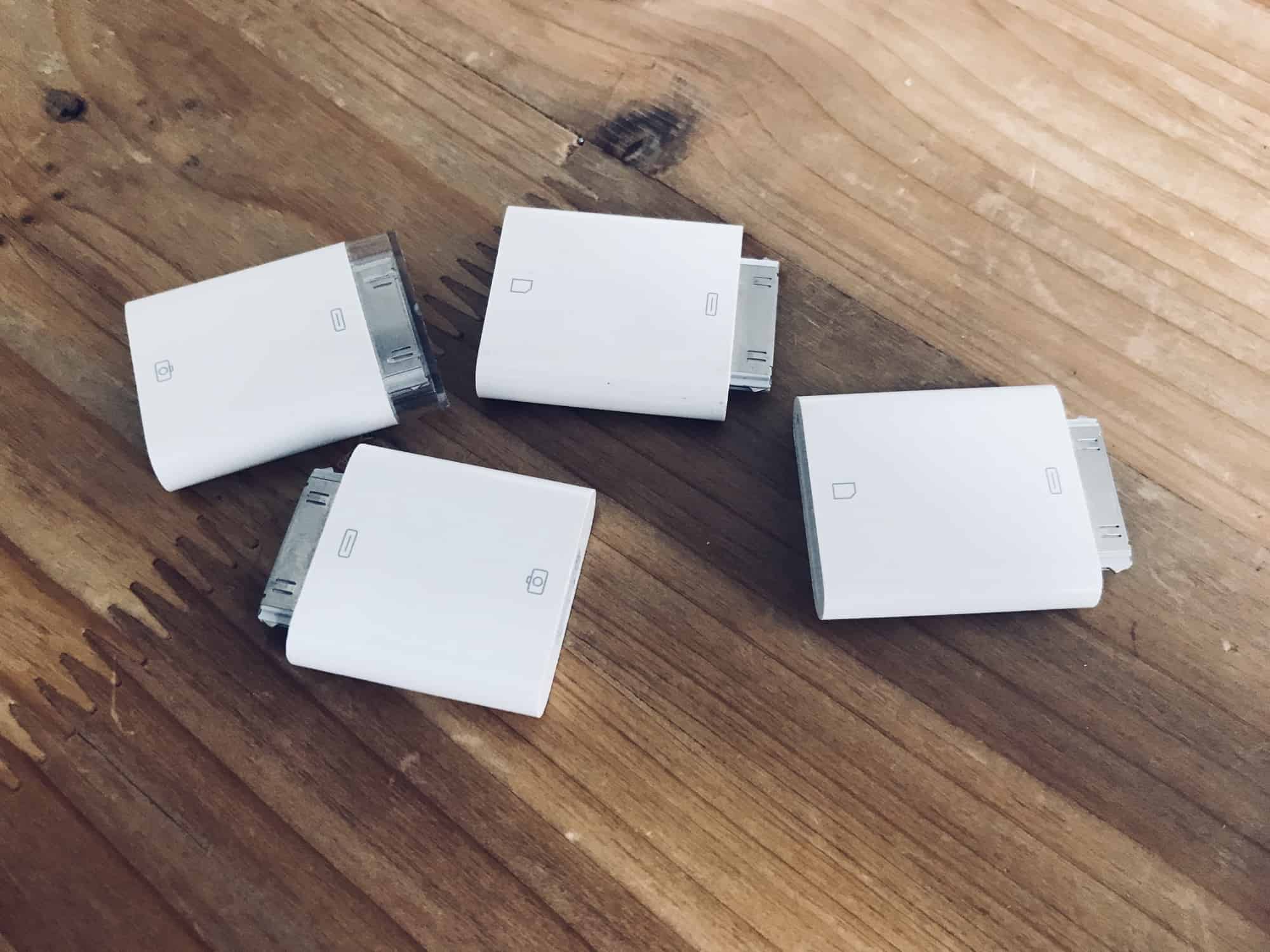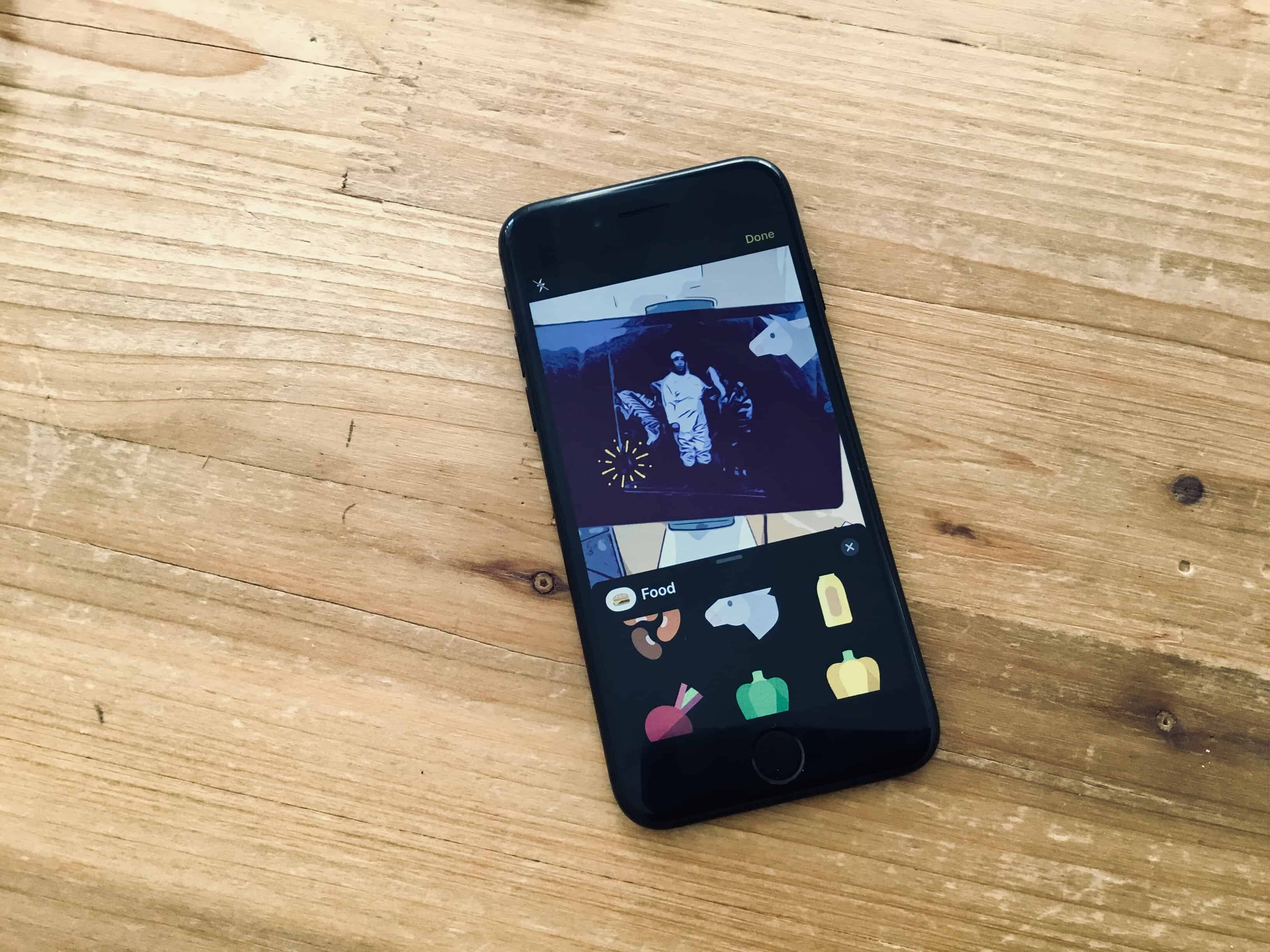Back in 1979, the original Sony Walkman had an odd feature. If you pressed an orange button on the end, a built-in mic would connect to the user’s headphones, letting the person hear what was going on in the outside world. This may be the first case of technology being used to mitigate the bad manners surrounding personal audio.
Now, in iOS 12, this type of feature is back — and way more useful than it was in music’s greatest-ever decade. Live Listen is a new iOS 12 feature that pipes live audio from the iPhone’s mic directly to your AirPods. Why? Well, it’s an accessibility feature, but it can be used for much more.