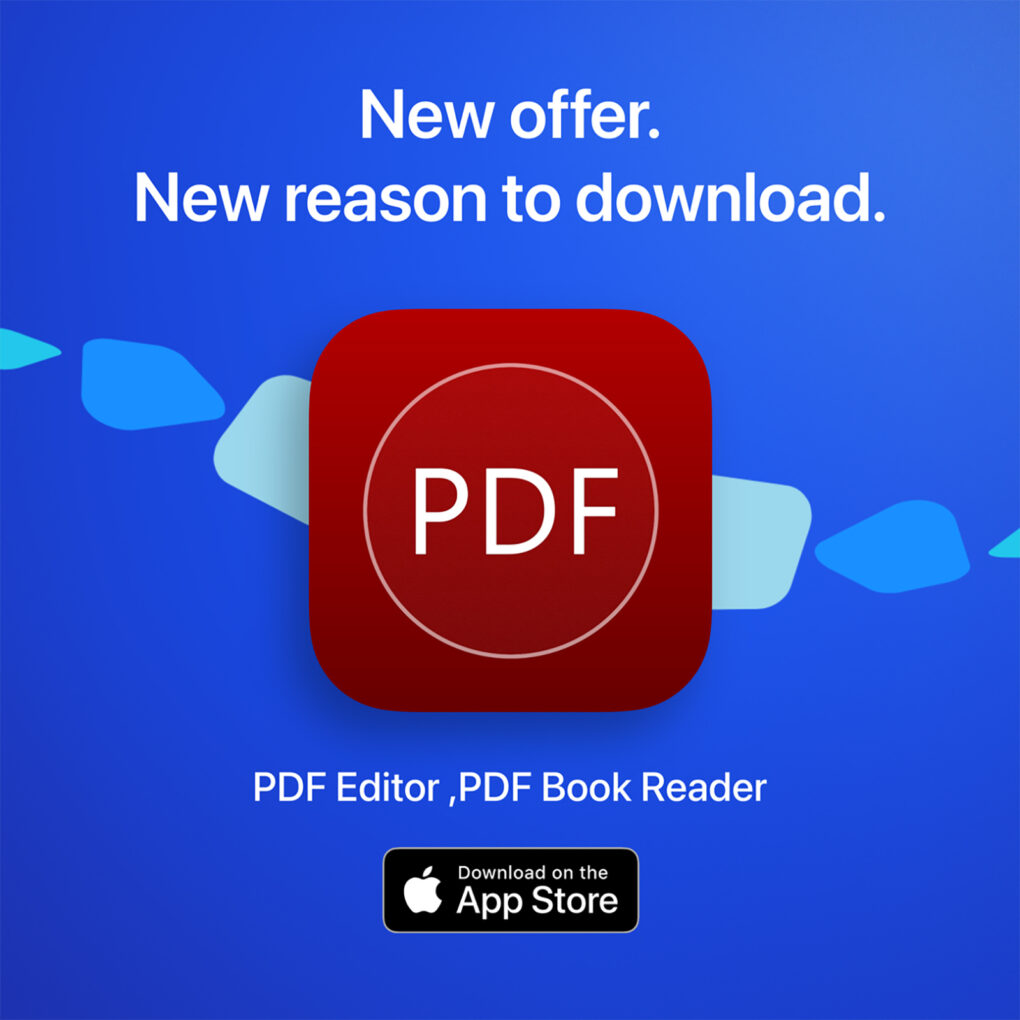Struggling trying to figure out the best way to edit PDFs? Thanks to the PDF Editor ,PDF Book Reader ® app for Mac, iPhone and other Apple devices, editing and managing PDF documents doesn’t need to break the bank — or frazzle your mind.
It’s a great all-in-one PDF app — and Cult of Mac readers can get a free one-year subscription.
This post contains affiliate links. Cult of Mac may earn a commission when you use our links to buy items.
How to edit PDFs with PDF Editor ,PDF Book Reader ®
PDF Editor ,PDF Book Reader ® isn’t just another PDF viewer — it’s a complete digital document workspace that seamlessly blends robust editing features with user-friendly design. Whether you’re diving into a novel, editing a contract, scanning handwritten notes or collaborating on a presentation, this app serves as your all-in-one PDF companion for iPhone, iPad, Mac, Apple Watch, Vision Pro and even iMessage.
We’ll show you the basics of using it below.
What sets PDF Editor ,PDF Book Reader ® apart from the competition is its unprecedented device compatibility. It works across all your Apple devices. Plus, it’s the first PDF app designed specifically for Apple Vision Pro, offering a futuristic, immersive way to read and interact with documents in augmented reality.
The app stands alone in the App Store as the only PDF solution that includes Siri integration, Shortcuts support and Apple Watch compatibility — all packed into one seamless experience. People have relied on this app for years for its PDF Converter, PDF Creator, Annotation Tools, OCR Scanner, Tagging feature and even SharePlay for collaborative editing. And it’s constantly updated to maintain excellent performance across Apple devices.
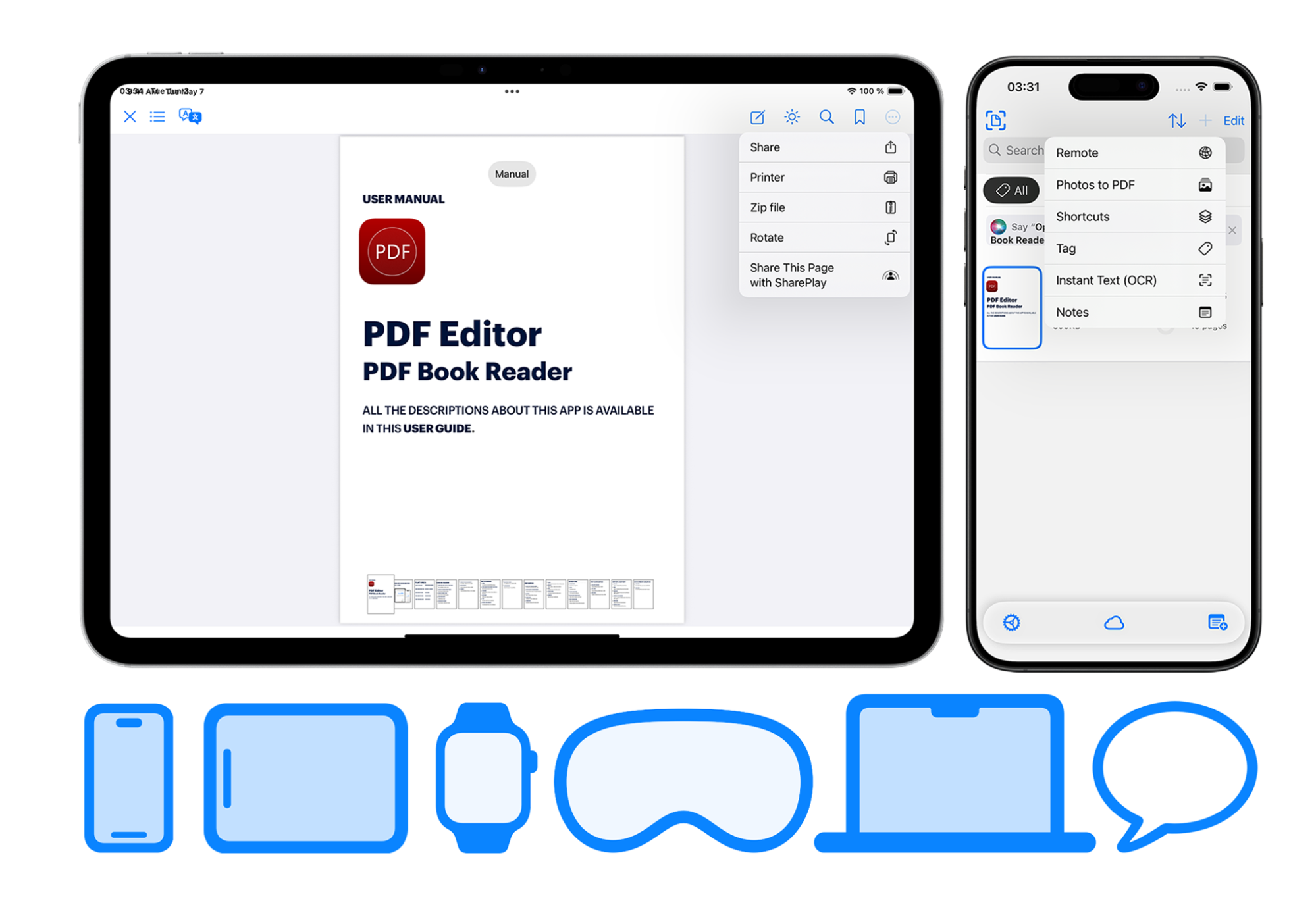
Image: PDF Editor ,PDF Book Reader ®
Privacy first
With apps these days, many users worry about their privacy. So right off the bat, you’ll be glad to know PDF Editor ,PDF Book Reader ® prioritizes your privacy:
- Does not collect or store any personal data.
- Does not use social media, email or phone.
- Does not send files to any external server.
- All transactions are handled securely via Apple’s App Store. You stay in full control of your data.
How to import and read PDFs
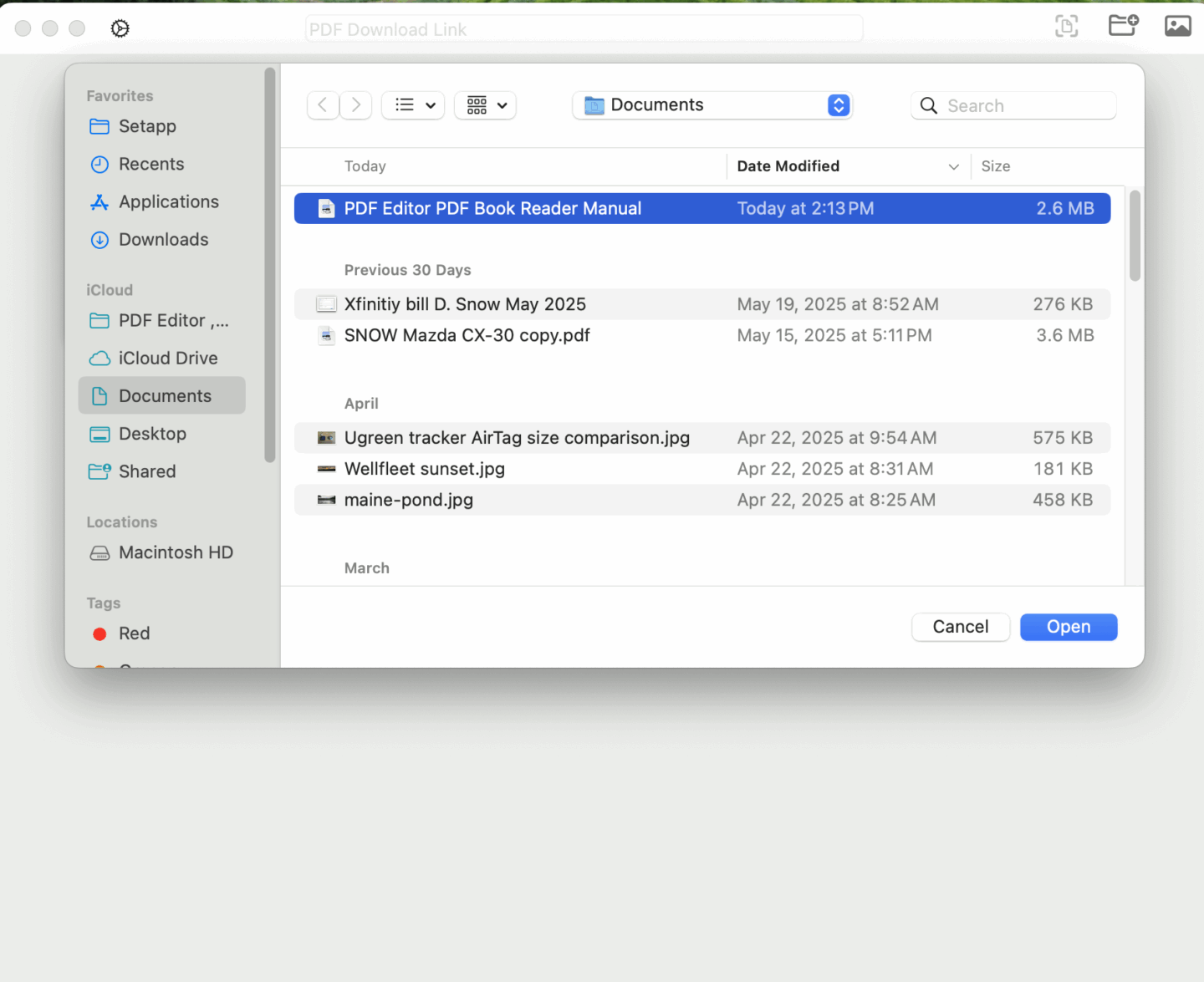
Screenshot: PDF Editor ,PDF Book Reader ®
The reading experience in PDF Editor ,PDF Book Reader ® is designed for comfort and clarity. Browse your PDF library effortlessly, archive your books for organization and navigate pages with intuitive controls. Whether you’re flipping through a novel, studying academic texts or reading digital magazines, the app provides an eye-friendly experience enhanced with smart features.
Getting your files into the app is seamless:
- Tap on + button to see a list of different ways you can import PDFs to the app’s library.
- Open PDFs in other apps like Mail or WhatsApp, then click Share button and open the PDF with PDF Editor ,PDF Book Reader ®.
- You can even import image files (like JPG or PNG) to convert them instantly into editable PDFs.
How to edit PDFs on iPhone or iPad
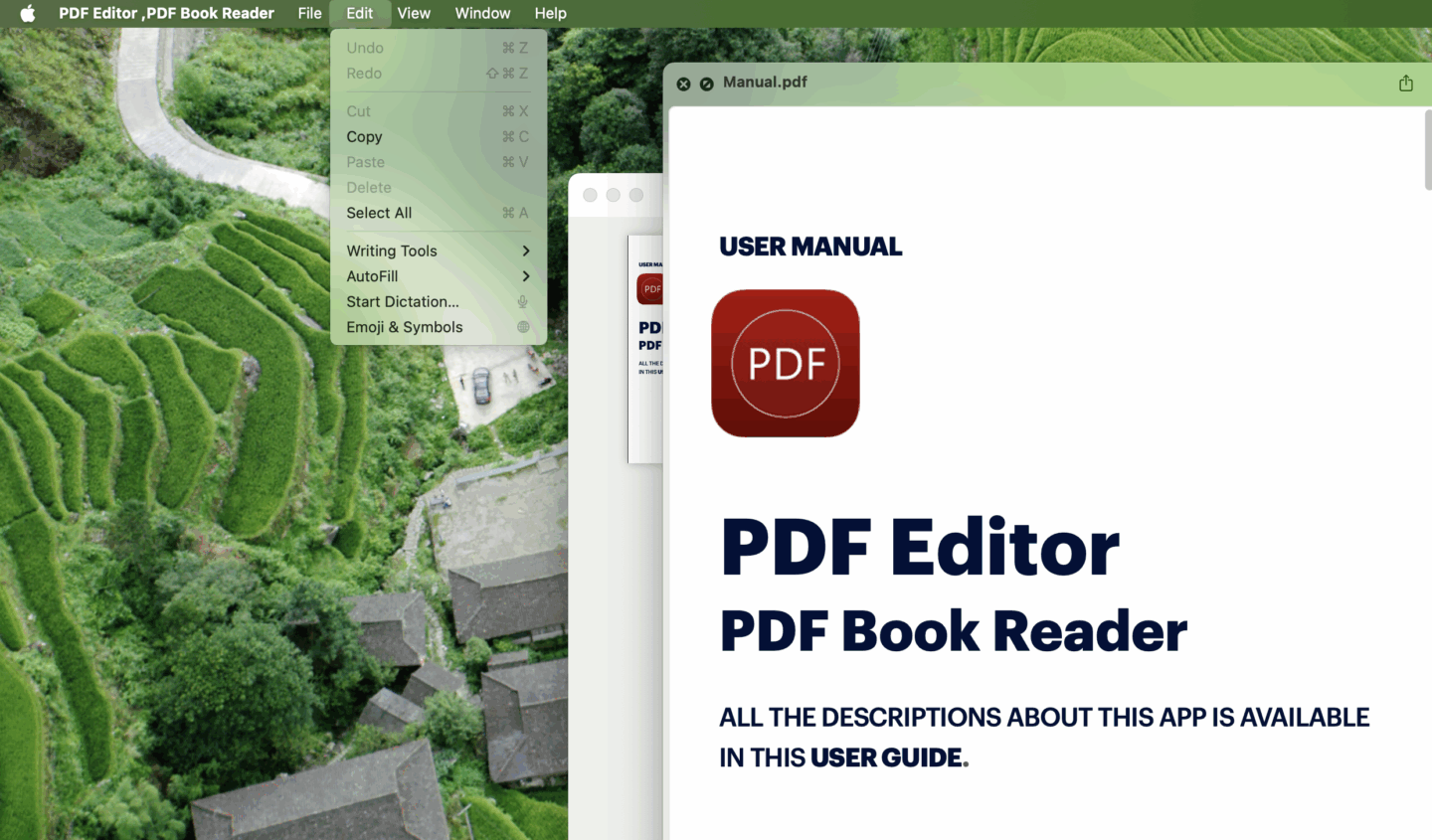
Screenshot: PDF Editor ,PDF Book Reader ®
Editing a PDF with PDF Editor, PDF Editor ,PDF Book Reader ® is simple and powerful on iPhone and iPad. (It works similarly on Mac.) Just click on the Pen icon while you are in reading mode. That will switch you to Editorial mode. Then you can:
- Add Text Boxes anywhere on the page. Tap and type — it’s that easy.
- Customize text: Change the font size, color, alignment and position.
- Draw and annotate: Use drawing tools to mark up pages, you can underline or circle important content with your finger (or Apple Pencil on iPad).
- The Shapes tool lets you easily add basic shapes like circles, squares and more to your PDF.
- Sign documents: Create and add your own signature to any PDF.
How to save PDFs after you edit them
PDF Editor ,PDF Book Reader ® makes saving your PDF (and all the edits you made) easy, too. Here’s how:
- After finishing your edits, just tap the Done button. Your changes will be saved automatically.
- You can easily share the edited PDFs by tapping the Share button. Don’t forget to create an archive of your important files in iCloud (which the app makes quite easy).
Whether you’re making a quick note, filling out an invoice or editing full contracts, everything is intuitive and precise.
Some screenshots of the app or how the app appears on iPhone:
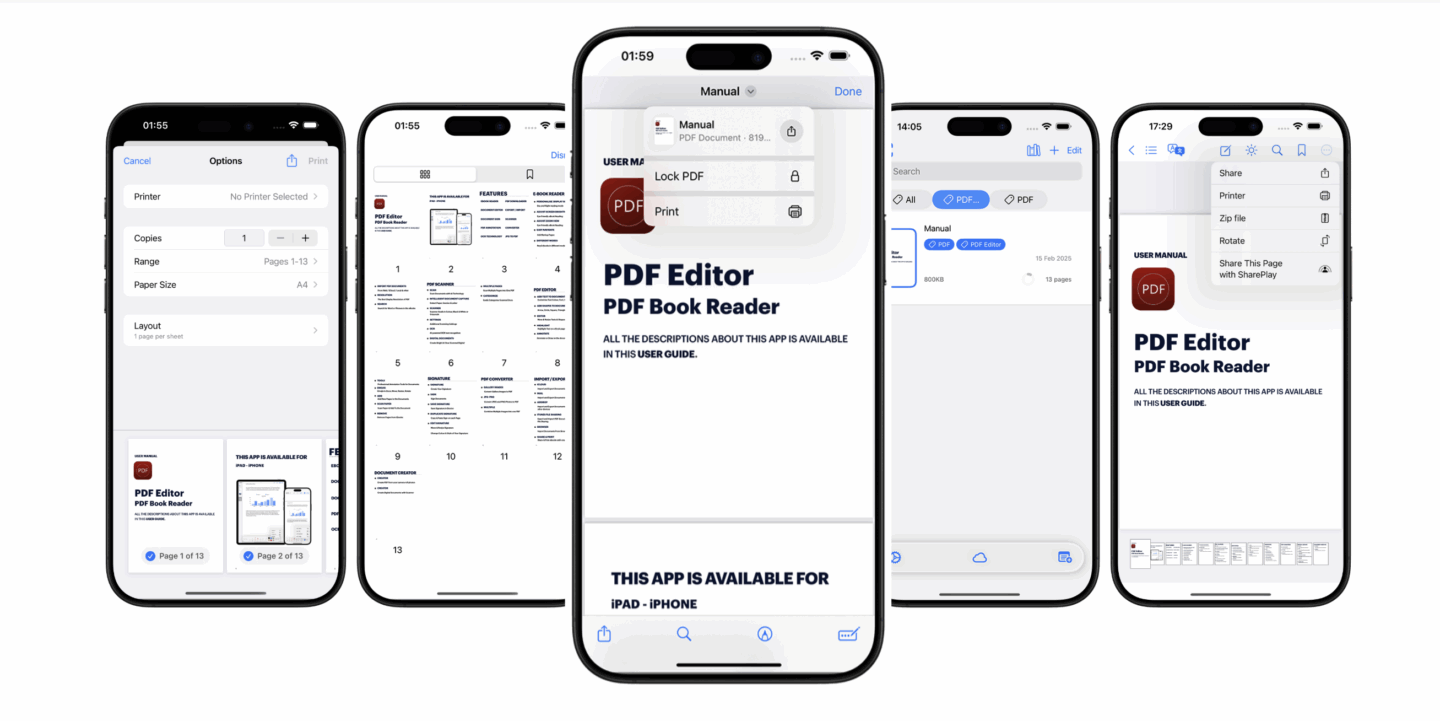
Screenshots: PDF Editor ,PDF Book Reader ®
How to use Tags for better organization
One of the app’s biggest innovations is its Tags feature, which we haven’t seen in other PDF editing apps. It helps you categorize your PDFs for faster access. And it boosts productivity by helping to keep files structured and searchable.
Here’s what you can do with Tags as you edit and work with PDFs on iPhone, Mac and other Apple devices:
- Create custom tags to organize documents by topic, project, client or any category you choose.
- Add multiple tags to each file for smarter searching.
- Quick Access: Use tags to instantly filter your documents and find what you need fast.
How to edit PDFs: More great features of PDF Editor ,PDF Book Reader ®
- Vision Pro and Apple Watch support is hard to find in other PDF apps, but not this one.
- SharePlay integration helps you collaborate with others by editing and reviewing PDFs together in real time.
- Shortcuts and Siri integration let you use custom automations and voice commands to quickly access files.
- eBook Mode makes it easy to switch to a comfortable, reader-friendly setting, day or night.
- 3D Touch and Night Mode make using the app feel fluid and responsive anytime.
- Translate Texts easily and quickly via auto-reading.
- OCR scanning lets you scan paper documents with AI-powered optical character recognition for maximum clarity and text recognition.
Ready to try PDF Editor ,PDF Book Reader ® to edit PDFs on your iPhone, Mac and more? Cult of Mac readers can click on the link below to get a whole year of free trial prior to buying a subscription ($29.99 per year, $14.99 per quarter or $9.99 per month; cancel anytime).
Download from: App Store
The remarkable PDF Editor ,PDF Book Reader ® app is a complete digital document workspace that seamlessly blends robust editing features with a user-friendly design.
This affordable app transforms how you interact with digital documents across all your Apple devices. It's perfect for editing documents, signing contracts, scanning paper documents and OCR, or even collaborating on a presentation.
- All-in-one PDF editor and reader.
- Works on iPhone, iPad, Mac, Apple Watch, Vision Pro and even iMessage.
- Simple, easy-to-use UI.
- Powerful features.
- Yes, the comma in the app's name really does go there!