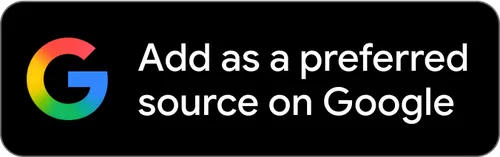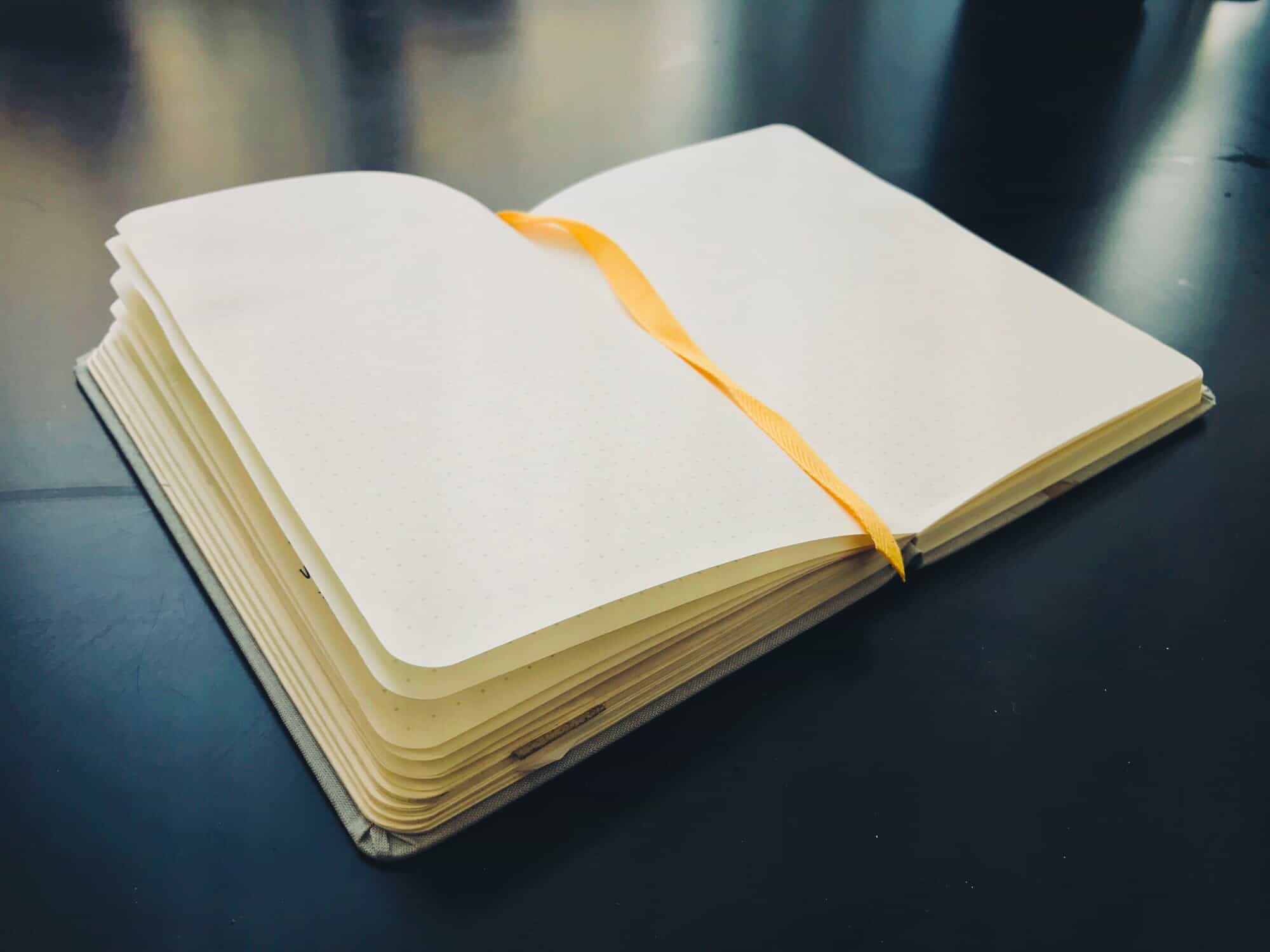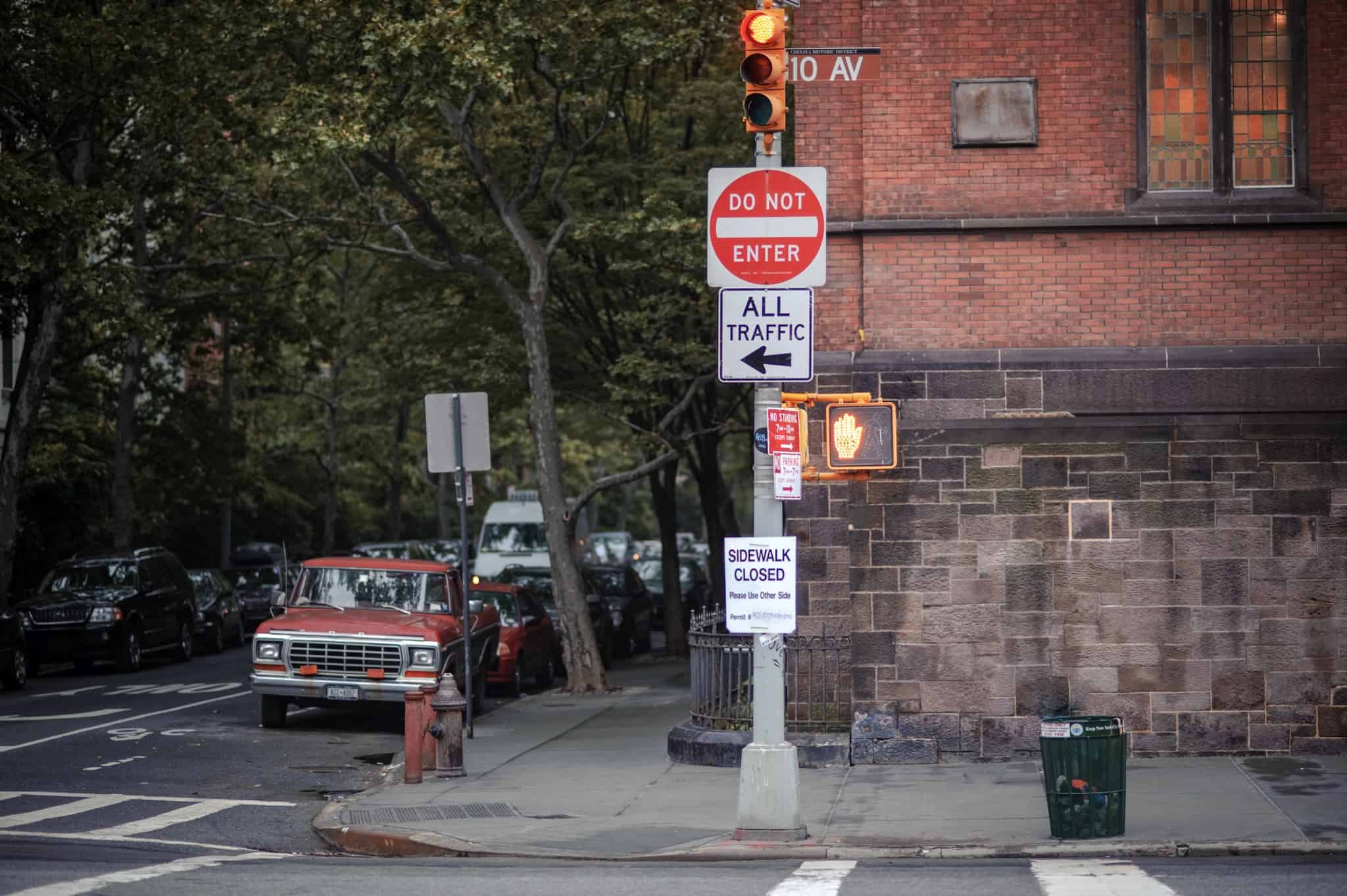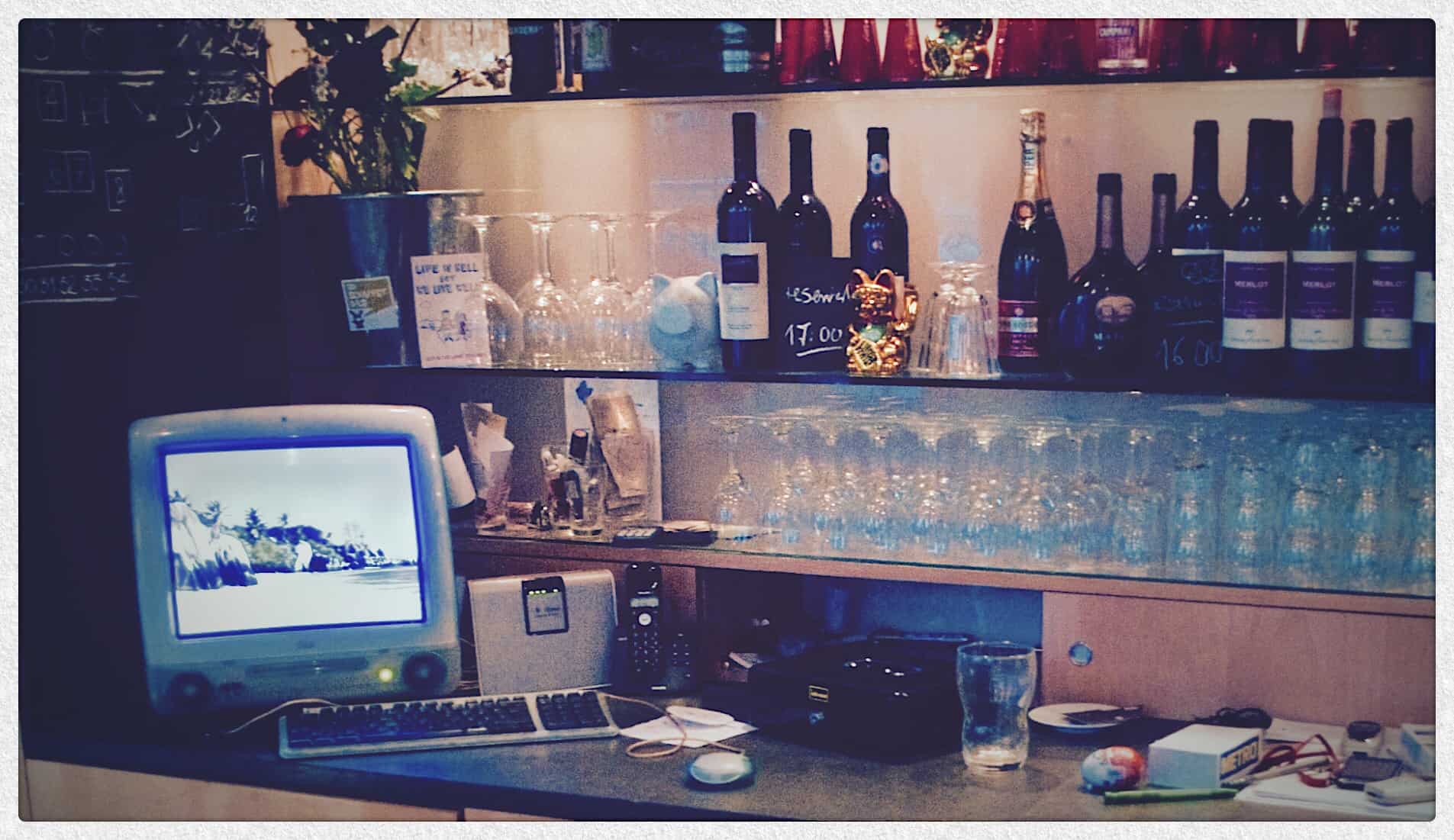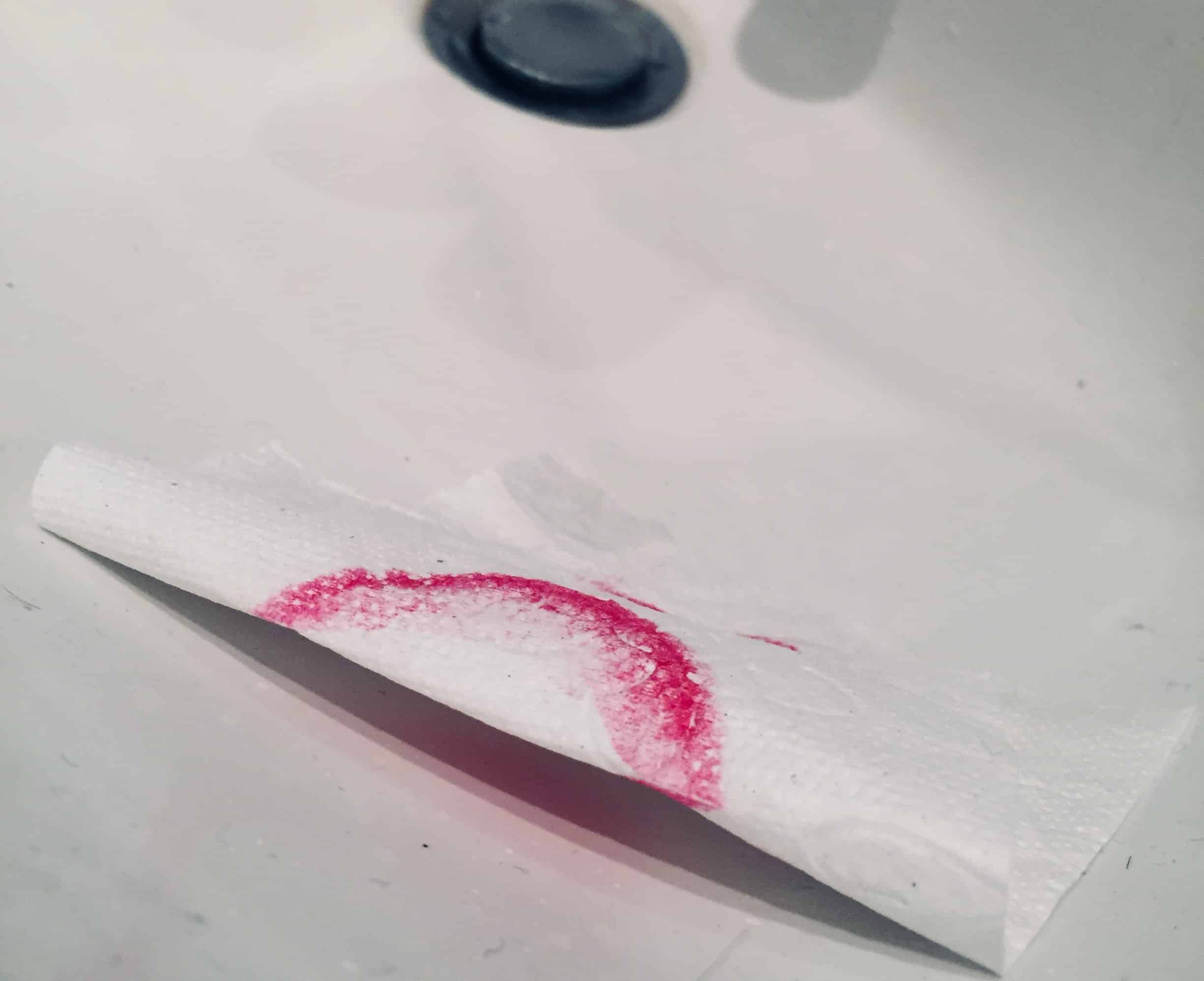Siri is useless for a lot of things, but when it works, it can be a real timesaver. For instance, you can use Siri to search for photos in your iPhone or iPad photo library. Say something like, “Hey Siri, show me photos of clowns,” and it’ll do just that, opening the Photos app, switching to the search tab, and entering the search term “clowns” for you.
Even if you’re sitting looking at the search tab in the Photos app already, Siri is still way easier to use for search than manually tapping something into the search field, deleting the previous search, and typing a new one.
And that’s just the beginning.