 The best way to send someone a great article you just read online is to share a link with highlighted text. It will quote whatever you found interesting in the post and encourage them to click the link.
The best way to send someone a great article you just read online is to share a link with highlighted text. It will quote whatever you found interesting in the post and encourage them to click the link.
While you could copy the quote and paste it in alongside the link, there’s a hidden way to do it in Safari. It’ll properly format the rich link with the quoted text highlighted above.
If you want to quote a specific line from an article or a how-to (like this one), sending it with a pull quote is easier and looks nicer than copying the text you want and putting it in quotation marks as a separate text.
And it takes just a second! Here’s how to share a link with highlighted text.
![Share a link with quoted text in Messages [Pro Tip] You Can Quote Me On This](https://www.cultofmac.com/wp-content/uploads/2024/05/You-Can-Quote-Me-On-This.jpg)

![Sigma BF is an Apple-esque camera for the pure joy of photography [Review] ★★★★☆ The Sigma BF, a simple aluminum full frame camera, sitting on a pine table](https://www.cultofmac.com/wp-content/uploads/2025/04/Sigma-BF-Front-Angle-1020x765.jpg)
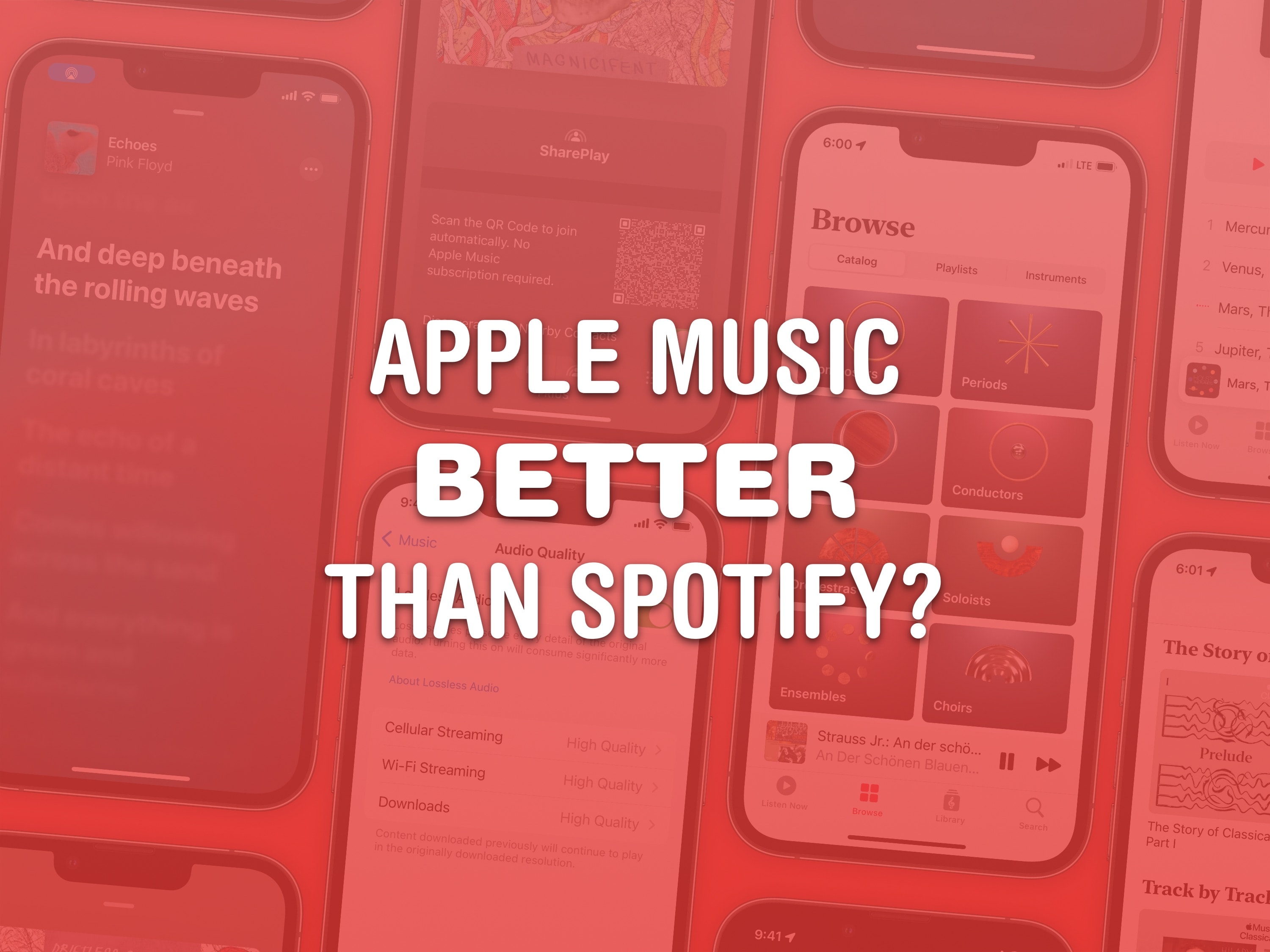


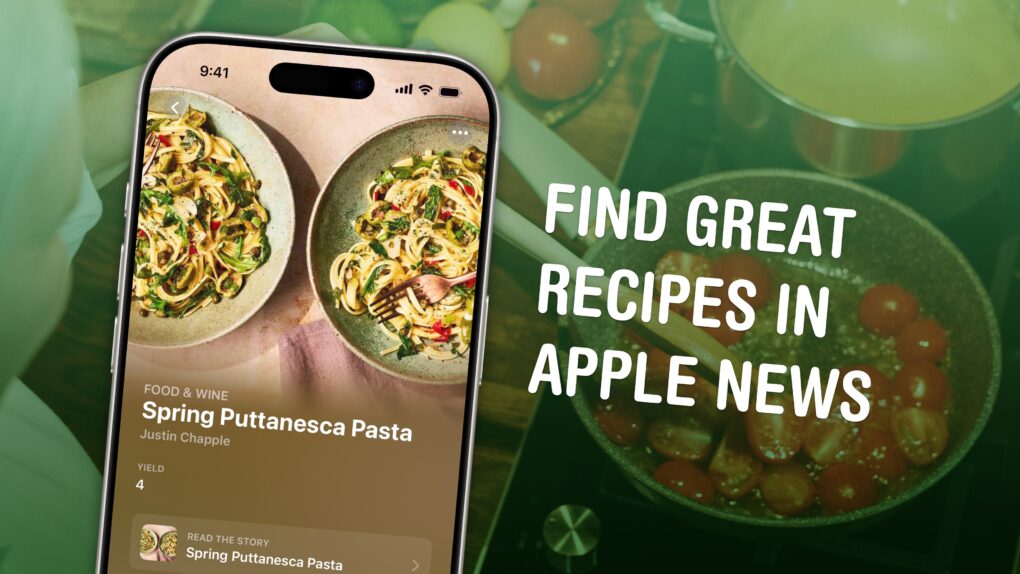
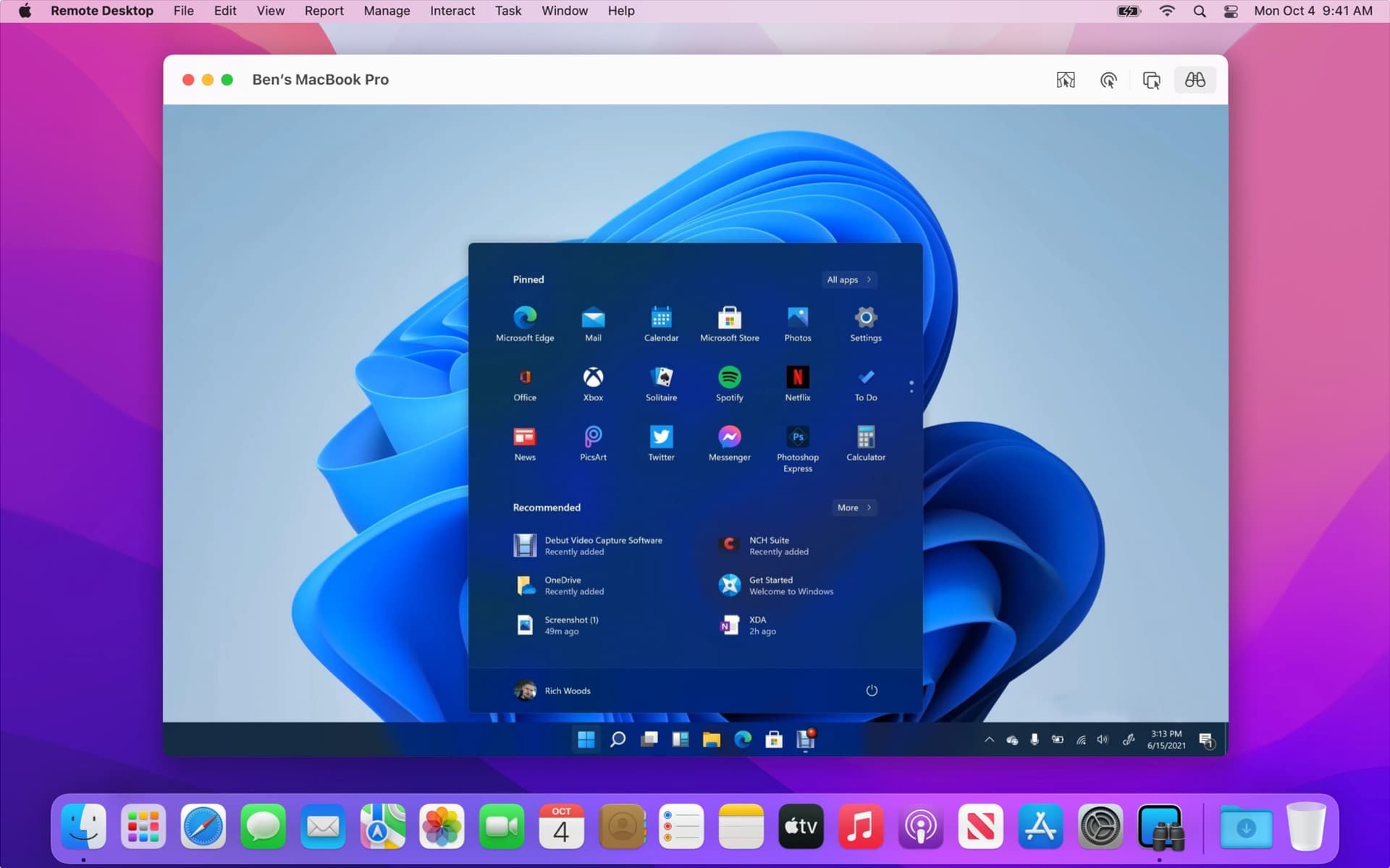
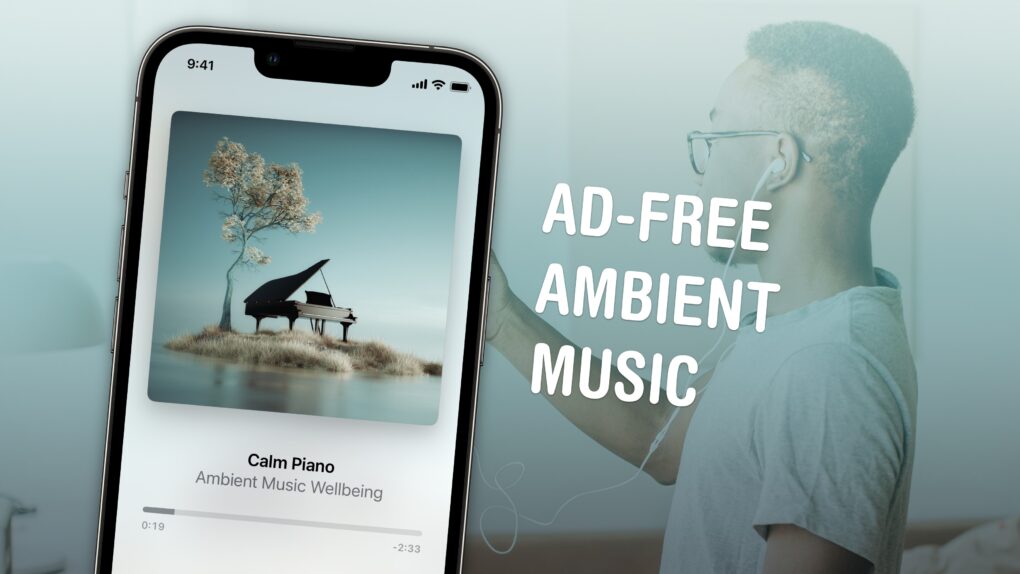
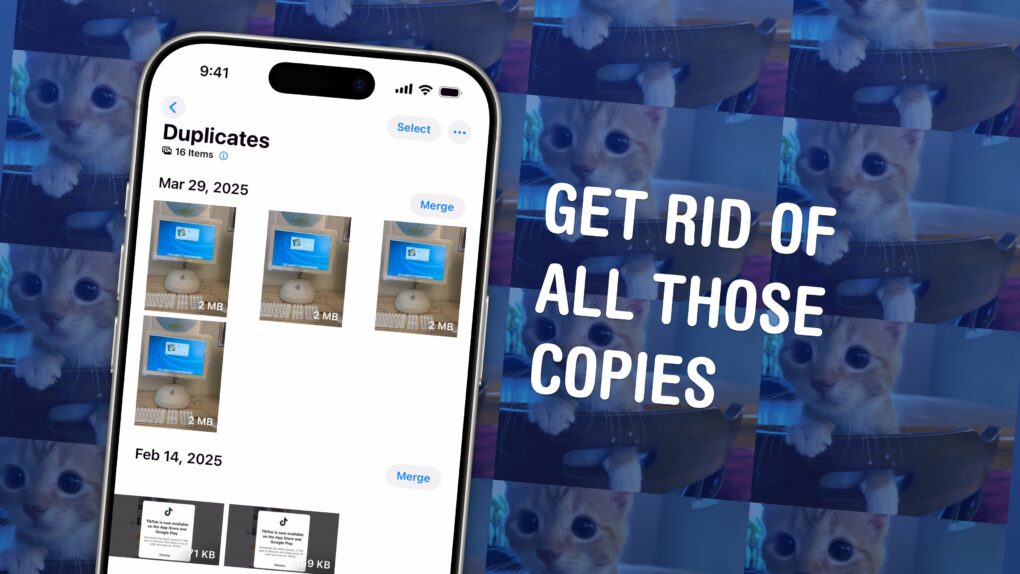
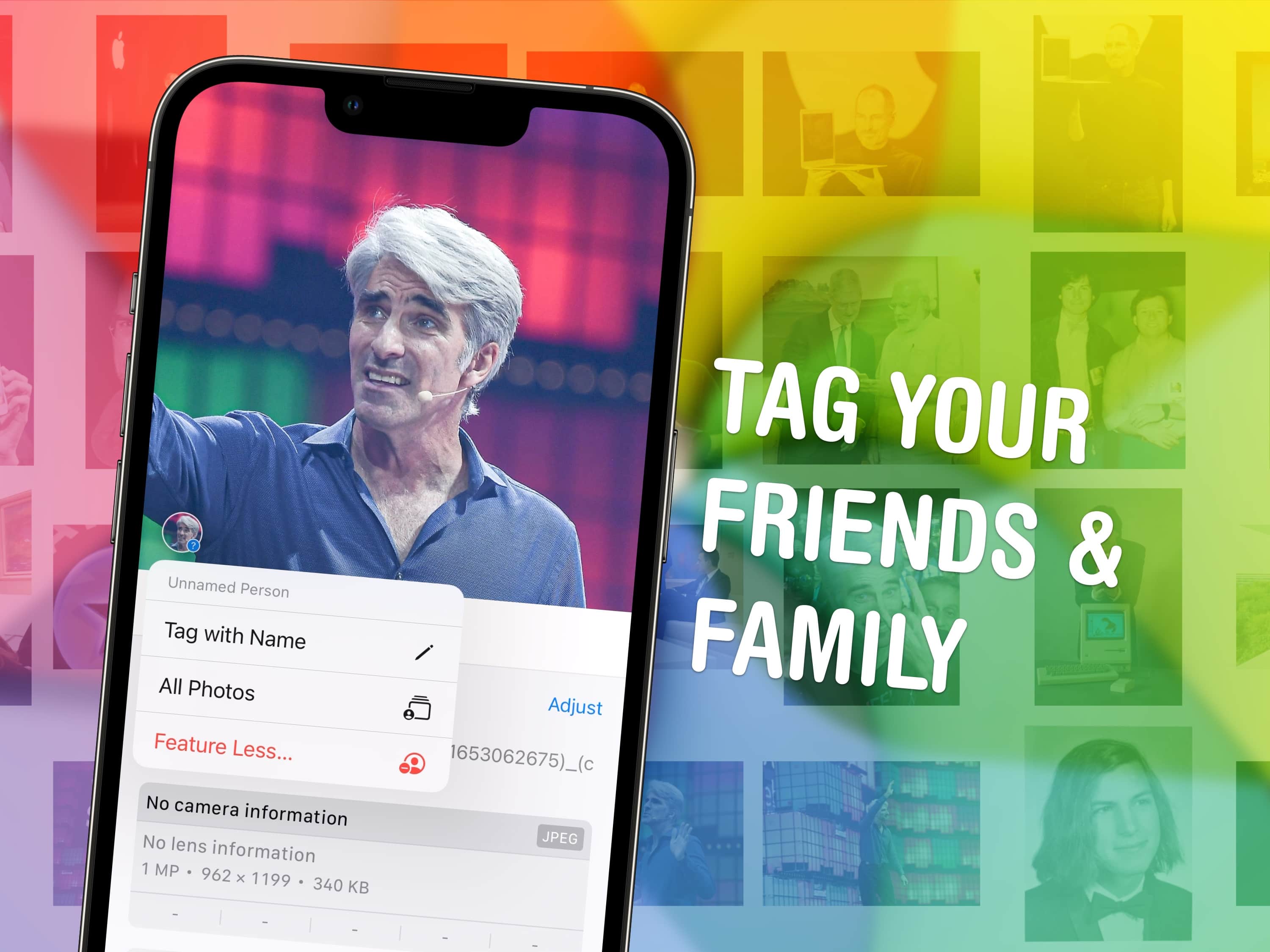
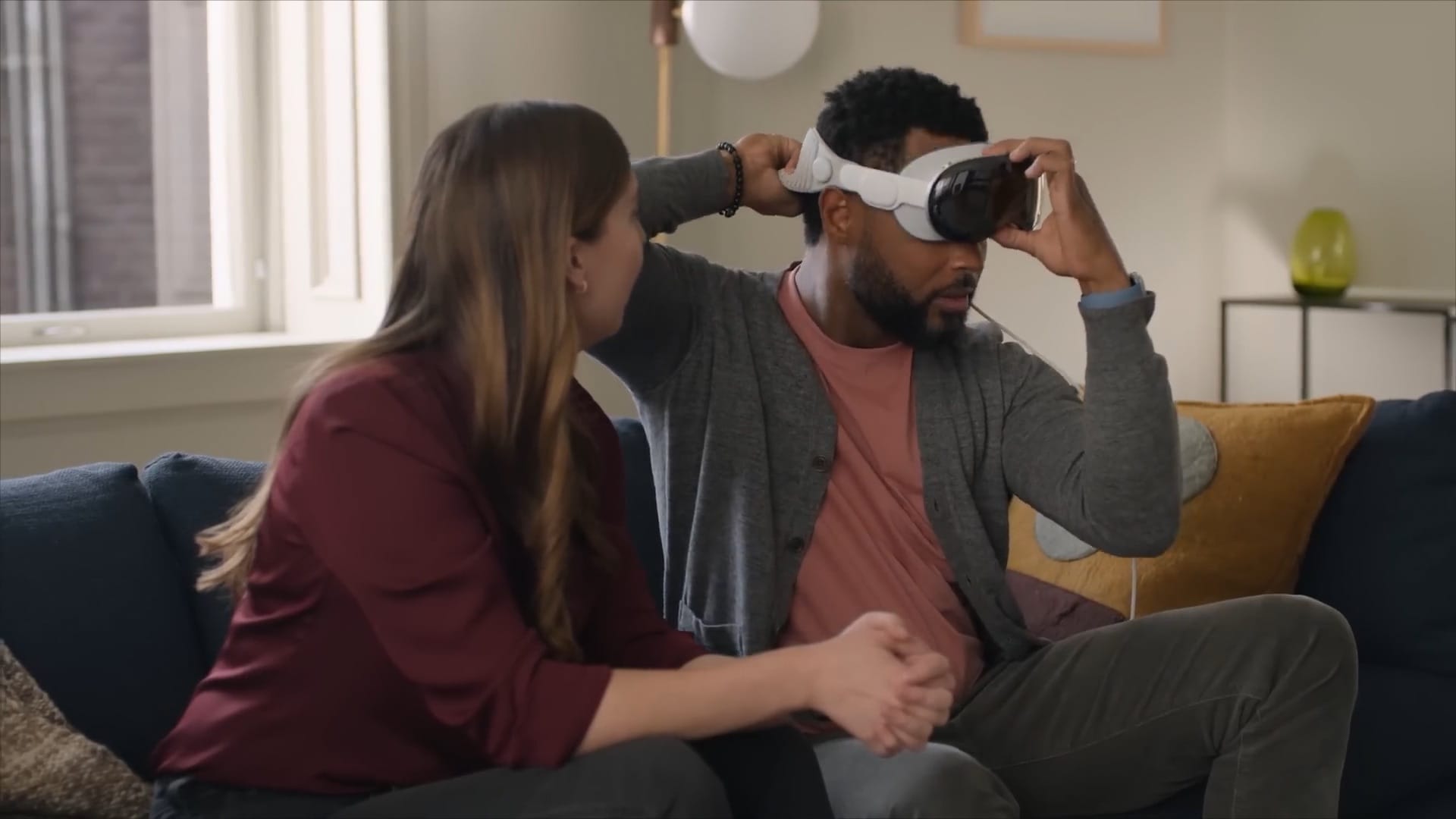



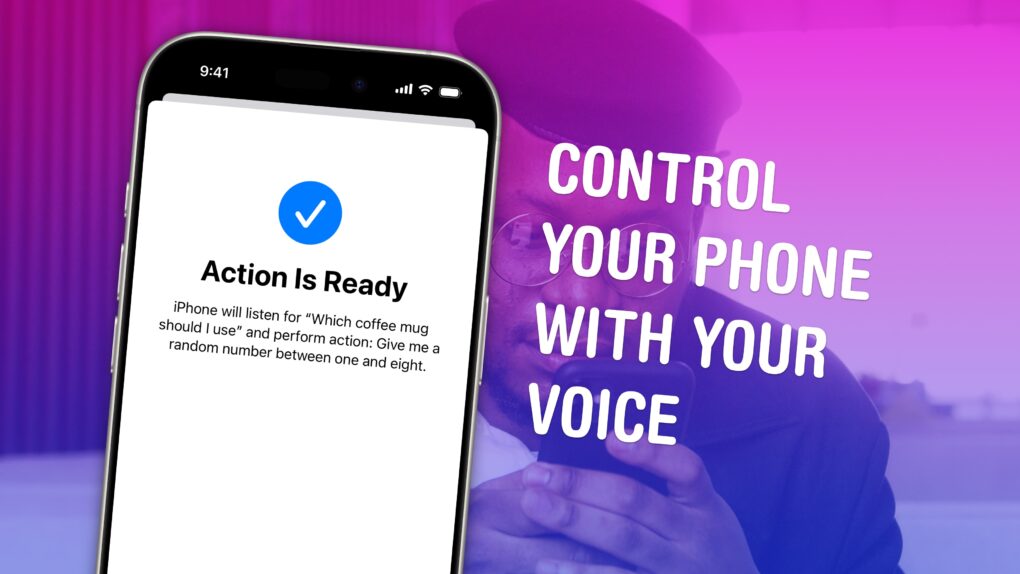
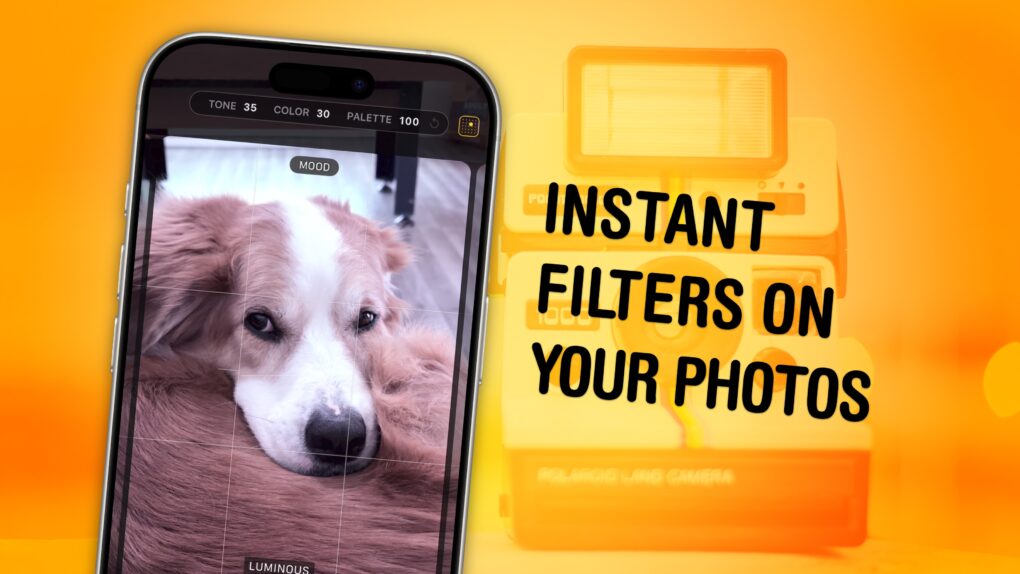


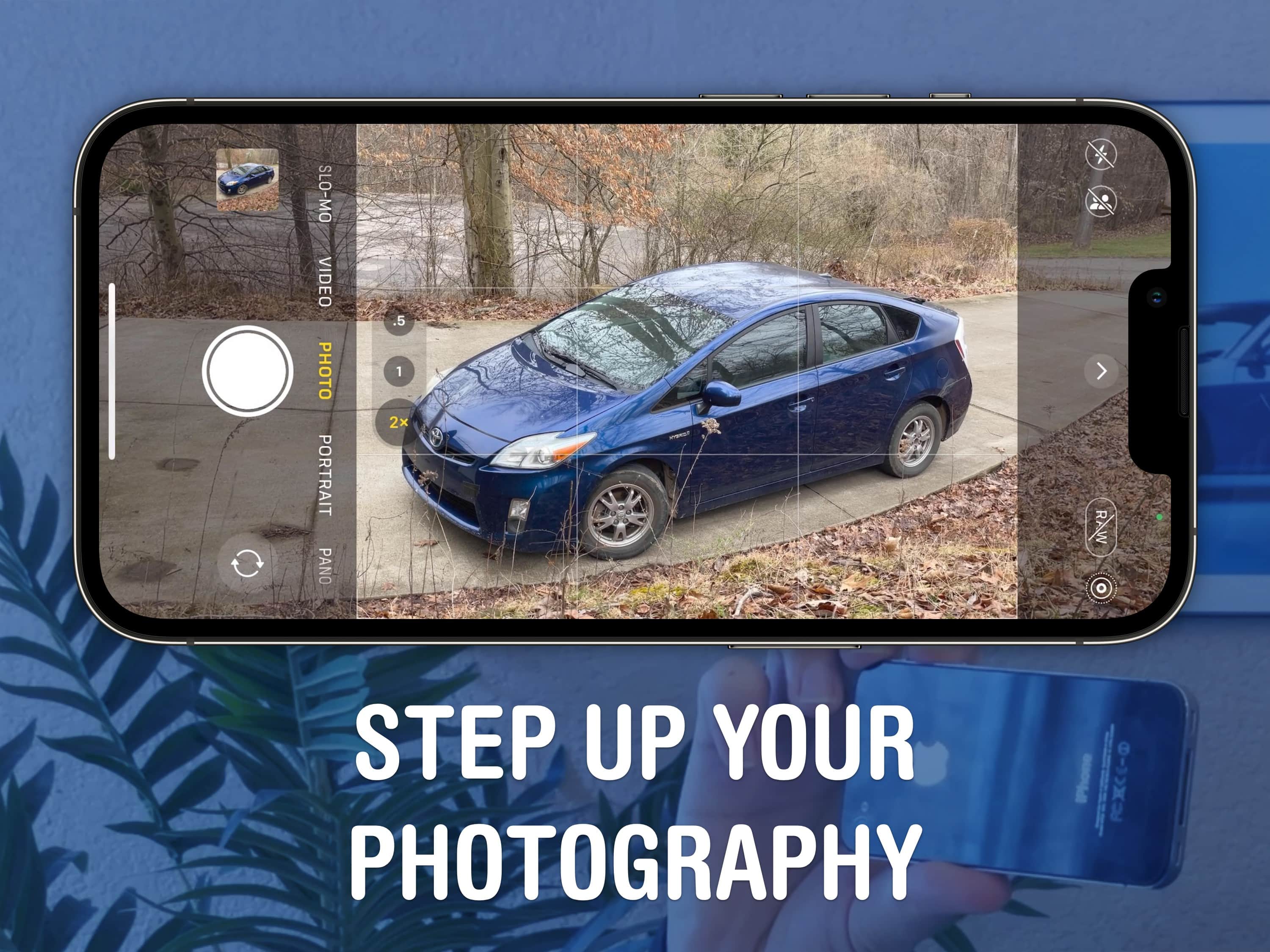
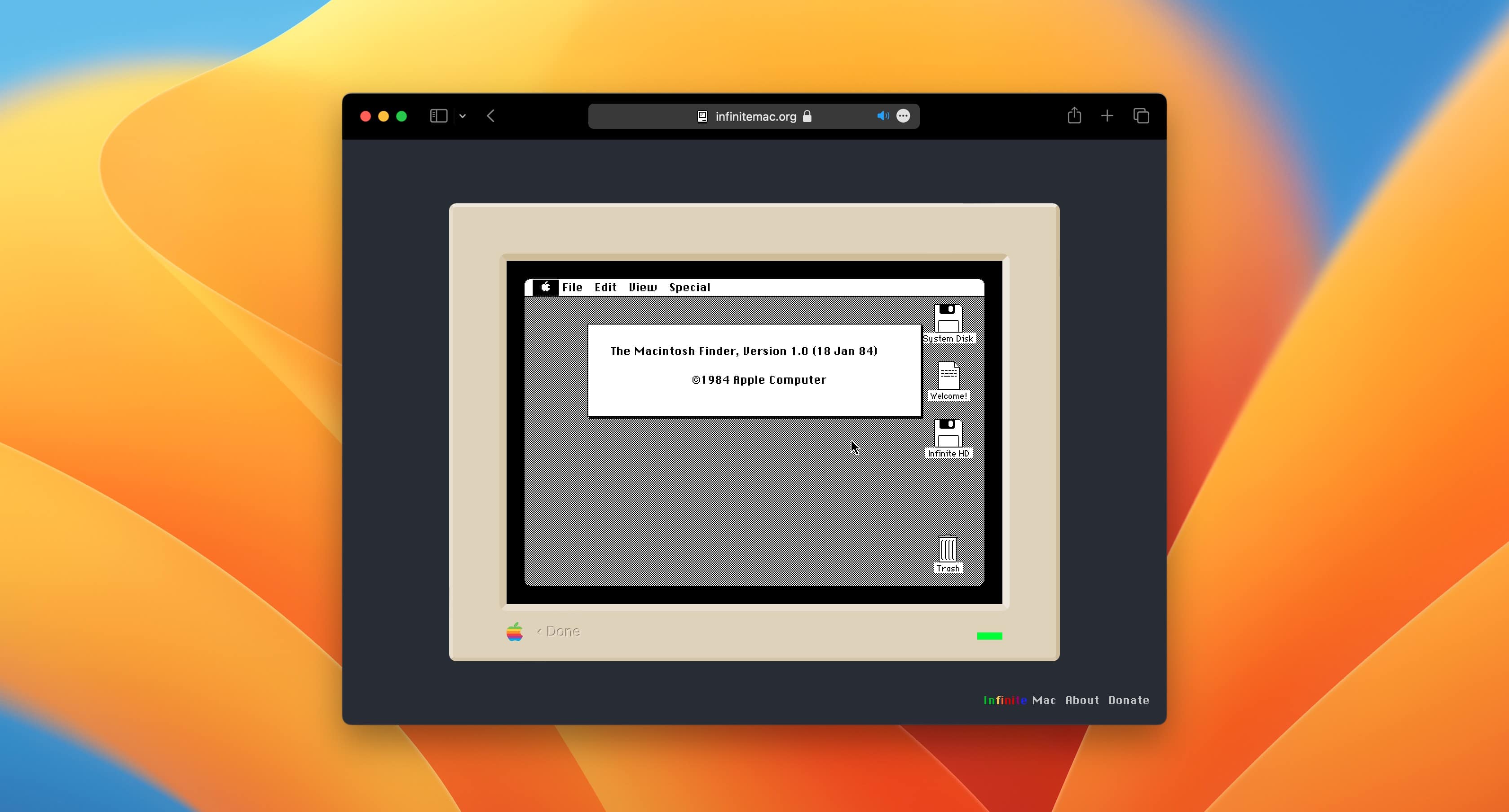
![M3 iPad Air: Can it convert a stubborn Mac user? [Review] ★★★★☆ iPad Air M3 with Magic Keyboard and Apple Pencil sitting on a pine table showing the Lock Screen](https://www.cultofmac.com/wp-content/uploads/2025/04/IMG_5095-1020x765.jpeg)
![M4 MacBook Air: Perfect for practically everybody [Review] ★★★★★ M4 MacBook Air sitting on a pine table, with a window reflecting on its display](https://www.cultofmac.com/wp-content/uploads/2025/04/MacBook-Air-M4-Reflection-1020x765.jpg)


