The M3 iPad Air can do it all, as I found while testing Apple’s midrange tablet for this review. At its core, the thin, lightweight device proves perfect for living room reading, watching and browsing. Add the Magic Keyboard and Apple Pencil, and you can get some serious work done. It’s fast, powerful and remarkably capable.
I never previously owned my own personal iPad. I’ve used Windows PCs and Macs since 2002, switching to the Mac full-time in 2012. Between my Mac mini and Vision Pro, I haven’t felt the need for an iPad in my life.
Nonetheless, for this M3 iPad Air review, I went all-in, using the tablet with a Magic Keyboard and Apple Pencil for as much of my work as I could to see if I was missing out. Here’s what I discovered — keep reading or watch our video review.
This post contains affiliate links. Cult of Mac may earn a commission when you use our links to buy items.
2025 iPad Air M3 review
The midrange iPad is the perfect all-around tablet for students, work and casual living room use.
Pair with the Magic Keyboard for a laptop-style keyboard and trackpad. Works with Apple Pencil (USB-C) and Apple Pencil Pro.
- Powerful, desktop-class M3 chip
- Lightweight, all-screen design
- Optional keyboard and Apple Pencil accessories
- Does not have Face ID
The most casual user would be happy with the entry-level 11th-generation iPad. Someone who wants an incredible OLED display or commits to using their iPad for their everyday professional creative work would probably opt for the iPad Pro.
The iPad Air is for the hobbyist. The person who wants a casual living room tablet, but one that can double as a pseudo-laptop when they need it, and one they can take notes on or doodle with — without spending a fortune.
Table of contents: M3 iPad Air review
- What I ordered
- Design
- Magic Keyboard
- Apple Pencil
- Multitasking on iPadOS
- Productivity
- Miscellaneous
- Conclusion
- Price
What I ordered
I ordered the entry-level iPad Air, with both its accessories. For $947 ($1,018.04 after taxes, in Ohio) it comes with:
- 11-inch LED display
- 128GB storage
- M3 chip with an 8-core CPU, 9-core GPU and 16-core Neural Engine
- 8GB RAM
- 20W USB-C power adapter
- Apple Pencil (USB-C)
- Magic Keyboard
That’s within spitting distance of the cost of the new MacBook Air. The MacBook Air has more versatile and powerful software with macOS, but the iPad has transformable hardware. It’s not just a laptop, it’s a handheld tablet and a sketchbook.
If you plan on using any pro apps, like Final Cut Pro or Logic Pro for iPad, I recommend upgrading storage to 256GB for an extra $100.
Design

Photo: D. Griffin Jones/Cult of Mac
The iPad has been locked into a particular design in order to stay compatible with its two most popular accessories, the Apple Pencil and Magic Keyboard. It has to have flat sides to be able to magnetically attach the Apple Pencil Pro; it has to stay the same two sizes to fit in the Magic Keyboard.
Thankfully, it’s a very pleasant design that doesn’t cause many complaints. It’s a thin and light tablet that’s easy to hold in the hand. Put it in a big bulky case and it’s still easy to hold, because the iPad is typically a two-handed device anyway.
The iPad Air still uses Touch ID built into the power button instead of Face ID. A reasonable excuse: Face ID components cost much more than Touch ID parts, and facial-recognition tech never appeared in a brand-new device costing only $599 — at least until Apple unveiled the iPhone 16e just a week prior.
Touch ID is pretty convenient, since you can train yourself to turn it on with the power button, but it’s not as seamless as Face ID. With the Magic Keyboard, it’s a real pain point — the Touch ID button is far out of the way from your hands.
I ordered the iPad in purple. (Ten points if you were able to tell before I mentioned that explicitly.) It’s irritating that Apple seemingly thinks only the entry-level iPad is allowed to come in vibrant colors, while the mid-level iPad has to look like a poorly dyed Easter egg and the high-end iPad is only purchased by goths. The purple iPad looks like a silver iPad that Waluigi threw in with his laundry.
Magic Keyboard

Photo: D. Griffin Jones/Cult of Mac
An iPad is more than a tablet — add the Magic Keyboard and it becomes a sort of laptop. The iPadOS software feels like a totally different world to macOS, but with the traditional keyboard and trackpad, it becomes uncannily familiar.
The new Magic Keyboard adds a row of function keys and a slightly larger trackpad. The prior Magic Keyboard positioned the iPad much farther forward, likely to keep the weight balanced; the new model pushes the iPad back to make room.

Photo: D. Griffin Jones/Cult of Mac
All the most recent iPads have floated around one pound. Relative to its size, it’s perfect. But with the Magic Keyboard, the weight triples. It feels really dense. Although it’s about the same weight as a 13-inch MacBook Air, it feels heavier — because when you carry it around, all that weight is in the back half. The center of gravity is right around the function row.
The trackpad feels a little cramped if you’re used to the desktop Magic Trackpad, as I am. It’s enough for mousing around the interface, but it feels small when you scroll up or down through a timeline or a big webpage.
Magic Keyboard cases
The oddness of this accessory makes it hard to buy a proper iPad case. If you always keep it in the Magic Keyboard, it’ll always be protected against very minor drops. If you never use the Magic Keyboard, you can encase your iPad in one of those bulky plastic monstrosities.
But the Magic Keyboard is supposed to be used spontaneously; you can freely take it off or put it back on. When you have the iPad alone, though, it won’t have any sort of protection. I was surprised to find out that it is possible to get a case that covers most of the iPad, although it leaves one of the long edges exposed. It also has to be very thin to fit inside the Magic Keyboard when it’s closed.
But something is better than nothing, and hopefully these products are updated to work with the latest models.
Apple Pencil with USB-C
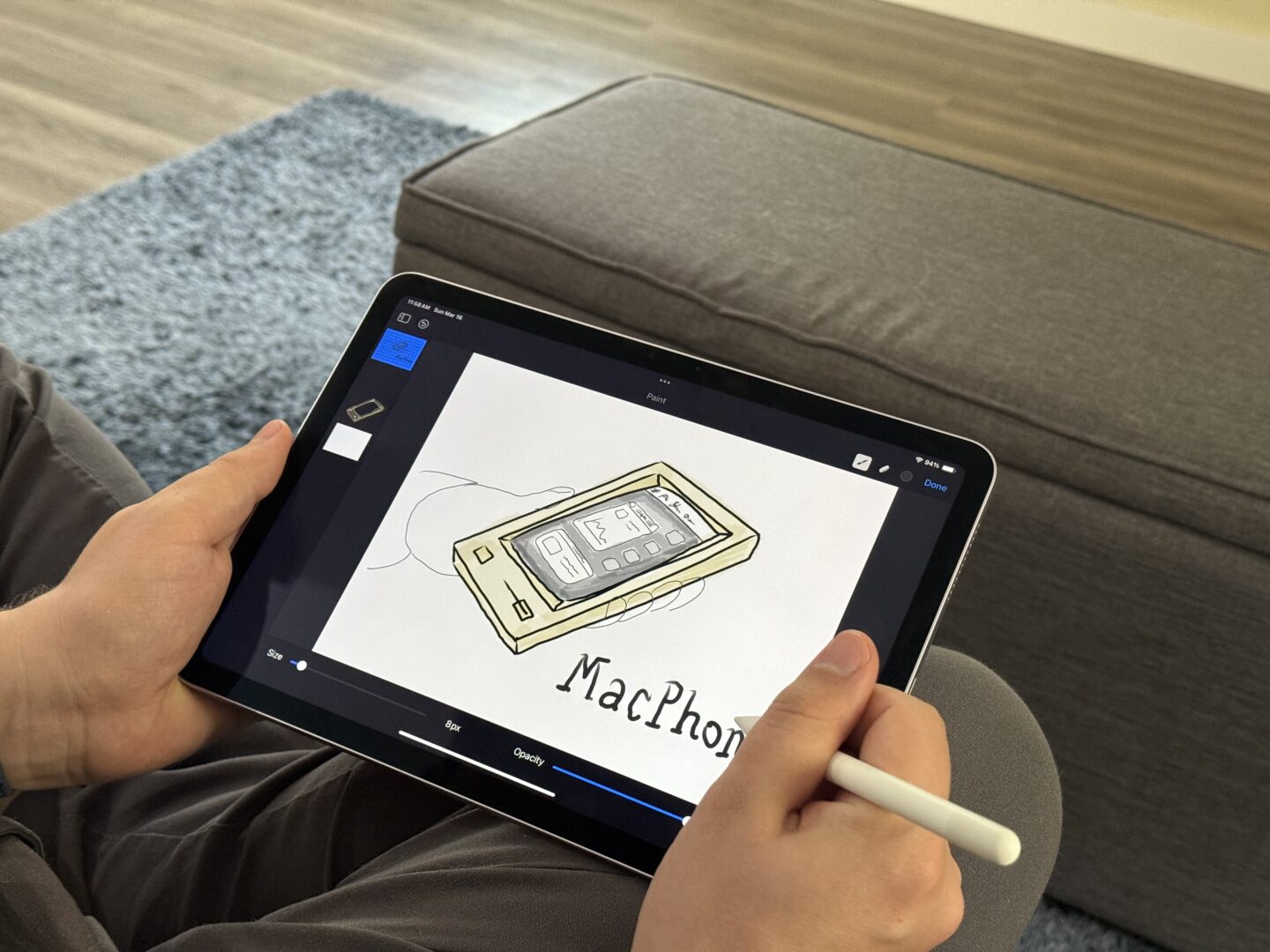
Photo: D. Griffin Jones/Cult of Mac
All iPads that Apple currently sells are compatible with the Apple Pencil USB-C and the Apple Pencil Pro. You can pick either one. Apple still sells older Apple Pencils for people with older iPads, which is where things get messy.
The USB-C Apple Pencil skips pressure sensitivity, rotation, haptic feedback and the squeeze gestures. It also must be plugged in to charge — although it still attaches magnetically for convenience.
The sort of graphic design work I do for Cult of Mac doesn’t require hand-drawing things with a tablet, so I was somewhat out of practice, but had fun creating a few odd sketches.
The slide-out cap on the end that reveals the USB-C port is so fun to fidget and play with. There’s a slight magnetic snap when you open and close it, with a super satisfying pop sound. While it’s an objective advantage that the Apple Pencil Pro charges by attaching to the iPad and thus doesn’t need a USB-C port, the sliding cover is definitely something I would miss.
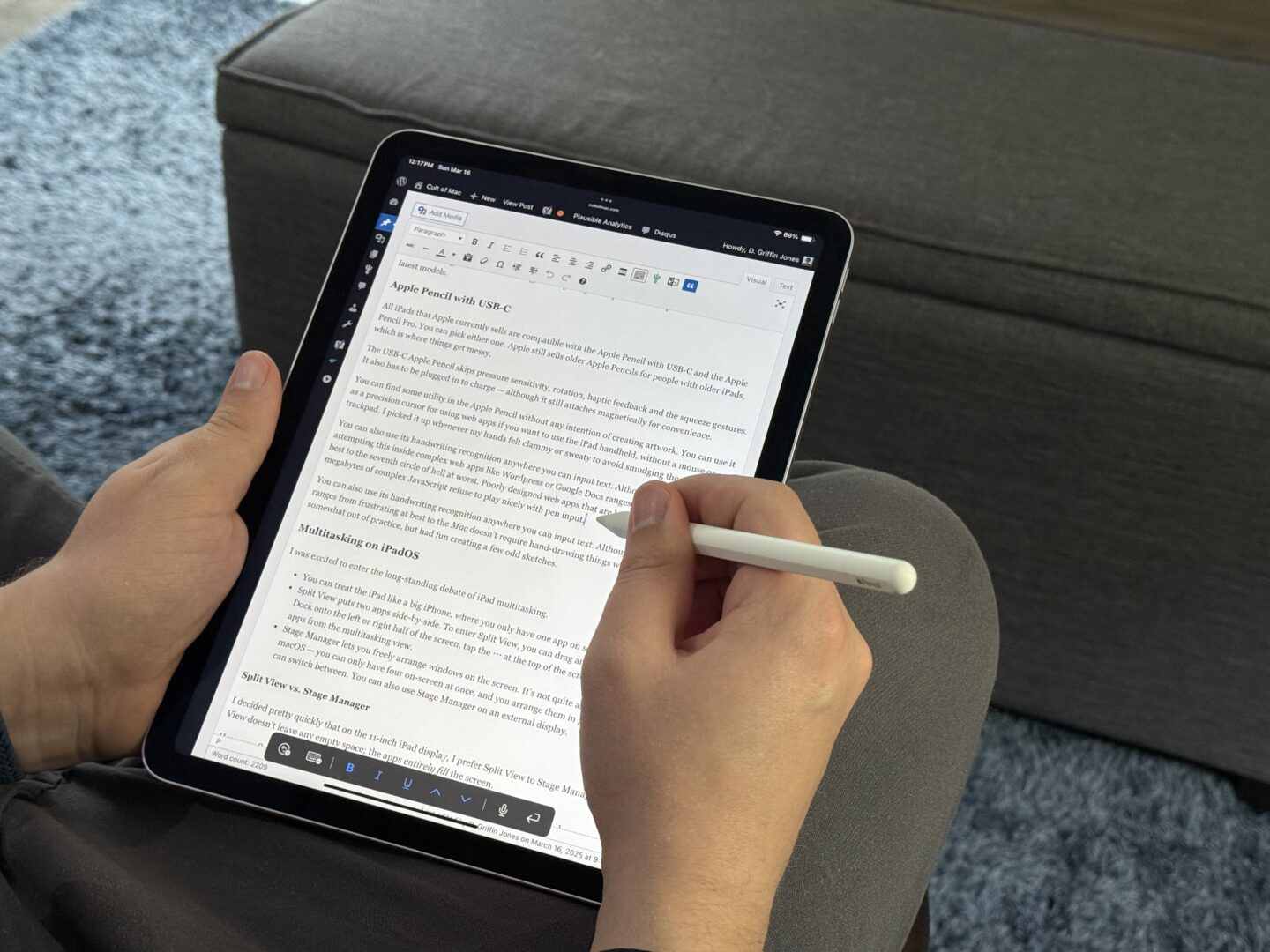
Photo: D. Griffin Jones/Cult of Mac
You can find some utility in the Apple Pencil without any intention of creating artwork. You can use it as a precision cursor for using web apps if you want to use the iPad handheld, without a mouse or trackpad. I picked it up whenever my hands felt clammy or sweaty to avoid smudging the screen.
You can also use its handwriting recognition anywhere you can input text. Although in practice, attempting this inside complex web apps like WordPress or Google Docs ranges from frustrating at best to the seventh circle of hell at worst. Poorly designed web apps that are built on hundreds of megabytes of complex JavaScript refuse to play nicely with pen input.
M3 iPad Air review: Multitasking on iPadOS
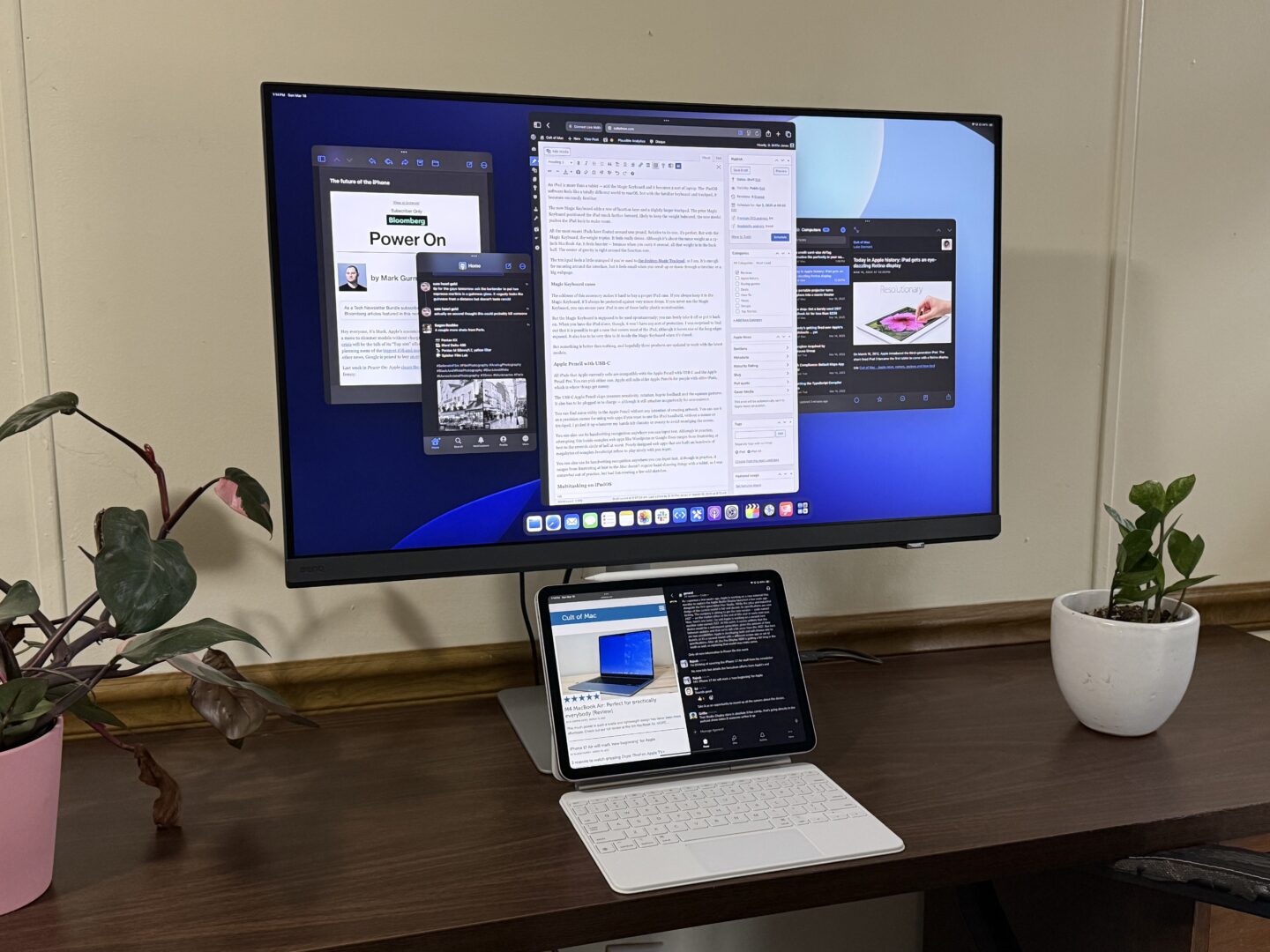
Photo: D. Griffin Jones/Cult of Mac
I was excited to enter the long-standing debate of iPad multitasking.
- You can treat the iPad like a big iPhone, where you only have one app on screen at a time.
- Split View puts two apps side-by-side. To enter Split View, you can drag an icon up from the Dock onto the left or right half of the screen, tap the ⋯ at the top of the screen, or combine two apps from the multitasking view.
- Stage Manager lets you freely arrange windows on the screen. It’s not quite as open-ended as macOS — you can only have four on-screen at once, and you arrange them in groups that you can switch between. You can also use Stage Manager on an external display.
Split View vs. Stage Manager
I decided pretty quickly that on the 11-inch iPad display, I prefer Split View to Stage Manager. Split View doesn’t leave any empty space; the apps entirely fill the screen.
However, Split View seems to aggressively kill apps in the background. I can’t tell you how many times I switched back to the Safari tab in WordPress where I am writing this review, had to wait for it to reload, and cross my fingers that it didn’t lose the last thing I wrote. A bunch of apps also refuse to play nice with Split View. Whenever I encounter one (like Amazon) I instantly uninstall the app and use it in Safari instead.
Stage Manager lets you juggle between more apps at once, but I don’t think the 11-inch screen is big enough (nor is the user interface dense enough) for four overlapping windows to be useful. Surprisingly, though, you can get the best of both worlds: Split View on the iPad screen, with Stage Manager on an external display.
Every blogger with an iPad thinks they know how to fix iPad multitasking. Now that I’ve owned an iPad for almost a week, I have an unsolicited solution, too. With iPadOS 19, Apple should modernize size classes and force apps to be freely resizable. Resizing windows between a few fixed sizes, with some apps not being resizable at all, feels very weird. With that in place, Split View should allow for more different layouts. You should be able to have three, four or five apps in different splits.
M3 iPad Air productivity review
As a writer, podcaster, video producer and graphic designer, I juggle loads of apps every single week. I try to live in the most Apple-friendly workflow of Final Cut Pro, Logic Pro, Pixelmator Pro and MarsEdit for a majority of my work.
Thanks to Tailscale, which creates a virtual network between all your devices, I was able to easily access the contents of my Mac’s hard drive right from the Files app. I can copy any the files I need onto my iPad, and save them directly to my Mac.
Writing is also simple enough. While I can’t use MarsEdit, I can write in WordPress through the web app.
Pixelmator Pro isn’t available on the iPad, only Pixelmator. It offers most of the same features, but hasn’t been redesigned in a while to take full advantage of the iPad’s display.
Podcast editing in Logic Pro
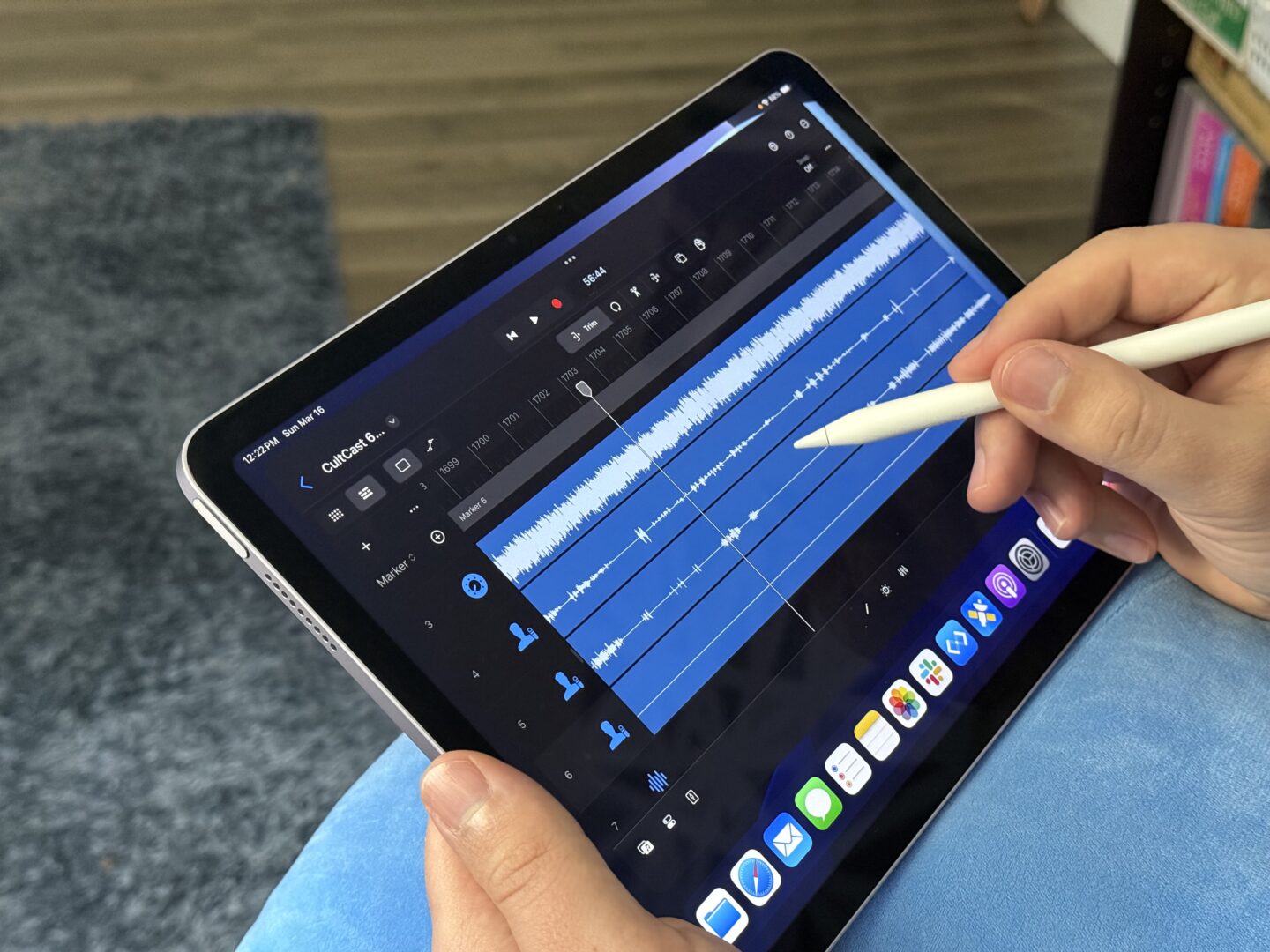
Photo: D. Griffin Jones/Cult of Mac
During testing for this review, I couldn’t record The CultCast using the M3 iPad Air, because on iPadOS only one app can use your microphone at once. However, I was able to edit an episode after recording using Logic Pro for iPad. I encountered a few setup pains getting my project template to open and importing the audio tracks, and the interface looks (understandably) very different. I wasn’t as fast as on my Mac, but I figured it out by the end.
A few features I typically use were either missing or too buried for me to figure out: the Normalize Audio function, track grouping, and renaming chapter markers. Because of chapter markers, I still had to finish the work on my Mac.
But it was fun editing with a pen on my couch instead of with a keyboard in my office.
Video editing in Final Cut Pro
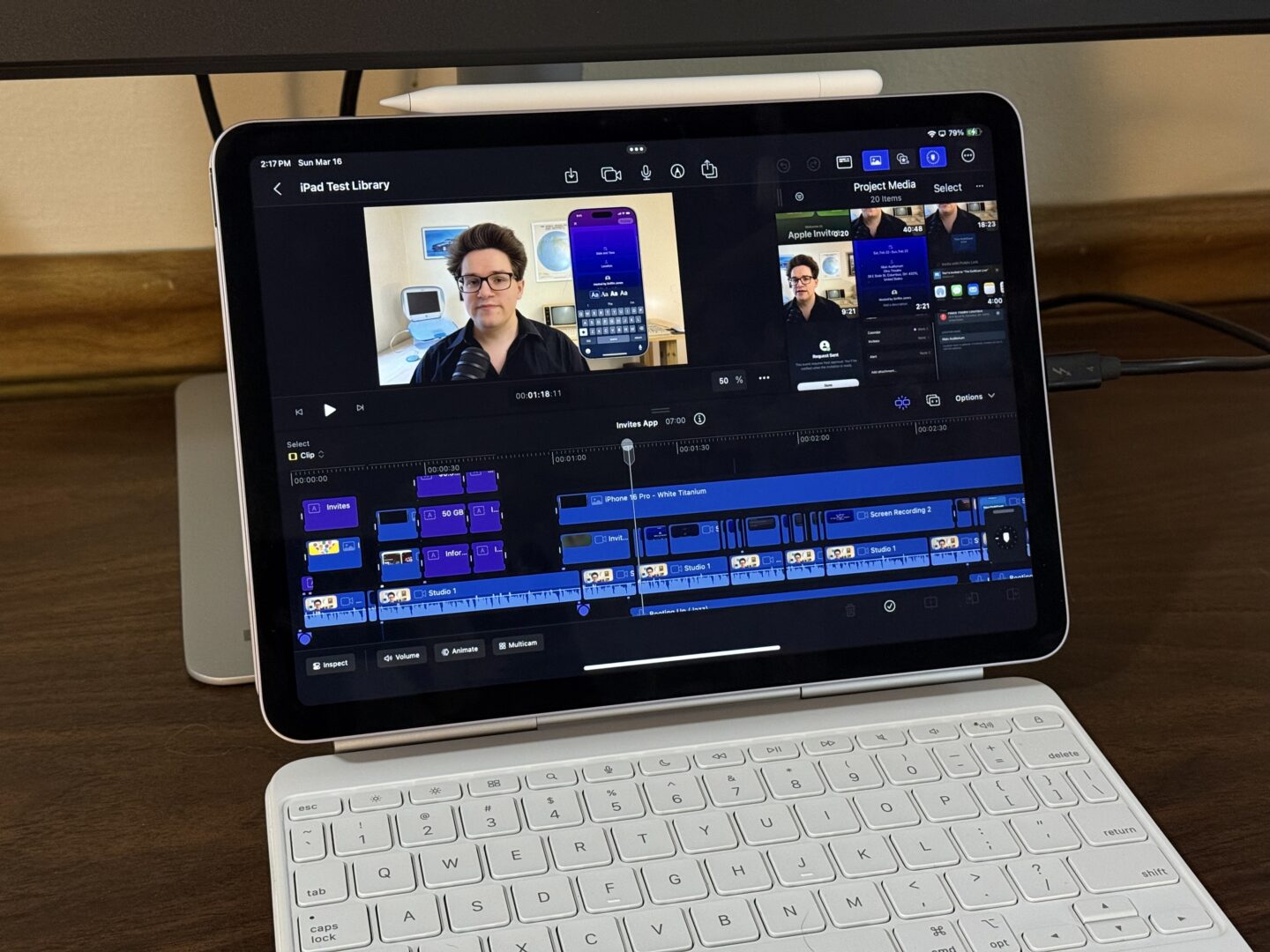
Photo: D. Griffin Jones/Cult of Mac
Apple doesn’t officially let you open a Final Cut Pro library on your iPad if it was created first on a Mac, only the other way around. I thought this was a dead end — until I discovered Transfer Toolbox, a small tool that lets you convert an existing Mac-formatted project to an iPad-ready project. It took several tries, but eventually I could open a full video timeline. When I tried replacing a few missing titles and poke around, it started crashing. Constantly. So this may have mixed results.
Final Cut Pro for iPad is better suited for creation using Final Cut Camera. I didn’t have multiple human actors to film at 10:30 on a Saturday night, but I did have multiple computers. I set up a chess match between an iBook G3 and a Pentium-based DOS PC, filming each side with an iPhone using Final Cut Camera. Afterward, I could edit footage of the match on the iPad, swapping between each camera, adding effects and making a truly polished video.
(The chess game ended in an anticlimactic tie.)
Miscellaneous: M3 iPad Air review

Photo: D. Griffin Jones/Cult of Mac
The speed is incredible. It has an M3 chip, which is only weird or surprising to those who follow Apple closely and know that the M4 is the current generation. Nobody’s work on iPadOS is impaired on an M3 instead of an M4.
The battery life was pretty average. I was spoiled reviewing this simultaneously with the M4 MacBook Air, which I can’t possibly imagine running to zero in a single day. The MacBook Air has room for a battery that’s almost twice as big, so that shouldn’t have been a surprise. While the iPad Air has twice as much battery as my iPhone, I suppose I was expecting more.
The rear camera is fine. I think it’s hilarious that Apple removed the ultrawide camera from the M4 iPad Pro and no one cared. You only really needs the front-facing camera. Which is also fine.
The speakers can fill a room surprisingly well, so long as it’s an otherwise quiet room. I put the iPad a few feet away from me in the kitchen, and it sounded loud and clear until my stovetop fan overpowered it.
Conclusion: M3 iPad Air review
The M3 iPad is a remarkable device. It’s a fantastic tablet. It’s because it’s so great and powerful as a casual tablet that we want to push it even further.
Adding the Magic Keyboard is truly transformative. While I can’t do all my work on an iPad, I think a lot of people would be surprised how well it could serve them. So much work is done on the web, where all you need is a keyboard and precise pointing device.
For a lot of people, not needing a proper computer is a relief and a weight off the shoulders — the iPad’s relative simplicity is the whole point.
★★★★☆
Price
The M3 iPad Air starts at $599 for the 11-inch model with 128GB of storage. Adding storage boosts the price (256GB for $699, 512GB for $899, 1TB for $1,099.) Bumping up to the 13-inch model adds $200 to the base price.
Buy from: Amazon
The midrange iPad is the perfect all-around tablet for students, work and casual living room use.
Pair with the Magic Keyboard for a laptop-style keyboard and trackpad. Works with Apple Pencil (USB-C) and Apple Pencil Pro.
- Powerful, desktop-class M3 chip
- Lightweight, all-screen design
- Optional keyboard and Apple Pencil accessories
- Does not have Face ID
![M3 iPad Air: Can it convert a stubborn Mac user? [Review] iPad Air M3 with Magic Keyboard and Apple Pencil sitting on a pine table showing the Lock Screen](https://www.cultofmac.com/wp-content/uploads/2025/04/IMG_5095-1020x765.jpeg)


